
- •Table of Contents
- •Introduction
- •Saving Time with This Book
- •Foolish Assumptions
- •Part I: Making the Desktop Work for You
- •Part II: Getting the Most from Your File System
- •Part III: Good Housekeeping with Linux
- •Part IV: Tweaking the Kernel on Your Linux System
- •Part V: Securing Your Workspace
- •Part VI: Networking Like a Professional
- •Part VII: Monitoring Your System
- •Part VIII: Serving Up the Internet and More
- •Part X: Programming Tricks
- •Part XI: The Scary (Or Fun!) Stuff
- •Icons Used in This Book
- •Discovering Your Protocols
- •Managing Snapshots with the camera: Protocol
- •Remote File Management with fish:
- •Getting Help with help:, info:, and man:
- •Other KDE Protocols
- •Using GNOME VFS Modules
- •Stacking VFS Modules
- •Working with Packages: rpm and rpms
- •Putting VFS to Work at the Command Line
- •Burning CDs with a VFS
- •Skinning Your Desktop with VFS
- •Classifying Data with MIME
- •Creating KDE File Associations
- •Creating New MIME Types with GNOME
- •Making Basic Prompt Transformations
- •Adding Dynamically Updated Data to Your Prompt
- •Colorizing Your Prompt
- •Seeing a Red Alert When You Have Superuser Privileges
- •Saving Your Work
- •Completing Names Automatically
- •Using the Escape Key to Your Advantage
- •Customizing Completion for Maximum Speed
- •Using cd and ls to Navigate through bash
- •Setting Your CDPATH Variables to Find Directories Fast
- •Streamlining Archive Searches
- •Turning the Output of a Command into a Variable with $( )
- •Using $UID and $EUID in Shell Scripts
- •Customizing Variables for Rapid Transit
- •Finding the Right Shell Script
- •Choosing your victims
- •Timing is everything
- •Cleaning up made easy
- •Changing prototype scripts
- •Customizing Your Autostart File
- •Navigating the History List
- •Scrolling
- •Summoning a command by number
- •Searching through history
- •Customizing the History List
- •Adjusting key default settings
- •Filtering the history list
- •Executing Commands Quickly with History Variables
- •Viewing Your Aliases
- •Using Aliases for Complex Commands
- •Automating Tedious Tasks with Functions
- •Filtering file searches by file type
- •Automatic downloading
- •Monitoring Your System in a Snap
- •Un-tarring the Easy Way
- •What Is Samba?
- •Getting Up and Running with Samba
- •Checking whether Samba is installed
- •Enabling Samba
- •Adjusting the workgroup name and creating user accounts
- •Giving a Windows machine access to your home directory
- •Sharing Linux files and directories with other computers
- •Hooking Everyone Up to the Printer
- •Sharing Linux printers with SWAT
- •Using a Windows printer from Linux
- •Plugging In to Remote Data with Linux Programs Quickly
- •Finding Files with locate
- •Finding Files with find
- •Qualifying Your Search with the find Command
- •Doing updated filename searches
- •Adding time-based qualifications
- •Filtering by file size
- •Perusing commonly used qualifications
- •Acting on What You Find
- •Displaying specific info with -printf
- •Checking disk usage by user
- •Executing commands with find
- •Building Complex Commands with xargs
- •Creating Archives with File Roller
- •Inspecting and Extracting Archives with File Roller
- •Adding Functionality to tar with Complex Commands
- •Building archives from the command line
- •Archiving complex search results
- •Backing up an installed package
- •Uprooting Entire Directory Trees with scp
- •Splitting Big Files into Manageable Chunks
- •Building Software from Downloaded tarballs
- •Compiling a tarball: The basic steps
- •Downloading and compiling SuperKaramba
- •Versatile Downloading with wget
- •Mirroring sites with wget
- •Verifying your bookmarks with wget
- •Downloading files with wget
- •Downloading and unpacking in one quick step
- •Downloading and Uploading with curl
- •Setting Up ADIOS
- •Downloading ADIOS
- •Burning ADIOS to CD
- •Installing ADIOS
- •Finding Your Way around UML
- •Connecting to the Internet from an ADIOS VM
- •Using a GUI with UML
- •Installing Software into UML
- •Merging Changes to Your Prototype
- •Querying RPM Packages for Content
- •Digesting Information
- •Creating a Package Index
- •Querying for Prerequisites
- •Dissecting an RPM Package
- •Using RPM at the Command Line
- •Removing RPMs
- •Flagging Down RPM
- •Getting Graphic with RPM
- •Using Rpmdrake to install from media
- •Installing from your Konqueror browser
- •Verifying Your System
- •Reading the Tamper-Proof Seal
- •Setting Up Synaptic and apt in a Snap
- •Keeping Up-to-Date with apt and Synaptic: The Basics
- •Handy Hints about Synaptic
- •Changing repositories
- •Viewing package details
- •Installing new packages with Synaptic
- •Importing the Keys to the Repository
- •Letting Task Scheduler Work for You
- •Scheduling a new task
- •Editing a task
- •Adding environment variables
- •Reining In Resources with Disk Quotas
- •Installing the quota RPM package
- •Enabling file system quotas
- •Getting your files together
- •Setting quotas
- •Reviewing your quotas
- •Using System Accounting to Keep Track of Users
- •Setting up system accounting
- •Looking up user login hours
- •Checking out command and program usage
- •Running Down the Runlevels
- •Runlevel basics
- •Customizing runlevels in Fedora
- •Customizing runlevels in SuSE
- •Customizing runlevels in Mandrake
- •Customizing runlevels at the command line
- •Switching to a new runlevel
- •Disabling Unused Services
- •Removing Unneeded Services
- •Learning about modules
- •Installing a module with insmod
- •Taking care of dependencies automatically with modprobe and depmod
- •Loading a module for a slightly different kernel with insmod and modprobe
- •Removing modules with rmmod
- •Step 1: Making an Emergency Plan, or Boot Disk
- •Step 2: Finding the Source Code
- •Step 4: Customizing the Kernel
- •Step 5: Building the Kernel
- •Understanding the Principles of SELinux
- •Everything is an object
- •Identifying subjects in SELinux
- •Understanding the security context
- •Disabling or Disarming SELinux
- •Playing the Right Role
- •Exploring the Process-Related Entries in /proc
- •Surveying Your System from /proc
- •Popping the Cork: Speeding Up WINE with /proc
- •Reading and Understanding File Permissions
- •Controlling Permissions at the Command Line
- •Changing File Permissions from a Desktop
- •Encryption Made Easy with kgpg and the KDE Desktop
- •Creating keys with kgpg
- •Sharing your key with the world
- •Importing a public key from a public-key server
- •Encrypting and decrypting documents with drag-and-drop ease
- •Encrypting Documents with gpg at the Command Line
- •Sharing a secret file
- •Creating a key pair and receiving encrypted documents
- •Encrypting documents on your home system
- •Encrypting E-Mail for Added Security
- •Encrypting with Ximian Evolution
- •Setting up Mozilla e-mail for encryption
- •Sending and receiving encrypted messages with Mozilla mail
- •Using Cross-Platform Authentication with Linux and Windows
- •Prepping for cross-platform authentication
- •Setting up cross-platform authentication
- •Using PAM and Kerberos to Serve Up Authentication
- •Establishing synchronized system times
- •Testing your domain name server (DNS)
- •Setting up a Key Distribution Center
- •Setting up automatic ticket management with Kerberos and PAM
- •Adding users to the Key Distribution Center
- •Building Good Rules with PAM
- •Phase
- •Control level
- •Module pathname
- •Arguments
- •Dissecting a Configuration File
- •Skipping a Password with PAM
- •Feeling the Power
- •Gaining Superuser Privileges
- •Pretending to Be Other Users
- •Limiting Privileges with sudo
- •Installing sudo
- •Adding Up the Aliases
- •Adding Aliases to the sudo Configuration File
- •Defining the Alias
- •Creating a User_Alias
- •Creating a Runas_Alias
- •Simplifying group managment with a Host_Alias
- •Mounting and unmounting CDs without the superuser password
- •Managing access to dangerous commands with command aliases
- •Using SSH for Top-Speed Connections
- •Setting Up Public-Key Authentication to Secure SSH
- •Generating the key pair
- •Distributing your public key
- •Passing on your passphrase
- •Logging In with SSH and Key Authentication
- •Starting from the command line
- •Getting graphic
- •Creating Shortcuts to Your Favorite SSH Locations
- •Copying Files with scp
- •Secure (And Fast) Port Forwarding with SSH
- •Finding Your Firewall
- •Setting up a simple firewall in Mandrake Linux
- •Setting up a simple firewall in Fedora Linux
- •Setting up a simple firewall in SuSE Linux
- •Editing the Rules with Webmin
- •Starting a Webmin session
- •Reading the rules with Webmin
- •Changing the rules
- •Editing existing rules
- •Adding a new rule with Webmin
- •Sharing Desktops with VNC
- •Inviting Your Friends to Use Your Desktop
- •Serving Up a New Desktop with VNC Server
- •Using tsclient to View Remote Desktops from Linux
- •Using tsclient with a VNC server
- •Using tsclient with an RDP server
- •Creating New VNC Desktops on Demand
- •Switching display managers in SuSE Linux
- •Switching display managers in Mandrake Linux
- •Connecting gdm and VNC
- •Exploring Your Network with lsof
- •Running lsof
- •Interpreting the lsof output
- •Reading file types
- •Discovering Network Connections
- •Other Timesaving lsof Tricks
- •Packet Sniffing with the Ethereal Network Analyzer
- •Starting Ethereal
- •Capturing packets
- •Applying filters to screen packets
- •Peeking in packets
- •Color-coding packets coming from your network
- •Getting Up and Running with Nessus
- •Installing programs Nessus needs to run
- •Installing Nessus
- •Adding a user to Nessus
- •Generating a certificate
- •Starting the daemon and the interface
- •Reading the grim results
- •Keeping Your Plug-ins Up-to-Date
- •Chatting in the Fedora Chat Room
- •Looking for Answers in the SuSE Chat Room
- •Processing Processes with procps
- •Using ps to filter process status information
- •Viewing ps output the way you want to see it
- •Making parent-child relationships stand out in a ps listing
- •Climbing the family tree with pstree
- •Finding processes with pgrep
- •Killing Processes with pkill
- •Killing Processes with killall
- •Closing Windows with xkill
- •Managing Users and Groups with the Fedora/Mandrake User Manager
- •Adding new users
- •Modifying user accounts
- •Adding groups
- •Filtering users and groups
- •Managing Users and Groups with the SuSE User Administrator
- •Adding new users
- •Modifying user accounts
- •Adding groups
- •Filtering users and groups
- •Adding and deleting log files from the viewer
- •Setting up alerts and warnings
- •Viewing your log files from SuSE
- •Monitoring your log files from SuSE
- •Customizing Your Log Files
- •Keeping an Eye on Resources with KDE System Guard
- •Finding and killing runaway processes
- •Prioritizing processes to smooth a network bottleneck
- •Watching your system load
- •Creating a new worksheet
- •Creating system resource logs
- •Displaying network resources
- •Using Synaptic to download and install Apache
- •Installing Apache from disc
- •Starting the Apache Service
- •Building a Quick Web Page with OpenOffice.org
- •Taking Your Site Public with Dynamic DNS
- •Understanding how dynamic DNS works
- •Setting up dynamic DNS
- •Updating your IP address
- •Installing the Fedora HTTP Configuration tool
- •Putting the HTTP Configuration tool to work
- •Watching Your Web Server Traffic with apachetop
- •Installing apachetop
- •Running and exiting apachetop
- •Navigating apachetop
- •Switching among the log files (or watching several at once)
- •Changing the display time of apachetop statistics
- •Accessing MySQL Control Center features
- •Viewing, managing, and repairing a database with the Databases controls
- •Putting the Server Administration controls to work
- •Adding a new user
- •Watching Your MySQL Traffic with mtop
- •Gathering all the packages that mtop needs
- •Installing mtop
- •Monitoring traffic
- •Building a MySQL Server
- •Installing the necessary packages
- •Starting the MySQL server
- •Replicating MySQL Data
- •Configuring replication: The three topologies
- •Setting up replication for a single slave and master
- •Choosing a Method to Back Up MySQL Data
- •Backing Up and Restoring with mysqldump
- •mysqldump backup options
- •Backing up multiple databases
- •Compressing the archive
- •Restoring a mysqldump archive
- •Making a mysqlhotcopy of Your Database
- •Archiving a Replication Slave
- •Taking Care of Business with MySQL Administrator
- •Installing MySQL Administrator
- •Starting MySQL Administrator
- •Choosing an SSL Certificate
- •Creating a Certificate Signing Request
- •Creating a Signing Authority with openssl
- •Creating a certificate authority
- •Signing a CSR
- •Exploring Your Certificate Collection with Mozilla
- •Introducing hotway
- •Getting Started with hotway
- •Setting Up Evolution to Read HTTPMail Accounts with hotway
- •Ringing the Bells and Blowing the Whistles: Your Evolution Summary Page
- •Installing SpamAssassin
- •Installing from the distribution media
- •Installing from RPM downloads
- •Starting the service
- •Fine-Tuning SpamAssassin to Separate the Ham from the Spam
- •Customizing settings
- •Saving your settings
- •Adding a New Filter to Evolution
- •Serving Up a Big Bowl of the RulesDuJour
- •Registering Your Address
- •Taming a Sendmail Server
- •Tweaking Your Configuration Files with Webmin
- •Serving up mail for multiple domains
- •Relaying e-mail
- •Using aliases to simplify mail handling
- •Deciding What to Archive
- •Choosing Archive Media
- •Tape drives
- •Removable and external disk drives
- •Removable media
- •Optical media (CDs and DVDs)
- •Online storage
- •Choosing an Archive Scheme
- •Full backups
- •Differential backups
- •Incremental backups
- •Incremental versus differential backups
- •Choosing an Archive Program
- •Estimating Your Media Needs
- •Creating Data Archives with tar
- •Backing up files and directories
- •Backing up account information and passwords
- •Targeting bite-sized backups for speedier restores
- •Rolling whole file systems into a tarball
- •Starting an Incremental Backup Cycle
- •Restoring from Backup with tar
- •Backing Up to CD (Or DVD) with cdbackup
- •Creating the backup
- •Restoring from a CD or DVD backup
- •Restoring from a disc containing multiple archives
- •Combining the Power of tar with ssh for Quick Remote Backups
- •Testing the ssh connection to the remote host
- •Creating a tar archive over the ssh connection
- •Backing up to tape drives on remote machines
- •Backing Up to a Remote Computer with rdist and ssh
- •Testing the ssh connection to the remote host
- •Creating the distfile
- •Backing up
- •Getting Started with CVS
- •Checking whether CVS is installed
- •Discovering what to use CVS for
- •Creating a CVS Repository
- •Populating Your Repository with Files
- •Simplifying CVS with cervisia
- •Installing cervisia
- •Putting files in your sandbox
- •Adding more files to your repository
- •Committing your changes
- •Browsing your log files
- •Marking milestones with tags
- •Branching off with cervisia
- •Using the libcurl Library (C Programming)
- •Uploading a File with a Simple Program Using libcurl
- •Line 7: Defining functions and data types
- •Line 14: Calling the initialization function
- •Lines 18– 21: Defining the transfer
- •Line 23: Starting the transfer
- •Line 26: Finishing the upload
- •Installing the Ming Library
- •Building a Simple Flash Movie with Ming
- •Examining the program
- •Compiling the program
- •Running the program
- •Building Interactive Movies with Ming
- •Examining the program
- •Compiling the program
- •Running the program
- •Doing the curl E-shuffle with PHP
- •Combining PHP with curl and XML: An overview
- •Checking out the XML file
- •Downloading and displaying the XML file with a PHP script (and curl)
- •Sending E-Mail from PHP When Problems Occur
- •Debugging Perl Code with DDD
- •Installing and starting DDD
- •Examining the main window
- •Reviewing and stepping through source code
- •Making Stop Signs: Using Breakpoints to Watch Code
- •Setting a breakpoint
- •Modifying a breakpoint
- •Opening the data window
- •Adding a variable to the data window
- •Changing the display to a table
- •Using the Backtrace feature
- •Using the Help menu
- •Making Fedora Distribution CDs
- •Downloading the ISO images
- •Verifying the checksums
- •Burning an ISO File to Disc at the Command Line
- •Finding the identity of your drive
- •Running a test burn
- •Burning the distribution discs
- •Burning CDs without Making an ISO First
- •Finding setuid quickly and easily with kfind
- •Finding setuid and setgid programs at the command line
- •Deciding to Turn Off setuid or setgid
- •Changing the setuid or setgid Bit
- •Who Belongs in Jail?
- •Using UML to Jail Programs
- •Using lsof to Find Out Which Files Are Open
- •Debugging Your Environment with strace
- •Investigating Programs with ltrace
- •Handy strace and ltrace Options
- •Recording Program Errors with valgrind
- •Hardening Your Hat with Bastille
- •Downloading and installing Bastille and its dependencies
- •Welcome to the Bastille
- •Addressing file permission issues
- •Clamping down on SUID privileges
- •Moving on to account security
- •Making the boot process more secure
- •Securing connection broker
- •Limiting compiler access
- •Limiting access to hackers
- •Logging extra information
- •Keeping the daemons in check
- •Securing sendmail
- •Closing the gaps in Apache
- •Keeping temporary files safe
- •Building a better firewall
- •Port scanning with Bastille
- •Turning LIDS On and Off
- •Testing LIDS before Applying It to Your System
- •Controlling File Access with LIDS
- •Hiding Processes with LIDS
- •Running Down the Privilege List
- •Getting Graphical at the Command Line
- •Getting graphical in GNOME
- •Getting graphical with KDE
- •Staying desktop neutral
- •Index
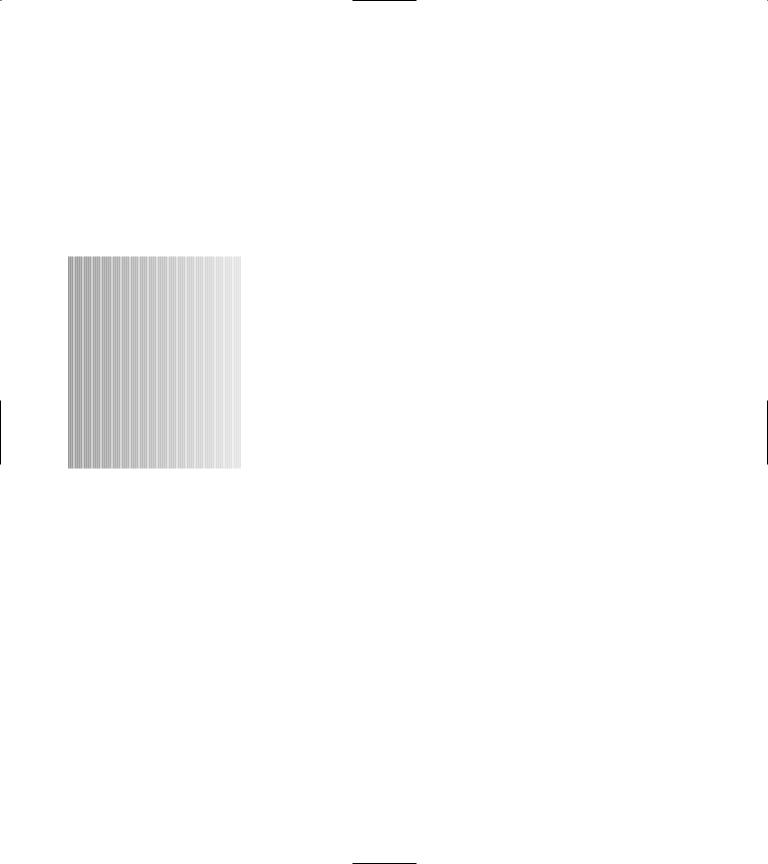
60 Securing the Fort
with Bastille
Technique
Save Time By
Using Bastille to build a strong line of defense
Using the Bastille firewall to create robust customized security
Setting up psad to keep an eye on your ports
Keeping an eye on the official computer security experts
Faith-based security isn’t too dependable when it comes to computer systems. Building a strong line of defense is your system’s best protection from hackers. The open-source project, Bastille, is a real
asset to have in your repertoire of security programs.
Bastille uses a question-and-answer session to choose a series of configuration changes for your system. Bastille implements these changes after the questions end. You could make all the changes manually, one file at a time, but the process is much quicker (and easier) with Bastille leading the way.
In addition to making some basic security changes to take away unneeded privileges from non-root users and tightening account security, Bastille can create a very tight firewall and an optional port scan detector to tell you if intruders are probing your system for vulnerabilities. You can use Bastille to harden your entire security system in a fraction of the time it would take you to find all the individual files and tools to create the same level of security. You can also go back and modify the changes that Bastille has implemented on your system if you find security to be too tight for your users. With Bastille, you have flexibility.
In this technique, we walk you through the question-and-answer session to set up Bastille on your system. The defaults recommended by Bastille are usually pretty good, but we point out a few things that you might want to change to tighten up your system even more.
Hardening Your Hat with Bastille
The open-source movement has spawned a lot of admirable projects, among them is the security implementation tool Bastille. Bastille is a security wizard, guiding you through a series of questions and deciding on a course of action that will create a secure but usable system for you and your users.
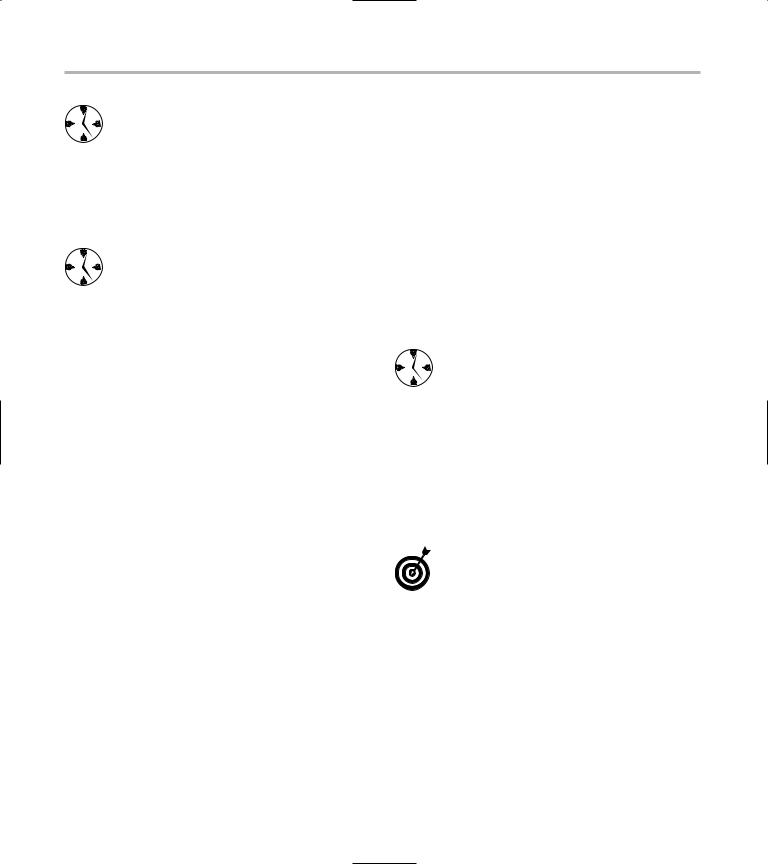
456 Technique 60: Securing the Fort with Bastille
Bastille is a tremendous timesaver. It takes a while to thoughtfully answer all of its questions, but if you had to track down each security issue that Bastille handles, it would take you days!
Downloading and installing Bastille and its dependencies
Use Synaptic to download and install Bastille in one easy step. Start Synaptic and then enter bastille in the Find box. Install the bastille-linux package, and you’re ready to go! Technique 19 is all about installing and using Synaptic — check it out!
To download and install the Bastille RPM package without Synaptic, follow these steps:
1. Open your browser and surf to the official
Bastille Web site:
www.bastille-linux.org/
2. Scroll down the page, and click the Download link labeled Bastille RPM.
You’re escorted to the download page for the Bastille RPM package at SourceForge.net.
3. Click the download link nearest to your geographical location to download the following package:
Bastille-2.1.1-1.0.i386.rpm
4. When the download manager opens, save the package to your home directory.
To run Bastille with a graphical interface, you also need to install the Perl toolkit. To download the Perl toolkit RPM package, follow these steps:
1. Return to the Download/Install Bastille 2.x page.
You can use your browser’s Back button if you just followed the preceding steps.
2. Click the Consulting This Table link. Then click the link for the most recent perl-Tk (Graphical) package for your Linux distribution.
3. Save the package to your home directory.
Now you’re done downloading the packages you need and can begin installing them.
To install the packages, open a terminal window and give yourself superuser privileges with the su - command. Return to your home directory and install
the packages you’ve just downloaded with the command:
# rpm -Uhv packagenames
Use command completion (described in Technique 5) to make quick work of typing in complex commands. Enter the rpm -Uhv portion of the command, then a space, and then the first few letters of the package name. Then press the Tab key to complete the name.
Welcome to the Bastille
To run Bastille, open a terminal window and give yourself superuser privileges with the su - command. Enter bastille and press Enter.
The first time you run Bastille, you’ll see a Copyright and Disclaimer notice. Read the document quickly (you have just five minutes to respond), type accept at the > prompt, and press Enter.
The Bastille window opens, as shown in Figure 60-1.
The Title Screen contains a simple explanation of the navigational rules for Bastille. Check them out and then click OK.
You’ll find the configuration questions in the Question frame, which is the top frame of the window. The Explanation frame displays a brief explanation of the question to help guide your choices.
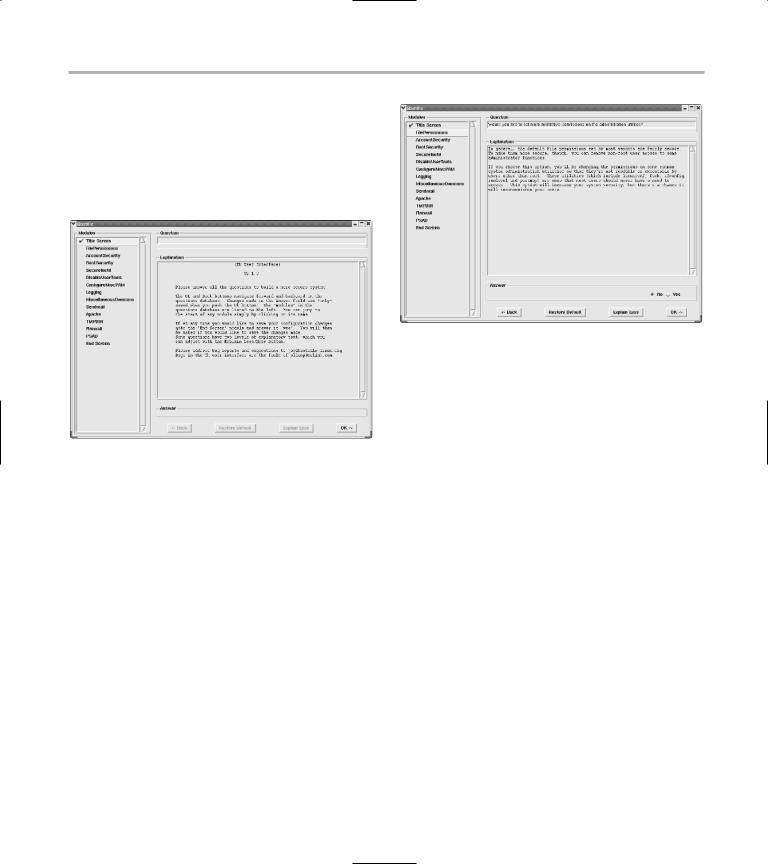
Hardening Your Hat with Bastille |
457 |
Enter your answers to questions in the Answer frame, which is located below the explanation. The Modules frame on the left side of the window shows your progress as you move through the series of analysis questions. As you complete the questions in each module, Bastille places a check mark next to the module name to show your progress.
• Figure 60-1: Welcome to Bastille.
Brace yourself — we’re moving on to the questions.
Addressing file permission issues
Would you like to set more restrictive permissions on the administration utilities?
(see Figure 60-2).
If you live on a good-sized system (or a small system with crafty users), it’s a good idea to select the Yes radio button in the Answer frame of the window. You can hand out the privileges that your users need individually with sudo (see Techniques 31 and 32).
Click the OK button to continue.
Clamping down on SUID privileges
The next series of questions guides Bastille through disabling SUID permissions for some programs so that only user root can run those programs. Click OK to move on.
• Figure 60-2: Moving on to the questions.
Would you like to disable SUID status for mount/umount?
If you choose to disable SUID status, only user root can mount or unmount drives (including floppies, CDs, and tape drives). If your users don’t need access to removable media in their daily work, it’s generally a good idea to accept the default of Yes and click OK. This ensures that you won’t have any surprise software loaded onto your system (or have media mysteriously vanish from the drives).
Would you like to disable SUID status for ping?
If ping is working properly, it’s not a dangerous program. However, if some hacker finds a vulnerability in ping, you don’t want ping granting superuser privileges to someone who exploits the security hole. Unless your users really need to check out the status of the network, accept the default response of Yes and click OK. You can still ping as long as you give yourself superuser privileges first.
Would you like to disable SUID status for at?
This is generally a good idea. Hackers can easily exploit at (a program that schedules jobs for later execution), and you can use Task Scheduler to do the scheduling work much quicker. Accept the default of Yes and click OK.
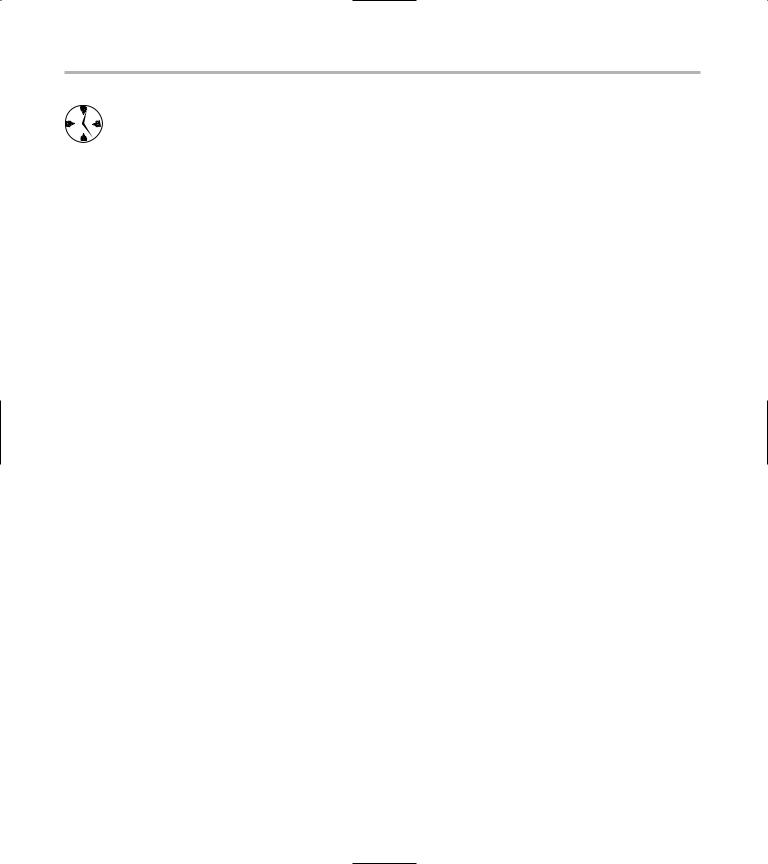
458 Technique 60: Securing the Fort with Bastille
Technique 20 is all about setting up automatic services with Task Scheduler. You don’t need at when you have a tool like Task Scheduler.
Would you like to disable the r-tools?
The r-tools make remote connections that are often less than secure. The r-tools are as follows:
rsh
remsh
rcp
rlogin
rdist
Disable the SUID status for the tools — user root can still use them if need be. Insist that the non-root users on your system use ssh or distribute individual privileges to the r-tools as they’re needed.
Would you like to disable SUID status for usernetctl?
usernetcl allows users to change network interfaces. Really, only the system administrator needs to control network interfaces. It’s a good idea to accept the default answer of Yes and click OK.
Would you like to disable SUID status for traceroute?
Like ping, traceroute is a safe program — until someone finds a vulnerability. Unless your users are debugging your network, accept the default answer of Yes and click OK. The fewer SUID programs you leave lying around the better.
Would you like to disable SUID status for Xfree86?
If you’re sure that a nonprivileged user will never log in to the console of your workstation, you can disable SUID for the Xfree86 server. We recommend answering No to this question.
Moving on to account security
Should Bastille disable clear-text r-protocols that use IP-based authentication?
The r-protocols use an authentication method that sends unencrypted passwords across your network where they can be intercepted and used by hackers to gain access to your network. The r-protocols also use IP-based authentication (an authentication protocol based on the address of the client). IP addresses are easily faked by crafty hackers.
If the r-protocols are enabled, your users can accidentally help a hacker access your system. We recommend that you disable the r-protocol tools altogether: Click Yes and then click OK.
Would you like to enforce password aging?
If a nefarious user manages to get a copy of your system password file, that person can attack your passwords with a cracker program that cycles through random (or not so random) combinations, trying to find a cleartext password that matches one of your encrypted passwords.
Programs that try to crack encrypted passwords can take weeks to run. If you use password aging, passwords are likely to expire before an intruder can crack them. It’s a good idea to accept the default answer of Yes and click OK. If you enable password aging, you (and your users) will be prompted to change your password shortly before the password expires (or after it expires, if you haven’t logged in for a while).
Would you like to restrict the use of cron to administrative accounts?
You should probably accept the default answer of Yes and click OK. The power of cron can be abused, and it’s likely that most of your users won’t need it.
Do you want to set the default umask?
