
- •Table of Contents
- •Introduction
- •Saving Time with This Book
- •Foolish Assumptions
- •Part I: Making the Desktop Work for You
- •Part II: Getting the Most from Your File System
- •Part III: Good Housekeeping with Linux
- •Part IV: Tweaking the Kernel on Your Linux System
- •Part V: Securing Your Workspace
- •Part VI: Networking Like a Professional
- •Part VII: Monitoring Your System
- •Part VIII: Serving Up the Internet and More
- •Part X: Programming Tricks
- •Part XI: The Scary (Or Fun!) Stuff
- •Icons Used in This Book
- •Discovering Your Protocols
- •Managing Snapshots with the camera: Protocol
- •Remote File Management with fish:
- •Getting Help with help:, info:, and man:
- •Other KDE Protocols
- •Using GNOME VFS Modules
- •Stacking VFS Modules
- •Working with Packages: rpm and rpms
- •Putting VFS to Work at the Command Line
- •Burning CDs with a VFS
- •Skinning Your Desktop with VFS
- •Classifying Data with MIME
- •Creating KDE File Associations
- •Creating New MIME Types with GNOME
- •Making Basic Prompt Transformations
- •Adding Dynamically Updated Data to Your Prompt
- •Colorizing Your Prompt
- •Seeing a Red Alert When You Have Superuser Privileges
- •Saving Your Work
- •Completing Names Automatically
- •Using the Escape Key to Your Advantage
- •Customizing Completion for Maximum Speed
- •Using cd and ls to Navigate through bash
- •Setting Your CDPATH Variables to Find Directories Fast
- •Streamlining Archive Searches
- •Turning the Output of a Command into a Variable with $( )
- •Using $UID and $EUID in Shell Scripts
- •Customizing Variables for Rapid Transit
- •Finding the Right Shell Script
- •Choosing your victims
- •Timing is everything
- •Cleaning up made easy
- •Changing prototype scripts
- •Customizing Your Autostart File
- •Navigating the History List
- •Scrolling
- •Summoning a command by number
- •Searching through history
- •Customizing the History List
- •Adjusting key default settings
- •Filtering the history list
- •Executing Commands Quickly with History Variables
- •Viewing Your Aliases
- •Using Aliases for Complex Commands
- •Automating Tedious Tasks with Functions
- •Filtering file searches by file type
- •Automatic downloading
- •Monitoring Your System in a Snap
- •Un-tarring the Easy Way
- •What Is Samba?
- •Getting Up and Running with Samba
- •Checking whether Samba is installed
- •Enabling Samba
- •Adjusting the workgroup name and creating user accounts
- •Giving a Windows machine access to your home directory
- •Sharing Linux files and directories with other computers
- •Hooking Everyone Up to the Printer
- •Sharing Linux printers with SWAT
- •Using a Windows printer from Linux
- •Plugging In to Remote Data with Linux Programs Quickly
- •Finding Files with locate
- •Finding Files with find
- •Qualifying Your Search with the find Command
- •Doing updated filename searches
- •Adding time-based qualifications
- •Filtering by file size
- •Perusing commonly used qualifications
- •Acting on What You Find
- •Displaying specific info with -printf
- •Checking disk usage by user
- •Executing commands with find
- •Building Complex Commands with xargs
- •Creating Archives with File Roller
- •Inspecting and Extracting Archives with File Roller
- •Adding Functionality to tar with Complex Commands
- •Building archives from the command line
- •Archiving complex search results
- •Backing up an installed package
- •Uprooting Entire Directory Trees with scp
- •Splitting Big Files into Manageable Chunks
- •Building Software from Downloaded tarballs
- •Compiling a tarball: The basic steps
- •Downloading and compiling SuperKaramba
- •Versatile Downloading with wget
- •Mirroring sites with wget
- •Verifying your bookmarks with wget
- •Downloading files with wget
- •Downloading and unpacking in one quick step
- •Downloading and Uploading with curl
- •Setting Up ADIOS
- •Downloading ADIOS
- •Burning ADIOS to CD
- •Installing ADIOS
- •Finding Your Way around UML
- •Connecting to the Internet from an ADIOS VM
- •Using a GUI with UML
- •Installing Software into UML
- •Merging Changes to Your Prototype
- •Querying RPM Packages for Content
- •Digesting Information
- •Creating a Package Index
- •Querying for Prerequisites
- •Dissecting an RPM Package
- •Using RPM at the Command Line
- •Removing RPMs
- •Flagging Down RPM
- •Getting Graphic with RPM
- •Using Rpmdrake to install from media
- •Installing from your Konqueror browser
- •Verifying Your System
- •Reading the Tamper-Proof Seal
- •Setting Up Synaptic and apt in a Snap
- •Keeping Up-to-Date with apt and Synaptic: The Basics
- •Handy Hints about Synaptic
- •Changing repositories
- •Viewing package details
- •Installing new packages with Synaptic
- •Importing the Keys to the Repository
- •Letting Task Scheduler Work for You
- •Scheduling a new task
- •Editing a task
- •Adding environment variables
- •Reining In Resources with Disk Quotas
- •Installing the quota RPM package
- •Enabling file system quotas
- •Getting your files together
- •Setting quotas
- •Reviewing your quotas
- •Using System Accounting to Keep Track of Users
- •Setting up system accounting
- •Looking up user login hours
- •Checking out command and program usage
- •Running Down the Runlevels
- •Runlevel basics
- •Customizing runlevels in Fedora
- •Customizing runlevels in SuSE
- •Customizing runlevels in Mandrake
- •Customizing runlevels at the command line
- •Switching to a new runlevel
- •Disabling Unused Services
- •Removing Unneeded Services
- •Learning about modules
- •Installing a module with insmod
- •Taking care of dependencies automatically with modprobe and depmod
- •Loading a module for a slightly different kernel with insmod and modprobe
- •Removing modules with rmmod
- •Step 1: Making an Emergency Plan, or Boot Disk
- •Step 2: Finding the Source Code
- •Step 4: Customizing the Kernel
- •Step 5: Building the Kernel
- •Understanding the Principles of SELinux
- •Everything is an object
- •Identifying subjects in SELinux
- •Understanding the security context
- •Disabling or Disarming SELinux
- •Playing the Right Role
- •Exploring the Process-Related Entries in /proc
- •Surveying Your System from /proc
- •Popping the Cork: Speeding Up WINE with /proc
- •Reading and Understanding File Permissions
- •Controlling Permissions at the Command Line
- •Changing File Permissions from a Desktop
- •Encryption Made Easy with kgpg and the KDE Desktop
- •Creating keys with kgpg
- •Sharing your key with the world
- •Importing a public key from a public-key server
- •Encrypting and decrypting documents with drag-and-drop ease
- •Encrypting Documents with gpg at the Command Line
- •Sharing a secret file
- •Creating a key pair and receiving encrypted documents
- •Encrypting documents on your home system
- •Encrypting E-Mail for Added Security
- •Encrypting with Ximian Evolution
- •Setting up Mozilla e-mail for encryption
- •Sending and receiving encrypted messages with Mozilla mail
- •Using Cross-Platform Authentication with Linux and Windows
- •Prepping for cross-platform authentication
- •Setting up cross-platform authentication
- •Using PAM and Kerberos to Serve Up Authentication
- •Establishing synchronized system times
- •Testing your domain name server (DNS)
- •Setting up a Key Distribution Center
- •Setting up automatic ticket management with Kerberos and PAM
- •Adding users to the Key Distribution Center
- •Building Good Rules with PAM
- •Phase
- •Control level
- •Module pathname
- •Arguments
- •Dissecting a Configuration File
- •Skipping a Password with PAM
- •Feeling the Power
- •Gaining Superuser Privileges
- •Pretending to Be Other Users
- •Limiting Privileges with sudo
- •Installing sudo
- •Adding Up the Aliases
- •Adding Aliases to the sudo Configuration File
- •Defining the Alias
- •Creating a User_Alias
- •Creating a Runas_Alias
- •Simplifying group managment with a Host_Alias
- •Mounting and unmounting CDs without the superuser password
- •Managing access to dangerous commands with command aliases
- •Using SSH for Top-Speed Connections
- •Setting Up Public-Key Authentication to Secure SSH
- •Generating the key pair
- •Distributing your public key
- •Passing on your passphrase
- •Logging In with SSH and Key Authentication
- •Starting from the command line
- •Getting graphic
- •Creating Shortcuts to Your Favorite SSH Locations
- •Copying Files with scp
- •Secure (And Fast) Port Forwarding with SSH
- •Finding Your Firewall
- •Setting up a simple firewall in Mandrake Linux
- •Setting up a simple firewall in Fedora Linux
- •Setting up a simple firewall in SuSE Linux
- •Editing the Rules with Webmin
- •Starting a Webmin session
- •Reading the rules with Webmin
- •Changing the rules
- •Editing existing rules
- •Adding a new rule with Webmin
- •Sharing Desktops with VNC
- •Inviting Your Friends to Use Your Desktop
- •Serving Up a New Desktop with VNC Server
- •Using tsclient to View Remote Desktops from Linux
- •Using tsclient with a VNC server
- •Using tsclient with an RDP server
- •Creating New VNC Desktops on Demand
- •Switching display managers in SuSE Linux
- •Switching display managers in Mandrake Linux
- •Connecting gdm and VNC
- •Exploring Your Network with lsof
- •Running lsof
- •Interpreting the lsof output
- •Reading file types
- •Discovering Network Connections
- •Other Timesaving lsof Tricks
- •Packet Sniffing with the Ethereal Network Analyzer
- •Starting Ethereal
- •Capturing packets
- •Applying filters to screen packets
- •Peeking in packets
- •Color-coding packets coming from your network
- •Getting Up and Running with Nessus
- •Installing programs Nessus needs to run
- •Installing Nessus
- •Adding a user to Nessus
- •Generating a certificate
- •Starting the daemon and the interface
- •Reading the grim results
- •Keeping Your Plug-ins Up-to-Date
- •Chatting in the Fedora Chat Room
- •Looking for Answers in the SuSE Chat Room
- •Processing Processes with procps
- •Using ps to filter process status information
- •Viewing ps output the way you want to see it
- •Making parent-child relationships stand out in a ps listing
- •Climbing the family tree with pstree
- •Finding processes with pgrep
- •Killing Processes with pkill
- •Killing Processes with killall
- •Closing Windows with xkill
- •Managing Users and Groups with the Fedora/Mandrake User Manager
- •Adding new users
- •Modifying user accounts
- •Adding groups
- •Filtering users and groups
- •Managing Users and Groups with the SuSE User Administrator
- •Adding new users
- •Modifying user accounts
- •Adding groups
- •Filtering users and groups
- •Adding and deleting log files from the viewer
- •Setting up alerts and warnings
- •Viewing your log files from SuSE
- •Monitoring your log files from SuSE
- •Customizing Your Log Files
- •Keeping an Eye on Resources with KDE System Guard
- •Finding and killing runaway processes
- •Prioritizing processes to smooth a network bottleneck
- •Watching your system load
- •Creating a new worksheet
- •Creating system resource logs
- •Displaying network resources
- •Using Synaptic to download and install Apache
- •Installing Apache from disc
- •Starting the Apache Service
- •Building a Quick Web Page with OpenOffice.org
- •Taking Your Site Public with Dynamic DNS
- •Understanding how dynamic DNS works
- •Setting up dynamic DNS
- •Updating your IP address
- •Installing the Fedora HTTP Configuration tool
- •Putting the HTTP Configuration tool to work
- •Watching Your Web Server Traffic with apachetop
- •Installing apachetop
- •Running and exiting apachetop
- •Navigating apachetop
- •Switching among the log files (or watching several at once)
- •Changing the display time of apachetop statistics
- •Accessing MySQL Control Center features
- •Viewing, managing, and repairing a database with the Databases controls
- •Putting the Server Administration controls to work
- •Adding a new user
- •Watching Your MySQL Traffic with mtop
- •Gathering all the packages that mtop needs
- •Installing mtop
- •Monitoring traffic
- •Building a MySQL Server
- •Installing the necessary packages
- •Starting the MySQL server
- •Replicating MySQL Data
- •Configuring replication: The three topologies
- •Setting up replication for a single slave and master
- •Choosing a Method to Back Up MySQL Data
- •Backing Up and Restoring with mysqldump
- •mysqldump backup options
- •Backing up multiple databases
- •Compressing the archive
- •Restoring a mysqldump archive
- •Making a mysqlhotcopy of Your Database
- •Archiving a Replication Slave
- •Taking Care of Business with MySQL Administrator
- •Installing MySQL Administrator
- •Starting MySQL Administrator
- •Choosing an SSL Certificate
- •Creating a Certificate Signing Request
- •Creating a Signing Authority with openssl
- •Creating a certificate authority
- •Signing a CSR
- •Exploring Your Certificate Collection with Mozilla
- •Introducing hotway
- •Getting Started with hotway
- •Setting Up Evolution to Read HTTPMail Accounts with hotway
- •Ringing the Bells and Blowing the Whistles: Your Evolution Summary Page
- •Installing SpamAssassin
- •Installing from the distribution media
- •Installing from RPM downloads
- •Starting the service
- •Fine-Tuning SpamAssassin to Separate the Ham from the Spam
- •Customizing settings
- •Saving your settings
- •Adding a New Filter to Evolution
- •Serving Up a Big Bowl of the RulesDuJour
- •Registering Your Address
- •Taming a Sendmail Server
- •Tweaking Your Configuration Files with Webmin
- •Serving up mail for multiple domains
- •Relaying e-mail
- •Using aliases to simplify mail handling
- •Deciding What to Archive
- •Choosing Archive Media
- •Tape drives
- •Removable and external disk drives
- •Removable media
- •Optical media (CDs and DVDs)
- •Online storage
- •Choosing an Archive Scheme
- •Full backups
- •Differential backups
- •Incremental backups
- •Incremental versus differential backups
- •Choosing an Archive Program
- •Estimating Your Media Needs
- •Creating Data Archives with tar
- •Backing up files and directories
- •Backing up account information and passwords
- •Targeting bite-sized backups for speedier restores
- •Rolling whole file systems into a tarball
- •Starting an Incremental Backup Cycle
- •Restoring from Backup with tar
- •Backing Up to CD (Or DVD) with cdbackup
- •Creating the backup
- •Restoring from a CD or DVD backup
- •Restoring from a disc containing multiple archives
- •Combining the Power of tar with ssh for Quick Remote Backups
- •Testing the ssh connection to the remote host
- •Creating a tar archive over the ssh connection
- •Backing up to tape drives on remote machines
- •Backing Up to a Remote Computer with rdist and ssh
- •Testing the ssh connection to the remote host
- •Creating the distfile
- •Backing up
- •Getting Started with CVS
- •Checking whether CVS is installed
- •Discovering what to use CVS for
- •Creating a CVS Repository
- •Populating Your Repository with Files
- •Simplifying CVS with cervisia
- •Installing cervisia
- •Putting files in your sandbox
- •Adding more files to your repository
- •Committing your changes
- •Browsing your log files
- •Marking milestones with tags
- •Branching off with cervisia
- •Using the libcurl Library (C Programming)
- •Uploading a File with a Simple Program Using libcurl
- •Line 7: Defining functions and data types
- •Line 14: Calling the initialization function
- •Lines 18– 21: Defining the transfer
- •Line 23: Starting the transfer
- •Line 26: Finishing the upload
- •Installing the Ming Library
- •Building a Simple Flash Movie with Ming
- •Examining the program
- •Compiling the program
- •Running the program
- •Building Interactive Movies with Ming
- •Examining the program
- •Compiling the program
- •Running the program
- •Doing the curl E-shuffle with PHP
- •Combining PHP with curl and XML: An overview
- •Checking out the XML file
- •Downloading and displaying the XML file with a PHP script (and curl)
- •Sending E-Mail from PHP When Problems Occur
- •Debugging Perl Code with DDD
- •Installing and starting DDD
- •Examining the main window
- •Reviewing and stepping through source code
- •Making Stop Signs: Using Breakpoints to Watch Code
- •Setting a breakpoint
- •Modifying a breakpoint
- •Opening the data window
- •Adding a variable to the data window
- •Changing the display to a table
- •Using the Backtrace feature
- •Using the Help menu
- •Making Fedora Distribution CDs
- •Downloading the ISO images
- •Verifying the checksums
- •Burning an ISO File to Disc at the Command Line
- •Finding the identity of your drive
- •Running a test burn
- •Burning the distribution discs
- •Burning CDs without Making an ISO First
- •Finding setuid quickly and easily with kfind
- •Finding setuid and setgid programs at the command line
- •Deciding to Turn Off setuid or setgid
- •Changing the setuid or setgid Bit
- •Who Belongs in Jail?
- •Using UML to Jail Programs
- •Using lsof to Find Out Which Files Are Open
- •Debugging Your Environment with strace
- •Investigating Programs with ltrace
- •Handy strace and ltrace Options
- •Recording Program Errors with valgrind
- •Hardening Your Hat with Bastille
- •Downloading and installing Bastille and its dependencies
- •Welcome to the Bastille
- •Addressing file permission issues
- •Clamping down on SUID privileges
- •Moving on to account security
- •Making the boot process more secure
- •Securing connection broker
- •Limiting compiler access
- •Limiting access to hackers
- •Logging extra information
- •Keeping the daemons in check
- •Securing sendmail
- •Closing the gaps in Apache
- •Keeping temporary files safe
- •Building a better firewall
- •Port scanning with Bastille
- •Turning LIDS On and Off
- •Testing LIDS before Applying It to Your System
- •Controlling File Access with LIDS
- •Hiding Processes with LIDS
- •Running Down the Privilege List
- •Getting Graphical at the Command Line
- •Getting graphical in GNOME
- •Getting graphical with KDE
- •Staying desktop neutral
- •Index
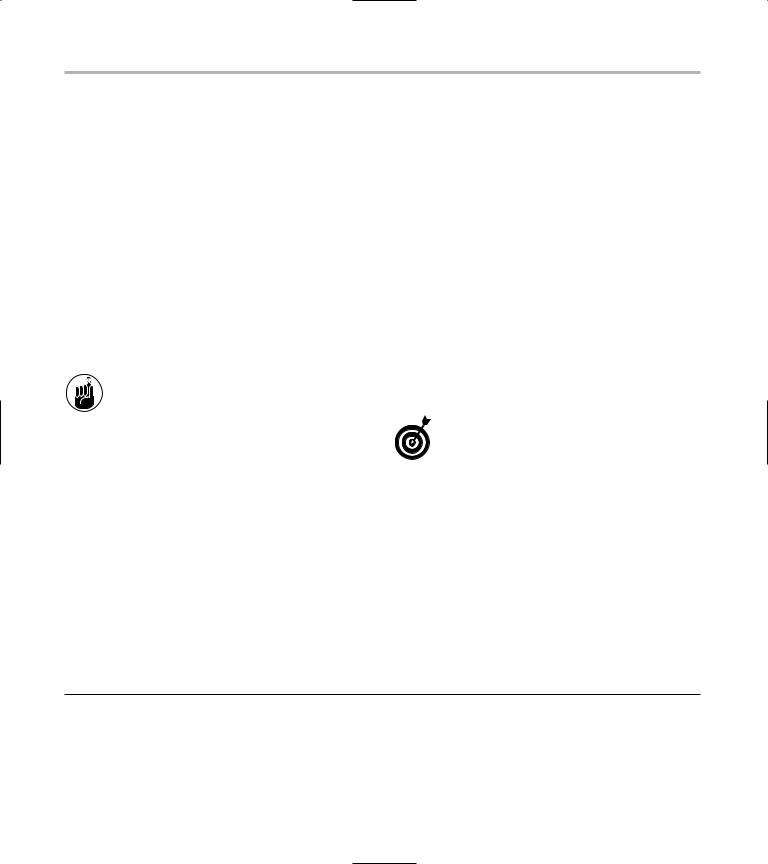
206 Technique 30: Customizing Authentication with PAM
Dissecting a Configuration File
Modifying a PAM configuration file isn’t difficult, but the format appears pretty cryptic at first. In this section, we show you a typical configuration file and explain what each line does. After you can read a PAM configuration file, you can tailor your own files to more closely match your needs.
Each file in the /etc/pam.d directory controls PAM authentication for a single client. A client roughly equates to a program, and the filename is the same as the program name. The /etc/pam.d/login file contains all the authentication rules for the login program, the sshd file contains all the authentication rules for ssh, and so on.
The contents of your PAM configuration files may vary. The following is just an example of one possible configuration for a login file.
To peek into the login configuration file, open a terminal window and enter the following command:
$ kedit /etc/pamd.d/login
The PAM configuration file opens, displaying the authentication rules for the login command, as shown in Listing 30-1.
Here’s a line-by-line breakdown of the rules in this file:
Line 1: The first line in /etc/pam.d/login is a comment. You can ignore that line for now, but notice that you can include comments in a
LISTING 30-1: THE PAM LOGIN CONFIGURATION FILE
PAM configuration file by prefixing the comments with a #.
The next three rules are invoked, in order, during the authentication phase. (They all start with the word auth.)
Line 2: The first authentication rule invokes the pam_securetty.so module. If you track down the documentation for that module (see
/usr/share/doc/pam-0.77/txts/README. pam_securetty), you see that this module allows privileged (that is, root) logins only from specific workstations. The idea behind securetty is that you can physically secure certain workstations (by placing them behind a locked door) and then allow root logins from only those workstations. Because the rule is required (see the second column), pam_securetty.so must return a positive response before PAM will continue with authentication.
pam_securetty.so makes sure that privileged users (like root) cannot log in from remote computers. They have to be sitting at one of the workstations listed in /etc/securetty.
Line 3: The second auth rule requires that the pam_stack.so module return a positive response when passed the argument service=system-auth. pam_stack.so doesn’t really do any authentication checks by itself. Instead, it switches over to a common set of rules stored in another configuration file. Keeping commonly used rules in a single file makes it easier to manage PAM configuration. pam_stack.so returns a positive response if the rules in the other file (in this case, /etc/pam.d/ system-auth) are satisfied.
1 |
- #%PAM-1.0 |
|
|
2 |
- auth |
required |
pam_securetty.so |
3 |
- auth |
required |
pam_stack.so service=system-auth |
4 |
- auth |
required |
pam_nologin.so |
5 |
- account |
required |
pam_stack.so service=system-auth |
6 |
- session |
required |
pam_stack.so service=system-auth |
7 |
- session |
optional |
pam_console.so |
8 |
- password |
required |
pam_stack.so service=system-auth |
|
|
|
|
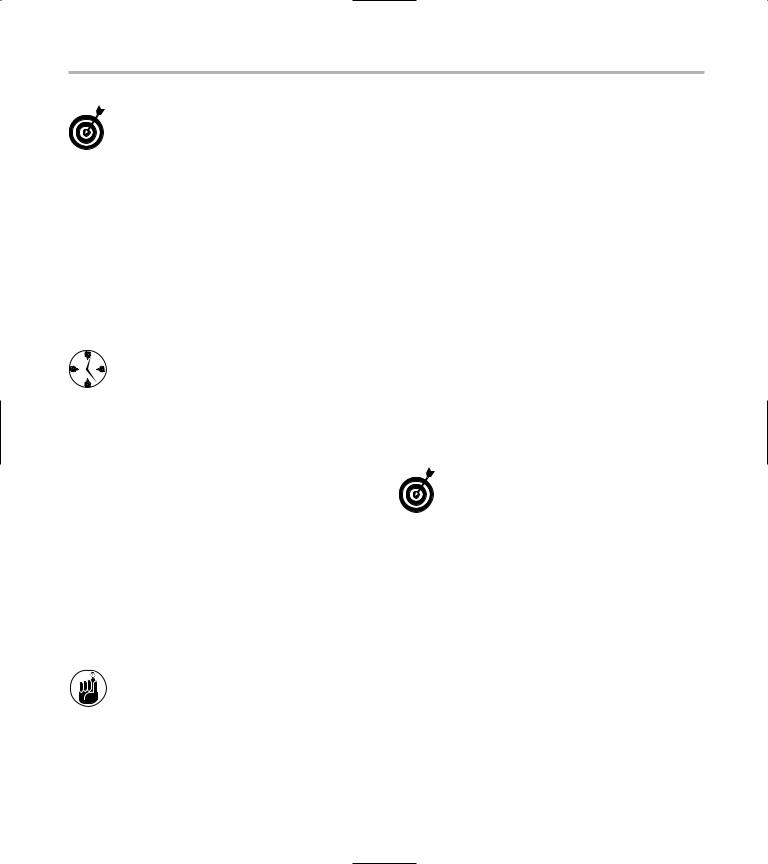
Dissecting a Configuration File |
207 |
Quite a few modules use the system-auth configuration file. The system-auth file holds common configuration information in one file. Each file that needs the common information just refers to the system-auth file instead of duplicating that information.
When the authentication rules found in the system-auth file are satisfied, PAM continues to the third authentication rule (also required).
Line 4: The third auth rule requires a positive result from the pam_nologin.so module. The pam_nologin.so module checks for the existence of the /etc/nologin file. If the /etc/nologin file exists, only root is allowed to log in.
Create the /etc/nologin file to block other users from logging in to the system while you’re performing system maintenance. Just be sure to delete the file again when you’re done because no other users (other than root) are allowed to log in while /etc/nologin exists.
When the authentication rules are met, and PAM is satisfied that the user is who he or she claims to be, PAM moves on to the account rules.
Authentication rules lay out the procedure users must follow in order to prove that they are who they claim to be. Account rules kick in after the authentication process is completed.
Line 5: This is the only account rule in this file. The rule simply defers to the account rules in
/etc/pam.d/system-auth. You can use account rules to enforce policies that aren’t related to authentication but are still important — password aging, disabled accounts, and so on.
The system-auth file holds the most commonly used system configuration rules. You can look inside the file with the following command:
$ kedit /etc/pam.d/system-auth
Looking in the system-auth file tells you that the pam_unix.so module is being invoked. The
pam_unix.so module is responsible for password aging and other account-related concerns.
When the account-related issues have been satisfied, the login program requests that PAM satisfy any session rules that are required. By looking in the configuration file (lines 6 and 7), you can see two session rules — one required and one optional.
Line 6: The required rule is applied first. The required rule defers to the system-auth configuration file rules, where the pam_limits.so module and the pam_unix.so module are required to satisfy requirements before the login program can continue. pam_limits.so enforces limits imposed by the /etc/security/limits.conf file (limits on disk usage, CPU usage, memory usage, and so on). The requirements of the pam_limits.so module must be met before login is allowed to continue.
Line 7: Optional rules don’t need to be satisfied to continue — they’re optional. This rule specifies that the pam_console.so module may or may not be satisfied before the login program continues.
The pam_console module changes the file permissions when you log in at the console, and changes them back when you log out.
The theory behind pam_console is that if you have physical access to the machine, you should have physical access to the peripherals. This is a fairly volatile module, and not one we recommend playing with.
Line 8: The password rule is invoked only when the login program requests that a password be changed. Then PAM looks in the configuration file, sees that the password rule requires that the system-auth password rules be satisfied before the user is allowed to change the password. In our system-auth file, the password rule requires that the pam_cracklib module be satisfied before the new password is accepted. Notice that password rules aren’t actually part of the authentication sequence — they’re only used to change the password (or retina scan, or fingerprint, or whatever you have configured).
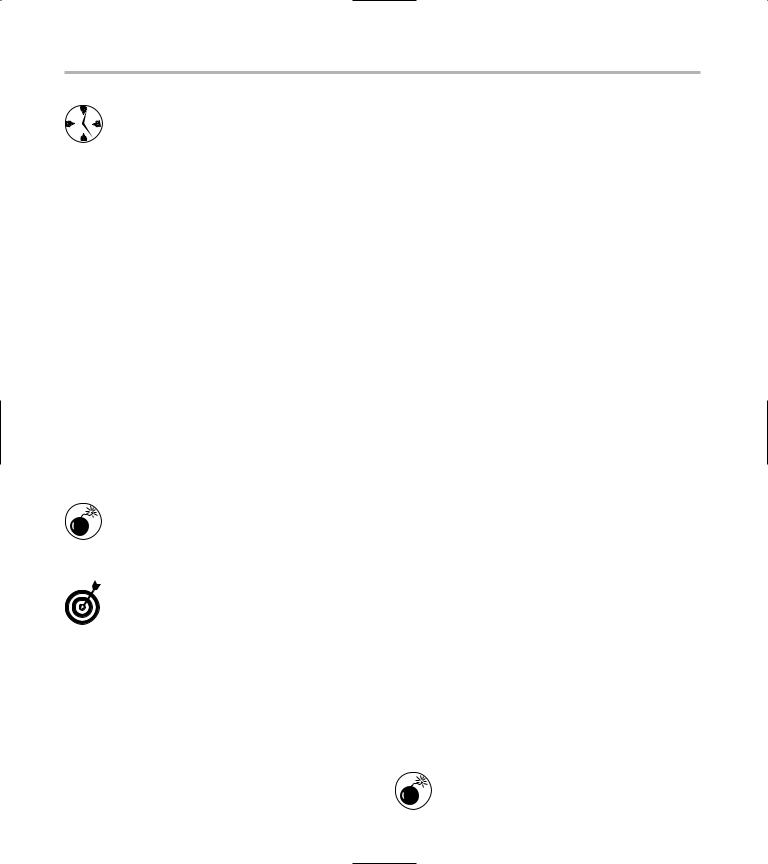
208 Technique 30: Customizing Authentication with PAM
The pam_cracklib module works only with the password rule type. It checks the password against a dictionary to see if the new password entered is guessable. If you set pam_cracklib to required, only complex, difficult-to-crack passwords will be accepted.
Skipping a Password with PAM
You can tighten security fast with PAM, but you can also relax security standards to save time in certain cases. On a system that’s not holding data that is life- and-death important, and that’s not an integral link in a network, you can make PAM skip the request for a root password when you need superuser privileges at the command line.
The pam_wheel.so module returns a positive result whenever members of the wheel group try to authenticate themselves. That means that if you’re a member of the group named wheel, PAM assumes that you’ve already authenticated yourself and lets you continue without a password. What’s the significance of the name wheel? We can’t figure it out either.
Think twice before disabling root passwords. Never having to slow down to enter a password is a definite timesaver, but it’s about the loosest security you can have.
The following example works for Fedora or Mandrake. The same technique will work for SuSE, but because SuSE doesn’t use a common configuration file (like system-auth), you need to decide for yourself which files you want to modify.
To change the PAM configuration files to allow superuser access without a password, follow these steps:
1. Open your terminal window and give yourself superuser privileges.
2. Enter the following command:
# kedit /etc/group file
The kedit window opens, displaying the contents of /etc/group.
3. Find the line in the file that starts with wheel.
4. Add a comma, followed by your username, to the line.
wheel:x:10:root,username
5. Save the file and exit.
6. Enter the following command:
$ kedit /etc/pam.d/system-auth
7.If you’re using Fedora, find the lines that look like this:
# Uncomment the following line to \ implicitly trust users in the \ “wheel” group.
#auth sufficient \ /lib/security/$ISA/pam_wheel.so \ trust use_uid
If you’re using Mandrake, you won’t have the last line included in your system-auth file.
You’ll need to add the following line as the second rule in your system-auth file:
auth sufficient \ /lib/security/$ISA/pam_wheel.so \ trust use_uid
8.If you’re using Fedora, remove the # from the beginning of the auth rule.
The result should look like this:
# Uncomment the following line to \ implicitly trust users in the \ “wheel” group.
auth sufficient \ /lib/security/$ISA/pam_wheel.so \ trust use_uid
Now, when you use the su command, PAM recognizes that you are a member of the wheel group and doesn’t ask for the root password.
If you decide to allow PAM to skip password prompts and you leave your desktop logged in and unattended, you may be asking for trouble.

31 Gaining Privileges
Technique
Save Time By
Knowing the power of the superuser
Gaining extra privileges with the su command
Limiting privileges with
sudo
Every Linux system has a user who thinks he’s better than everyone else; a user who wants more privileges than anybody else has; a user who can do things others can’t do. We call him the superuser,
but his real name is root.
This technique shows you how to gain and use superuser privileges safely from the comfort of your desk — no phone booths or funny tights required. Limiting the power of the superuser is important if you want to keep your system safe and secure. You’ll save a lot of time if you don’t have to recover from disasters caused by (accidentally) flexing too many superuser muscles. Sometimes you need superuser privileges to do system administrator work like configuration, user management, and privilege management. But we show how to limit your exposure by gaining only the privileges that you need and only when you need them.
Feeling the Power
In most systems, a single user, named root, holds superuser privileges. (You can think of user root as synonymous with superuser.) The superuser can do anything he wants on your system, such as the following operations:
Modify (or delete) any file.
Change any password.
Use any device.
Create new user accounts.
Delete old user accounts.
Lock you out of your system.
Sounds like someone you want to keep out of your system, doesn’t it?
