
- •Table of Contents
- •Introduction
- •Saving Time with This Book
- •Foolish Assumptions
- •Part I: Making the Desktop Work for You
- •Part II: Getting the Most from Your File System
- •Part III: Good Housekeeping with Linux
- •Part IV: Tweaking the Kernel on Your Linux System
- •Part V: Securing Your Workspace
- •Part VI: Networking Like a Professional
- •Part VII: Monitoring Your System
- •Part VIII: Serving Up the Internet and More
- •Part X: Programming Tricks
- •Part XI: The Scary (Or Fun!) Stuff
- •Icons Used in This Book
- •Discovering Your Protocols
- •Managing Snapshots with the camera: Protocol
- •Remote File Management with fish:
- •Getting Help with help:, info:, and man:
- •Other KDE Protocols
- •Using GNOME VFS Modules
- •Stacking VFS Modules
- •Working with Packages: rpm and rpms
- •Putting VFS to Work at the Command Line
- •Burning CDs with a VFS
- •Skinning Your Desktop with VFS
- •Classifying Data with MIME
- •Creating KDE File Associations
- •Creating New MIME Types with GNOME
- •Making Basic Prompt Transformations
- •Adding Dynamically Updated Data to Your Prompt
- •Colorizing Your Prompt
- •Seeing a Red Alert When You Have Superuser Privileges
- •Saving Your Work
- •Completing Names Automatically
- •Using the Escape Key to Your Advantage
- •Customizing Completion for Maximum Speed
- •Using cd and ls to Navigate through bash
- •Setting Your CDPATH Variables to Find Directories Fast
- •Streamlining Archive Searches
- •Turning the Output of a Command into a Variable with $( )
- •Using $UID and $EUID in Shell Scripts
- •Customizing Variables for Rapid Transit
- •Finding the Right Shell Script
- •Choosing your victims
- •Timing is everything
- •Cleaning up made easy
- •Changing prototype scripts
- •Customizing Your Autostart File
- •Navigating the History List
- •Scrolling
- •Summoning a command by number
- •Searching through history
- •Customizing the History List
- •Adjusting key default settings
- •Filtering the history list
- •Executing Commands Quickly with History Variables
- •Viewing Your Aliases
- •Using Aliases for Complex Commands
- •Automating Tedious Tasks with Functions
- •Filtering file searches by file type
- •Automatic downloading
- •Monitoring Your System in a Snap
- •Un-tarring the Easy Way
- •What Is Samba?
- •Getting Up and Running with Samba
- •Checking whether Samba is installed
- •Enabling Samba
- •Adjusting the workgroup name and creating user accounts
- •Giving a Windows machine access to your home directory
- •Sharing Linux files and directories with other computers
- •Hooking Everyone Up to the Printer
- •Sharing Linux printers with SWAT
- •Using a Windows printer from Linux
- •Plugging In to Remote Data with Linux Programs Quickly
- •Finding Files with locate
- •Finding Files with find
- •Qualifying Your Search with the find Command
- •Doing updated filename searches
- •Adding time-based qualifications
- •Filtering by file size
- •Perusing commonly used qualifications
- •Acting on What You Find
- •Displaying specific info with -printf
- •Checking disk usage by user
- •Executing commands with find
- •Building Complex Commands with xargs
- •Creating Archives with File Roller
- •Inspecting and Extracting Archives with File Roller
- •Adding Functionality to tar with Complex Commands
- •Building archives from the command line
- •Archiving complex search results
- •Backing up an installed package
- •Uprooting Entire Directory Trees with scp
- •Splitting Big Files into Manageable Chunks
- •Building Software from Downloaded tarballs
- •Compiling a tarball: The basic steps
- •Downloading and compiling SuperKaramba
- •Versatile Downloading with wget
- •Mirroring sites with wget
- •Verifying your bookmarks with wget
- •Downloading files with wget
- •Downloading and unpacking in one quick step
- •Downloading and Uploading with curl
- •Setting Up ADIOS
- •Downloading ADIOS
- •Burning ADIOS to CD
- •Installing ADIOS
- •Finding Your Way around UML
- •Connecting to the Internet from an ADIOS VM
- •Using a GUI with UML
- •Installing Software into UML
- •Merging Changes to Your Prototype
- •Querying RPM Packages for Content
- •Digesting Information
- •Creating a Package Index
- •Querying for Prerequisites
- •Dissecting an RPM Package
- •Using RPM at the Command Line
- •Removing RPMs
- •Flagging Down RPM
- •Getting Graphic with RPM
- •Using Rpmdrake to install from media
- •Installing from your Konqueror browser
- •Verifying Your System
- •Reading the Tamper-Proof Seal
- •Setting Up Synaptic and apt in a Snap
- •Keeping Up-to-Date with apt and Synaptic: The Basics
- •Handy Hints about Synaptic
- •Changing repositories
- •Viewing package details
- •Installing new packages with Synaptic
- •Importing the Keys to the Repository
- •Letting Task Scheduler Work for You
- •Scheduling a new task
- •Editing a task
- •Adding environment variables
- •Reining In Resources with Disk Quotas
- •Installing the quota RPM package
- •Enabling file system quotas
- •Getting your files together
- •Setting quotas
- •Reviewing your quotas
- •Using System Accounting to Keep Track of Users
- •Setting up system accounting
- •Looking up user login hours
- •Checking out command and program usage
- •Running Down the Runlevels
- •Runlevel basics
- •Customizing runlevels in Fedora
- •Customizing runlevels in SuSE
- •Customizing runlevels in Mandrake
- •Customizing runlevels at the command line
- •Switching to a new runlevel
- •Disabling Unused Services
- •Removing Unneeded Services
- •Learning about modules
- •Installing a module with insmod
- •Taking care of dependencies automatically with modprobe and depmod
- •Loading a module for a slightly different kernel with insmod and modprobe
- •Removing modules with rmmod
- •Step 1: Making an Emergency Plan, or Boot Disk
- •Step 2: Finding the Source Code
- •Step 4: Customizing the Kernel
- •Step 5: Building the Kernel
- •Understanding the Principles of SELinux
- •Everything is an object
- •Identifying subjects in SELinux
- •Understanding the security context
- •Disabling or Disarming SELinux
- •Playing the Right Role
- •Exploring the Process-Related Entries in /proc
- •Surveying Your System from /proc
- •Popping the Cork: Speeding Up WINE with /proc
- •Reading and Understanding File Permissions
- •Controlling Permissions at the Command Line
- •Changing File Permissions from a Desktop
- •Encryption Made Easy with kgpg and the KDE Desktop
- •Creating keys with kgpg
- •Sharing your key with the world
- •Importing a public key from a public-key server
- •Encrypting and decrypting documents with drag-and-drop ease
- •Encrypting Documents with gpg at the Command Line
- •Sharing a secret file
- •Creating a key pair and receiving encrypted documents
- •Encrypting documents on your home system
- •Encrypting E-Mail for Added Security
- •Encrypting with Ximian Evolution
- •Setting up Mozilla e-mail for encryption
- •Sending and receiving encrypted messages with Mozilla mail
- •Using Cross-Platform Authentication with Linux and Windows
- •Prepping for cross-platform authentication
- •Setting up cross-platform authentication
- •Using PAM and Kerberos to Serve Up Authentication
- •Establishing synchronized system times
- •Testing your domain name server (DNS)
- •Setting up a Key Distribution Center
- •Setting up automatic ticket management with Kerberos and PAM
- •Adding users to the Key Distribution Center
- •Building Good Rules with PAM
- •Phase
- •Control level
- •Module pathname
- •Arguments
- •Dissecting a Configuration File
- •Skipping a Password with PAM
- •Feeling the Power
- •Gaining Superuser Privileges
- •Pretending to Be Other Users
- •Limiting Privileges with sudo
- •Installing sudo
- •Adding Up the Aliases
- •Adding Aliases to the sudo Configuration File
- •Defining the Alias
- •Creating a User_Alias
- •Creating a Runas_Alias
- •Simplifying group managment with a Host_Alias
- •Mounting and unmounting CDs without the superuser password
- •Managing access to dangerous commands with command aliases
- •Using SSH for Top-Speed Connections
- •Setting Up Public-Key Authentication to Secure SSH
- •Generating the key pair
- •Distributing your public key
- •Passing on your passphrase
- •Logging In with SSH and Key Authentication
- •Starting from the command line
- •Getting graphic
- •Creating Shortcuts to Your Favorite SSH Locations
- •Copying Files with scp
- •Secure (And Fast) Port Forwarding with SSH
- •Finding Your Firewall
- •Setting up a simple firewall in Mandrake Linux
- •Setting up a simple firewall in Fedora Linux
- •Setting up a simple firewall in SuSE Linux
- •Editing the Rules with Webmin
- •Starting a Webmin session
- •Reading the rules with Webmin
- •Changing the rules
- •Editing existing rules
- •Adding a new rule with Webmin
- •Sharing Desktops with VNC
- •Inviting Your Friends to Use Your Desktop
- •Serving Up a New Desktop with VNC Server
- •Using tsclient to View Remote Desktops from Linux
- •Using tsclient with a VNC server
- •Using tsclient with an RDP server
- •Creating New VNC Desktops on Demand
- •Switching display managers in SuSE Linux
- •Switching display managers in Mandrake Linux
- •Connecting gdm and VNC
- •Exploring Your Network with lsof
- •Running lsof
- •Interpreting the lsof output
- •Reading file types
- •Discovering Network Connections
- •Other Timesaving lsof Tricks
- •Packet Sniffing with the Ethereal Network Analyzer
- •Starting Ethereal
- •Capturing packets
- •Applying filters to screen packets
- •Peeking in packets
- •Color-coding packets coming from your network
- •Getting Up and Running with Nessus
- •Installing programs Nessus needs to run
- •Installing Nessus
- •Adding a user to Nessus
- •Generating a certificate
- •Starting the daemon and the interface
- •Reading the grim results
- •Keeping Your Plug-ins Up-to-Date
- •Chatting in the Fedora Chat Room
- •Looking for Answers in the SuSE Chat Room
- •Processing Processes with procps
- •Using ps to filter process status information
- •Viewing ps output the way you want to see it
- •Making parent-child relationships stand out in a ps listing
- •Climbing the family tree with pstree
- •Finding processes with pgrep
- •Killing Processes with pkill
- •Killing Processes with killall
- •Closing Windows with xkill
- •Managing Users and Groups with the Fedora/Mandrake User Manager
- •Adding new users
- •Modifying user accounts
- •Adding groups
- •Filtering users and groups
- •Managing Users and Groups with the SuSE User Administrator
- •Adding new users
- •Modifying user accounts
- •Adding groups
- •Filtering users and groups
- •Adding and deleting log files from the viewer
- •Setting up alerts and warnings
- •Viewing your log files from SuSE
- •Monitoring your log files from SuSE
- •Customizing Your Log Files
- •Keeping an Eye on Resources with KDE System Guard
- •Finding and killing runaway processes
- •Prioritizing processes to smooth a network bottleneck
- •Watching your system load
- •Creating a new worksheet
- •Creating system resource logs
- •Displaying network resources
- •Using Synaptic to download and install Apache
- •Installing Apache from disc
- •Starting the Apache Service
- •Building a Quick Web Page with OpenOffice.org
- •Taking Your Site Public with Dynamic DNS
- •Understanding how dynamic DNS works
- •Setting up dynamic DNS
- •Updating your IP address
- •Installing the Fedora HTTP Configuration tool
- •Putting the HTTP Configuration tool to work
- •Watching Your Web Server Traffic with apachetop
- •Installing apachetop
- •Running and exiting apachetop
- •Navigating apachetop
- •Switching among the log files (or watching several at once)
- •Changing the display time of apachetop statistics
- •Accessing MySQL Control Center features
- •Viewing, managing, and repairing a database with the Databases controls
- •Putting the Server Administration controls to work
- •Adding a new user
- •Watching Your MySQL Traffic with mtop
- •Gathering all the packages that mtop needs
- •Installing mtop
- •Monitoring traffic
- •Building a MySQL Server
- •Installing the necessary packages
- •Starting the MySQL server
- •Replicating MySQL Data
- •Configuring replication: The three topologies
- •Setting up replication for a single slave and master
- •Choosing a Method to Back Up MySQL Data
- •Backing Up and Restoring with mysqldump
- •mysqldump backup options
- •Backing up multiple databases
- •Compressing the archive
- •Restoring a mysqldump archive
- •Making a mysqlhotcopy of Your Database
- •Archiving a Replication Slave
- •Taking Care of Business with MySQL Administrator
- •Installing MySQL Administrator
- •Starting MySQL Administrator
- •Choosing an SSL Certificate
- •Creating a Certificate Signing Request
- •Creating a Signing Authority with openssl
- •Creating a certificate authority
- •Signing a CSR
- •Exploring Your Certificate Collection with Mozilla
- •Introducing hotway
- •Getting Started with hotway
- •Setting Up Evolution to Read HTTPMail Accounts with hotway
- •Ringing the Bells and Blowing the Whistles: Your Evolution Summary Page
- •Installing SpamAssassin
- •Installing from the distribution media
- •Installing from RPM downloads
- •Starting the service
- •Fine-Tuning SpamAssassin to Separate the Ham from the Spam
- •Customizing settings
- •Saving your settings
- •Adding a New Filter to Evolution
- •Serving Up a Big Bowl of the RulesDuJour
- •Registering Your Address
- •Taming a Sendmail Server
- •Tweaking Your Configuration Files with Webmin
- •Serving up mail for multiple domains
- •Relaying e-mail
- •Using aliases to simplify mail handling
- •Deciding What to Archive
- •Choosing Archive Media
- •Tape drives
- •Removable and external disk drives
- •Removable media
- •Optical media (CDs and DVDs)
- •Online storage
- •Choosing an Archive Scheme
- •Full backups
- •Differential backups
- •Incremental backups
- •Incremental versus differential backups
- •Choosing an Archive Program
- •Estimating Your Media Needs
- •Creating Data Archives with tar
- •Backing up files and directories
- •Backing up account information and passwords
- •Targeting bite-sized backups for speedier restores
- •Rolling whole file systems into a tarball
- •Starting an Incremental Backup Cycle
- •Restoring from Backup with tar
- •Backing Up to CD (Or DVD) with cdbackup
- •Creating the backup
- •Restoring from a CD or DVD backup
- •Restoring from a disc containing multiple archives
- •Combining the Power of tar with ssh for Quick Remote Backups
- •Testing the ssh connection to the remote host
- •Creating a tar archive over the ssh connection
- •Backing up to tape drives on remote machines
- •Backing Up to a Remote Computer with rdist and ssh
- •Testing the ssh connection to the remote host
- •Creating the distfile
- •Backing up
- •Getting Started with CVS
- •Checking whether CVS is installed
- •Discovering what to use CVS for
- •Creating a CVS Repository
- •Populating Your Repository with Files
- •Simplifying CVS with cervisia
- •Installing cervisia
- •Putting files in your sandbox
- •Adding more files to your repository
- •Committing your changes
- •Browsing your log files
- •Marking milestones with tags
- •Branching off with cervisia
- •Using the libcurl Library (C Programming)
- •Uploading a File with a Simple Program Using libcurl
- •Line 7: Defining functions and data types
- •Line 14: Calling the initialization function
- •Lines 18– 21: Defining the transfer
- •Line 23: Starting the transfer
- •Line 26: Finishing the upload
- •Installing the Ming Library
- •Building a Simple Flash Movie with Ming
- •Examining the program
- •Compiling the program
- •Running the program
- •Building Interactive Movies with Ming
- •Examining the program
- •Compiling the program
- •Running the program
- •Doing the curl E-shuffle with PHP
- •Combining PHP with curl and XML: An overview
- •Checking out the XML file
- •Downloading and displaying the XML file with a PHP script (and curl)
- •Sending E-Mail from PHP When Problems Occur
- •Debugging Perl Code with DDD
- •Installing and starting DDD
- •Examining the main window
- •Reviewing and stepping through source code
- •Making Stop Signs: Using Breakpoints to Watch Code
- •Setting a breakpoint
- •Modifying a breakpoint
- •Opening the data window
- •Adding a variable to the data window
- •Changing the display to a table
- •Using the Backtrace feature
- •Using the Help menu
- •Making Fedora Distribution CDs
- •Downloading the ISO images
- •Verifying the checksums
- •Burning an ISO File to Disc at the Command Line
- •Finding the identity of your drive
- •Running a test burn
- •Burning the distribution discs
- •Burning CDs without Making an ISO First
- •Finding setuid quickly and easily with kfind
- •Finding setuid and setgid programs at the command line
- •Deciding to Turn Off setuid or setgid
- •Changing the setuid or setgid Bit
- •Who Belongs in Jail?
- •Using UML to Jail Programs
- •Using lsof to Find Out Which Files Are Open
- •Debugging Your Environment with strace
- •Investigating Programs with ltrace
- •Handy strace and ltrace Options
- •Recording Program Errors with valgrind
- •Hardening Your Hat with Bastille
- •Downloading and installing Bastille and its dependencies
- •Welcome to the Bastille
- •Addressing file permission issues
- •Clamping down on SUID privileges
- •Moving on to account security
- •Making the boot process more secure
- •Securing connection broker
- •Limiting compiler access
- •Limiting access to hackers
- •Logging extra information
- •Keeping the daemons in check
- •Securing sendmail
- •Closing the gaps in Apache
- •Keeping temporary files safe
- •Building a better firewall
- •Port scanning with Bastille
- •Turning LIDS On and Off
- •Testing LIDS before Applying It to Your System
- •Controlling File Access with LIDS
- •Hiding Processes with LIDS
- •Running Down the Privilege List
- •Getting Graphical at the Command Line
- •Getting graphical in GNOME
- •Getting graphical with KDE
- •Staying desktop neutral
- •Index
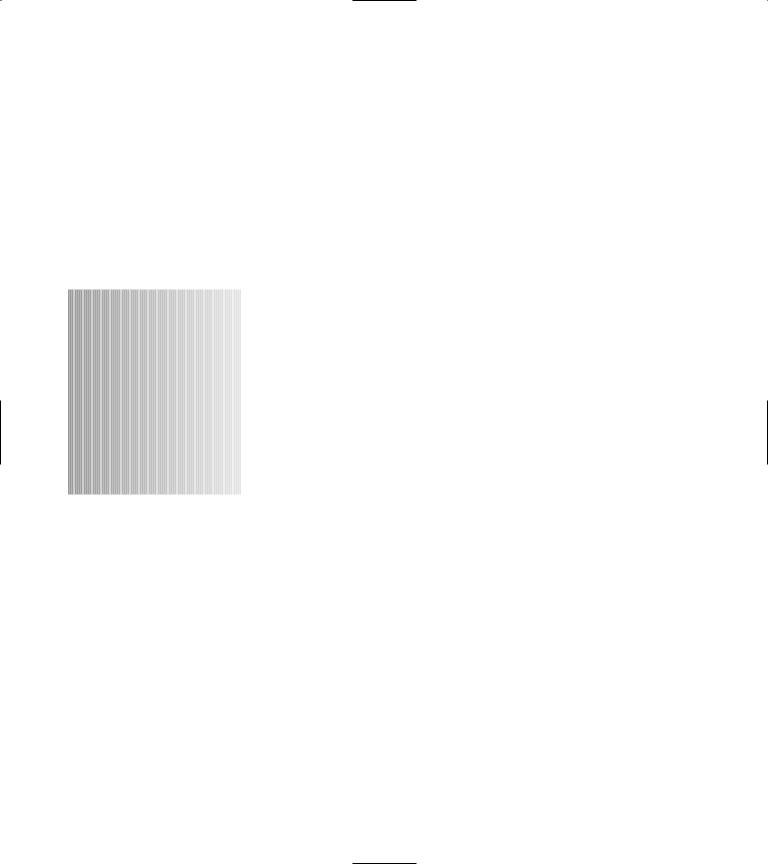
2 Getting GNOME Virtual File Systems
Technique to Do the Work for You
Save Time By
Using GNOME virtual file systems
Combining VFS modules
Using VFS to work with packages
Burning CDs and DVDs from a browser
Previewing fonts and themes with Nautilus
Linux supports a wide variety of physical file systems. A file system’s job is to make sense of the bytes stored on a disk so that other programs don’t have to interpret them. A file system module, for exam-
ple, might look at the bytes in sector 52033 on your hard disk and say, “Hey, that’s a directory.” File system modules also work in the other direction as well. For example, a program might ask for a listing of the /tmp directory, and the file system knows how to find that data on the disk. A file system module creates order out of the billion or more bytes of chaos on your disk.
GNOME takes the physical file system one step further by introducing the virtual file system (or VFS for short). A virtual file system performs the same function as a physical file system except that the underlying data comes from somewhere beyond your disk. A virtual file system gathers data from an unusual source and makes that data appear as a set of directories, subdirectories, and data files. Using a VFS, you can peek into tar, gzip, and RPM archives, treat remote files as if they were local, and even access CD audio tracks as if they were normal data files. GNOME also has some handy preview tools that let you view fonts and desktop themes as if they were normal files.
In this technique, we show you how to save time by using some of the more useful GNOME VFS modules. When you use the VFS, you don’t have to waste time finding (and opening) the right program to view a file in an unconventional location — GNOME does the hard work for you. Whether you use the VFS in a browser or at the command line, the time you save and the power you gain will surprise you.
Using GNOME VFS Modules
The GNOME VFS is still evolving, and not all GNOME applications are VFS savvy. We’ve found that most (if not all) VFS modules work when you use

14 Technique 2: Getting GNOME Virtual File Systems to Do the Work for You
them from the command line, but some fail in strange and quirky ways when you try to use them from a browser. If you can’t get a VFS URL to work, try it at the command line (we show you how in a moment). If it works there, the problem is in the browser.
To use a VFS module, simply use the module name as if it were a protocol. For example, to open a font that’s installed on your system, you can browse to the URL fonts://Courier. Finding out which VFS modules are installed on your system can be tricky. The VFS modules are listed in a group of files in
/etc/gnome-vfs-2.0/modules, but just because you find a module listed there doesn’t mean that the
TABLE 2-1: COMMONLY INCLUDED VFS MODULES
module is actually installed. You also have to check for the library in /usr/lib/ gnome-vfs-2.0/modules/. To save you some time, Table 2-1 lists some of the most commonly included VFS modules.
/proc is a virtual file system that works in either KDE or GNOME and exposes kernel data — see Technique 26 for more information.
We cover only a few of the VFS modules distributed with Linux, but you can find others on the Web. If you find another module you want to use, you’ll likely need to download and compile it. See Technique 14 for help with downloading and compiling programs.
Module Name |
What It Does |
http: |
Accesses data stored on a Web server |
https: |
Accesses data stored on a secure Web server (typically an e-commerce site) |
ftp: |
Accesses data stored on an FTP server |
mailto: |
Sends e-mail |
bzip2: |
Peeks inside bzip2 archives |
cdda: |
Treats CD audio tracks as if they were normal files |
file: |
Accesses data stored in a local physical file system |
nntp: |
Reads newsgroups by using the network news transport protocol |
gzip: |
Peeks inside gzip archives |
dav: |
Accesses data stored on a WebDAV server |
pipe: |
Accesses data sent to a pipe |
ssh: |
Connects to a remote SSH server |
tar: |
Peeks inside uncompressed tar archives |
fonts: |
Accesses font information |
burn: |
Burns CDs from within a browser |
themes: |
Accesses desktop themes installed on your system |
|
|
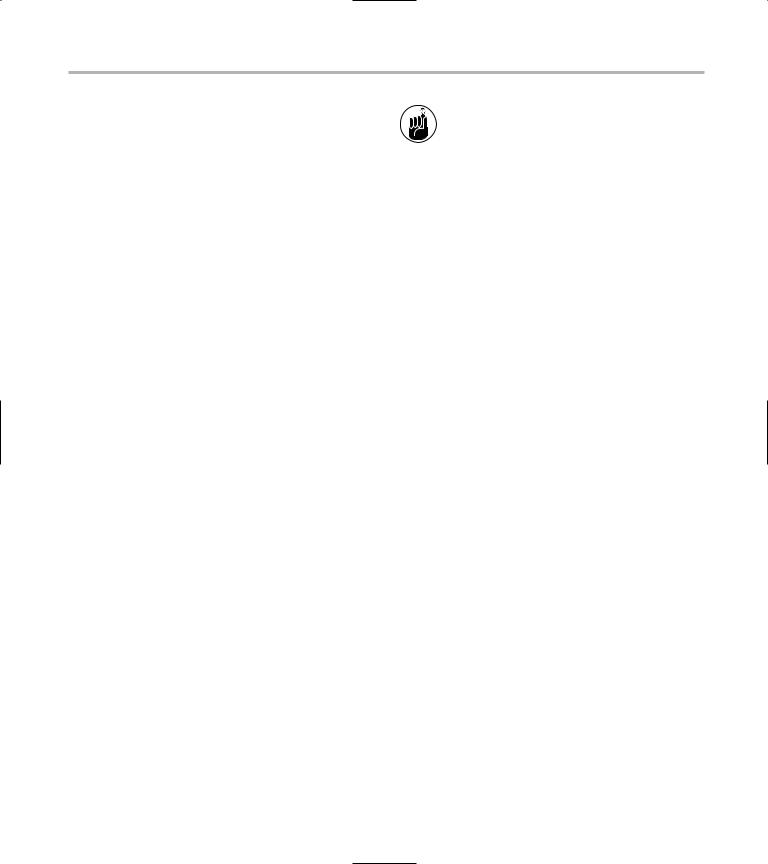
Working with Packages: rpm and rpms |
15 |
Stacking VFS Modules
GNOME VFS URLs can be stacked together. For example, if you have an uncompressed tar file located on a remote system, you can stack a tar URL on top of an http:// URL to get to the data stored inside. Suppose that you have an uncompressed tar archive named /tmp/pics.tar that contains an image named freddie.jpg and you want to view that picture with GNOME’s Eye Of Gnome viewer.
Sure, you could un-tar the archive and tell the viewer to open the JPG photo (reminding yourself to clean up all the temporary files after you finish). But you can save yourself time and trouble by making VFS worry about those details. Rather than extracting the image to a temporary location, you can use a VFS URL like this:
$ eog file:///tmp/pics.tar#tar:/freddie.jpg
Here’s how the pieces of the command fit together. First, the eog part is the name of the command that you’re running (Eye Of Gnome). Next, you see a typical URL (file:///tmp/pics.tar) that uses the file: protocol to open /tmp/pics.tar. Next comes the magical part: #tar:/freddie.jpg. That tells GNOME to treat everything that precedes #tar: as a tar archive and to access the freddie.jpg member within.
What happens if the picture that you want to view is stored in a compressed tar archive? Simple, just put another VFS component (gzip) on the stack, like this:
$eog file:///tmp/pics.tgz#gzip:#tar:/ freddie.jpg
If the pics.tgz file lives on a remote Web server, you can combine the http: protocol with gzip: and tar: like this:
$eog http://myserver.example.com/pics. tgz#gzip:#tar:/freddie.jpg
Most of the VFS documentation that you find tells you that you can stack VFS URLs with the following syntax: url#url/suburl. For example, if you have a tar archive named /tmp/ foo.tar that contains a file named bar.txt, the GNOME VFS documentation tells you that you can access the bar.txt file with the URL file://tmp/foo.tar#tar/bar.txt. You can’t — the documentation is wrong. Instead, you have to use file://tmp/foo. tar#tar:/bar.txt. Notice the extra : between tar and /bar.txt. Without that colon, the #tar/bar.txt component acts like a named anchor in an HTML document, not like a VFS module.
Working with Packages: rpm and rpms
The rpm: VFS module lets you peek inside an RPM installer file. You can use the rpm: VFS to extract select files from an RPM package without having to install the whole thing. rpm: also lets you extract metadata (such as the name of the package vendor, the target distribution, and copyright) from
a package.
The rpm: module creates a virtual file system that represents the contents of the RPM file. If you list the directory of an rpm: URL, you see the name of each file that would be installed by that RPM. You also see a number of virtual files that expose the extra data stored inside the RPM. Here’s an example:
[freddie@bastille] cd /mnt/cdrom/ Fedora/RPMS
[freddie@bastille] gnomevfs-ls file: gnome-applets-2.4.1-1.i386.rpm#rpm:
-r--r--r-- 1 root root 941 |
Oct |
3 2003 |
HEADER |
|
|
-r-xr-xr-x 1 root root 39 |
Oct |
3 2003 |
INSTALL |
|
|
-r-xr-xr-x 1 root root 39 |
Oct |
3 2003 |
UPGRADE |
|
|

16 Technique 2: Getting GNOME Virtual File Systems to Do the Work for You
dr-xr-xr-x 3 root root 0 |
Oct |
3 |
2003 |
INFO |
|
|
|
-r--r--r-- 1 root root 0 |
Oct |
3 |
2003 |
INFO/NAME-VERSION-RELEASE |
|
|
|
-r--r--r-- 1 root root 0 |
Oct |
3 |
2003 |
INFO/GROUP |
|
|
|
-r--r--r-- 1 root root 0 |
Oct |
3 |
2003 |
INFO/BUILDHOST |
|
|
|
-r--r--r-- 1 root root 0 |
Oct |
3 |
2003 |
INFO/SOURCERPM |
|
|
|
-r--r--r-- 1 root root 0 |
Oct |
3 |
2003 |
INFO/DISTRIBUTION |
|
|
|
-r--r--r-- 1 root root 0 |
Oct |
3 |
2003 |
INFO/VENDOR |
|
|
|
-r--r--r-- 1 root root 0 |
Oct |
3 |
2003 |
INFO/DESCRIPTION |
|
|
|
-r--r--r-- 1 root root 0 |
Oct |
3 |
2003 |
INFO/SUMMARY |
|
|
|
dr-xr-xr-x 1 root root 0 |
Oct |
3 |
2003 |
INFO/SCRIPTS |
|
|
|
-r--r--r-- 1 root root 0 |
Oct |
3 |
2003 |
INFO/SCRIPTS/POSTIN |
|
|
|
-r--r--r-- 1 root root 0 |
Oct |
3 |
2003 |
INFO/SCRIPTS/ALL |
|
|
|
-r--r--r-- 1 root root 0 |
Oct |
3 |
2003 |
INFO/PACKAGER |
|
|
|
-r--r--r-- 1 root root 0 |
Oct |
3 |
2003 |
INFO/URL |
|
|
|
-r--r--r-- 1 root root 0 |
Oct |
3 |
2003 |
INFO/SERIAL |
|
|
|
-r--r--r-- 1 root root 0 |
Oct |
3 |
2003 |
INFO/COPYRIGHT |
|
|
|
-r--r--r-- 1 root root 0 |
Oct |
3 |
2003 |
INFO/LICENSE |
|
|
|
-r--r--r-- 1 root root 0 |
Oct |
3 |
2003 |
INFO/BUILDTIME |
|
|
|
-r--r--r-- 1 root root 0 |
Oct |
3 |
2003 |
INFO/RPMVERSION |
|
|
|
-r--r--r-- 1 root root 0 |
Oct |
3 |
2003 |
INFO/OS |
|
|
|
-r--r--r-- 1 root root 0 |
Oct |
3 |
2003 |
INFO/SIZE |
|
|
|
-r--r--r-- 1 root root 0 |
Oct |
3 |
2003 |
INFO/REQUIRENAME |
|
|
|
-r--r--r-- 1 root root 0 |
Oct |
3 |
2003 |
INFO/OBSOLETES |
|
|
|
-r--r--r-- 1 root root 0 |
Oct |
3 |
2003 |
INFO/PROVIDES |
|
|
|
-r--r--r-- 1 root root 0 |
Oct |
3 |
2003 |
INFO/CHANGELOG |
|
|
|
-rw-r--r-- 1 root root 63419 Oct |
3 |
10:28 |
|
/etc/gconf/schemas/battstat.schemas
-rw-r--r-- 1 root root 8364 Oct 3 10:28 /etc/gconf/schemas/cdplayer.schemas -rw-r--r-- 1 root root 21092 Oct 3 10:27 /etc/gconf/schemas/charpick.schemas
...
The first 28 files listed are virtual files, and the rest are real files that would be installed on your system if you installed this particular package.
You can extract a single file from an archive by using gnomevfs-cat, for example:
[freddie@bastille] gnomevfs-cat file:gnome-applets- 2.4.1-1.i386.rpm#rpm:HEADER
Name |
: gnome-applets |
|
Relocations: (not relocateable) |
||
Version |
: 2.4.1 |
|
Vendor: Red Hat, Inc. |
||
Release |
: |
1 |
Build Date: Fri Oct 3 10:29:07 2003 |
||
Install Date: (not installed) |
||
Build Host: daffy.perf.redhat.com |
||
Group |
: User Interface/Desktops |
|
Source RPM: gnome-applets- |
||
2.4.1-1.src.rpm |
||
Size |
: 11210002 |
|
License: GPL |
||
Signature |
: DSA/SHA1, Tue Oct 28 |
|
19:10:23 2003, Key ID b44269d04f2a6fd2 |
||
Packager |
: Red Hat, Inc. |
|
<http://bugzilla.redhat.com/bugzilla> |
||
URL |
: http://www.gnome.org/ |
|
Summary |
: Small applications for the |
|
Gnome panel. Description :
Gnome (GNU Network Object Model Environment) is a user-friendly set of
applications and desktop tools to be used in conjunction with a window
manager for the X Window System. The gnome-applets package provides small utilities for the Gnome panel.
Notice that you can access both virtual and real files within the RPM.
The rpms: module (note the s on the end) lets you treat the database of installed software as a virtual file system. In other words, when you view the
