
- •Table of Contents
- •Introduction
- •Saving Time with This Book
- •Foolish Assumptions
- •Part I: Making the Desktop Work for You
- •Part II: Getting the Most from Your File System
- •Part III: Good Housekeeping with Linux
- •Part IV: Tweaking the Kernel on Your Linux System
- •Part V: Securing Your Workspace
- •Part VI: Networking Like a Professional
- •Part VII: Monitoring Your System
- •Part VIII: Serving Up the Internet and More
- •Part X: Programming Tricks
- •Part XI: The Scary (Or Fun!) Stuff
- •Icons Used in This Book
- •Discovering Your Protocols
- •Managing Snapshots with the camera: Protocol
- •Remote File Management with fish:
- •Getting Help with help:, info:, and man:
- •Other KDE Protocols
- •Using GNOME VFS Modules
- •Stacking VFS Modules
- •Working with Packages: rpm and rpms
- •Putting VFS to Work at the Command Line
- •Burning CDs with a VFS
- •Skinning Your Desktop with VFS
- •Classifying Data with MIME
- •Creating KDE File Associations
- •Creating New MIME Types with GNOME
- •Making Basic Prompt Transformations
- •Adding Dynamically Updated Data to Your Prompt
- •Colorizing Your Prompt
- •Seeing a Red Alert When You Have Superuser Privileges
- •Saving Your Work
- •Completing Names Automatically
- •Using the Escape Key to Your Advantage
- •Customizing Completion for Maximum Speed
- •Using cd and ls to Navigate through bash
- •Setting Your CDPATH Variables to Find Directories Fast
- •Streamlining Archive Searches
- •Turning the Output of a Command into a Variable with $( )
- •Using $UID and $EUID in Shell Scripts
- •Customizing Variables for Rapid Transit
- •Finding the Right Shell Script
- •Choosing your victims
- •Timing is everything
- •Cleaning up made easy
- •Changing prototype scripts
- •Customizing Your Autostart File
- •Navigating the History List
- •Scrolling
- •Summoning a command by number
- •Searching through history
- •Customizing the History List
- •Adjusting key default settings
- •Filtering the history list
- •Executing Commands Quickly with History Variables
- •Viewing Your Aliases
- •Using Aliases for Complex Commands
- •Automating Tedious Tasks with Functions
- •Filtering file searches by file type
- •Automatic downloading
- •Monitoring Your System in a Snap
- •Un-tarring the Easy Way
- •What Is Samba?
- •Getting Up and Running with Samba
- •Checking whether Samba is installed
- •Enabling Samba
- •Adjusting the workgroup name and creating user accounts
- •Giving a Windows machine access to your home directory
- •Sharing Linux files and directories with other computers
- •Hooking Everyone Up to the Printer
- •Sharing Linux printers with SWAT
- •Using a Windows printer from Linux
- •Plugging In to Remote Data with Linux Programs Quickly
- •Finding Files with locate
- •Finding Files with find
- •Qualifying Your Search with the find Command
- •Doing updated filename searches
- •Adding time-based qualifications
- •Filtering by file size
- •Perusing commonly used qualifications
- •Acting on What You Find
- •Displaying specific info with -printf
- •Checking disk usage by user
- •Executing commands with find
- •Building Complex Commands with xargs
- •Creating Archives with File Roller
- •Inspecting and Extracting Archives with File Roller
- •Adding Functionality to tar with Complex Commands
- •Building archives from the command line
- •Archiving complex search results
- •Backing up an installed package
- •Uprooting Entire Directory Trees with scp
- •Splitting Big Files into Manageable Chunks
- •Building Software from Downloaded tarballs
- •Compiling a tarball: The basic steps
- •Downloading and compiling SuperKaramba
- •Versatile Downloading with wget
- •Mirroring sites with wget
- •Verifying your bookmarks with wget
- •Downloading files with wget
- •Downloading and unpacking in one quick step
- •Downloading and Uploading with curl
- •Setting Up ADIOS
- •Downloading ADIOS
- •Burning ADIOS to CD
- •Installing ADIOS
- •Finding Your Way around UML
- •Connecting to the Internet from an ADIOS VM
- •Using a GUI with UML
- •Installing Software into UML
- •Merging Changes to Your Prototype
- •Querying RPM Packages for Content
- •Digesting Information
- •Creating a Package Index
- •Querying for Prerequisites
- •Dissecting an RPM Package
- •Using RPM at the Command Line
- •Removing RPMs
- •Flagging Down RPM
- •Getting Graphic with RPM
- •Using Rpmdrake to install from media
- •Installing from your Konqueror browser
- •Verifying Your System
- •Reading the Tamper-Proof Seal
- •Setting Up Synaptic and apt in a Snap
- •Keeping Up-to-Date with apt and Synaptic: The Basics
- •Handy Hints about Synaptic
- •Changing repositories
- •Viewing package details
- •Installing new packages with Synaptic
- •Importing the Keys to the Repository
- •Letting Task Scheduler Work for You
- •Scheduling a new task
- •Editing a task
- •Adding environment variables
- •Reining In Resources with Disk Quotas
- •Installing the quota RPM package
- •Enabling file system quotas
- •Getting your files together
- •Setting quotas
- •Reviewing your quotas
- •Using System Accounting to Keep Track of Users
- •Setting up system accounting
- •Looking up user login hours
- •Checking out command and program usage
- •Running Down the Runlevels
- •Runlevel basics
- •Customizing runlevels in Fedora
- •Customizing runlevels in SuSE
- •Customizing runlevels in Mandrake
- •Customizing runlevels at the command line
- •Switching to a new runlevel
- •Disabling Unused Services
- •Removing Unneeded Services
- •Learning about modules
- •Installing a module with insmod
- •Taking care of dependencies automatically with modprobe and depmod
- •Loading a module for a slightly different kernel with insmod and modprobe
- •Removing modules with rmmod
- •Step 1: Making an Emergency Plan, or Boot Disk
- •Step 2: Finding the Source Code
- •Step 4: Customizing the Kernel
- •Step 5: Building the Kernel
- •Understanding the Principles of SELinux
- •Everything is an object
- •Identifying subjects in SELinux
- •Understanding the security context
- •Disabling or Disarming SELinux
- •Playing the Right Role
- •Exploring the Process-Related Entries in /proc
- •Surveying Your System from /proc
- •Popping the Cork: Speeding Up WINE with /proc
- •Reading and Understanding File Permissions
- •Controlling Permissions at the Command Line
- •Changing File Permissions from a Desktop
- •Encryption Made Easy with kgpg and the KDE Desktop
- •Creating keys with kgpg
- •Sharing your key with the world
- •Importing a public key from a public-key server
- •Encrypting and decrypting documents with drag-and-drop ease
- •Encrypting Documents with gpg at the Command Line
- •Sharing a secret file
- •Creating a key pair and receiving encrypted documents
- •Encrypting documents on your home system
- •Encrypting E-Mail for Added Security
- •Encrypting with Ximian Evolution
- •Setting up Mozilla e-mail for encryption
- •Sending and receiving encrypted messages with Mozilla mail
- •Using Cross-Platform Authentication with Linux and Windows
- •Prepping for cross-platform authentication
- •Setting up cross-platform authentication
- •Using PAM and Kerberos to Serve Up Authentication
- •Establishing synchronized system times
- •Testing your domain name server (DNS)
- •Setting up a Key Distribution Center
- •Setting up automatic ticket management with Kerberos and PAM
- •Adding users to the Key Distribution Center
- •Building Good Rules with PAM
- •Phase
- •Control level
- •Module pathname
- •Arguments
- •Dissecting a Configuration File
- •Skipping a Password with PAM
- •Feeling the Power
- •Gaining Superuser Privileges
- •Pretending to Be Other Users
- •Limiting Privileges with sudo
- •Installing sudo
- •Adding Up the Aliases
- •Adding Aliases to the sudo Configuration File
- •Defining the Alias
- •Creating a User_Alias
- •Creating a Runas_Alias
- •Simplifying group managment with a Host_Alias
- •Mounting and unmounting CDs without the superuser password
- •Managing access to dangerous commands with command aliases
- •Using SSH for Top-Speed Connections
- •Setting Up Public-Key Authentication to Secure SSH
- •Generating the key pair
- •Distributing your public key
- •Passing on your passphrase
- •Logging In with SSH and Key Authentication
- •Starting from the command line
- •Getting graphic
- •Creating Shortcuts to Your Favorite SSH Locations
- •Copying Files with scp
- •Secure (And Fast) Port Forwarding with SSH
- •Finding Your Firewall
- •Setting up a simple firewall in Mandrake Linux
- •Setting up a simple firewall in Fedora Linux
- •Setting up a simple firewall in SuSE Linux
- •Editing the Rules with Webmin
- •Starting a Webmin session
- •Reading the rules with Webmin
- •Changing the rules
- •Editing existing rules
- •Adding a new rule with Webmin
- •Sharing Desktops with VNC
- •Inviting Your Friends to Use Your Desktop
- •Serving Up a New Desktop with VNC Server
- •Using tsclient to View Remote Desktops from Linux
- •Using tsclient with a VNC server
- •Using tsclient with an RDP server
- •Creating New VNC Desktops on Demand
- •Switching display managers in SuSE Linux
- •Switching display managers in Mandrake Linux
- •Connecting gdm and VNC
- •Exploring Your Network with lsof
- •Running lsof
- •Interpreting the lsof output
- •Reading file types
- •Discovering Network Connections
- •Other Timesaving lsof Tricks
- •Packet Sniffing with the Ethereal Network Analyzer
- •Starting Ethereal
- •Capturing packets
- •Applying filters to screen packets
- •Peeking in packets
- •Color-coding packets coming from your network
- •Getting Up and Running with Nessus
- •Installing programs Nessus needs to run
- •Installing Nessus
- •Adding a user to Nessus
- •Generating a certificate
- •Starting the daemon and the interface
- •Reading the grim results
- •Keeping Your Plug-ins Up-to-Date
- •Chatting in the Fedora Chat Room
- •Looking for Answers in the SuSE Chat Room
- •Processing Processes with procps
- •Using ps to filter process status information
- •Viewing ps output the way you want to see it
- •Making parent-child relationships stand out in a ps listing
- •Climbing the family tree with pstree
- •Finding processes with pgrep
- •Killing Processes with pkill
- •Killing Processes with killall
- •Closing Windows with xkill
- •Managing Users and Groups with the Fedora/Mandrake User Manager
- •Adding new users
- •Modifying user accounts
- •Adding groups
- •Filtering users and groups
- •Managing Users and Groups with the SuSE User Administrator
- •Adding new users
- •Modifying user accounts
- •Adding groups
- •Filtering users and groups
- •Adding and deleting log files from the viewer
- •Setting up alerts and warnings
- •Viewing your log files from SuSE
- •Monitoring your log files from SuSE
- •Customizing Your Log Files
- •Keeping an Eye on Resources with KDE System Guard
- •Finding and killing runaway processes
- •Prioritizing processes to smooth a network bottleneck
- •Watching your system load
- •Creating a new worksheet
- •Creating system resource logs
- •Displaying network resources
- •Using Synaptic to download and install Apache
- •Installing Apache from disc
- •Starting the Apache Service
- •Building a Quick Web Page with OpenOffice.org
- •Taking Your Site Public with Dynamic DNS
- •Understanding how dynamic DNS works
- •Setting up dynamic DNS
- •Updating your IP address
- •Installing the Fedora HTTP Configuration tool
- •Putting the HTTP Configuration tool to work
- •Watching Your Web Server Traffic with apachetop
- •Installing apachetop
- •Running and exiting apachetop
- •Navigating apachetop
- •Switching among the log files (or watching several at once)
- •Changing the display time of apachetop statistics
- •Accessing MySQL Control Center features
- •Viewing, managing, and repairing a database with the Databases controls
- •Putting the Server Administration controls to work
- •Adding a new user
- •Watching Your MySQL Traffic with mtop
- •Gathering all the packages that mtop needs
- •Installing mtop
- •Monitoring traffic
- •Building a MySQL Server
- •Installing the necessary packages
- •Starting the MySQL server
- •Replicating MySQL Data
- •Configuring replication: The three topologies
- •Setting up replication for a single slave and master
- •Choosing a Method to Back Up MySQL Data
- •Backing Up and Restoring with mysqldump
- •mysqldump backup options
- •Backing up multiple databases
- •Compressing the archive
- •Restoring a mysqldump archive
- •Making a mysqlhotcopy of Your Database
- •Archiving a Replication Slave
- •Taking Care of Business with MySQL Administrator
- •Installing MySQL Administrator
- •Starting MySQL Administrator
- •Choosing an SSL Certificate
- •Creating a Certificate Signing Request
- •Creating a Signing Authority with openssl
- •Creating a certificate authority
- •Signing a CSR
- •Exploring Your Certificate Collection with Mozilla
- •Introducing hotway
- •Getting Started with hotway
- •Setting Up Evolution to Read HTTPMail Accounts with hotway
- •Ringing the Bells and Blowing the Whistles: Your Evolution Summary Page
- •Installing SpamAssassin
- •Installing from the distribution media
- •Installing from RPM downloads
- •Starting the service
- •Fine-Tuning SpamAssassin to Separate the Ham from the Spam
- •Customizing settings
- •Saving your settings
- •Adding a New Filter to Evolution
- •Serving Up a Big Bowl of the RulesDuJour
- •Registering Your Address
- •Taming a Sendmail Server
- •Tweaking Your Configuration Files with Webmin
- •Serving up mail for multiple domains
- •Relaying e-mail
- •Using aliases to simplify mail handling
- •Deciding What to Archive
- •Choosing Archive Media
- •Tape drives
- •Removable and external disk drives
- •Removable media
- •Optical media (CDs and DVDs)
- •Online storage
- •Choosing an Archive Scheme
- •Full backups
- •Differential backups
- •Incremental backups
- •Incremental versus differential backups
- •Choosing an Archive Program
- •Estimating Your Media Needs
- •Creating Data Archives with tar
- •Backing up files and directories
- •Backing up account information and passwords
- •Targeting bite-sized backups for speedier restores
- •Rolling whole file systems into a tarball
- •Starting an Incremental Backup Cycle
- •Restoring from Backup with tar
- •Backing Up to CD (Or DVD) with cdbackup
- •Creating the backup
- •Restoring from a CD or DVD backup
- •Restoring from a disc containing multiple archives
- •Combining the Power of tar with ssh for Quick Remote Backups
- •Testing the ssh connection to the remote host
- •Creating a tar archive over the ssh connection
- •Backing up to tape drives on remote machines
- •Backing Up to a Remote Computer with rdist and ssh
- •Testing the ssh connection to the remote host
- •Creating the distfile
- •Backing up
- •Getting Started with CVS
- •Checking whether CVS is installed
- •Discovering what to use CVS for
- •Creating a CVS Repository
- •Populating Your Repository with Files
- •Simplifying CVS with cervisia
- •Installing cervisia
- •Putting files in your sandbox
- •Adding more files to your repository
- •Committing your changes
- •Browsing your log files
- •Marking milestones with tags
- •Branching off with cervisia
- •Using the libcurl Library (C Programming)
- •Uploading a File with a Simple Program Using libcurl
- •Line 7: Defining functions and data types
- •Line 14: Calling the initialization function
- •Lines 18– 21: Defining the transfer
- •Line 23: Starting the transfer
- •Line 26: Finishing the upload
- •Installing the Ming Library
- •Building a Simple Flash Movie with Ming
- •Examining the program
- •Compiling the program
- •Running the program
- •Building Interactive Movies with Ming
- •Examining the program
- •Compiling the program
- •Running the program
- •Doing the curl E-shuffle with PHP
- •Combining PHP with curl and XML: An overview
- •Checking out the XML file
- •Downloading and displaying the XML file with a PHP script (and curl)
- •Sending E-Mail from PHP When Problems Occur
- •Debugging Perl Code with DDD
- •Installing and starting DDD
- •Examining the main window
- •Reviewing and stepping through source code
- •Making Stop Signs: Using Breakpoints to Watch Code
- •Setting a breakpoint
- •Modifying a breakpoint
- •Opening the data window
- •Adding a variable to the data window
- •Changing the display to a table
- •Using the Backtrace feature
- •Using the Help menu
- •Making Fedora Distribution CDs
- •Downloading the ISO images
- •Verifying the checksums
- •Burning an ISO File to Disc at the Command Line
- •Finding the identity of your drive
- •Running a test burn
- •Burning the distribution discs
- •Burning CDs without Making an ISO First
- •Finding setuid quickly and easily with kfind
- •Finding setuid and setgid programs at the command line
- •Deciding to Turn Off setuid or setgid
- •Changing the setuid or setgid Bit
- •Who Belongs in Jail?
- •Using UML to Jail Programs
- •Using lsof to Find Out Which Files Are Open
- •Debugging Your Environment with strace
- •Investigating Programs with ltrace
- •Handy strace and ltrace Options
- •Recording Program Errors with valgrind
- •Hardening Your Hat with Bastille
- •Downloading and installing Bastille and its dependencies
- •Welcome to the Bastille
- •Addressing file permission issues
- •Clamping down on SUID privileges
- •Moving on to account security
- •Making the boot process more secure
- •Securing connection broker
- •Limiting compiler access
- •Limiting access to hackers
- •Logging extra information
- •Keeping the daemons in check
- •Securing sendmail
- •Closing the gaps in Apache
- •Keeping temporary files safe
- •Building a better firewall
- •Port scanning with Bastille
- •Turning LIDS On and Off
- •Testing LIDS before Applying It to Your System
- •Controlling File Access with LIDS
- •Hiding Processes with LIDS
- •Running Down the Privilege List
- •Getting Graphical at the Command Line
- •Getting graphical in GNOME
- •Getting graphical with KDE
- •Staying desktop neutral
- •Index
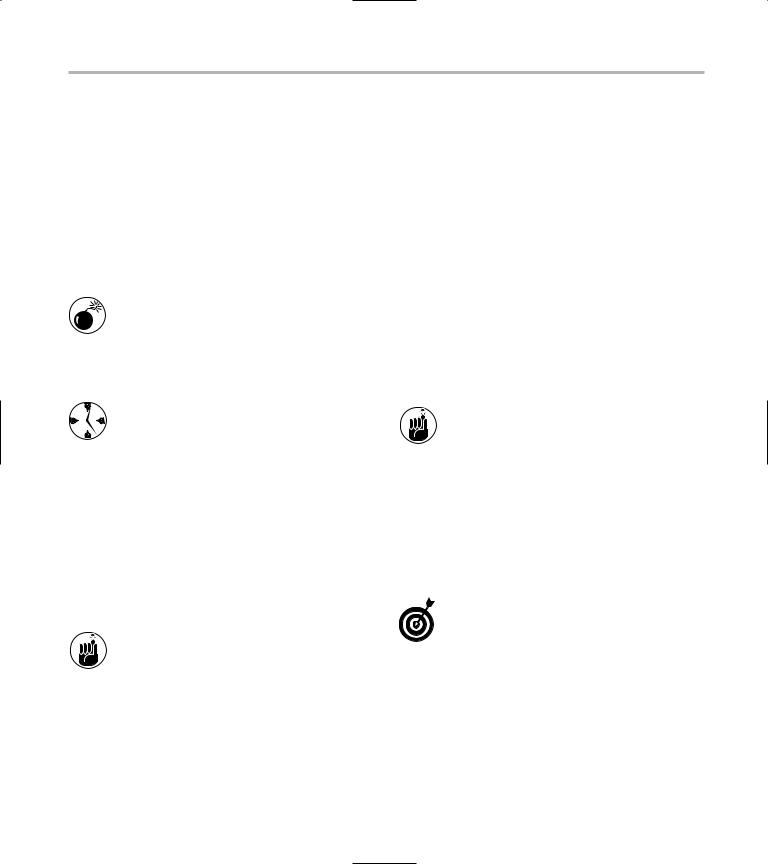
Changing the setuid or setgid Bit |
441 |
Deciding to Turn Off setuid or setgid
The big secret to creating a more secure system is to figure out what programs don’t need the setuid bit turned on and then turn the bit off for those programs. If you see a setuid or setgid program that you don’t recognize, Google for it on the Web. If in doubt, turn off the setuid or setgid bit (see the next section for details) and see if anything breaks.
Turning off the wrong setuid bit or setgid bit can lock you out of your system. Know your programs and permissions, and keep a terminal window open with superuser privileges until you’ve tested the program with your regular login.
Use sudo to distribute extra privileges to the users that need them. It’s a lot safer than handing out unlimited access to everyone. See Technique 31 for some great ideas about using sudo.
Changing the setuid or setgid Bit
You may want to disable the setuid or setgid bits on some of the programs that aren’t used often or anything that you can’t really identify.
Try to find out what a program is before you disable its setuid or setgid bit. If the program looks questionable and leaves a door open, it may be a security risk.
You can tell that a program has the setuid (or setgid) bit turned on by looking at the output from an ls -l command. If you see an s in the fourth (from the left)
permission column, you’re looking at a setuid program. If you see an s in the seventh permission column, you’re looking at a setgid program.
If you look at a normal Linux program (that is, a program that is not setuid or setgid), you won’t see any s:
-rwxrwxr-- |
1 fred fred |
1001 |
Dec 13 18:50 myprogram
To turn on the setuid bit, use the following command:
$ chmod u+s myprogram
ls -l then shows this:
-rwsrwxr-- |
1 fred fred |
1001 Dec |
13 18:50 myprogram |
|
|
You have to be the file’s owner (or have superuser privileges) to change the setuid or setgid bits.
To turn on the setgid bit, use the following command:
$ chmod g+s myprogram
ls -l then shows this:
-rwsrwsr-- |
1 fred fred |
1001 Dec |
13 18:50 myprogram |
|
|
A program that has the setgid bit turned on assigns the file’s group ID to the process.
To turn the bits back off again, use these commands:
$ chmod u-s myprogram $ chmod g-s myprogram
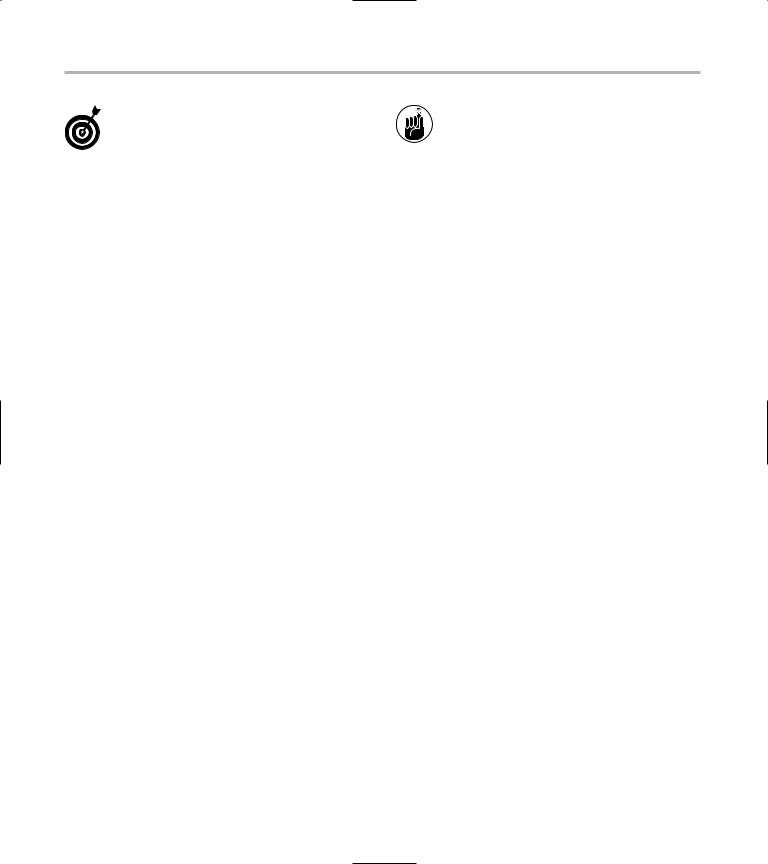
442 Technique 57: Search and Destroy setuid and setgid Programs
If you see an uppercase S instead of a lowercase s, the setuid (or setgid) bit is turned on, but the execute bit is turned off. That’s usually a nonsensical combination.
A directory with setuid or setgid privileges turned on forces all the files and subdirectories within them to be owned by the directory owner or group instead of the user creating the file. A setuid (or setgid) directory is not a security risk in the same way that a setuid/ setgid program is. You don’t have to disable setuid/setgid directories to make your system more secure.

58 |
Quarantining |
|
|
|
Suspicious Programs |
Technique |
with UML |
|
Save Time By
Using UML and LIDS to keep potentially vulnerable programs in a safe place
Keeping hazardous programs from touching your configuration files
Resolving LIDS conflicts so servers can reach out from inside a jail
You can put the most secure server behind a firewall, allow only secured logins, and limit administrative access, but somebody’s gonna find a way to break in. You can only do so much to keep peo-
ple out of your server and still keep it functional. The only truly secure system is one that’s completely isolated from the outside world, which makes it pretty hard to offer network services (like e-mail and Web pages). Instead of taking your servers completely offline, create a sacrificial server that you can afford to lose if someone does manage to break in. Of course, most of us can’t afford to throw out a compromised system and replace it with new hardware. Instead, you can use UML (User Mode Linux) to create a virtual server.
Running a server from within a UML virtual machine isolates the server from the rest of your system. As far as your server knows, the rest of your Linux machine doesn’t exist, so to the eyes of an invading hacker, your real computer doesn’t exist either.
The open-source software movement has a lot to offer, but even highquality programs sometimes harbor unintentional vulnerabilities. Even if you get your software from long-established and trusted sources, software often contains back doors and Trojan horses. Confining those programs can protect the rest of your system from any viruses, Trojan horses, or other security breaches that they might include.
In Technique 15, we show you how to install User Mode Linux; be sure to review that technique before you go much further. In this technique, we show you how to use UML to create a defensive boundary of protection between vulnerable software and your system. UML can save you from having to repair damage to your system, whether accidental or intentional.
If you’ve searched around on the Web for information about creating jails, you’ve probably seen references to chroot jails. chroot jails are notoriously difficult to create and offer limited protection. In this technique, we show you how to build a whole penitentiary with UML instead. UML jails are easier to build and manage, and provide a stronger line of defense than chroot jails.
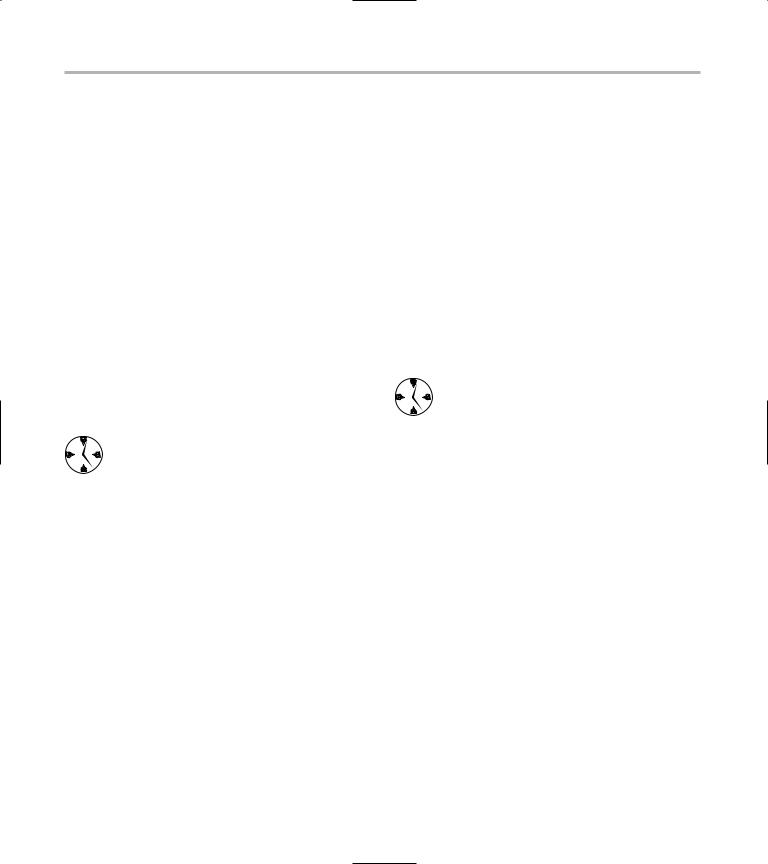
444 Technique 58: Quarantining Suspicious Programs with UML
Who Belongs in Jail?
In the real world, troublemakers belong in jail. In the world of computer software, potentially bad or vulnerable programs belong in jail. The programs and data you’re trying to protect remain outside the jail, beyond the reach of intruders. A UML jail acts as a security barrier protecting the sensitive data and programs on your system from hackers, Trojan horses, and viruses that might come in by way of a back door — through servers or through software that might be a bit suspicious.
Good candidates for confinement in a UML jail include the following:
All kinds of servers, including mail, data, FTP, and Web servers
Downloaded but potentially vulnerable software
Technique 18 shows you how to check the signature key on downloaded software with rpm -V. Checking the signature ensures that the software came from a reliable source (or at least from the same person who claims to have built the software). Check it out — protecting your system is worth the time.
The files that belong outside the jail are the files that need protecting:
Password files
Configuration files
Data files
Anything really important
By putting these files outside the jail, you protect them from the jailed programs and from anyone who might break into the programs in the jail. With a UML jail, you create a defensive barrier to protect the files outside the jail from both the programs in the jail, and the users with access to those programs.
In the sections that follow, we explain how to set up a UML jail and install a simple Apache server in the jail. It’s a great way to use a UML jail, and you can have a secure server up and running in no time.
Using UML to Jail Programs
UML is a jail in and of itself — an isolated environment where you can run programs without the programs having easy access to the rest of your system files. ADIOS installs four different UML configurations in your KDE menu: LIDS Off, LIDS On, SELinux Permissive, and SELinux Enforcing. LIDS and SELinux are hardening tools that further clamp down on vulnerabilities in a Linux system (in this case, a UML VM).
Check out Technique 15 for quick installation instructions for UML.
We tell you more about LIDS in Technique 61, but for now, here’s a quick summary: LIDS takes away the superhuman powers of the superuser. When you’re running in LIDS On mode, LIDS doles out superuser privileges to specific programs (hopefully programs that you trust) rather than give every possible privilege to someone who knows (or absconds with) your root password. The big advantage to LIDS is that it protects your system (or your jail) against a hacker who somehow manages to impersonate user root.
With a few easy steps, you can isolate your host system, protecting it from adventurous hackers, while still offering network services to the outside world. If anyone does manage to compromise your server, that person has access only to the files and programs that you’ve installed in the jail. If you keep a trusted backup of your UML jail, recovering from an intrusion is trivial.
To create a UML jail, follow these steps:
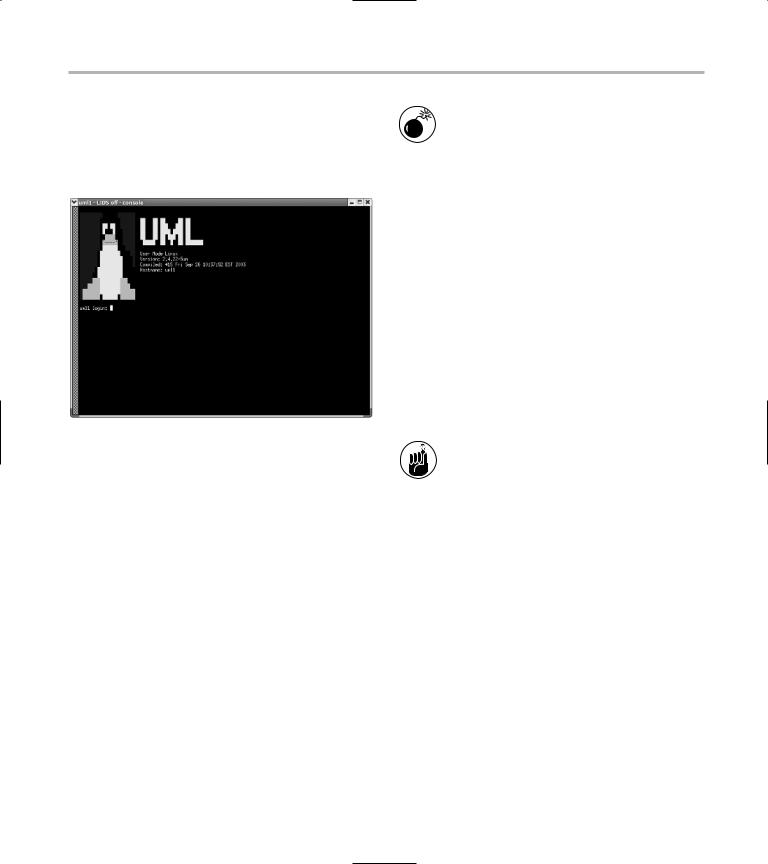
Using UML to Jail Programs 445
1. Open the main KDE menu and choose User Mode Linux LIDS On.
2. When the happy penguin appears, log in as user root (the password is 12qwaszx) (see Figure 58-1).
Be sure that the /tmp/uml/jail directory contains no symbolic links to the rest of the host system. Use the ls -l command to list the directory contents; if any of the permissions begin with an l, they’re symbolic links and should be deleted.
• Figure 58-1: The UML login screen.
When you’re inside a UML VM, you have complete access to the host file system through the directory /mnt/host. If you peek at /mnt/host, you’ll see subdirectories like /mnt/host/bin,
/mnt/host/etc, /mnt/host/usr, and /mnt/host/ home. Those directories correspond to the /bin, /etc, /usr, and /home directories on the host computer.
That’s not a good arrangement when you’re trying to block off access to those files.
3. To close that security hole, find a directory that you do want to expose to the jail (or better yet, just create an empty directory) and grant the VM access to that directory instead.
For example, create a staging area like this:
# mkdir /tmp/uml/jail
Run that command in the host, not in the
UML VM.
Any files that you put into /tmp/uml/jail will appear inside the VM in the directory /mnt/host.
After you create the jail and add files to it, adjust the script that boots your VM:
1. Open the file /usr/bin/uml with your favorite editor.
2. Find the line (near the top of the file) that says
LIDS_KERNEL=uml_linux_lids
3. Change the line to read
LIDS_KERNEL=”uml_linux_lids
hostfs=/tmp/uml/jail”
Don’t forget the quotes, or your UML VM won’t boot.
4. Find the line that says
SELINUX_KERNEL=uml_linux_selinux
This line should be just below the line in Step 2.
5. Change the line to read
SELINUX_KERNEL=”uml_linux_selinux
hostfs=/tmp/uml/jail”
6. Save your work and close the editor.
Now you can easily copy files between the host and the VM to populate your UML jail. You can copy files into (or out of) /tmp/uml/jail from your host system. Inside the VM, copy files into (or out of) /mnt/host. It doesn’t get any quicker or easier
than that.
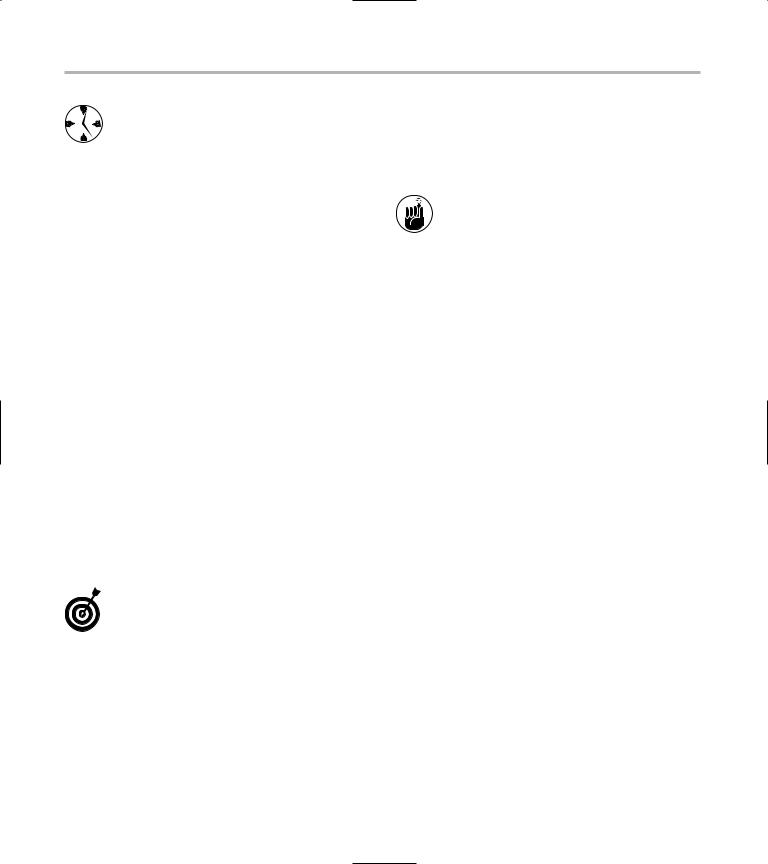
446 Technique 58: Quarantining Suspicious Programs with UML
Actually, it does get a bit quicker. Open a terminal window and grant yourself superuser privileges. Start two Konqueror (or Nautilus) sessions by typing in konqueror (or nautilus) at the command line. With one browser window open to /tmp/uml/jail, and the other browsing for the programs or files you want to add, you can populate your UML jail in no time!
When you need to add software to your new UML jail, you can copy program files in at the command line, or use your browser. Either way, you’ll find it a snap to populate the Apache server you set up later in this technique.
Changing the Default
Password to the Jail
The UML VM comes with a simple and easy-to- remember default password that works as both the root login and the LIDS password. That might be handy at first, but you should change it quick: It’s easy for everyone to remember, even the bad guys.
To change the LIDS password, follow these steps:
1. Open the main KDE menu and choose User Mode Linux LIDS Off.
2. Log in using the default password.
The default password is 12qwaszx.
3. Enter the following command:
# lidsconf -P
4.When prompted, enter a new password and then reenter the new password.
5.Stop the UML VM with the halt command.
6. Start UML again with LIDS on. Open the main KDE menu and choose User Mode Linux
LIDS On.
That’s all there is to it.
To change the root password, log in to the UML VM as root, and use the passwd command, just like you normally would.
Installing New Software and
Resolving Conflicts
After you set up the jail and change the default password, your new UML jail is ready for software. Remember, any software you need to run (and manage) inside your new jail must be installed in the jail. You can’t reach into the outside world to borrow utilities anymore.
One thing you might want to install into your UML jail is Apache (or, more precisely, the Apache httpd Web server). The Apache RPM package is included in most Linux distributions.
The following steps explain how to install the Apache RPM in the UML jail, but you can modify these steps for any program:
1. From your host machine, copy the RPM package from the distribution CD to the UML VM:
#cp httpd-2.0.47-10.i386.rpm /tmp/uml/jail
2.Move into the UML jail and make your session a LIDS off session with the following command:
#lidsadm -S -- -LIDS
This loosens restrictions on the superuser account while you do system maintenance.
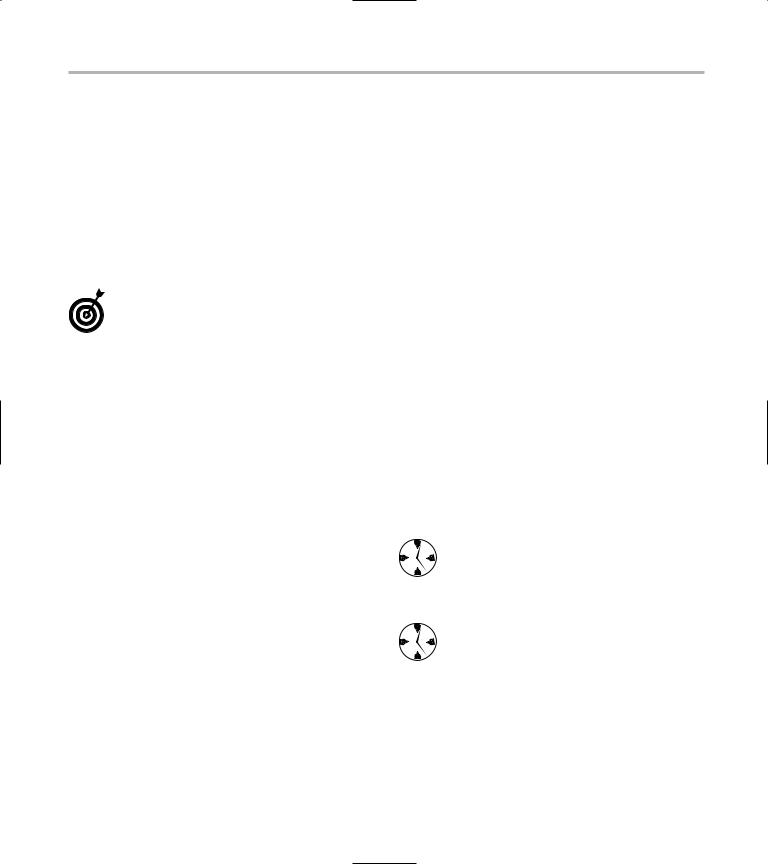
Installing New Software and Resolving Conflicts 447
3. Move to the directory containing the RPM package:
#cd /mnt/host
4.Install the RPM package with the following command:
#rpm -Uvh httpd-2.0.47-10.i386.rpm
5.Start the httpd daemon by entering this command:
#service httpd start
When you start the httpd daemon, you may get a series of LIDS violation reports. You need to resolve any conflicts with the LIDS security issues before your server can run.
You are likely to encounter the following errors:
Violated CAP_NET_BIND_SERVICE
Trying to bind port 443
Attempt to unlink /etc/httpd/logs
To resolve these errors, follow these steps:
1. Give yourself a LIDS off session with the following command:
#lidsadm -S -- -LIDS
2.Resolve the first two error messages with these commands:
#lidsconf -A -s /usr/sbin/httpd -o
CAP_NET_BIND_SERVICE 80-80 -j GRANT
# lidsconf -A -s /usr/sbin/httpd -o CAP_NET_BIND_SERVICE 443-443 -j GRANT
You’ve just granted httpd the right to service ports 80 and 443.
3. Resolve the third error message with the following command:
#lidsconf -A -s /usr/sbin/httpd -o /etc/httpd/logs -j WRITE
You’ve just given Apache the right to modify its own logs.
4. Reload the LIDS configuration database:
#lidsadm -S -- +RELOAD_CONF
5.Restart the Web server daemon:
#service httpd start
When httpd starts, it tells you the IP address of the Apache session. Make a note of this IP address because you’ll need it in a moment.
6. Return to a LIDS on session with the following command:
# lidsadm -S -- +LIDS
7.Enter the LIDS password, and you’re running the Apache server in a secure environment.
8.To verify that Apache is running, open a browser on the host machine and enter the IP address of the service in the Location field:
http://192.168.202.1
The Apache test screen opens, confirming the server is running. The service isn’t configured yet — you find out how to do that in Technique 42. The service is secure though.
Use the same technique to install other RPM packages. You may have different LIDS conflicts to resolve — see Technique 61 for more information about LIDS.
To make a quick backup of your UML VM, just back up the cow file in /tmp/uml. See Technique 15 for more information about cow files.
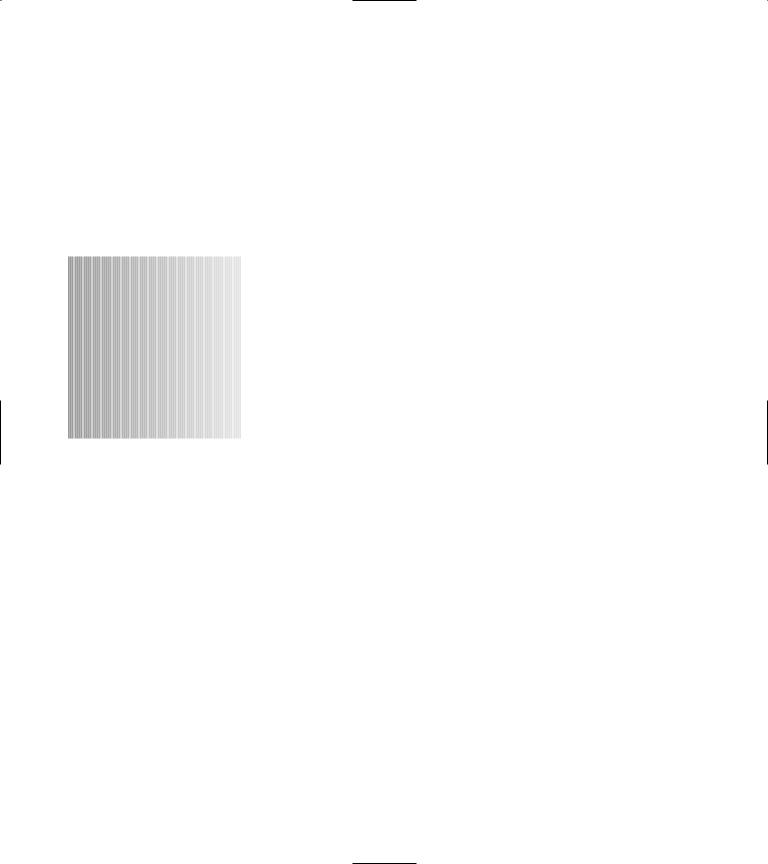
59 Troubleshooting
Persnickety
Technique Programs
Save Time By
Using lsof to find open files
Using strace to track down trouble spots
Watching your programs with ltrace
Recording memory usage errors with valgrind
Linux is a fairly mature operating system. In the early days of Linux development, users found problems everywhere they turned. That’s not to say that Linux is any different from other operating systems;
it takes time to iron out the wrinkles in any program. In fact, the “superbuggy” stage of Linux development was remarkably short, and you can now run a Linux system for months at a time without encountering a bug. Often, the problems that you run into aren’t really bugs — they’re configuration problems.
Tracking down the cause of a problem in a program (whether it’s a bug or a configuration issue) can be tricky, but Linux has a number of tools that can help.
The lsof command shows you information about open files, open devices, and open network connections. Ever tried to unmount a CD and found that some process has a file open on the CD drive? lsof is the answer. Need to create a clean backup of a complex database? Use lsof to make sure that your database is not in use.
We also introduce you to two related tools:
strace reaches inside a program and shows you a complete list of all the system calls (calls into the Linux kernel) made by that program. You can browse through the log produced by strace to find which files are opened by the program causing problems. Configuration problems often appear because a file is missing or protected too strongly. If you have a program that’s reading configuration information from a mysterious location, use strace to find the hidden files.
ltrace is similar to strace. While strace logs all system calls, ltrace displays calls made to shared libraries. To a programmer, Linux is more than just a kernel. It’s also a huge collection of code libraries, written by others, but designed to share among many different programs. Shared libraries take care of operations like memory allocation, encryption, compression, GUI interaction — just about everything that doesn’t happen in the kernel. Watching the library calls made by a program can help pin down a configuration error whether the problem trips up the kernel (strace) or a shared library (ltrace).
