
- •preface
- •acknowledgments
- •about this book
- •Who should read this book?
- •Roadmap
- •Code conventions
- •Code downloads
- •Author Online
- •About the title
- •About the cover illustration
- •Rethinking the web application
- •A new design for the Web
- •1.1 Why Ajax rich clients?
- •1.1.1 Comparing the user experiences
- •1.1.2 Network latency
- •1.1.3 Asynchronous interactions
- •1.1.4 Sovereign and transient usage patterns
- •1.1.5 Unlearning the Web
- •1.2 The four defining principles of Ajax
- •1.2.1 The browser hosts an application, not content
- •1.2.2 The server delivers data, not content
- •1.2.3 User interaction with the application can be fluid and continuous
- •1.2.4 This is real coding and requires discipline
- •1.3 Ajax rich clients in the real world
- •1.3.1 Surveying the field
- •1.3.2 Google Maps
- •1.4 Alternatives to Ajax
- •1.4.2 Java Web Start and related technologies
- •1.5 Summary
- •1.6 Resources
- •First steps with Ajax
- •2.1 The key elements of Ajax
- •2.2 Orchestrating the user experience with JavaScript
- •2.3 Defining look and feel using CSS
- •2.3.1 CSS selectors
- •2.3.2 CSS style properties
- •2.3.3 A simple CSS example
- •2.4 Organizing the view using the DOM
- •2.4.1 Working with the DOM using JavaScript
- •2.4.2 Finding a DOM node
- •2.4.3 Creating a DOM node
- •2.4.4 Adding styles to your document
- •2.4.5 A shortcut: Using the innerHTML property
- •2.5 Loading data asynchronously using XML technologies
- •2.5.1 IFrames
- •2.5.2 XmlDocument and XMLHttpRequest objects
- •2.5.3 Sending a request to the server
- •2.5.4 Using callback functions to monitor the request
- •2.5.5 The full lifecycle
- •2.6 What sets Ajax apart
- •2.7 Summary
- •2.8 Resources
- •Introducing order to Ajax
- •3.1 Order out of chaos
- •3.1.1 Patterns: creating a common vocabulary
- •3.1.2 Refactoring and Ajax
- •3.1.3 Keeping a sense of proportion
- •3.1.4 Refactoring in action
- •3.2 Some small refactoring case studies
- •3.2.2 Managing event handlers: Observer pattern
- •3.2.3 Reusing user action handlers: Command pattern
- •3.2.4 Keeping only one reference to a resource: Singleton pattern
- •3.3 Model-View-Controller
- •3.4 Web server MVC
- •3.4.1 The Ajax web server tier without patterns
- •3.4.2 Refactoring the domain model
- •3.4.3 Separating content from presentation
- •3.5 Third-party libraries and frameworks
- •3.5.2 Widgets and widget suites
- •3.5.3 Application frameworks
- •3.6 Summary
- •3.7 Resources
- •Core techniques
- •The page as an application
- •4.1 A different kind of MVC
- •4.1.1 Repeating the pattern at different scales
- •4.1.2 Applying MVC in the browser
- •4.2 The View in an Ajax application
- •4.2.1 Keeping the logic out of the View
- •4.2.2 Keeping the View out of the logic
- •4.3 The Controller in an Ajax application
- •4.3.1 Classic JavaScript event handlers
- •4.3.2 The W3C event model
- •4.3.3 Implementing a flexible event model in JavaScript
- •4.4 Models in an Ajax application
- •4.4.1 Using JavaScript to model the business domain
- •4.4.2 Interacting with the server
- •4.5 Generating the View from the Model
- •4.5.1 Reflecting on a JavaScript object
- •4.5.2 Dealing with arrays and objects
- •4.5.3 Adding a Controller
- •4.6 Summary
- •4.7 Resources
- •The role of the server
- •5.1 Working with the server side
- •5.2 Coding the server side
- •5.2.1 Popular implementation languages
- •5.3 The big picture: common server-side designs
- •5.3.1 Naive web server coding without a framework
- •5.3.2 Working with Model2 workflow frameworks
- •5.4 The details: exchanging data
- •5.4.2 Introducing the planet browser example
- •5.5 Writing to the server
- •5.5.1 Using HTML forms
- •5.5.2 Using the XMLHttpRequest object
- •5.5.3 Managing user updates effectively
- •5.6 Summary
- •5.7 Resources
- •Professional Ajax
- •The user experience
- •6.1 Getting it right: building a quality application
- •6.1.1 Responsiveness
- •6.1.2 Robustness
- •6.1.3 Consistency
- •6.1.4 Simplicity
- •6.1.5 Making it work
- •6.2 Keeping the user informed
- •6.2.1 Handling responses to our own requests
- •6.2.2 Handling updates from other users
- •6.3 Designing a notification system for Ajax
- •6.3.1 Modeling notifications
- •6.3.2 Defining user interface requirements
- •6.4 Implementing a notification framework
- •6.4.1 Rendering status bar icons
- •6.4.2 Rendering detailed notifications
- •6.4.3 Putting the pieces together
- •6.5 Using the framework with network requests
- •6.6 Indicating freshness of data
- •6.6.1 Defining a simple highlighting style
- •6.6.2 Highlighting with the Scriptaculous Effects library
- •6.7 Summary
- •6.8 Resources
- •Security and Ajax
- •7.1 JavaScript and browser security
- •7.1.1 Introducing the “server of origin” policy
- •7.1.2 Considerations for Ajax
- •7.1.3 Problems with subdomains
- •7.2 Communicating with remote services
- •7.2.1 Proxying remote services
- •7.2.2 Working with web services
- •7.3 Protecting confidential data
- •7.3.1 The man in the middle
- •7.3.2 Using secure HTTP
- •7.3.3 Encrypting data over plain HTTP using JavaScript
- •7.4 Policing access to Ajax data streams
- •7.4.1 Designing a secure web tier
- •7.4.2 Restricting access to web data
- •7.5 Summary
- •7.6 Resources
- •Performance
- •8.1 What is performance?
- •8.2 JavaScript execution speed
- •8.2.1 Timing your application the hard way
- •8.2.2 Using the Venkman profiler
- •8.2.3 Optimizing execution speed for Ajax
- •8.3 JavaScript memory footprint
- •8.3.1 Avoiding memory leaks
- •8.3.2 Special considerations for Ajax
- •8.4 Designing for performance
- •8.4.1 Measuring memory footprint
- •8.4.2 A simple example
- •8.5 Summary
- •8.6 Resources
- •Ajax by example
- •Dynamic double combo
- •9.1 A double-combo script
- •9.2 The client-side architecture
- •9.2.1 Designing the form
- •9.2.2 Designing the client/server interactions
- •9.3 Implementing the server: VB .NET
- •9.3.1 Defining the XML response format
- •9.4 Presenting the results
- •9.4.1 Navigating the XML document
- •9.4.2 Applying Cascading Style Sheets
- •9.5 Advanced issues
- •9.5.2 Moving from a double combo to a triple combo
- •9.6 Refactoring
- •9.6.1 New and improved net.ContentLoader
- •9.7 Summary
- •Type-ahead suggest
- •10.1 Examining type-ahead applications
- •10.1.2 Google Suggest
- •10.2.1 The server and the database
- •10.3 The client-side framework
- •10.3.1 The HTML
- •10.3.2 The JavaScript
- •10.3.3 Accessing the server
- •10.5 Refactoring
- •10.5.1 Day 1: developing the TextSuggest component game plan
- •10.5.3 Day 3: Ajax enabled
- •10.5.4 Day 4: handling events
- •10.5.6 Refactor debriefing
- •10.6 Summary
- •11.1 The evolving portal
- •11.1.1 The classic portal
- •11.1.2 The rich user interface portal
- •11.2 The Ajax portal architecture using Java
- •11.3 The Ajax login
- •11.3.1 The user table
- •11.4 Implementing DHTML windows
- •11.4.1 The portal windows database
- •11.4.3 Adding the JS external library
- •11.5 Adding Ajax autosave functionality
- •11.5.1 Adapting the library
- •11.5.2 Autosaving the information to the database
- •11.6 Refactoring
- •11.6.1 Defining the constructor
- •11.6.2 Adapting the AjaxWindows.js library
- •11.6.3 Specifying the portal commands
- •11.6.4 Performing the Ajax processing
- •11.6.5 Refactoring debrief
- •11.7 Summary
- •Live search using XSLT
- •12.1 Understanding the search techniques
- •12.1.1 Looking at the classic search
- •12.1.3 Examining a live search with Ajax and XSLT
- •12.1.4 Sending the results back to the client
- •12.2 The client-side code
- •12.2.1 Setting up the client
- •12.2.2 Initiating the process
- •12.3 The server-side code: PHP
- •12.3.1 Building the XML document
- •12.3.2 Building the XSLT document
- •12.4 Combining the XSLT and XML documents
- •12.4.1 Working with Microsoft Internet Explorer
- •12.4.2 Working with Mozilla
- •12.5 Completing the search
- •12.5.1 Applying a Cascading Style Sheet
- •12.5.2 Improving the search
- •12.5.3 Deciding to use XSLT
- •12.5.4 Overcoming the Ajax bookmark pitfall
- •12.6 Refactoring
- •12.6.1 An XSLTHelper
- •12.6.2 A live search component
- •12.6.3 Refactoring debriefing
- •12.7 Summary
- •Building stand-alone applications with Ajax
- •13.1 Reading information from the outside world
- •13.1.1 Discovering XML feeds
- •13.1.2 Examining the RSS structure
- •13.2 Creating the rich user interface
- •13.2.1 The process
- •13.2.3 Compliant CSS formatting
- •13.3 Loading the RSS feeds
- •13.3.1 Global scope
- •13.3.2 Ajax preloading functionality
- •13.4 Adding a rich transition effect
- •13.4.2 Implementing the fading transition
- •13.4.3 Integrating JavaScript timers
- •13.5 Additional functionality
- •13.5.1 Inserting additional feeds
- •13.5.2 Integrating the skipping and pausing functionality
- •13.6 Avoiding the project’s restrictions
- •13.6.1 Overcoming Mozilla’s security restriction
- •13.6.2 Changing the application scope
- •13.7 Refactoring
- •13.7.1 RSS reader Model
- •13.7.2 RSS reader view
- •13.7.3 RSS reader Controller
- •13.7.4 Refactoring debrief
- •13.8 Summary
- •The Ajax craftsperson’s toolkit
- •A.1 Working smarter with the right toolset
- •A.1.1 Acquiring tools that fit
- •A.1.2 Building your own tools
- •A.1.3 Maintaining your toolkit
- •A.2 Editors and IDEs
- •A.2.1 What to look for in a code editor
- •A.2.2 Current offerings
- •A.3 Debuggers
- •A.3.1 Why we use a debugger
- •A.3.2 JavaScript debuggers
- •A.3.3 HTTP debuggers
- •A.3.4 Building your own cross-browser output console
- •A.4 DOM inspectors
- •A.4.1 Using the Mozilla DOM Inspector
- •A.4.2 DOM inspectors for Internet Explorer
- •A.4.3 The Safari DOM Inspector for Mac OS X
- •A.5 Installing Firefox extensions
- •A.6 Resources
- •JavaScript for object-oriented programmers
- •B.1 JavaScript is not Java
- •B.2 Objects in JavaScript
- •B.2.1 Building ad hoc objects
- •B.2.2 Constructor functions, classes, and prototypes
- •B.2.3 Extending built-in classes
- •B.2.4 Inheritance of prototypes
- •B.2.5 Reflecting on JavaScript objects
- •B.2.6 Interfaces and duck typing
- •B.3 Methods and functions
- •B.3.1 Functions as first-class citizens
- •B.3.2 Attaching functions to objects
- •B.3.3 Borrowing functions from other objects
- •B.3.4 Ajax event handling and function contexts
- •B.3.5 Closures in JavaScript
- •B.4 Conclusions
- •B.5 Resources
- •Ajax frameworks and libraries
- •Accesskey Underlining Library
- •ActiveWidgets
- •Ajax JavaServer Faces Framework
- •Ajax JSP Tag Library
- •Ajax.NET
- •AjaxAC
- •AjaxAspects
- •AjaxCaller
- •AjaxFaces
- •BackBase
- •Behaviour
- •Bindows
- •BlueShoes
- •CakePHP
- •CL-Ajax
- •ComfortASP.NET
- •Coolest DHTML Calendar
- •Dojo
- •DWR (Direct Web Remoting)
- •Echo 2
- •FCKEditor
- •Flash JavaScript Integration Kit
- •Google AjaxSLT
- •Guise
- •HTMLHttpRequest
- •Interactive Website Framework
- •Jackbe
- •JPSpan
- •jsolait
- •JSON
- •JSRS (JavaScript Remote Scripting)
- •LibXMLHttpRequest
- •Mochikit
- •netWindows
- •Oddpost
- •OpenRico
- •Pragmatic Objects
- •Prototype
- •Qooxdoo
- •RSLite
- •Ruby on Rails
- •Sack
- •SAJAX
- •Sarissa
- •Scriptaculous
- •SWATO…
- •Tibet
- •TinyMCE
- •TrimPath Templates
- •Walter Zorn’s DHTML Libraries
- •WebORB for .NET
- •WebORB for Java
- •XAJAX
- •x-Desktop
- •XHConn
- •index
- •Symbols
- •Numerics

Table 13.3 Item elements (continued) |
Creating the rich user interface |
|
509 |
|
|
|
|
||
|
|
|
||
|
|
|
|
|
Element |
Description |
Example |
|
|
|
|
|
|
|
description |
The item summary |
Ajax allows developers to improve the UI by making a web |
|
|
|
|
application act like a client application. |
|
|
|
|
|
||
enclosure |
Describes the media |
<enclosure url="http://radio.javaranch.com/ |
||
|
object that is |
pascarello/media/TheAjaxInActionSong.mp3" |
||
|
attached to the item |
length="5908124" type="audio/mpeg"/> |
|
|
|
|
|
|
|
guid |
A string that is a |
http://radio.javaranch.com/pascarello/2005/05/25/ |
|
|
|
unique identifier |
1117043999998.html |
|
|
|
|
|
|
|
link |
The URL of the item |
http://radio.javaranch.com/pascarello/ |
|
|
|
|
|
|
|
pubDate |
The date the item was |
Wed, 25 May 2005 17:59:59 GMT |
|
|
|
published |
|
|
|
|
|
|
|
|
source |
The RSS channel the |
<source url="http://radio.javaranch.com/ |
|
|
|
item came from |
pascarello/blog.xml">Eric's Blog</source> |
||
|
|
|
|
|
title |
The title of the ele- |
Ajax Improves UI Development |
|
|
|
ment |
|
|
|
|
|
|
|
|
The heart and soul of the RSS feed are the title and the description. The title gives us a small insight into what the article is, whereas the description element can be one of two things: a synopsis about the article or the entire article itself. There is no set standard on how the description element is used. To determine how to handle it, we have to look at the individual feeds before we start to write the RSS feed reader. If it’s a synopsis, we can compare it to a blurb on the front of a magazine where it says, “see page 10 for more information.” That is where the link element comes into use. The link is the URL to the entire article on the author’s site.
Most RSS feeds try to utilize as many of the optional elements as possible in order to provide developers, like us, the tools to make our RSS reader as robust as possible. With better data at our hands, we can better display the RSS feed content. For more information about the RSS specification, visit http://backend.userland.com/rss.
Now that we understand the basic elements of the RSS document, we can create our Ajax-based RSS reader.
13.2 Creating the rich user interface
In this chapter, we create an RSS feed viewer that obtains the XML feeds from websites without using a server-side language or a client application RSS reader.
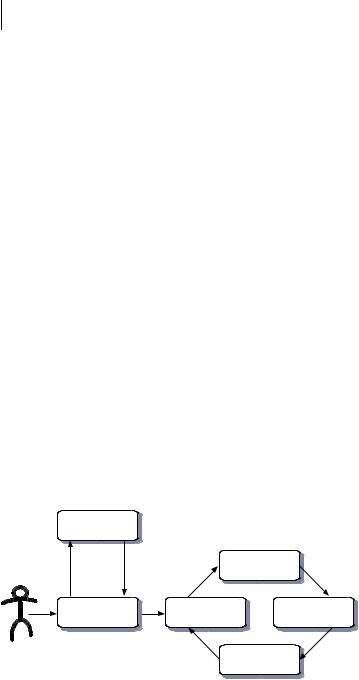
510CHAPTER 13
Building stand-alone applications with Ajax
Ajax allows us to view the information with a web page that is stored on our desktop. This example demonstrates that Ajax does not have to run with a web server that has a server-side language such as .NET or JSP. As long as we have an active Internet connection, we are able to access RSS feeds from any site we desire. (If you are running a Mozilla browser, see section 13.6.1. You must overcome Mozilla’s security restrictions, which we discussed in chapter 7, before you try to execute the code in this project.)
13.2.1The process
If you find yourself scanning multiple websites for content every day, you will be able to avoid that by running this reader. The viewer will be able to show multiple feeds on one page.
The unique feature of this application is that we are not using any server-side code; we are only obtaining RSS XML documents that are created by the other websites. The complete application resides on a web page saved on our desktop environment or delivered as part of our website.
The first thing is to understand the steps for what we are going to develop. We are developing an RSS reader that is going to set up a slideshow that uses two layers. Each layer will contain one feed, which will be displayed for a set period of time, after which the next feed fades in. In figure 13.2, we can see the control flow of the application.
The process has a lot of steps. The first step is to load our multiple feeds. We will use a master array to hold the information we need from each feed source. We do not require all the optional item elements that we listed in table 13.2.
Optain web site
RSS file
Send |
Repeat |
Format |
Load message |
|
request |
RSS feed |
|
|
|
|
|
|
||
|
Preloader |
Start transition |
Start fade |
|
Start timer
Figure 13.2 RSS reader project’s process flow diagram
Creating the rich user interface |
511 |
|
|
After we load all the files, we need to create our transition effect of fading in and out. In this case, we’ll use CSS classes to do this. We’ll use a timer to switch between messages and loop through all the messages.
Other features that we want to incorporate into this application are back, forward, and pause buttons. We can also add the ability to insert additional feeds from a selection list. The first step is to create our client-side form and layers.
13.2.2The table-less HTML framework
The biggest part of this project is presentation. We’ll use a series of div and span elements to make a table-like layout that contains a header, a body, and a footer. We can see how this looks in figure 13.3.
We could have used tables to create the layout, but tables were the pre-CSS page layout tool (see chapter 2 for an introduction to CSS). Today, tables should not be used for layout since they require more time to render and they are not as easy to change as a CSS layout. Listing 13.1 shows the markup on which our XML viewer’s layout is based.
Figure 13.3
The RSS syndication reader developed in this project

512CHAPTER 13
Building stand-alone applications with Ajax
Listing 13.1 Basic HTML for the RSS reader
<form name="Form1"> |
b Container div |
|
<div id="divNewsHolder"> |
||
<div id="divNewsTitle"> |
|
c Header div |
<span id="spanCount">Loading</span> |
||
Ajax News Viewer |
|
e Title |
</div> |
|
|
<div id="divAd"> f News feed container |
||
<div id="divNews1"> |
|
g First news |
|
||
|
|
|
Loading Content... |
|
feed layers |
</div> |
|
|
<div id="divNews2"> |
|
h Layout |
|
||
|
|
|
Loading Content... |
|
footer |
</div> |
|
|
</div> |
i |
|
<div id="divControls"> |
||
<input type="button" name="btnPrev" id="btnPrev" value="<BACK" />
<input type="button" name="btnPause" id="btnPause" value="PAUSE" />
<input type="button" name="btnNext" id="btnNext" value="NEXT>" />
<hr/>
<select name="ddlRSS"> </select>
<input type="button" name="btnAdd" value="Add Feed" />
</div>
</div>
</form>
d Feed count holder
j Action
buttons
 1) Additionalelement feed
1) Additionalelement feed
The first div that we added is divNewsHolder b, our container, which we use to set the overall size of our display window. The next div that we add is divNewsTitle c, which is the header in our layout. Inside this div, we add a span d that contains a placeholder for our feed count. The other line of text eis the title of our feed viewer. We can make that line say anything we want.
The div divAd fis our next row. This row is the placeholder for our RSS feed information that we will retrieve later. We insert two more div elements inside of the div divAd. The two new divs, divNews1 g and divNews2 h, are used to hold the RSS feed information. The CSS properties of these elements will be altered by the JavaScript to create a fading transition.
The footer row is made up of a div divControls i. The footer row contains our navigation and our feed management functions. The next, back, and pause
