
- •preface
- •acknowledgments
- •about this book
- •Who should read this book?
- •Roadmap
- •Code conventions
- •Code downloads
- •Author Online
- •About the title
- •About the cover illustration
- •Rethinking the web application
- •A new design for the Web
- •1.1 Why Ajax rich clients?
- •1.1.1 Comparing the user experiences
- •1.1.2 Network latency
- •1.1.3 Asynchronous interactions
- •1.1.4 Sovereign and transient usage patterns
- •1.1.5 Unlearning the Web
- •1.2 The four defining principles of Ajax
- •1.2.1 The browser hosts an application, not content
- •1.2.2 The server delivers data, not content
- •1.2.3 User interaction with the application can be fluid and continuous
- •1.2.4 This is real coding and requires discipline
- •1.3 Ajax rich clients in the real world
- •1.3.1 Surveying the field
- •1.3.2 Google Maps
- •1.4 Alternatives to Ajax
- •1.4.2 Java Web Start and related technologies
- •1.5 Summary
- •1.6 Resources
- •First steps with Ajax
- •2.1 The key elements of Ajax
- •2.2 Orchestrating the user experience with JavaScript
- •2.3 Defining look and feel using CSS
- •2.3.1 CSS selectors
- •2.3.2 CSS style properties
- •2.3.3 A simple CSS example
- •2.4 Organizing the view using the DOM
- •2.4.1 Working with the DOM using JavaScript
- •2.4.2 Finding a DOM node
- •2.4.3 Creating a DOM node
- •2.4.4 Adding styles to your document
- •2.4.5 A shortcut: Using the innerHTML property
- •2.5 Loading data asynchronously using XML technologies
- •2.5.1 IFrames
- •2.5.2 XmlDocument and XMLHttpRequest objects
- •2.5.3 Sending a request to the server
- •2.5.4 Using callback functions to monitor the request
- •2.5.5 The full lifecycle
- •2.6 What sets Ajax apart
- •2.7 Summary
- •2.8 Resources
- •Introducing order to Ajax
- •3.1 Order out of chaos
- •3.1.1 Patterns: creating a common vocabulary
- •3.1.2 Refactoring and Ajax
- •3.1.3 Keeping a sense of proportion
- •3.1.4 Refactoring in action
- •3.2 Some small refactoring case studies
- •3.2.2 Managing event handlers: Observer pattern
- •3.2.3 Reusing user action handlers: Command pattern
- •3.2.4 Keeping only one reference to a resource: Singleton pattern
- •3.3 Model-View-Controller
- •3.4 Web server MVC
- •3.4.1 The Ajax web server tier without patterns
- •3.4.2 Refactoring the domain model
- •3.4.3 Separating content from presentation
- •3.5 Third-party libraries and frameworks
- •3.5.2 Widgets and widget suites
- •3.5.3 Application frameworks
- •3.6 Summary
- •3.7 Resources
- •Core techniques
- •The page as an application
- •4.1 A different kind of MVC
- •4.1.1 Repeating the pattern at different scales
- •4.1.2 Applying MVC in the browser
- •4.2 The View in an Ajax application
- •4.2.1 Keeping the logic out of the View
- •4.2.2 Keeping the View out of the logic
- •4.3 The Controller in an Ajax application
- •4.3.1 Classic JavaScript event handlers
- •4.3.2 The W3C event model
- •4.3.3 Implementing a flexible event model in JavaScript
- •4.4 Models in an Ajax application
- •4.4.1 Using JavaScript to model the business domain
- •4.4.2 Interacting with the server
- •4.5 Generating the View from the Model
- •4.5.1 Reflecting on a JavaScript object
- •4.5.2 Dealing with arrays and objects
- •4.5.3 Adding a Controller
- •4.6 Summary
- •4.7 Resources
- •The role of the server
- •5.1 Working with the server side
- •5.2 Coding the server side
- •5.2.1 Popular implementation languages
- •5.3 The big picture: common server-side designs
- •5.3.1 Naive web server coding without a framework
- •5.3.2 Working with Model2 workflow frameworks
- •5.4 The details: exchanging data
- •5.4.2 Introducing the planet browser example
- •5.5 Writing to the server
- •5.5.1 Using HTML forms
- •5.5.2 Using the XMLHttpRequest object
- •5.5.3 Managing user updates effectively
- •5.6 Summary
- •5.7 Resources
- •Professional Ajax
- •The user experience
- •6.1 Getting it right: building a quality application
- •6.1.1 Responsiveness
- •6.1.2 Robustness
- •6.1.3 Consistency
- •6.1.4 Simplicity
- •6.1.5 Making it work
- •6.2 Keeping the user informed
- •6.2.1 Handling responses to our own requests
- •6.2.2 Handling updates from other users
- •6.3 Designing a notification system for Ajax
- •6.3.1 Modeling notifications
- •6.3.2 Defining user interface requirements
- •6.4 Implementing a notification framework
- •6.4.1 Rendering status bar icons
- •6.4.2 Rendering detailed notifications
- •6.4.3 Putting the pieces together
- •6.5 Using the framework with network requests
- •6.6 Indicating freshness of data
- •6.6.1 Defining a simple highlighting style
- •6.6.2 Highlighting with the Scriptaculous Effects library
- •6.7 Summary
- •6.8 Resources
- •Security and Ajax
- •7.1 JavaScript and browser security
- •7.1.1 Introducing the “server of origin” policy
- •7.1.2 Considerations for Ajax
- •7.1.3 Problems with subdomains
- •7.2 Communicating with remote services
- •7.2.1 Proxying remote services
- •7.2.2 Working with web services
- •7.3 Protecting confidential data
- •7.3.1 The man in the middle
- •7.3.2 Using secure HTTP
- •7.3.3 Encrypting data over plain HTTP using JavaScript
- •7.4 Policing access to Ajax data streams
- •7.4.1 Designing a secure web tier
- •7.4.2 Restricting access to web data
- •7.5 Summary
- •7.6 Resources
- •Performance
- •8.1 What is performance?
- •8.2 JavaScript execution speed
- •8.2.1 Timing your application the hard way
- •8.2.2 Using the Venkman profiler
- •8.2.3 Optimizing execution speed for Ajax
- •8.3 JavaScript memory footprint
- •8.3.1 Avoiding memory leaks
- •8.3.2 Special considerations for Ajax
- •8.4 Designing for performance
- •8.4.1 Measuring memory footprint
- •8.4.2 A simple example
- •8.5 Summary
- •8.6 Resources
- •Ajax by example
- •Dynamic double combo
- •9.1 A double-combo script
- •9.2 The client-side architecture
- •9.2.1 Designing the form
- •9.2.2 Designing the client/server interactions
- •9.3 Implementing the server: VB .NET
- •9.3.1 Defining the XML response format
- •9.4 Presenting the results
- •9.4.1 Navigating the XML document
- •9.4.2 Applying Cascading Style Sheets
- •9.5 Advanced issues
- •9.5.2 Moving from a double combo to a triple combo
- •9.6 Refactoring
- •9.6.1 New and improved net.ContentLoader
- •9.7 Summary
- •Type-ahead suggest
- •10.1 Examining type-ahead applications
- •10.1.2 Google Suggest
- •10.2.1 The server and the database
- •10.3 The client-side framework
- •10.3.1 The HTML
- •10.3.2 The JavaScript
- •10.3.3 Accessing the server
- •10.5 Refactoring
- •10.5.1 Day 1: developing the TextSuggest component game plan
- •10.5.3 Day 3: Ajax enabled
- •10.5.4 Day 4: handling events
- •10.5.6 Refactor debriefing
- •10.6 Summary
- •11.1 The evolving portal
- •11.1.1 The classic portal
- •11.1.2 The rich user interface portal
- •11.2 The Ajax portal architecture using Java
- •11.3 The Ajax login
- •11.3.1 The user table
- •11.4 Implementing DHTML windows
- •11.4.1 The portal windows database
- •11.4.3 Adding the JS external library
- •11.5 Adding Ajax autosave functionality
- •11.5.1 Adapting the library
- •11.5.2 Autosaving the information to the database
- •11.6 Refactoring
- •11.6.1 Defining the constructor
- •11.6.2 Adapting the AjaxWindows.js library
- •11.6.3 Specifying the portal commands
- •11.6.4 Performing the Ajax processing
- •11.6.5 Refactoring debrief
- •11.7 Summary
- •Live search using XSLT
- •12.1 Understanding the search techniques
- •12.1.1 Looking at the classic search
- •12.1.3 Examining a live search with Ajax and XSLT
- •12.1.4 Sending the results back to the client
- •12.2 The client-side code
- •12.2.1 Setting up the client
- •12.2.2 Initiating the process
- •12.3 The server-side code: PHP
- •12.3.1 Building the XML document
- •12.3.2 Building the XSLT document
- •12.4 Combining the XSLT and XML documents
- •12.4.1 Working with Microsoft Internet Explorer
- •12.4.2 Working with Mozilla
- •12.5 Completing the search
- •12.5.1 Applying a Cascading Style Sheet
- •12.5.2 Improving the search
- •12.5.3 Deciding to use XSLT
- •12.5.4 Overcoming the Ajax bookmark pitfall
- •12.6 Refactoring
- •12.6.1 An XSLTHelper
- •12.6.2 A live search component
- •12.6.3 Refactoring debriefing
- •12.7 Summary
- •Building stand-alone applications with Ajax
- •13.1 Reading information from the outside world
- •13.1.1 Discovering XML feeds
- •13.1.2 Examining the RSS structure
- •13.2 Creating the rich user interface
- •13.2.1 The process
- •13.2.3 Compliant CSS formatting
- •13.3 Loading the RSS feeds
- •13.3.1 Global scope
- •13.3.2 Ajax preloading functionality
- •13.4 Adding a rich transition effect
- •13.4.2 Implementing the fading transition
- •13.4.3 Integrating JavaScript timers
- •13.5 Additional functionality
- •13.5.1 Inserting additional feeds
- •13.5.2 Integrating the skipping and pausing functionality
- •13.6 Avoiding the project’s restrictions
- •13.6.1 Overcoming Mozilla’s security restriction
- •13.6.2 Changing the application scope
- •13.7 Refactoring
- •13.7.1 RSS reader Model
- •13.7.2 RSS reader view
- •13.7.3 RSS reader Controller
- •13.7.4 Refactoring debrief
- •13.8 Summary
- •The Ajax craftsperson’s toolkit
- •A.1 Working smarter with the right toolset
- •A.1.1 Acquiring tools that fit
- •A.1.2 Building your own tools
- •A.1.3 Maintaining your toolkit
- •A.2 Editors and IDEs
- •A.2.1 What to look for in a code editor
- •A.2.2 Current offerings
- •A.3 Debuggers
- •A.3.1 Why we use a debugger
- •A.3.2 JavaScript debuggers
- •A.3.3 HTTP debuggers
- •A.3.4 Building your own cross-browser output console
- •A.4 DOM inspectors
- •A.4.1 Using the Mozilla DOM Inspector
- •A.4.2 DOM inspectors for Internet Explorer
- •A.4.3 The Safari DOM Inspector for Mac OS X
- •A.5 Installing Firefox extensions
- •A.6 Resources
- •JavaScript for object-oriented programmers
- •B.1 JavaScript is not Java
- •B.2 Objects in JavaScript
- •B.2.1 Building ad hoc objects
- •B.2.2 Constructor functions, classes, and prototypes
- •B.2.3 Extending built-in classes
- •B.2.4 Inheritance of prototypes
- •B.2.5 Reflecting on JavaScript objects
- •B.2.6 Interfaces and duck typing
- •B.3 Methods and functions
- •B.3.1 Functions as first-class citizens
- •B.3.2 Attaching functions to objects
- •B.3.3 Borrowing functions from other objects
- •B.3.4 Ajax event handling and function contexts
- •B.3.5 Closures in JavaScript
- •B.4 Conclusions
- •B.5 Resources
- •Ajax frameworks and libraries
- •Accesskey Underlining Library
- •ActiveWidgets
- •Ajax JavaServer Faces Framework
- •Ajax JSP Tag Library
- •Ajax.NET
- •AjaxAC
- •AjaxAspects
- •AjaxCaller
- •AjaxFaces
- •BackBase
- •Behaviour
- •Bindows
- •BlueShoes
- •CakePHP
- •CL-Ajax
- •ComfortASP.NET
- •Coolest DHTML Calendar
- •Dojo
- •DWR (Direct Web Remoting)
- •Echo 2
- •FCKEditor
- •Flash JavaScript Integration Kit
- •Google AjaxSLT
- •Guise
- •HTMLHttpRequest
- •Interactive Website Framework
- •Jackbe
- •JPSpan
- •jsolait
- •JSON
- •JSRS (JavaScript Remote Scripting)
- •LibXMLHttpRequest
- •Mochikit
- •netWindows
- •Oddpost
- •OpenRico
- •Pragmatic Objects
- •Prototype
- •Qooxdoo
- •RSLite
- •Ruby on Rails
- •Sack
- •SAJAX
- •Sarissa
- •Scriptaculous
- •SWATO…
- •Tibet
- •TinyMCE
- •TrimPath Templates
- •Walter Zorn’s DHTML Libraries
- •WebORB for .NET
- •WebORB for Java
- •XAJAX
- •x-Desktop
- •XHConn
- •index
- •Symbols
- •Numerics

JavaScript execution speed |
281 |
|
|
grips with the grim realities and compromises built into the browsers that we know and love. If we don’t acknowledge these lower layers of the software stack, things can start to go wrong.
If our application takes several seconds to respond to a button being clicked or several minutes to process a form, then we are in trouble, however elegant the design of the system. Similarly, if our application needs to grab 20MB of system memory every time we ask it what the time is and lets go of only 15MB, then our potential users will quickly discard it.
JavaScript is (rightly) not known for being a fast language, and it won’t perform mathematical calculations with the rapidity of hand-tuned C. JavaScript objects are not light either, and DOM elements in particular take up a lot of memory. Web browser implementations too tend to be a little rough around the edges in many cases and prone to memory leaks of their own.
Performance of JavaScript code is especially important to Ajax developers because we are boldly going where no web programmer has gone before. The amount of JavaScript that a full-blown Ajax application needs is significantly more than a traditional web application would use. Further, our JavaScript objects may be longer lived than is usual in a classic web app, because we don’t refresh the entire page often, if at all.
In the following two sections, we’ll pursue the two pillars of performance, namely, execution speed and memory footprint. Finally, we’ll round out this chapter with a case study that demonstrates the importance of naming and understanding the patterns that a developer uses when working with Ajax and with the DOM.
8.2 JavaScript execution speed
We live in a world that values speed, in which things have to get finished yesterday. (If you don’t live in such a world, drop me a postcard, or better still, an immigration form.) Fast code is at a competitive advantage to slower code, provided that it does the job, of course. As developers of code, we should take an interest in how fast our code runs and how to improve it.
As a general rule, a program will execute at the speed of its slowest subsystem. We can time how fast our entire program runs, but having a number at the end of that won’t tell us very much. It’s much more useful if we can also time individual subsystems. The business of measuring the execution speed of code in detail is generally known as profiling. The process of creating good code, like creating good art, is never finished but just stops in interesting places. (Bad code, on the other hand, often just stops in interesting places.) We can always squeeze a little

282CHAPTER 8
Performance
more speed out of our code by optimizing. The limiting factor is usually our time rather than our skill or ingenuity. With the help of a good profiler to identify the bottlenecks in our code, we can determine where to concentrate our efforts to get the best results. If, on the other hand, we try to optimize our code while writing it, the results can be mixed. Performance bottlenecks are rarely where one would expect them to be.
In this section, we will examine several ways of timing application code, and we’ll build a simple profiling tool in JavaScript, as well as examine a real profiler in action. We’ll then go on to look at a few simple programs and run them through the profiler to see how best to optimize them.
8.2.1Timing your application the hard way
The simplest tool for measuring time that we have at our disposal is the system clock, which JavaScript exposes to us through the Date object. If we instantiate a Date object with no arguments, then it tells us the current time. If one Date is subtracted from another, it will give us the difference in milliseconds. Listing 8.1 summarizes our use of the Date object to time events.
Listing 8.1 Timing code with the Date object
function myTimeConsumingFunction(){ var beginning=new Date();
...
//do something interesting and time-consuming!
...
var ending=new Date();
var duration=ending-beginning; alert("this function took "+duration
+"ms to do something interesting!");
}
We define a date at each end of the block of code that we want to measure, in this case our function, and then calculate the duration as the difference between the two. In this example, we used an alert() statement to notify us of the timing, but this will work only in the simplest of cases without interrupting the workflow that we are trying to measure. The usual approach to gathering this sort of data is to write it to a log file, but the JavaScript security model prevents us from accessing the local filesystem. The best approach available to an Ajax application is to store profiling data in memory as a series of objects, which we later render as DOM nodes to create a report.
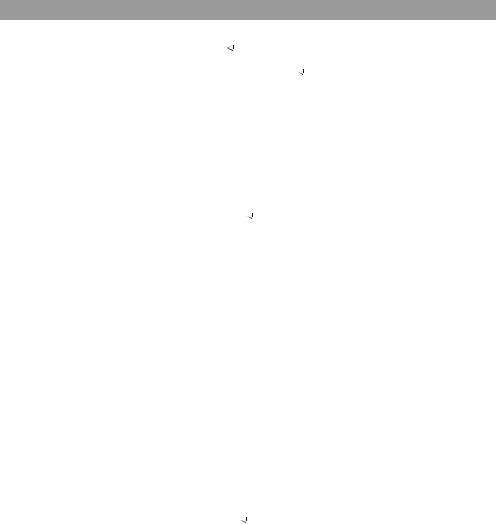
JavaScript execution speed |
283 |
|
|
Note that we want our profiling code to be as fast and simple as possible while the program is running, to avoid interfering with the system that we are trying to measure. Writing a variable to memory is much quicker than creating extra DOM nodes during the middle of the program flow.
Listing 8.2 defines a simple stopwatch library that we can use to profile our code. Profiling data is stored in memory while the test program runs and rendered as a report afterward.
Listing 8.2 stopwatch.js
var stopwatch=new Object(); |
|
Array of registered timers |
||||
stopwatch.watches=new Array(); |
|
|
||||
|
||||||
stopwatch.getWatch=function(id,startNow){ |
|
Entry point for client code |
||||
|
||||||
var watch=stopwatch.watches[id]; |
|
|
|
|
|
|
if (!watch){ |
|
|
|
|
|
|
watch=new stopwatch.StopWatch(id); |
|
|
||||
} |
|
|
|
|
|
|
if (startNow){ |
|
|
|
|
|
|
watch.start(); |
|
|
|
|
|
|
} |
|
|
|
|
|
|
return watch; |
|
|
|
|
|
|
} |
|
|
|
|
|
|
stopwatch.StopWatch=function(id){ |
|
|
Stopwatch object constructor |
|||
|
|
|||||
this.id=id; |
|
|
|
|
|
|
stopwatch.watches[id]=this; |
|
|
|
|
|
|
this.events=new Array(); this.objViewSpec=[
{name: "count", type: "simple"}, {name: "total", type: "simple"},
{name: "events", type: "array", inline:true}
];
}
stopwatch.StopWatch.prototype.start=function(){ this.current=new TimedEvent();
}
stopwatch.StopWatch.prototype.stop=function(){ if (this.current){
this.current.stop();
this.events.append(this.current);
this.count++;
this.total+=this.current.duration;
this.current=null;
}
}
stopwatch.TimedEvent=function(){ |
|
Timed event object constructor |
|
this.start=new Date();
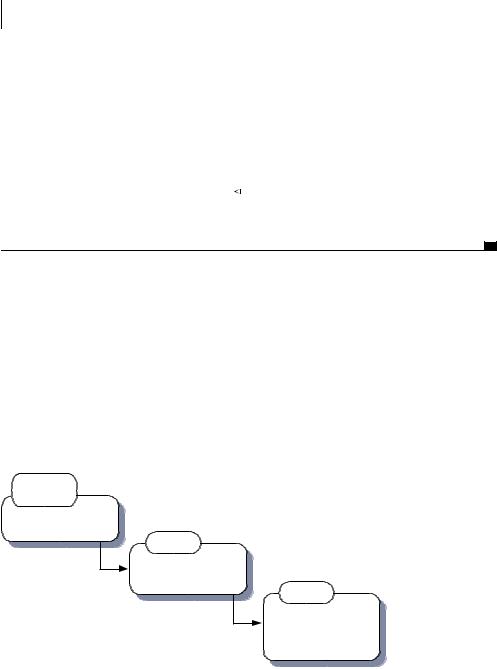
284CHAPTER 8
Performance
this.objViewSpec=[
{name: "start", type: "simple"}, {name: "duration", type: "simple"}
];
}
stopwatch.TimedEvent.prototype.stop=function(){ var stop=new Date(); this.duration=stop-this.start;
} |
|
|
stopwatch.report=function(div){ |
|
Profile report generator |
|
||
var realDiv=xGetElementById(div); |
|
|
var report=new objviewer.ObjectViewer(stopwatch.watches,realDiv);
}
Our stopwatch system is composed of one or more categories, each of which can time one active event at a time and maintain a list of previous timed events. When client code calls stopwatch.start() with a given ID as argument, the system will create a new StopWatch object for that category or else reuse the existing one. The client code can then start() and stop() the watch several times. On each call to stop(), a TimedEvent object is generated, noting the start time and duration of that timed event. If a stopwatch is started multiple times without being stopped in between, all but the latest call to start() will be discarded.
This results in an object graph of StopWatch categories, each containing a history of timed events, as illustrated in figure 8.1.
Stopwatch (singleton)
Category
+ id : String
Watches 0...n
Event
+ start : Date
+ duration : Number
Events 0...n
Figure 8.1 Object graph of stopwatch library classes. Each category is represented by an object that contains a history of events for that category. All categories are accessible from the stopwatch.watches singleton.

JavaScript execution speed |
285 |
|
|
When data has been gathered, the entire object graph can be queried and visualized. The render() function here makes use of the ObjectViewer library that we encountered in chapter 5 to automatically render a report. We leave it as an exercise to the reader to output the data in CSV format for cutting and pasting into a file.
Listing 8.3 shows how to apply the stopwatch code to our example “time consuming” function.
Listing 8.3 Timing code with the stopwatch library
function myTimeConsumingFunction(){
var watch=stopwatch.getWatch("my time consuming function",true);
...
//do something interesting and time-consuming!
...
watch.stop();
}
The stopwatch code can now be added relatively unobtrusively into our code. We can define as few or as many categories as we like, for different purposes. In this case, we named the category after the function name.
Before we move on, let’s apply this to a working example. A suitable candidate is the mousemat example that we used in chapter 4 when discussing the Observer pattern and JavaScript events. The example has two processes watching mouse movements over the main mousemat DOM element. One writes the current coordinates to the browser status bar, and the other plots the mouse cursor position in a small thumbnail element. Both are providing us with useful information, but they involve some processing overhead, too. We might wonder which is taking up the most processor time.
Using our stopwatch library, we can easily add profiling capabilities to the example. Listing 8.4 shows us the modified page, with a new DIV element to hold the profiler report and a few stopwatch JavaScript methods sprinkled across the blocks of code that we are interested in.
Listing 8.4 mousemat.html with profiling
<html>
<head>
<link rel='stylesheet' type='text/css' href='mousemat.css' /> <link rel='stylesheet' type='text/css' href='objviewer.css' /> <script type='text/javascript' src='x/x_core.js'></script>
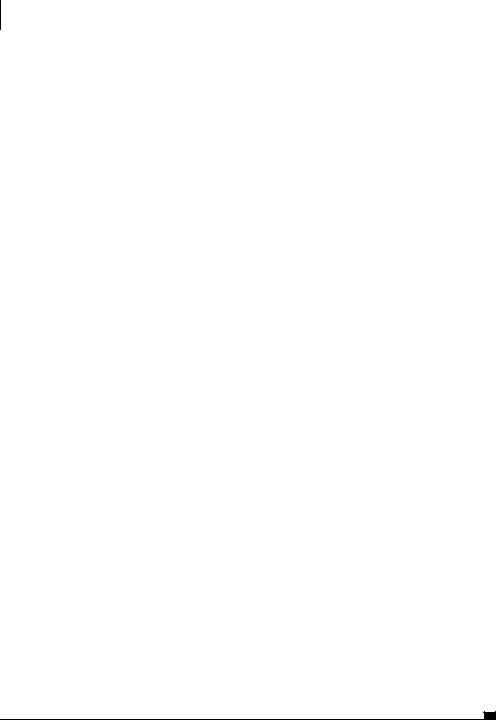
286CHAPTER 8
Performance
<script type='text/javascript' src='extras-array.js'></script> <script type='text/javascript' src='styling.js'></script> <script type='text/javascript' src='objviewer.js'></script> <script type='text/javascript' src='stopwatch.js'></script> <script type='text/javascript' src='eventRouter.js'></script> <script type='text/javascript'>
var cursor=null;
window.onload=function(){
var watch=stopwatch.getWatch("window onload",true); var mat=document.getElementById('mousemat'); cursor=document.getElementById('cursor');
var mouseRouter=new jsEvent.EventRouter(mat,"onmousemove"); mouseRouter.addListener(writeStatus); mouseRouter.addListener(drawThumbnail);
watch.stop();
}
function writeStatus(e){
var watch=stopwatch.getWatch("write status",true); window.status=e.clientX+","+e.clientY; watch.stop();
}
function drawThumbnail(e){
var watch=stopwatch.getWatch("draw thumbnail",true); cursor.style.left=((e.clientX/5)-2)+"px"; cursor.style.top=((e.clientY/5)-2)+"px"; watch.stop();
}
</script>
</head>
<body>
<div>
<a href='javascript:stopwatch.report("profiler")'>profile</a> </div>
<div>
<div class='mousemat' id='mousemat'></div> <div class='thumbnail' id='thumbnail'>
<div class='cursor' id='cursor'></div> </div>
<div class='profiler objViewBorder' id='profiler'></div> </div>
</body>
</html>
JavaScript execution speed |
287 |
|
|
We define three stopwatches: for the window.onload event and for each mouse listener process. We assign meaningful names to the stopwatches, as these will be used by the report that we generate. Let’s load the modified application, then, and give it a quick spin.
When we mouse over the mousemat as before, our profiler is busy collecting data, which we can examine at any point by clicking the profile link in the top left. Figure 8.2 shows the application in the browser after a few hundred mouse moves, with the profiler report showing.
On both Firefox and Internet Explorer browsers we can see that in this case, the write status method takes less than one quarter the time of the draw thumbnail method.
Note that the window.onload event appears to have executed in 0 ms, owing to the limited granularity of the JavaScript Date object. With this profiling system, we’re working entirely within the JavaScript interpreter, with all of the limitations that apply there. Mozilla browsers can take advantage of a native profiler built into the browser. Let’s look at that next.
Figure 8.2 Mousemat example from chapter 4 with the JavaScript profiler running and generating a report on the active stopwatches. We have chosen to profile the window.onload event, the drawing of the thumbnail cursor in response to mouse movement, and the updating of the status bar with the mouse coordinates. count indicates the number of recordings made of each code block, and total the time spent in that block of code.
