
- •preface
- •acknowledgments
- •about this book
- •Who should read this book?
- •Roadmap
- •Code conventions
- •Code downloads
- •Author Online
- •About the title
- •About the cover illustration
- •Rethinking the web application
- •A new design for the Web
- •1.1 Why Ajax rich clients?
- •1.1.1 Comparing the user experiences
- •1.1.2 Network latency
- •1.1.3 Asynchronous interactions
- •1.1.4 Sovereign and transient usage patterns
- •1.1.5 Unlearning the Web
- •1.2 The four defining principles of Ajax
- •1.2.1 The browser hosts an application, not content
- •1.2.2 The server delivers data, not content
- •1.2.3 User interaction with the application can be fluid and continuous
- •1.2.4 This is real coding and requires discipline
- •1.3 Ajax rich clients in the real world
- •1.3.1 Surveying the field
- •1.3.2 Google Maps
- •1.4 Alternatives to Ajax
- •1.4.2 Java Web Start and related technologies
- •1.5 Summary
- •1.6 Resources
- •First steps with Ajax
- •2.1 The key elements of Ajax
- •2.2 Orchestrating the user experience with JavaScript
- •2.3 Defining look and feel using CSS
- •2.3.1 CSS selectors
- •2.3.2 CSS style properties
- •2.3.3 A simple CSS example
- •2.4 Organizing the view using the DOM
- •2.4.1 Working with the DOM using JavaScript
- •2.4.2 Finding a DOM node
- •2.4.3 Creating a DOM node
- •2.4.4 Adding styles to your document
- •2.4.5 A shortcut: Using the innerHTML property
- •2.5 Loading data asynchronously using XML technologies
- •2.5.1 IFrames
- •2.5.2 XmlDocument and XMLHttpRequest objects
- •2.5.3 Sending a request to the server
- •2.5.4 Using callback functions to monitor the request
- •2.5.5 The full lifecycle
- •2.6 What sets Ajax apart
- •2.7 Summary
- •2.8 Resources
- •Introducing order to Ajax
- •3.1 Order out of chaos
- •3.1.1 Patterns: creating a common vocabulary
- •3.1.2 Refactoring and Ajax
- •3.1.3 Keeping a sense of proportion
- •3.1.4 Refactoring in action
- •3.2 Some small refactoring case studies
- •3.2.2 Managing event handlers: Observer pattern
- •3.2.3 Reusing user action handlers: Command pattern
- •3.2.4 Keeping only one reference to a resource: Singleton pattern
- •3.3 Model-View-Controller
- •3.4 Web server MVC
- •3.4.1 The Ajax web server tier without patterns
- •3.4.2 Refactoring the domain model
- •3.4.3 Separating content from presentation
- •3.5 Third-party libraries and frameworks
- •3.5.2 Widgets and widget suites
- •3.5.3 Application frameworks
- •3.6 Summary
- •3.7 Resources
- •Core techniques
- •The page as an application
- •4.1 A different kind of MVC
- •4.1.1 Repeating the pattern at different scales
- •4.1.2 Applying MVC in the browser
- •4.2 The View in an Ajax application
- •4.2.1 Keeping the logic out of the View
- •4.2.2 Keeping the View out of the logic
- •4.3 The Controller in an Ajax application
- •4.3.1 Classic JavaScript event handlers
- •4.3.2 The W3C event model
- •4.3.3 Implementing a flexible event model in JavaScript
- •4.4 Models in an Ajax application
- •4.4.1 Using JavaScript to model the business domain
- •4.4.2 Interacting with the server
- •4.5 Generating the View from the Model
- •4.5.1 Reflecting on a JavaScript object
- •4.5.2 Dealing with arrays and objects
- •4.5.3 Adding a Controller
- •4.6 Summary
- •4.7 Resources
- •The role of the server
- •5.1 Working with the server side
- •5.2 Coding the server side
- •5.2.1 Popular implementation languages
- •5.3 The big picture: common server-side designs
- •5.3.1 Naive web server coding without a framework
- •5.3.2 Working with Model2 workflow frameworks
- •5.4 The details: exchanging data
- •5.4.2 Introducing the planet browser example
- •5.5 Writing to the server
- •5.5.1 Using HTML forms
- •5.5.2 Using the XMLHttpRequest object
- •5.5.3 Managing user updates effectively
- •5.6 Summary
- •5.7 Resources
- •Professional Ajax
- •The user experience
- •6.1 Getting it right: building a quality application
- •6.1.1 Responsiveness
- •6.1.2 Robustness
- •6.1.3 Consistency
- •6.1.4 Simplicity
- •6.1.5 Making it work
- •6.2 Keeping the user informed
- •6.2.1 Handling responses to our own requests
- •6.2.2 Handling updates from other users
- •6.3 Designing a notification system for Ajax
- •6.3.1 Modeling notifications
- •6.3.2 Defining user interface requirements
- •6.4 Implementing a notification framework
- •6.4.1 Rendering status bar icons
- •6.4.2 Rendering detailed notifications
- •6.4.3 Putting the pieces together
- •6.5 Using the framework with network requests
- •6.6 Indicating freshness of data
- •6.6.1 Defining a simple highlighting style
- •6.6.2 Highlighting with the Scriptaculous Effects library
- •6.7 Summary
- •6.8 Resources
- •Security and Ajax
- •7.1 JavaScript and browser security
- •7.1.1 Introducing the “server of origin” policy
- •7.1.2 Considerations for Ajax
- •7.1.3 Problems with subdomains
- •7.2 Communicating with remote services
- •7.2.1 Proxying remote services
- •7.2.2 Working with web services
- •7.3 Protecting confidential data
- •7.3.1 The man in the middle
- •7.3.2 Using secure HTTP
- •7.3.3 Encrypting data over plain HTTP using JavaScript
- •7.4 Policing access to Ajax data streams
- •7.4.1 Designing a secure web tier
- •7.4.2 Restricting access to web data
- •7.5 Summary
- •7.6 Resources
- •Performance
- •8.1 What is performance?
- •8.2 JavaScript execution speed
- •8.2.1 Timing your application the hard way
- •8.2.2 Using the Venkman profiler
- •8.2.3 Optimizing execution speed for Ajax
- •8.3 JavaScript memory footprint
- •8.3.1 Avoiding memory leaks
- •8.3.2 Special considerations for Ajax
- •8.4 Designing for performance
- •8.4.1 Measuring memory footprint
- •8.4.2 A simple example
- •8.5 Summary
- •8.6 Resources
- •Ajax by example
- •Dynamic double combo
- •9.1 A double-combo script
- •9.2 The client-side architecture
- •9.2.1 Designing the form
- •9.2.2 Designing the client/server interactions
- •9.3 Implementing the server: VB .NET
- •9.3.1 Defining the XML response format
- •9.4 Presenting the results
- •9.4.1 Navigating the XML document
- •9.4.2 Applying Cascading Style Sheets
- •9.5 Advanced issues
- •9.5.2 Moving from a double combo to a triple combo
- •9.6 Refactoring
- •9.6.1 New and improved net.ContentLoader
- •9.7 Summary
- •Type-ahead suggest
- •10.1 Examining type-ahead applications
- •10.1.2 Google Suggest
- •10.2.1 The server and the database
- •10.3 The client-side framework
- •10.3.1 The HTML
- •10.3.2 The JavaScript
- •10.3.3 Accessing the server
- •10.5 Refactoring
- •10.5.1 Day 1: developing the TextSuggest component game plan
- •10.5.3 Day 3: Ajax enabled
- •10.5.4 Day 4: handling events
- •10.5.6 Refactor debriefing
- •10.6 Summary
- •11.1 The evolving portal
- •11.1.1 The classic portal
- •11.1.2 The rich user interface portal
- •11.2 The Ajax portal architecture using Java
- •11.3 The Ajax login
- •11.3.1 The user table
- •11.4 Implementing DHTML windows
- •11.4.1 The portal windows database
- •11.4.3 Adding the JS external library
- •11.5 Adding Ajax autosave functionality
- •11.5.1 Adapting the library
- •11.5.2 Autosaving the information to the database
- •11.6 Refactoring
- •11.6.1 Defining the constructor
- •11.6.2 Adapting the AjaxWindows.js library
- •11.6.3 Specifying the portal commands
- •11.6.4 Performing the Ajax processing
- •11.6.5 Refactoring debrief
- •11.7 Summary
- •Live search using XSLT
- •12.1 Understanding the search techniques
- •12.1.1 Looking at the classic search
- •12.1.3 Examining a live search with Ajax and XSLT
- •12.1.4 Sending the results back to the client
- •12.2 The client-side code
- •12.2.1 Setting up the client
- •12.2.2 Initiating the process
- •12.3 The server-side code: PHP
- •12.3.1 Building the XML document
- •12.3.2 Building the XSLT document
- •12.4 Combining the XSLT and XML documents
- •12.4.1 Working with Microsoft Internet Explorer
- •12.4.2 Working with Mozilla
- •12.5 Completing the search
- •12.5.1 Applying a Cascading Style Sheet
- •12.5.2 Improving the search
- •12.5.3 Deciding to use XSLT
- •12.5.4 Overcoming the Ajax bookmark pitfall
- •12.6 Refactoring
- •12.6.1 An XSLTHelper
- •12.6.2 A live search component
- •12.6.3 Refactoring debriefing
- •12.7 Summary
- •Building stand-alone applications with Ajax
- •13.1 Reading information from the outside world
- •13.1.1 Discovering XML feeds
- •13.1.2 Examining the RSS structure
- •13.2 Creating the rich user interface
- •13.2.1 The process
- •13.2.3 Compliant CSS formatting
- •13.3 Loading the RSS feeds
- •13.3.1 Global scope
- •13.3.2 Ajax preloading functionality
- •13.4 Adding a rich transition effect
- •13.4.2 Implementing the fading transition
- •13.4.3 Integrating JavaScript timers
- •13.5 Additional functionality
- •13.5.1 Inserting additional feeds
- •13.5.2 Integrating the skipping and pausing functionality
- •13.6 Avoiding the project’s restrictions
- •13.6.1 Overcoming Mozilla’s security restriction
- •13.6.2 Changing the application scope
- •13.7 Refactoring
- •13.7.1 RSS reader Model
- •13.7.2 RSS reader view
- •13.7.3 RSS reader Controller
- •13.7.4 Refactoring debrief
- •13.8 Summary
- •The Ajax craftsperson’s toolkit
- •A.1 Working smarter with the right toolset
- •A.1.1 Acquiring tools that fit
- •A.1.2 Building your own tools
- •A.1.3 Maintaining your toolkit
- •A.2 Editors and IDEs
- •A.2.1 What to look for in a code editor
- •A.2.2 Current offerings
- •A.3 Debuggers
- •A.3.1 Why we use a debugger
- •A.3.2 JavaScript debuggers
- •A.3.3 HTTP debuggers
- •A.3.4 Building your own cross-browser output console
- •A.4 DOM inspectors
- •A.4.1 Using the Mozilla DOM Inspector
- •A.4.2 DOM inspectors for Internet Explorer
- •A.4.3 The Safari DOM Inspector for Mac OS X
- •A.5 Installing Firefox extensions
- •A.6 Resources
- •JavaScript for object-oriented programmers
- •B.1 JavaScript is not Java
- •B.2 Objects in JavaScript
- •B.2.1 Building ad hoc objects
- •B.2.2 Constructor functions, classes, and prototypes
- •B.2.3 Extending built-in classes
- •B.2.4 Inheritance of prototypes
- •B.2.5 Reflecting on JavaScript objects
- •B.2.6 Interfaces and duck typing
- •B.3 Methods and functions
- •B.3.1 Functions as first-class citizens
- •B.3.2 Attaching functions to objects
- •B.3.3 Borrowing functions from other objects
- •B.3.4 Ajax event handling and function contexts
- •B.3.5 Closures in JavaScript
- •B.4 Conclusions
- •B.5 Resources
- •Ajax frameworks and libraries
- •Accesskey Underlining Library
- •ActiveWidgets
- •Ajax JavaServer Faces Framework
- •Ajax JSP Tag Library
- •Ajax.NET
- •AjaxAC
- •AjaxAspects
- •AjaxCaller
- •AjaxFaces
- •BackBase
- •Behaviour
- •Bindows
- •BlueShoes
- •CakePHP
- •CL-Ajax
- •ComfortASP.NET
- •Coolest DHTML Calendar
- •Dojo
- •DWR (Direct Web Remoting)
- •Echo 2
- •FCKEditor
- •Flash JavaScript Integration Kit
- •Google AjaxSLT
- •Guise
- •HTMLHttpRequest
- •Interactive Website Framework
- •Jackbe
- •JPSpan
- •jsolait
- •JSON
- •JSRS (JavaScript Remote Scripting)
- •LibXMLHttpRequest
- •Mochikit
- •netWindows
- •Oddpost
- •OpenRico
- •Pragmatic Objects
- •Prototype
- •Qooxdoo
- •RSLite
- •Ruby on Rails
- •Sack
- •SAJAX
- •Sarissa
- •Scriptaculous
- •SWATO…
- •Tibet
- •TinyMCE
- •TrimPath Templates
- •Walter Zorn’s DHTML Libraries
- •WebORB for .NET
- •WebORB for Java
- •XAJAX
- •x-Desktop
- •XHConn
- •index
- •Symbols
- •Numerics
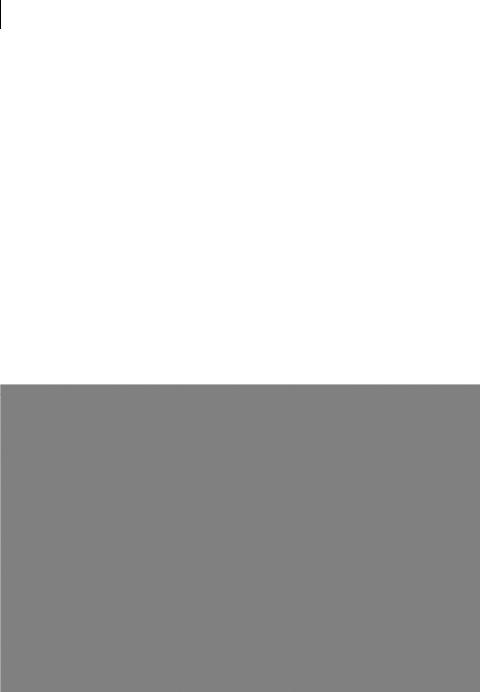
288CHAPTER 8
Performance
8.2.2Using the Venkman profiler
The Mozilla family of browsers enjoys a rich set of plug-in extensions. One of the older, more established ones is the Venkman debugger, which can be used to step through JavaScript code line by line. We discuss Venkman’s debugging features in appendix A. For now, though, let’s look at one of its lesser-known capabilities, as a code profiler.
To profile code in Venkman, simply open the page that you’re interested in, and then open the debugger from the browser’s Tools menu. (This assumes that you have the Venkman extension installed. If you don’t yet, see appendix A.) On the toolbar there is a clock button labeled Profile (figure 8.3). Clicking this button adds a green tick to the icon.
Venkman is now meticulously recording all that goes on in the JavaScript engine of your browser, so drag the mouse around the mousemat area for a few seconds, and then click the Profile button in the debugger again to stop profiling. From the debugger Window menu, select the Profile > Save Profile Data As option. Data can be saved in a number of formats, including CSV (for spreadsheets), an HTML report, or an XML file.
Figure 8.3 Venkman debugger for Mozilla with the Profile button checked, indicating that time spent executing all loaded scripts (as shown in the panel on the top left) is being recorded.
JavaScript execution speed |
289 |
|
|
Figure 8.4 Fragment of the HTML profile report generated by Venkman showing the number of calls and total, minimum, maximum, and average time for each method that listens to the mouse movements over the mousemat DOM element in our example page.
Unfortunately, Venkman tends to generate rather too much data and lists various chrome:// URLs first. These are internal parts of the browser or plug-ins that are implemented in JavaScript, and we can ignore them. In addition to the main methods of the HTML page, all functions in all JavaScript libraries that we are using—including the stopwatch.js profiler that we developed in the previous sec- tion—have been recorded. Figure 8.4 shows the relevant section of the HTML report for the main HTML page.
Venkman generates results that broadly agree with the timings of our own stopwatch object—rewriting the status bar takes roughly one third as long as updating the thumbnail element.
Venkman is a useful profiling tool and it can generate a lot of data without us having to modify our code at all. If you need to profile code running across different browsers, then our stopwatch library can help you out. In the following section, we’ll look at a few example pieces of code that demonstrate some refactorings that can be applied to code to help speed it up. We’ll make use of our stopwatch library to measure the benefits.
8.2.3Optimizing execution speed for Ajax
Optimization of code is a black art. Programming JavaScript for web browsers is often a hit-or-miss affair. It stands to reason, therefore, that optimizing Ajax code is a decidedly murky topic. A substantial body of folklore surrounds this topic, and much of what is said is good. With the profiling library that we developed in section 8.2.1, however, we can put our skeptic’s hat on and put the folklore to the test. In this section, we’ll look at three common strategies for improving execution speed and see how they bear out in practice.

290CHAPTER 8
Performance
Optimizing a for loop
The first example that we’ll look at is a fairly common programming mistake. It isn’t limited to JavaScript but is certainly easy to make when writing Ajax code. Our example calculation does a long, pointless calculation, simply to take up sufficient time for us to measure a real difference. The calculation that we have chosen here is the Fibonacci sequence, in which each successive number is the sum of the previous two numbers. If we start off the sequence with two 1s, for example, we get
1, 1, 2, 3, 5, 8, ...
Our JavaScript calculation of the Fibonacci sequence is as follows:
function fibonacci(count){ var a=1;
var b=1;
for(var i=0;i<count;i++){ var total=a+b;
a=b;
b=total;
}
return b;
}
Our only interest in the sequence is that it takes a little while to compute. Now, let’s suppose that we want to calculate all the Fibonacci sequence values from 1 to n and add them together. Here’s a bit of code to do that:
var total=0;
for (var i=0;i<fibonacci(count);i++){ total+=i;
}
This is a pointless calculation to make, by the way, but in real-world programs you’ll frequently come across a similar situation, in which you need to check a value that is hard to compute within each iteration of a loop. The code above is inefficient, because it computes fibonacci(count) with each iteration, despite the fact that the value will be the same every time. The syntax of the for loop makes it less than obvious, allowing this type of error to slip into code all too easily. We could rewrite the code to calculate fibonacci() only once:
var total=0;
var loopCounter=fibonacci(count); for (var i=0;i<loopCounter;i++){
total+=i;
}

JavaScript execution speed |
291 |
|
|
So, we’ve optimized our code. But by how much? If this is part of a large complex body of code, we need to know whether our efforts have been worthwhile. To find out, we can include both versions of the code in a web page along with our profiling library and attach a stopwatch to each function. Listing 8.5 shows how this is done.
Listing 8.5 Profiling a for loop
<html>
<head>
<link rel='stylesheet' type='text/css' href='mousemat.css' /> <link rel='stylesheet' type='text/css' href='objviewer.css' /> <script type='text/javascript' src='x/x_core.js'></script> <script type='text/javascript' src='extras-array.js'></script> <script type='text/javascript' src='styling.js'></script> <script type='text/javascript' src='objviewer.js'></script> <script type='text/javascript' src='stopwatch.js'></script> <script type='text/javascript' src='eventRouter.js'></script> <script type='text/javascript'>
function slowLoop(count){
var watch=stopwatch.getWatch("slow loop",true);
var total=0; |
|
Recompute loop counter every time |
for (var i=0;i<fibonacci(count);i++){ |
|
|
|
||
total+=i; |
|
|
} |
|
|
watch.stop(); |
|
|
alert(total); |
|
|
} |
|
|
function fastLoop(count){
var watch=stopwatch.getWatch("fast loop",true);
var total=0; |
|
|
|
Compute loop counter once only |
var loopCounter=fibonacci(count); |
|
|||
|
||||
for (var i=0;i<loopCounter;i++){ |
|
|
||
total+=i; |
|
|
|
|
} |
|
|
|
|
watch.stop(); |
|
|
|
|
alert(total); |
|
|
|
|
} |
|
|
|
|
function fibonacci(count){ |
|
Compute Fibonacci sequence |
||
|
||||
var a=1; |
|
|
|
|
var b=1; |
|
|
|
|
for(var i=0;i<count;i++){ |
|
|
|
|
var total=a+b; a=b;
b=total;
}
292CHAPTER 8
Performance
return b;
}
function go(isFast){
var count=parseInt(document.getElementById("count").value); if (count==NaN){
alert("please enter a valid number"); }else if (isFast){
fastLoop(count);
}else{
slowLoop(count);
}
}
</script>
</head>
<body>
<div>
<a href='javascript:stopwatch.report("profiler")'>profile</a> <input id='count' value='25'/>
<a href='javascript:go(true)'>fast loop</a> <a href='javascript:go(false)'>slow loop</a> </div>
<div>
<div class='profiler objViewBorder' id='profiler'></div> </div>
</body>
</html>
The functions slowLoop() and fastLoop() present our two versions of the algorithm and are wrapped by the go() function, which will invoke one or the other with a given counter value. The page provides hyperlinks to execute each version of the loop, passing in a counter value from an adjacent HTML forms textbox. We found a value of 25 to give a reasonable computation time on our testing machine. A third hyperlink will render the profiling report. Table 8.1 shows the results of a simple test.
Table 8.1 Profiling results for loop optimization
Algorithm |
Execution Time (ms) |
|
|
Original |
3085 |
|
|
Optimized |
450 |
|
|
JavaScript execution speed |
293 |
|
|
From this, we can see that taking the lengthy calculation out of the for loop really does have an impact in this case. Of course, in your own code, it might not. If in doubt, profile it!
The next example looks at an Ajax-specific issue: the creation of DOM nodes.
Attaching DOM nodes to a document
To render something in a browser window using Ajax, we generally create DOM nodes and then append them to the document tree, either to document.body or to some other node hanging off it. As soon as it makes contact with the document, a DOM node will render. There is no way of suppressing this feature.
Re-rendering the document in the browser window requires various layout parameters to be recalculated and is potentially expensive. If we are assembling a complex user interface, it therefore makes sense to create all the nodes and add them to each other and then add the assembled structure to the document. This way, the page layout process occurs once. Let’s look at a simple example of creating a container element in which we randomly place lots of little DOM nodes. In our description of this example, we referred to the container node first, so it seems natural to create that first. Here’s a first cut at this code:
var container=document.createElement("div"); container.className='mousemat';
var outermost=document.getElementById('top'); outermost.appendChild(container);
for(var i=0;i<count;i++){
var node=document.createElement('div'); node.className='cursor'; node.style.position='absolute'; node.style.left=(4+parseInt(Math.random()*492))+"px"; node.style.top=(4+parseInt(Math.random()*492))+"px"; container.appendChild(node);
}
The element outermost is an existing DOM element, to which we attach our container, and the little nodes inside that. Because we append the container first and then fill it up, we are going to modify the entire document count+1 times! A quick bit of reworking can correct this for us:
var container=document.createElement("div"); container.className='mousemat';
var outermost=document.getElementById('top'); for(var i=0;i<count;i++){
var node=document.createElement('div'); node.className='cursor'; node.style.position='absolute'; node.style.left=(4+parseInt(Math.random()*492))+"px";

294CHAPTER 8
Performance
node.style.top=(4+parseInt(Math.random()*492))+"px";
container.appendChild(node);
}
outermost.appendChild(container);
In fact, we had to move only one line of code to reduce this to a single modification of the existing document. Listing 8.6 shows the full code for a test page that compares these two versions of the function using our stopwatch library.
Listing 8.6 Profiling DOM node creation
<html>
<head>
<link rel='stylesheet' type='text/css' href='mousemat.css' /> <link rel='stylesheet' type='text/css' href='objviewer.css' /> <script type='text/javascript' src='x/x_core.js'></script> <script type='text/javascript' src='extras-array.js'></script> <script type='text/javascript' src='styling.js'></script> <script type='text/javascript' src='objviewer.js'></script> <script type='text/javascript' src='stopwatch.js'></script> <script type='text/javascript' src='eventRouter.js'></script> <script type='text/javascript'>
var cursor=null;
function slowNodes(count){
var watch=stopwatch.getWatch("slow nodes",true); var container=document.createElement("div"); container.className='mousemat';
var outermost=document.getElementById('top'); outermost.appendChild(container);  Append empty container at start for(var i=0;i<count;i++){
Append empty container at start for(var i=0;i<count;i++){
var node=document.createElement('div'); node.className='cursor'; node.style.position='absolute'; node.style.left=(4+parseInt(Math.random()*492))+"px"; node.style.top=(4+parseInt(Math.random()*492))+"px"; container.appendChild(node);
}
watch.stop();
}
function fastNodes(count){
var watch=stopwatch.getWatch("fast nodes",true); var container=document.createElement("div"); container.className='mousemat';
var outermost=document.getElementById('top'); for(var i=0;i<count;i++){
var node=document.createElement('div');

JavaScript execution speed |
295 |
|
|
node.className='cursor';
node.style.position='absolute';
node.style.left=(4+parseInt(Math.random()*492))+"px";
node.style.top=(4+parseInt(Math.random()*492))+"px";
container.appendChild(node);
} |
|
Append full container at end |
outermost.appendChild(container); |
|
|
|
||
watch.stop(); |
|
|
} |
|
|
function go(isFast){
var count=parseInt(document.getElementById("count").value); if (count==NaN){
alert("please enter a valid number"); }else if (isFast){
fastNodes(count);
}else{
slowNodes(count);
}
}
</script>
</head>
<body>
<div>
<a href='javascript:stopwatch.report("profiler")'>profile</a> <input id='count' value='640'/>
<a href='javascript:go(true)'>fast loop</a> <a href='javascript:go(false)'>slow loop</a> </div>
<div id='top'>
<div class='mousemat' id='mousemat'></div>
<div class='profiler objViewBorder' id='profiler'></div> </div>
</body>
</html>
Again, we have a hyperlink to invoke both the fast and the slow function, using the value in an HTML form field as the argument. In this case, it specifies how many little DOM nodes to add to the container. We found 640 to be a reasonable value. The results of a simple test are presented in table 8.2.

296CHAPTER 8
Performance
Table 8.2 Profiling results for DOM node creation
Algorithm |
Number of Page Layouts |
Execution Time (ms) |
|
|
|
Original |
641 |
681 |
|
|
|
Optimized |
1 |
461 |
|
|
|
Again, the optimization based on received wisdom does make a difference. With our profiler, we can see how much of a difference it is making. In this particular case, we took almost one third off the execution time. In a different layout, with different types of nodes, the numbers may differ. (Note that our example used only absolutely positioned nodes, which require less work by the layout engine.) The profiler is easy to insert into your code, in order to find out.
Our final example looks at a JavaScript language feature and undertakes a comparison between different subsystems to find the bottleneck.
Minimizing dot notation
In JavaScript, as with many languages, we can refer to variables deep in a complex hierarchy of objects by “joining the dots.” For example:
myGrandFather.clock.hands.minute
refers to the minute hand of my grandfather’s clock. Let’s say we want to refer to all three hands on the clock. We could write
var hourHand=myGrandFather.clock.hands.hour; var minuteHand=myGrandFather.clock.hands.minute;
var secondHand=myGrandFather.clock.hands.second;
Every time the interpreter encounters a dot character, it will look up the child variable against the parent. In total here, we have made nine such lookups, many of which are repeats. Let’s rewrite the example:
var hands=myGrandFather.clock.hands; var hourHand=hands.hour;
var minuteHand=hands.minute; var secondHand=hands.second;
Now we have only five lookups being made, saving the interpreter from a bit of repetitive work. In a compiled language such as Java or C#, the compiler will often optimize these repetitions automatically for us. I don’t know whether JavaScript interpreters can do this (and on which browsers), but I can use the stopwatch library to find out if I ought to be worrying about it.
JavaScript execution speed |
297 |
|
|
The example program for this section computes the gravitational attraction between two bodies, called earth and moon. Each body is assigned a number of physical properties such as mass, position, velocity, and acceleration, from which the gravitational forces can be calculated. To give our dot notation a good testing, these properties are stored as a complex object graph, like so:
var earth={ physics:{
mass:10,
pos:{ x:250,y:250 }, vel:{ x:0, y:0 }, acc:{ x:0, y:0 }
}
};
The top-level object, physics, is arguably unnecessary, but it will serve to increase the number of dots to resolve.
The application runs in two stages. First, it computes a simulation for a given number of timesteps, calculating distances, gravitational forces, accelerations, and other such things that we haven’t looked at since high school. It stores the position data at each timestep in an array, along with a running estimate of the minimum and maximum positions of either body.
In the second phase, we use this data to plot the trajectories of the two bodies using DOM nodes, taking the minimum and maximum data to scale the canvas appropriately. In a real application, it would probably be more common to plot the data as the simulation progresses, but I’ve separated the two here to allow the calculation phase and rendering phase to be profiled separately.
Once again, we define two versions of the code, an inefficient one and an optimized one. In the inefficient code, we’ve gone out of our way to use as many dots as possible. Here’s a section (don’t worry too much about what the equations mean!):
var grav=(earth.physics.mass*moon.physics.mass) /(dist*dist*gravF);
var xGrav=grav*(distX/dist); var yGrav=grav*(distY/dist);
moon.physics.acc.x=-xGrav/(moon.physics.mass); moon.physics.acc.y=-yGrav/(moon.physics.mass); moon.physics.vel.x+=moon.physics.acc.x; moon.physics.vel.y+=moon.physics.acc.y; moon.physics.pos.x+=moon.physics.vel.x; moon.physics.pos.y+=moon.physics.vel.y;

298CHAPTER 8
Performance
This is something of a caricature—we’ve deliberately used as many deep references down the object graphs as possible, making for verbose and slow code. There is certainly plenty of room for improvement! Here’s the same code from the optimized version:
var mp=moon.physics; var mpa=mp.acc;
var mpv=mp.vel; var mpp=mp.pos; var mpm=mp.mass;
...
var grav=(epm*mpm)/(dist*dist*gravF); var xGrav=grav*(distX/dist);
var yGrav=grav*(distY/dist);
mpa.x=-xGrav/(mpm); mpa.y=-yGrav/(mpm); mpv.x+=mpa.x; mpv.y+=mpa.y; mpp.x+=mpv.x; mpp.y+=mpv.y;
We’ve simply resolved all the necessary references at the start of the calculation as local variables. This makes the code more readable and, more important, reduces the work that the interpreter needs to do. Listing 8.7 shows the code for the complete web page that allows the two algorithms to be profiled side by side.
Listing 8.7 Profiling variable resolution
<html>
<head>
<link rel='stylesheet' type='text/css' href='mousemat.css' /> <link rel='stylesheet' type='text/css' href='objviewer.css' /> <script type='text/javascript' src='x/x_core.js'></script> <script type='text/javascript' src='extras-array.js'></script> <script type='text/javascript' src='styling.js'></script> <script type='text/javascript' src='objviewer.js'></script> <script type='text/javascript' src='stopwatch.js'></script> <script type='text/javascript' src='eventRouter.js'></script> <script type='text/javascript'>
var moon={ |
|
Initialize planetary bodies |
|
|
|||
physics:{ |
|
|
|
mass:1, |
|
|
|
pos:{ |
x:120,y:80 }, |
||
vel:{ |
x:-24, y:420 }, |
||
JavaScript execution speed |
299 |
|
|
acc:{ x:0, y:0 }
}
};
var earth={ physics:{ mass:10,
pos:{ x:250,y:250 }, vel:{ x:0, y:0 }, acc:{ x:0, y:0 }
}
};
var gravF=100000;
function showOrbit(count,isFast){
var data=(isFast) |
? |
|
b Select |
|
|||
fastData(count) |
: |
|
calculation |
slowData(count); |
|
type |
|
var watch=stopwatch.getWatch("render",true);
var canvas=document. |
c Render orbit |
|
getElementById('canvas'); |
|
|
var dx=data.max.x-data.min.x; |
|
|
var dy=data.max.y-data.min.y; |
|
|
var sx=(dx==0) ? 1 |
: 500/dx; |
|
var sy=(dy==0) ? 1 |
: 500/dy; |
|
var offx=data.min.x*sx; var offy=data.min.y*sy;
for (var i=0;i<data.path.length;i+=10){ var datum=data.path[i];
var dpm=datum.moon; var dpe=datum.earth;
var moonDiv=document.createElement("div"); moonDiv.className='cursor'; moonDiv.style.position='absolute'; moonDiv.style.left=parseInt((dpm.x*sx)-offx)+"px"; moonDiv.style.top=parseInt((dpm.x*sx)-offy)+"px"; canvas.appendChild(moonDiv);
var earthDiv=document.createElement("div"); earthDiv.className='cursor'; earthDiv.style.position='absolute'; earthDiv.style.left=parseInt((dpe.x*sx)-offx)+"px"; earthDiv.style.top=parseInt((dpe.x*sx)-offy)+"px"; canvas.appendChild(earthDiv);
}
watch.stop();
}
function slowData(count){ d Use dot notation a lot var watch=stopwatch.getWatch("slow orbit",true);
300 |
CHAPTER 8 |
|
|
Performance |
|
|
var data={ |
|
|
min:{x:0,y:0}, |
|
|
max:{x:0,y:0}, |
|
|
path:[] |
|
|
}; |
|
|
... |
|
|
} |
|
|
watch.stop(); |
|
|
return data; |
|
|
} |
|
|
function fastData(count){ |
e Use dot notation sparingly |
var watch=stopwatch.getWatch("fast orbit",true); var data={
min:{x:0,y:0},
max:{x:0,y:0},
path:[]
};
...
}
watch.stop(); return data;
}
function go(isFast){
var count=parseInt(document.getElementById("count").value); if (count==NaN){
alert("please enter a valid number"); }else{
showOrbit(count,isFast);
}
}
</script>
</head>
<body>
<div>
<a href='javascript:stopwatch.report("profiler")'>profile</a> <input id='count' value='640'/>
<a href='javascript:go(true)'>fast loop</a> <a href='javascript:go(false)'>slow loop</a> </div>
<div id='top'>
<div class='mousemat' id='canvas'> </div>
<div class='profiler objViewBorder' id='profiler'></div> </div>

JavaScript execution speed |
301 |
|
|
</body>
</html>
The structure should be broadly familiar by now. The functions slowData() d and fastData() econtain the two versions of our calculation phase, which generates the data structures b. I’ve omitted the full algorithms from the listing here, as they take up a lot of space. The differences in style are described in the snippets we presented earlier and the full listings are available in the downloadable sample code that accompanies the book. Each calculation function has a stopWatch object assigned to it, profiling the entire calculation step. These functions are called by the showOrbit() function, which takes the data and then creates a DOM representation of the calculated trajectories c. This has also been profiled by a third stopwatch.
The user interface elements are the same as for the previous two examples, with hyperlinks to run the fast and the slow calculations, passing in the text input box value as a parameter. In this case, it indicates the number of timesteps for which to run the simulation. A third hyperlink displays the profile data. Table 8.3 shows the results from a simple run of the default 640 iterations.
Table 8.3 Profiling results for variable resolution
Algorithm |
Execution Time (ms) |
|
|
Original calculation |
94 |
|
|
Optimized calculation |
57 |
|
|
Rendering (average) |
702 |
|
|
Once again, we can see that the optimizations yield a significant increase, knocking more than one-third from the execution time. We can conclude that the folk wisdom regarding variable resolution and the use of too many dots is correct. It’s reassuring to have checked it out for ourselves.
However, when we look at the entire pipeline of calculation and rendering, the optimization takes 760 ms, as opposed to the original’s 796 ms—a savings closer to 5 percent than 40 percent. The rendering subsystem, not the calculation subsystem, is the bottleneck in the application, and we can conclude that, in this case, optimizing the calculation code is not going to yield great returns.
This demonstrates the broader value of profiling your code. It is one thing to know that a piece of code can be optimized in a particular way and another to
