
- •preface
- •acknowledgments
- •about this book
- •Who should read this book?
- •Roadmap
- •Code conventions
- •Code downloads
- •Author Online
- •About the title
- •About the cover illustration
- •Rethinking the web application
- •A new design for the Web
- •1.1 Why Ajax rich clients?
- •1.1.1 Comparing the user experiences
- •1.1.2 Network latency
- •1.1.3 Asynchronous interactions
- •1.1.4 Sovereign and transient usage patterns
- •1.1.5 Unlearning the Web
- •1.2 The four defining principles of Ajax
- •1.2.1 The browser hosts an application, not content
- •1.2.2 The server delivers data, not content
- •1.2.3 User interaction with the application can be fluid and continuous
- •1.2.4 This is real coding and requires discipline
- •1.3 Ajax rich clients in the real world
- •1.3.1 Surveying the field
- •1.3.2 Google Maps
- •1.4 Alternatives to Ajax
- •1.4.2 Java Web Start and related technologies
- •1.5 Summary
- •1.6 Resources
- •First steps with Ajax
- •2.1 The key elements of Ajax
- •2.2 Orchestrating the user experience with JavaScript
- •2.3 Defining look and feel using CSS
- •2.3.1 CSS selectors
- •2.3.2 CSS style properties
- •2.3.3 A simple CSS example
- •2.4 Organizing the view using the DOM
- •2.4.1 Working with the DOM using JavaScript
- •2.4.2 Finding a DOM node
- •2.4.3 Creating a DOM node
- •2.4.4 Adding styles to your document
- •2.4.5 A shortcut: Using the innerHTML property
- •2.5 Loading data asynchronously using XML technologies
- •2.5.1 IFrames
- •2.5.2 XmlDocument and XMLHttpRequest objects
- •2.5.3 Sending a request to the server
- •2.5.4 Using callback functions to monitor the request
- •2.5.5 The full lifecycle
- •2.6 What sets Ajax apart
- •2.7 Summary
- •2.8 Resources
- •Introducing order to Ajax
- •3.1 Order out of chaos
- •3.1.1 Patterns: creating a common vocabulary
- •3.1.2 Refactoring and Ajax
- •3.1.3 Keeping a sense of proportion
- •3.1.4 Refactoring in action
- •3.2 Some small refactoring case studies
- •3.2.2 Managing event handlers: Observer pattern
- •3.2.3 Reusing user action handlers: Command pattern
- •3.2.4 Keeping only one reference to a resource: Singleton pattern
- •3.3 Model-View-Controller
- •3.4 Web server MVC
- •3.4.1 The Ajax web server tier without patterns
- •3.4.2 Refactoring the domain model
- •3.4.3 Separating content from presentation
- •3.5 Third-party libraries and frameworks
- •3.5.2 Widgets and widget suites
- •3.5.3 Application frameworks
- •3.6 Summary
- •3.7 Resources
- •Core techniques
- •The page as an application
- •4.1 A different kind of MVC
- •4.1.1 Repeating the pattern at different scales
- •4.1.2 Applying MVC in the browser
- •4.2 The View in an Ajax application
- •4.2.1 Keeping the logic out of the View
- •4.2.2 Keeping the View out of the logic
- •4.3 The Controller in an Ajax application
- •4.3.1 Classic JavaScript event handlers
- •4.3.2 The W3C event model
- •4.3.3 Implementing a flexible event model in JavaScript
- •4.4 Models in an Ajax application
- •4.4.1 Using JavaScript to model the business domain
- •4.4.2 Interacting with the server
- •4.5 Generating the View from the Model
- •4.5.1 Reflecting on a JavaScript object
- •4.5.2 Dealing with arrays and objects
- •4.5.3 Adding a Controller
- •4.6 Summary
- •4.7 Resources
- •The role of the server
- •5.1 Working with the server side
- •5.2 Coding the server side
- •5.2.1 Popular implementation languages
- •5.3 The big picture: common server-side designs
- •5.3.1 Naive web server coding without a framework
- •5.3.2 Working with Model2 workflow frameworks
- •5.4 The details: exchanging data
- •5.4.2 Introducing the planet browser example
- •5.5 Writing to the server
- •5.5.1 Using HTML forms
- •5.5.2 Using the XMLHttpRequest object
- •5.5.3 Managing user updates effectively
- •5.6 Summary
- •5.7 Resources
- •Professional Ajax
- •The user experience
- •6.1 Getting it right: building a quality application
- •6.1.1 Responsiveness
- •6.1.2 Robustness
- •6.1.3 Consistency
- •6.1.4 Simplicity
- •6.1.5 Making it work
- •6.2 Keeping the user informed
- •6.2.1 Handling responses to our own requests
- •6.2.2 Handling updates from other users
- •6.3 Designing a notification system for Ajax
- •6.3.1 Modeling notifications
- •6.3.2 Defining user interface requirements
- •6.4 Implementing a notification framework
- •6.4.1 Rendering status bar icons
- •6.4.2 Rendering detailed notifications
- •6.4.3 Putting the pieces together
- •6.5 Using the framework with network requests
- •6.6 Indicating freshness of data
- •6.6.1 Defining a simple highlighting style
- •6.6.2 Highlighting with the Scriptaculous Effects library
- •6.7 Summary
- •6.8 Resources
- •Security and Ajax
- •7.1 JavaScript and browser security
- •7.1.1 Introducing the “server of origin” policy
- •7.1.2 Considerations for Ajax
- •7.1.3 Problems with subdomains
- •7.2 Communicating with remote services
- •7.2.1 Proxying remote services
- •7.2.2 Working with web services
- •7.3 Protecting confidential data
- •7.3.1 The man in the middle
- •7.3.2 Using secure HTTP
- •7.3.3 Encrypting data over plain HTTP using JavaScript
- •7.4 Policing access to Ajax data streams
- •7.4.1 Designing a secure web tier
- •7.4.2 Restricting access to web data
- •7.5 Summary
- •7.6 Resources
- •Performance
- •8.1 What is performance?
- •8.2 JavaScript execution speed
- •8.2.1 Timing your application the hard way
- •8.2.2 Using the Venkman profiler
- •8.2.3 Optimizing execution speed for Ajax
- •8.3 JavaScript memory footprint
- •8.3.1 Avoiding memory leaks
- •8.3.2 Special considerations for Ajax
- •8.4 Designing for performance
- •8.4.1 Measuring memory footprint
- •8.4.2 A simple example
- •8.5 Summary
- •8.6 Resources
- •Ajax by example
- •Dynamic double combo
- •9.1 A double-combo script
- •9.2 The client-side architecture
- •9.2.1 Designing the form
- •9.2.2 Designing the client/server interactions
- •9.3 Implementing the server: VB .NET
- •9.3.1 Defining the XML response format
- •9.4 Presenting the results
- •9.4.1 Navigating the XML document
- •9.4.2 Applying Cascading Style Sheets
- •9.5 Advanced issues
- •9.5.2 Moving from a double combo to a triple combo
- •9.6 Refactoring
- •9.6.1 New and improved net.ContentLoader
- •9.7 Summary
- •Type-ahead suggest
- •10.1 Examining type-ahead applications
- •10.1.2 Google Suggest
- •10.2.1 The server and the database
- •10.3 The client-side framework
- •10.3.1 The HTML
- •10.3.2 The JavaScript
- •10.3.3 Accessing the server
- •10.5 Refactoring
- •10.5.1 Day 1: developing the TextSuggest component game plan
- •10.5.3 Day 3: Ajax enabled
- •10.5.4 Day 4: handling events
- •10.5.6 Refactor debriefing
- •10.6 Summary
- •11.1 The evolving portal
- •11.1.1 The classic portal
- •11.1.2 The rich user interface portal
- •11.2 The Ajax portal architecture using Java
- •11.3 The Ajax login
- •11.3.1 The user table
- •11.4 Implementing DHTML windows
- •11.4.1 The portal windows database
- •11.4.3 Adding the JS external library
- •11.5 Adding Ajax autosave functionality
- •11.5.1 Adapting the library
- •11.5.2 Autosaving the information to the database
- •11.6 Refactoring
- •11.6.1 Defining the constructor
- •11.6.2 Adapting the AjaxWindows.js library
- •11.6.3 Specifying the portal commands
- •11.6.4 Performing the Ajax processing
- •11.6.5 Refactoring debrief
- •11.7 Summary
- •Live search using XSLT
- •12.1 Understanding the search techniques
- •12.1.1 Looking at the classic search
- •12.1.3 Examining a live search with Ajax and XSLT
- •12.1.4 Sending the results back to the client
- •12.2 The client-side code
- •12.2.1 Setting up the client
- •12.2.2 Initiating the process
- •12.3 The server-side code: PHP
- •12.3.1 Building the XML document
- •12.3.2 Building the XSLT document
- •12.4 Combining the XSLT and XML documents
- •12.4.1 Working with Microsoft Internet Explorer
- •12.4.2 Working with Mozilla
- •12.5 Completing the search
- •12.5.1 Applying a Cascading Style Sheet
- •12.5.2 Improving the search
- •12.5.3 Deciding to use XSLT
- •12.5.4 Overcoming the Ajax bookmark pitfall
- •12.6 Refactoring
- •12.6.1 An XSLTHelper
- •12.6.2 A live search component
- •12.6.3 Refactoring debriefing
- •12.7 Summary
- •Building stand-alone applications with Ajax
- •13.1 Reading information from the outside world
- •13.1.1 Discovering XML feeds
- •13.1.2 Examining the RSS structure
- •13.2 Creating the rich user interface
- •13.2.1 The process
- •13.2.3 Compliant CSS formatting
- •13.3 Loading the RSS feeds
- •13.3.1 Global scope
- •13.3.2 Ajax preloading functionality
- •13.4 Adding a rich transition effect
- •13.4.2 Implementing the fading transition
- •13.4.3 Integrating JavaScript timers
- •13.5 Additional functionality
- •13.5.1 Inserting additional feeds
- •13.5.2 Integrating the skipping and pausing functionality
- •13.6 Avoiding the project’s restrictions
- •13.6.1 Overcoming Mozilla’s security restriction
- •13.6.2 Changing the application scope
- •13.7 Refactoring
- •13.7.1 RSS reader Model
- •13.7.2 RSS reader view
- •13.7.3 RSS reader Controller
- •13.7.4 Refactoring debrief
- •13.8 Summary
- •The Ajax craftsperson’s toolkit
- •A.1 Working smarter with the right toolset
- •A.1.1 Acquiring tools that fit
- •A.1.2 Building your own tools
- •A.1.3 Maintaining your toolkit
- •A.2 Editors and IDEs
- •A.2.1 What to look for in a code editor
- •A.2.2 Current offerings
- •A.3 Debuggers
- •A.3.1 Why we use a debugger
- •A.3.2 JavaScript debuggers
- •A.3.3 HTTP debuggers
- •A.3.4 Building your own cross-browser output console
- •A.4 DOM inspectors
- •A.4.1 Using the Mozilla DOM Inspector
- •A.4.2 DOM inspectors for Internet Explorer
- •A.4.3 The Safari DOM Inspector for Mac OS X
- •A.5 Installing Firefox extensions
- •A.6 Resources
- •JavaScript for object-oriented programmers
- •B.1 JavaScript is not Java
- •B.2 Objects in JavaScript
- •B.2.1 Building ad hoc objects
- •B.2.2 Constructor functions, classes, and prototypes
- •B.2.3 Extending built-in classes
- •B.2.4 Inheritance of prototypes
- •B.2.5 Reflecting on JavaScript objects
- •B.2.6 Interfaces and duck typing
- •B.3 Methods and functions
- •B.3.1 Functions as first-class citizens
- •B.3.2 Attaching functions to objects
- •B.3.3 Borrowing functions from other objects
- •B.3.4 Ajax event handling and function contexts
- •B.3.5 Closures in JavaScript
- •B.4 Conclusions
- •B.5 Resources
- •Ajax frameworks and libraries
- •Accesskey Underlining Library
- •ActiveWidgets
- •Ajax JavaServer Faces Framework
- •Ajax JSP Tag Library
- •Ajax.NET
- •AjaxAC
- •AjaxAspects
- •AjaxCaller
- •AjaxFaces
- •BackBase
- •Behaviour
- •Bindows
- •BlueShoes
- •CakePHP
- •CL-Ajax
- •ComfortASP.NET
- •Coolest DHTML Calendar
- •Dojo
- •DWR (Direct Web Remoting)
- •Echo 2
- •FCKEditor
- •Flash JavaScript Integration Kit
- •Google AjaxSLT
- •Guise
- •HTMLHttpRequest
- •Interactive Website Framework
- •Jackbe
- •JPSpan
- •jsolait
- •JSON
- •JSRS (JavaScript Remote Scripting)
- •LibXMLHttpRequest
- •Mochikit
- •netWindows
- •Oddpost
- •OpenRico
- •Pragmatic Objects
- •Prototype
- •Qooxdoo
- •RSLite
- •Ruby on Rails
- •Sack
- •SAJAX
- •Sarissa
- •Scriptaculous
- •SWATO…
- •Tibet
- •TinyMCE
- •TrimPath Templates
- •Walter Zorn’s DHTML Libraries
- •WebORB for .NET
- •WebORB for Java
- •XAJAX
- •x-Desktop
- •XHConn
- •index
- •Symbols
- •Numerics
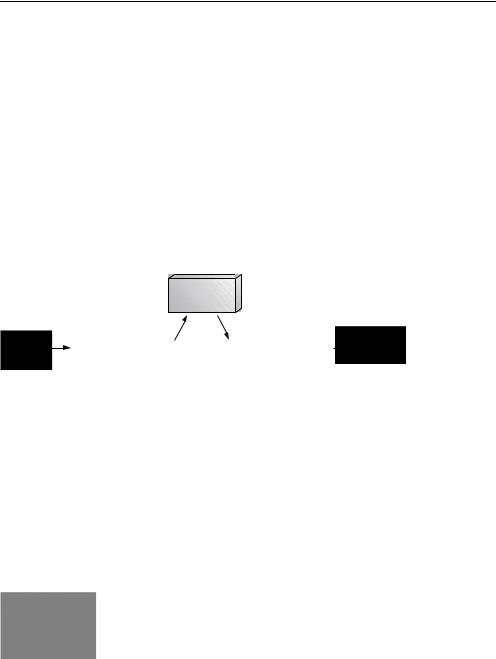
The client-side architecture |
331 |
|
|
9.2 The client-side architecture
The client-side architecture is foreign territory to most developers who normally write server-side code. In this case, it is not that scary since we need to take only a few steps to get the options into our second selection list. If you have implemented the JavaScript or server-side solutions for a double combo before, then you have already have experience with part of the processes involved.
As you can see in figure 9.4, this application’s client-side interaction does not require many steps. The first step is to build the initial form. The user then selects an item from the form’s first select. This initiates the second step of the clientside architecture, which is to create an XMLHttpRequest object to interact with the server. This transmits the user’s selection to the server, along with the names of the form and the control that will be updated when the server’s response is received. The third part requires us to add the contents of the server’s XML response to the second select element. JavaScript’s XML DOM methods are used to parse the XML response.
Server |
onchange  XMLHttpRequest
XMLHttpRequest  XML DOM
XML DOM
Figure 9.4 Client-side architecture, showing the Ajax interaction
Let’s go over the first two steps, which happen before the Ajax request is sent to the server. We’ll explain the third step (the DOM interaction with the server’s XML response document) in more detail in section 9.4, since we need to talk about the server before we can implement the client-side architecture completely.
9.2.1Designing the form
The form in this example involves two select elements. The first select element will initially contain values, while the second selection list will be empty. Figure 9.5 shows the form.
Figure 9.5
Available options in the first select element
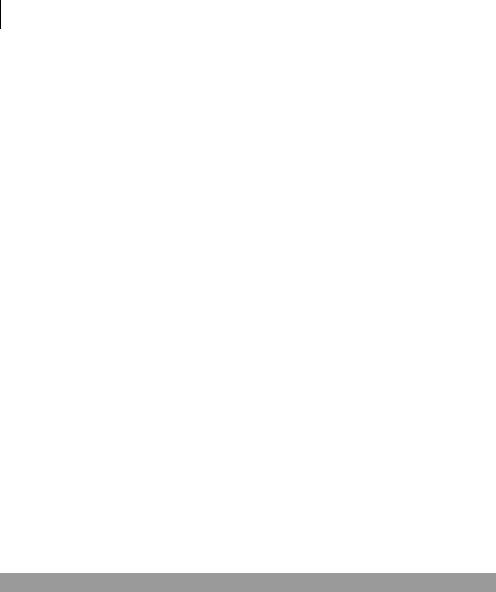
332CHAPTER 9
Dynamic double combo
The first form element can be filled in three separate ways initially, as shown in table 9.1.
Table 9.1 Three ways to populate a form element
Method |
Advantages |
Disadvantages |
|
|
|
Hard-code the values into the select element. |
No server-side |
Options cannot be |
|
processing. |
dynamic. |
|
|
|
Fill in the values by using a server-side script. |
Options can be dynamic |
Requires extra |
|
and pulled from the |
processing on the server. |
|
database. |
|
|
|
|
Use Ajax to fill in the values; this method posts |
Can be linked to other |
Requires extra |
back to the server to retrieve the values. |
values on the page. |
processing on the server. |
|
|
|
The first method is to hard-code the values into the select element. This method is good when you have a few options that are not going to change. The second method is to fill in the values by using a server-side script. This approach fills in the options as the page is rendered, which allows them to be pulled from a database or XML file. The third method is to use Ajax to fill in the values; this method posts back to the server to retrieve the values but does not re-render the entire page.
In this example, we are hard-coding the values into the selection list since there are only four options and they are not dynamic. The best solution for dynamically loading values into the first selection list is to use a server-side script that fills the list as the page is loaded. Ajax should not be used to populate the first selection list unless its contents depend on other values the user selects on the form.
The first selection list needs to have an onchange event handler added to its select element, as shown in listing 9.1. This event handler calls the JavaScript function FillTerritory(), which initiates the process of filling the second selection list by sending a request to the server.
Listing 9.1 The double-combo form
<form name="Form1"> <select name="ddlRegion"
onchange="FillTerritory(this,document.Form1.ddlTerritory)"> <option value="-1">Pick A Region</option>
<option value="1">Eastern</option> <option value="2">Western</option> <option value="3">Northern</option> <option value="4">Southern</option>
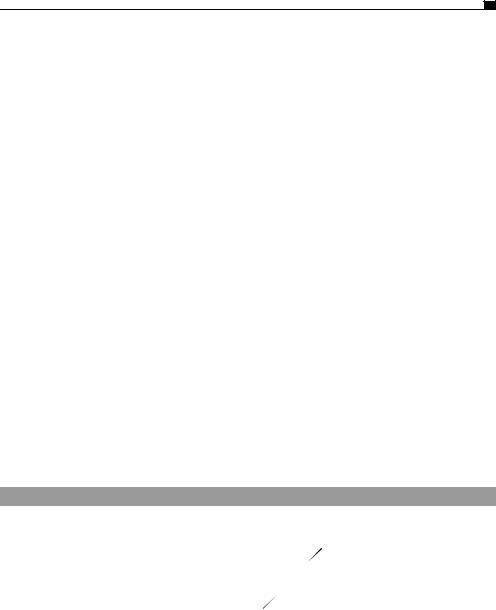
The client-side architecture |
333 |
|
|
</select>
<select name="ddlTerritory"></select> </form>
The code in listing 9.1 creates a form that initiates the FillTerritory() process when an item is chosen in the first selection list. We pass two element object references to the FillTerritory() function. The first is the selection list object that the event handler is attached to, and the second is the selection list that is to be filled in. The next step for us is to develop the client-side code for FillTerritory(), which submits our request to the server.
9.2.2Designing the client/server interactions
The FillTerritory() function’s main purpose is to gather the information that is needed to send a request to the server. This information includes the selected option from the first list, the name of the form, and the name of the second selection list. With this information we can use the Ajax functions in our JavaScript library to send a request to the server. The first thing we need to do is add our Ajax functionality. The code needed to link to the external JavaScript file, net.js, which defines the ContentLoader object, is trivial. Just add this between the head tags of your HTML document:
<script type="text/javascript" src="net.js"></script>
The ContentLoader object does all of the work of determining how to send a request to the server, hiding any browser-specific code behind the easy-to-use wrapper object that we introduced in chapter 3. It allows us to send and retrieve the data from the server without refreshing the page.
With the Ajax functionality added, we are able to build the function FillTerritory(), shown in listing 9.2, which we also add between the head tags of our document.
Listing 9.2 The function FillTerritory() initializes the Ajax request.
<script type="text/javascript"> |
|
|
|
|
|
function FillTerritory(oElem,oTarget){ |
|
b |
Obtain value from |
||
var strValue = oElem.options[ |
|
|
|
||
|
|
|
|||
oElem.selectedIndex].value; |
|
|
selection list |
||
|
|
|
|||
var url = "DoubleComboXML.aspx"; |
c Set the |
target URL |
|||
var strParams = "q=" + strValue + |
|
d |
Build the |
|
|
|
|
||||
"&f=" + oTarget.form.name + |
|
|
parameter |
||
"&e=" + oTarget.name; |
|
|
string |
|
|
