
- •preface
- •acknowledgments
- •about this book
- •Who should read this book?
- •Roadmap
- •Code conventions
- •Code downloads
- •Author Online
- •About the title
- •About the cover illustration
- •Rethinking the web application
- •A new design for the Web
- •1.1 Why Ajax rich clients?
- •1.1.1 Comparing the user experiences
- •1.1.2 Network latency
- •1.1.3 Asynchronous interactions
- •1.1.4 Sovereign and transient usage patterns
- •1.1.5 Unlearning the Web
- •1.2 The four defining principles of Ajax
- •1.2.1 The browser hosts an application, not content
- •1.2.2 The server delivers data, not content
- •1.2.3 User interaction with the application can be fluid and continuous
- •1.2.4 This is real coding and requires discipline
- •1.3 Ajax rich clients in the real world
- •1.3.1 Surveying the field
- •1.3.2 Google Maps
- •1.4 Alternatives to Ajax
- •1.4.2 Java Web Start and related technologies
- •1.5 Summary
- •1.6 Resources
- •First steps with Ajax
- •2.1 The key elements of Ajax
- •2.2 Orchestrating the user experience with JavaScript
- •2.3 Defining look and feel using CSS
- •2.3.1 CSS selectors
- •2.3.2 CSS style properties
- •2.3.3 A simple CSS example
- •2.4 Organizing the view using the DOM
- •2.4.1 Working with the DOM using JavaScript
- •2.4.2 Finding a DOM node
- •2.4.3 Creating a DOM node
- •2.4.4 Adding styles to your document
- •2.4.5 A shortcut: Using the innerHTML property
- •2.5 Loading data asynchronously using XML technologies
- •2.5.1 IFrames
- •2.5.2 XmlDocument and XMLHttpRequest objects
- •2.5.3 Sending a request to the server
- •2.5.4 Using callback functions to monitor the request
- •2.5.5 The full lifecycle
- •2.6 What sets Ajax apart
- •2.7 Summary
- •2.8 Resources
- •Introducing order to Ajax
- •3.1 Order out of chaos
- •3.1.1 Patterns: creating a common vocabulary
- •3.1.2 Refactoring and Ajax
- •3.1.3 Keeping a sense of proportion
- •3.1.4 Refactoring in action
- •3.2 Some small refactoring case studies
- •3.2.2 Managing event handlers: Observer pattern
- •3.2.3 Reusing user action handlers: Command pattern
- •3.2.4 Keeping only one reference to a resource: Singleton pattern
- •3.3 Model-View-Controller
- •3.4 Web server MVC
- •3.4.1 The Ajax web server tier without patterns
- •3.4.2 Refactoring the domain model
- •3.4.3 Separating content from presentation
- •3.5 Third-party libraries and frameworks
- •3.5.2 Widgets and widget suites
- •3.5.3 Application frameworks
- •3.6 Summary
- •3.7 Resources
- •Core techniques
- •The page as an application
- •4.1 A different kind of MVC
- •4.1.1 Repeating the pattern at different scales
- •4.1.2 Applying MVC in the browser
- •4.2 The View in an Ajax application
- •4.2.1 Keeping the logic out of the View
- •4.2.2 Keeping the View out of the logic
- •4.3 The Controller in an Ajax application
- •4.3.1 Classic JavaScript event handlers
- •4.3.2 The W3C event model
- •4.3.3 Implementing a flexible event model in JavaScript
- •4.4 Models in an Ajax application
- •4.4.1 Using JavaScript to model the business domain
- •4.4.2 Interacting with the server
- •4.5 Generating the View from the Model
- •4.5.1 Reflecting on a JavaScript object
- •4.5.2 Dealing with arrays and objects
- •4.5.3 Adding a Controller
- •4.6 Summary
- •4.7 Resources
- •The role of the server
- •5.1 Working with the server side
- •5.2 Coding the server side
- •5.2.1 Popular implementation languages
- •5.3 The big picture: common server-side designs
- •5.3.1 Naive web server coding without a framework
- •5.3.2 Working with Model2 workflow frameworks
- •5.4 The details: exchanging data
- •5.4.2 Introducing the planet browser example
- •5.5 Writing to the server
- •5.5.1 Using HTML forms
- •5.5.2 Using the XMLHttpRequest object
- •5.5.3 Managing user updates effectively
- •5.6 Summary
- •5.7 Resources
- •Professional Ajax
- •The user experience
- •6.1 Getting it right: building a quality application
- •6.1.1 Responsiveness
- •6.1.2 Robustness
- •6.1.3 Consistency
- •6.1.4 Simplicity
- •6.1.5 Making it work
- •6.2 Keeping the user informed
- •6.2.1 Handling responses to our own requests
- •6.2.2 Handling updates from other users
- •6.3 Designing a notification system for Ajax
- •6.3.1 Modeling notifications
- •6.3.2 Defining user interface requirements
- •6.4 Implementing a notification framework
- •6.4.1 Rendering status bar icons
- •6.4.2 Rendering detailed notifications
- •6.4.3 Putting the pieces together
- •6.5 Using the framework with network requests
- •6.6 Indicating freshness of data
- •6.6.1 Defining a simple highlighting style
- •6.6.2 Highlighting with the Scriptaculous Effects library
- •6.7 Summary
- •6.8 Resources
- •Security and Ajax
- •7.1 JavaScript and browser security
- •7.1.1 Introducing the “server of origin” policy
- •7.1.2 Considerations for Ajax
- •7.1.3 Problems with subdomains
- •7.2 Communicating with remote services
- •7.2.1 Proxying remote services
- •7.2.2 Working with web services
- •7.3 Protecting confidential data
- •7.3.1 The man in the middle
- •7.3.2 Using secure HTTP
- •7.3.3 Encrypting data over plain HTTP using JavaScript
- •7.4 Policing access to Ajax data streams
- •7.4.1 Designing a secure web tier
- •7.4.2 Restricting access to web data
- •7.5 Summary
- •7.6 Resources
- •Performance
- •8.1 What is performance?
- •8.2 JavaScript execution speed
- •8.2.1 Timing your application the hard way
- •8.2.2 Using the Venkman profiler
- •8.2.3 Optimizing execution speed for Ajax
- •8.3 JavaScript memory footprint
- •8.3.1 Avoiding memory leaks
- •8.3.2 Special considerations for Ajax
- •8.4 Designing for performance
- •8.4.1 Measuring memory footprint
- •8.4.2 A simple example
- •8.5 Summary
- •8.6 Resources
- •Ajax by example
- •Dynamic double combo
- •9.1 A double-combo script
- •9.2 The client-side architecture
- •9.2.1 Designing the form
- •9.2.2 Designing the client/server interactions
- •9.3 Implementing the server: VB .NET
- •9.3.1 Defining the XML response format
- •9.4 Presenting the results
- •9.4.1 Navigating the XML document
- •9.4.2 Applying Cascading Style Sheets
- •9.5 Advanced issues
- •9.5.2 Moving from a double combo to a triple combo
- •9.6 Refactoring
- •9.6.1 New and improved net.ContentLoader
- •9.7 Summary
- •Type-ahead suggest
- •10.1 Examining type-ahead applications
- •10.1.2 Google Suggest
- •10.2.1 The server and the database
- •10.3 The client-side framework
- •10.3.1 The HTML
- •10.3.2 The JavaScript
- •10.3.3 Accessing the server
- •10.5 Refactoring
- •10.5.1 Day 1: developing the TextSuggest component game plan
- •10.5.3 Day 3: Ajax enabled
- •10.5.4 Day 4: handling events
- •10.5.6 Refactor debriefing
- •10.6 Summary
- •11.1 The evolving portal
- •11.1.1 The classic portal
- •11.1.2 The rich user interface portal
- •11.2 The Ajax portal architecture using Java
- •11.3 The Ajax login
- •11.3.1 The user table
- •11.4 Implementing DHTML windows
- •11.4.1 The portal windows database
- •11.4.3 Adding the JS external library
- •11.5 Adding Ajax autosave functionality
- •11.5.1 Adapting the library
- •11.5.2 Autosaving the information to the database
- •11.6 Refactoring
- •11.6.1 Defining the constructor
- •11.6.2 Adapting the AjaxWindows.js library
- •11.6.3 Specifying the portal commands
- •11.6.4 Performing the Ajax processing
- •11.6.5 Refactoring debrief
- •11.7 Summary
- •Live search using XSLT
- •12.1 Understanding the search techniques
- •12.1.1 Looking at the classic search
- •12.1.3 Examining a live search with Ajax and XSLT
- •12.1.4 Sending the results back to the client
- •12.2 The client-side code
- •12.2.1 Setting up the client
- •12.2.2 Initiating the process
- •12.3 The server-side code: PHP
- •12.3.1 Building the XML document
- •12.3.2 Building the XSLT document
- •12.4 Combining the XSLT and XML documents
- •12.4.1 Working with Microsoft Internet Explorer
- •12.4.2 Working with Mozilla
- •12.5 Completing the search
- •12.5.1 Applying a Cascading Style Sheet
- •12.5.2 Improving the search
- •12.5.3 Deciding to use XSLT
- •12.5.4 Overcoming the Ajax bookmark pitfall
- •12.6 Refactoring
- •12.6.1 An XSLTHelper
- •12.6.2 A live search component
- •12.6.3 Refactoring debriefing
- •12.7 Summary
- •Building stand-alone applications with Ajax
- •13.1 Reading information from the outside world
- •13.1.1 Discovering XML feeds
- •13.1.2 Examining the RSS structure
- •13.2 Creating the rich user interface
- •13.2.1 The process
- •13.2.3 Compliant CSS formatting
- •13.3 Loading the RSS feeds
- •13.3.1 Global scope
- •13.3.2 Ajax preloading functionality
- •13.4 Adding a rich transition effect
- •13.4.2 Implementing the fading transition
- •13.4.3 Integrating JavaScript timers
- •13.5 Additional functionality
- •13.5.1 Inserting additional feeds
- •13.5.2 Integrating the skipping and pausing functionality
- •13.6 Avoiding the project’s restrictions
- •13.6.1 Overcoming Mozilla’s security restriction
- •13.6.2 Changing the application scope
- •13.7 Refactoring
- •13.7.1 RSS reader Model
- •13.7.2 RSS reader view
- •13.7.3 RSS reader Controller
- •13.7.4 Refactoring debrief
- •13.8 Summary
- •The Ajax craftsperson’s toolkit
- •A.1 Working smarter with the right toolset
- •A.1.1 Acquiring tools that fit
- •A.1.2 Building your own tools
- •A.1.3 Maintaining your toolkit
- •A.2 Editors and IDEs
- •A.2.1 What to look for in a code editor
- •A.2.2 Current offerings
- •A.3 Debuggers
- •A.3.1 Why we use a debugger
- •A.3.2 JavaScript debuggers
- •A.3.3 HTTP debuggers
- •A.3.4 Building your own cross-browser output console
- •A.4 DOM inspectors
- •A.4.1 Using the Mozilla DOM Inspector
- •A.4.2 DOM inspectors for Internet Explorer
- •A.4.3 The Safari DOM Inspector for Mac OS X
- •A.5 Installing Firefox extensions
- •A.6 Resources
- •JavaScript for object-oriented programmers
- •B.1 JavaScript is not Java
- •B.2 Objects in JavaScript
- •B.2.1 Building ad hoc objects
- •B.2.2 Constructor functions, classes, and prototypes
- •B.2.3 Extending built-in classes
- •B.2.4 Inheritance of prototypes
- •B.2.5 Reflecting on JavaScript objects
- •B.2.6 Interfaces and duck typing
- •B.3 Methods and functions
- •B.3.1 Functions as first-class citizens
- •B.3.2 Attaching functions to objects
- •B.3.3 Borrowing functions from other objects
- •B.3.4 Ajax event handling and function contexts
- •B.3.5 Closures in JavaScript
- •B.4 Conclusions
- •B.5 Resources
- •Ajax frameworks and libraries
- •Accesskey Underlining Library
- •ActiveWidgets
- •Ajax JavaServer Faces Framework
- •Ajax JSP Tag Library
- •Ajax.NET
- •AjaxAC
- •AjaxAspects
- •AjaxCaller
- •AjaxFaces
- •BackBase
- •Behaviour
- •Bindows
- •BlueShoes
- •CakePHP
- •CL-Ajax
- •ComfortASP.NET
- •Coolest DHTML Calendar
- •Dojo
- •DWR (Direct Web Remoting)
- •Echo 2
- •FCKEditor
- •Flash JavaScript Integration Kit
- •Google AjaxSLT
- •Guise
- •HTMLHttpRequest
- •Interactive Website Framework
- •Jackbe
- •JPSpan
- •jsolait
- •JSON
- •JSRS (JavaScript Remote Scripting)
- •LibXMLHttpRequest
- •Mochikit
- •netWindows
- •Oddpost
- •OpenRico
- •Pragmatic Objects
- •Prototype
- •Qooxdoo
- •RSLite
- •Ruby on Rails
- •Sack
- •SAJAX
- •Sarissa
- •Scriptaculous
- •SWATO…
- •Tibet
- •TinyMCE
- •TrimPath Templates
- •Walter Zorn’s DHTML Libraries
- •WebORB for .NET
- •WebORB for Java
- •XAJAX
- •x-Desktop
- •XHConn
- •index
- •Symbols
- •Numerics
Organizing the view using the DOM |
49 |
|
|
has been built, and we can begin to work with it. Listing 2.5 makes use of several DOM manipulation methods, to alter attributes of the DOM nodes, show and hide nodes, and even create completely new nodes on the fly. We won’t cover every DOM manipulation method here—have a look at our resources section for that— but we’ll walk through some of the more useful ones in the next few sections.
2.4.2Finding a DOM node
The first thing that we need to do in order to work on a DOM with JavaScript is to find the elements that we want to change. As mentioned earlier, all that we are given to start with is a reference to the root node, in the global variable document. Every node in the DOM is a child, (or grandchild, great-grandchild, and so on) of document, but crawling down the tree, step by step, could be an arduous process in a big complicated document. Fortunately, there are some shortcuts. The most commonly used of these is to tag an element with a unique ID. In the onload() function in listing 2.5 we want to find two elements: the paragraph element, in order to style it, and the empty <div> tag, in order to add contents to it. Knowing, this, we attached unique ID attributes to each in the HTML, thus:
<p id='hello'>
and
<div id='empty'></div>
Any DOM node can have an ID assigned to it, and the ID can then be used to get a programmatic reference to that node in one function call, wherever it is in the document:
var hello=document.getElementById('hello');
Note that this is a method of a Document object. In a simple case like this (and even in many complicated cases), you can reference the current Document object as document. If you end up using IFrames, which we’ll discuss shortly, then you have multiple Document objects to keep track of, and you’ll need to be certain which one you’re querying.
In some situations, we do want to walk the DOM tree step by step. Since the DOM nodes are arranged in a tree structure, every DOM node will have no more than one parent but any number of children. These can be accessed by the parentNode and childNodes properties. parentNode returns another DOM node object, whereas childNodes returns a JavaScript array of nodes that can be iterated over; thus:

50CHAPTER 2
First steps with Ajax
var children=empty.childNodes;
for (var i=0;i<children.length;i++){
...
}
A third method worth mentioning allows us to take a shortcut through documents that we haven’t tagged with unique IDs. DOM nodes can also be searched for based on their HTML tag type, using getElementsByTagName(). For example, document.getElementsByTagName("UL") will return an array of all <UL> tags in the document.
These methods are useful for working with documents over which we have relatively little control. As a general rule, it is safer to use getElementById() than getElementsByTagName(), as it makes fewer assumptions about the structure and ordering of the document, which may change independently of the code.
2.4.3Creating a DOM node
In addition to reorganizing existing DOM nodes, there are cases where we want to create completely new nodes and add them to the document (say, if we’re creating a message box on the fly). The JavaScript implementations of the DOM give us methods for doing that, too.
Let’s look at our example code (listing 2.5) again. The DOM node with ID 'empty' does indeed start off empty. When the page loads, we created some content for it dynamically. Our addNode() function uses the standard document.createElement() and document.createTextNode() methods. createElement() can be used to create any HTML element, taking the tag type as an argument, such as
var childEl=document.createElement("div");
createTextNode() creates a DOM node representing a piece of text, commonly found nested inside heading, div, paragraph, and list item tags.
var txtNode=document.createTextNode("some text");
The DOM standard treats text nodes as separate from those representing HTML elements. They can’t have styles applied to them directly and hence take up much less memory. The text represented by a text node may, however, be styled by the DOM element containing it.
Once the node, of whatever type, has been created, it must be attached to the document before it is visible in the browser window. The DOM node method appendChild() is used to accomplish this:
el.appendChild(childEl);
Organizing the view using the DOM |
51 |
|
|
These three methods—createElement(), createTextNode(), and appendChild()— give us everything that we need to add new structure to a document. Having done so, however, we will generally want to style it in a suitable way, too. Let’s look at how we can do this.
2.4.4Adding styles to your document
So far, we’ve looked at using the DOM to manipulate the structure of a docu- ment—how one element is contained by another and so on. In effect, it allows us to reshape the structures declared in the static HTML. The DOM also provides methods for programmatically modifying the style of elements and reshaping the structures defined in the stylesheets.
Each element in a web page can have a variety of visual elements applied to it through DOM manipulation, such as position, height and width, colors, margins and borders. Modifying each attribute individually allows for very fine control, but it can be tedious. Fortunately, the web browser provides us with JavaScript bindings that allow us to exercise precision where needed through a low-level interface and to apply styling consistently and easily using CSS classes. Let’s look at each of these in turn.
The className property
CSS offers a concise way of applying predefined, reusable styles to documents. When we are styling elements that we have created in code, we can also take advantage of CSS, by using a DOM node’s className property. The following line, for example, applies the presentation rules defined by the declared class to a node:
hello.className='declared';
where hello is the reference to the DOM node. This provides an easy and compact way to assign many CSS rules at once to a node and to manage complex stylings through stylesheets.
The style property
In other situations, we may want to make a finer-grained change to a particular element’s style, possibly supplementing styles already applied through CSS.
DOM nodes also contain an associative array called style, containing all the fine details of the node’s style. As figure 2.4 illustrates, DOM node styles typically contain a large number of entries. Under the hood, assigning a className to the node will modify values in the style array.
The style array can be manipulated directly. After styling the items in the empty node, we draw a box around them; thus:
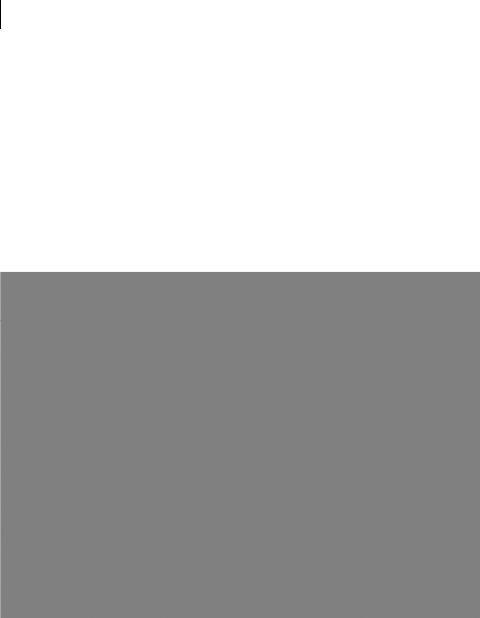
52CHAPTER 2
First steps with Ajax
empty.style.border="solid green 2px"; empty.style.width="200px";
We could just as easily have declared a box class and applied it via the className property, but this approach can be quicker and simpler in certain circumstances, and it allows for the programmatic construction of strings. If we want to freely resize elements to pixel accuracy, for example, doing so by predefining styles for every width from 1 to 800 pixels would clearly be inefficient and cumbersome.
Using the above methods, then, we can create new DOM elements and style them. There’s one more useful tool in our toolbox of content-manipulation techniques that takes a slightly different approach to programmatically writing a web page. We close this section with a look at the innerHTML property.
Figure 2.4 Inspecting the style attribute of a DOM node in the DOM Inspector. Most values will not be set explicitly by the user but will be assigned by the rendering engine itself. Note the scrollbar: we’re seeing only roughly one-quarter of the full list of computed styles.
