
- •preface
- •acknowledgments
- •about this book
- •Who should read this book?
- •Roadmap
- •Code conventions
- •Code downloads
- •Author Online
- •About the title
- •About the cover illustration
- •Rethinking the web application
- •A new design for the Web
- •1.1 Why Ajax rich clients?
- •1.1.1 Comparing the user experiences
- •1.1.2 Network latency
- •1.1.3 Asynchronous interactions
- •1.1.4 Sovereign and transient usage patterns
- •1.1.5 Unlearning the Web
- •1.2 The four defining principles of Ajax
- •1.2.1 The browser hosts an application, not content
- •1.2.2 The server delivers data, not content
- •1.2.3 User interaction with the application can be fluid and continuous
- •1.2.4 This is real coding and requires discipline
- •1.3 Ajax rich clients in the real world
- •1.3.1 Surveying the field
- •1.3.2 Google Maps
- •1.4 Alternatives to Ajax
- •1.4.2 Java Web Start and related technologies
- •1.5 Summary
- •1.6 Resources
- •First steps with Ajax
- •2.1 The key elements of Ajax
- •2.2 Orchestrating the user experience with JavaScript
- •2.3 Defining look and feel using CSS
- •2.3.1 CSS selectors
- •2.3.2 CSS style properties
- •2.3.3 A simple CSS example
- •2.4 Organizing the view using the DOM
- •2.4.1 Working with the DOM using JavaScript
- •2.4.2 Finding a DOM node
- •2.4.3 Creating a DOM node
- •2.4.4 Adding styles to your document
- •2.4.5 A shortcut: Using the innerHTML property
- •2.5 Loading data asynchronously using XML technologies
- •2.5.1 IFrames
- •2.5.2 XmlDocument and XMLHttpRequest objects
- •2.5.3 Sending a request to the server
- •2.5.4 Using callback functions to monitor the request
- •2.5.5 The full lifecycle
- •2.6 What sets Ajax apart
- •2.7 Summary
- •2.8 Resources
- •Introducing order to Ajax
- •3.1 Order out of chaos
- •3.1.1 Patterns: creating a common vocabulary
- •3.1.2 Refactoring and Ajax
- •3.1.3 Keeping a sense of proportion
- •3.1.4 Refactoring in action
- •3.2 Some small refactoring case studies
- •3.2.2 Managing event handlers: Observer pattern
- •3.2.3 Reusing user action handlers: Command pattern
- •3.2.4 Keeping only one reference to a resource: Singleton pattern
- •3.3 Model-View-Controller
- •3.4 Web server MVC
- •3.4.1 The Ajax web server tier without patterns
- •3.4.2 Refactoring the domain model
- •3.4.3 Separating content from presentation
- •3.5 Third-party libraries and frameworks
- •3.5.2 Widgets and widget suites
- •3.5.3 Application frameworks
- •3.6 Summary
- •3.7 Resources
- •Core techniques
- •The page as an application
- •4.1 A different kind of MVC
- •4.1.1 Repeating the pattern at different scales
- •4.1.2 Applying MVC in the browser
- •4.2 The View in an Ajax application
- •4.2.1 Keeping the logic out of the View
- •4.2.2 Keeping the View out of the logic
- •4.3 The Controller in an Ajax application
- •4.3.1 Classic JavaScript event handlers
- •4.3.2 The W3C event model
- •4.3.3 Implementing a flexible event model in JavaScript
- •4.4 Models in an Ajax application
- •4.4.1 Using JavaScript to model the business domain
- •4.4.2 Interacting with the server
- •4.5 Generating the View from the Model
- •4.5.1 Reflecting on a JavaScript object
- •4.5.2 Dealing with arrays and objects
- •4.5.3 Adding a Controller
- •4.6 Summary
- •4.7 Resources
- •The role of the server
- •5.1 Working with the server side
- •5.2 Coding the server side
- •5.2.1 Popular implementation languages
- •5.3 The big picture: common server-side designs
- •5.3.1 Naive web server coding without a framework
- •5.3.2 Working with Model2 workflow frameworks
- •5.4 The details: exchanging data
- •5.4.2 Introducing the planet browser example
- •5.5 Writing to the server
- •5.5.1 Using HTML forms
- •5.5.2 Using the XMLHttpRequest object
- •5.5.3 Managing user updates effectively
- •5.6 Summary
- •5.7 Resources
- •Professional Ajax
- •The user experience
- •6.1 Getting it right: building a quality application
- •6.1.1 Responsiveness
- •6.1.2 Robustness
- •6.1.3 Consistency
- •6.1.4 Simplicity
- •6.1.5 Making it work
- •6.2 Keeping the user informed
- •6.2.1 Handling responses to our own requests
- •6.2.2 Handling updates from other users
- •6.3 Designing a notification system for Ajax
- •6.3.1 Modeling notifications
- •6.3.2 Defining user interface requirements
- •6.4 Implementing a notification framework
- •6.4.1 Rendering status bar icons
- •6.4.2 Rendering detailed notifications
- •6.4.3 Putting the pieces together
- •6.5 Using the framework with network requests
- •6.6 Indicating freshness of data
- •6.6.1 Defining a simple highlighting style
- •6.6.2 Highlighting with the Scriptaculous Effects library
- •6.7 Summary
- •6.8 Resources
- •Security and Ajax
- •7.1 JavaScript and browser security
- •7.1.1 Introducing the “server of origin” policy
- •7.1.2 Considerations for Ajax
- •7.1.3 Problems with subdomains
- •7.2 Communicating with remote services
- •7.2.1 Proxying remote services
- •7.2.2 Working with web services
- •7.3 Protecting confidential data
- •7.3.1 The man in the middle
- •7.3.2 Using secure HTTP
- •7.3.3 Encrypting data over plain HTTP using JavaScript
- •7.4 Policing access to Ajax data streams
- •7.4.1 Designing a secure web tier
- •7.4.2 Restricting access to web data
- •7.5 Summary
- •7.6 Resources
- •Performance
- •8.1 What is performance?
- •8.2 JavaScript execution speed
- •8.2.1 Timing your application the hard way
- •8.2.2 Using the Venkman profiler
- •8.2.3 Optimizing execution speed for Ajax
- •8.3 JavaScript memory footprint
- •8.3.1 Avoiding memory leaks
- •8.3.2 Special considerations for Ajax
- •8.4 Designing for performance
- •8.4.1 Measuring memory footprint
- •8.4.2 A simple example
- •8.5 Summary
- •8.6 Resources
- •Ajax by example
- •Dynamic double combo
- •9.1 A double-combo script
- •9.2 The client-side architecture
- •9.2.1 Designing the form
- •9.2.2 Designing the client/server interactions
- •9.3 Implementing the server: VB .NET
- •9.3.1 Defining the XML response format
- •9.4 Presenting the results
- •9.4.1 Navigating the XML document
- •9.4.2 Applying Cascading Style Sheets
- •9.5 Advanced issues
- •9.5.2 Moving from a double combo to a triple combo
- •9.6 Refactoring
- •9.6.1 New and improved net.ContentLoader
- •9.7 Summary
- •Type-ahead suggest
- •10.1 Examining type-ahead applications
- •10.1.2 Google Suggest
- •10.2.1 The server and the database
- •10.3 The client-side framework
- •10.3.1 The HTML
- •10.3.2 The JavaScript
- •10.3.3 Accessing the server
- •10.5 Refactoring
- •10.5.1 Day 1: developing the TextSuggest component game plan
- •10.5.3 Day 3: Ajax enabled
- •10.5.4 Day 4: handling events
- •10.5.6 Refactor debriefing
- •10.6 Summary
- •11.1 The evolving portal
- •11.1.1 The classic portal
- •11.1.2 The rich user interface portal
- •11.2 The Ajax portal architecture using Java
- •11.3 The Ajax login
- •11.3.1 The user table
- •11.4 Implementing DHTML windows
- •11.4.1 The portal windows database
- •11.4.3 Adding the JS external library
- •11.5 Adding Ajax autosave functionality
- •11.5.1 Adapting the library
- •11.5.2 Autosaving the information to the database
- •11.6 Refactoring
- •11.6.1 Defining the constructor
- •11.6.2 Adapting the AjaxWindows.js library
- •11.6.3 Specifying the portal commands
- •11.6.4 Performing the Ajax processing
- •11.6.5 Refactoring debrief
- •11.7 Summary
- •Live search using XSLT
- •12.1 Understanding the search techniques
- •12.1.1 Looking at the classic search
- •12.1.3 Examining a live search with Ajax and XSLT
- •12.1.4 Sending the results back to the client
- •12.2 The client-side code
- •12.2.1 Setting up the client
- •12.2.2 Initiating the process
- •12.3 The server-side code: PHP
- •12.3.1 Building the XML document
- •12.3.2 Building the XSLT document
- •12.4 Combining the XSLT and XML documents
- •12.4.1 Working with Microsoft Internet Explorer
- •12.4.2 Working with Mozilla
- •12.5 Completing the search
- •12.5.1 Applying a Cascading Style Sheet
- •12.5.2 Improving the search
- •12.5.3 Deciding to use XSLT
- •12.5.4 Overcoming the Ajax bookmark pitfall
- •12.6 Refactoring
- •12.6.1 An XSLTHelper
- •12.6.2 A live search component
- •12.6.3 Refactoring debriefing
- •12.7 Summary
- •Building stand-alone applications with Ajax
- •13.1 Reading information from the outside world
- •13.1.1 Discovering XML feeds
- •13.1.2 Examining the RSS structure
- •13.2 Creating the rich user interface
- •13.2.1 The process
- •13.2.3 Compliant CSS formatting
- •13.3 Loading the RSS feeds
- •13.3.1 Global scope
- •13.3.2 Ajax preloading functionality
- •13.4 Adding a rich transition effect
- •13.4.2 Implementing the fading transition
- •13.4.3 Integrating JavaScript timers
- •13.5 Additional functionality
- •13.5.1 Inserting additional feeds
- •13.5.2 Integrating the skipping and pausing functionality
- •13.6 Avoiding the project’s restrictions
- •13.6.1 Overcoming Mozilla’s security restriction
- •13.6.2 Changing the application scope
- •13.7 Refactoring
- •13.7.1 RSS reader Model
- •13.7.2 RSS reader view
- •13.7.3 RSS reader Controller
- •13.7.4 Refactoring debrief
- •13.8 Summary
- •The Ajax craftsperson’s toolkit
- •A.1 Working smarter with the right toolset
- •A.1.1 Acquiring tools that fit
- •A.1.2 Building your own tools
- •A.1.3 Maintaining your toolkit
- •A.2 Editors and IDEs
- •A.2.1 What to look for in a code editor
- •A.2.2 Current offerings
- •A.3 Debuggers
- •A.3.1 Why we use a debugger
- •A.3.2 JavaScript debuggers
- •A.3.3 HTTP debuggers
- •A.3.4 Building your own cross-browser output console
- •A.4 DOM inspectors
- •A.4.1 Using the Mozilla DOM Inspector
- •A.4.2 DOM inspectors for Internet Explorer
- •A.4.3 The Safari DOM Inspector for Mac OS X
- •A.5 Installing Firefox extensions
- •A.6 Resources
- •JavaScript for object-oriented programmers
- •B.1 JavaScript is not Java
- •B.2 Objects in JavaScript
- •B.2.1 Building ad hoc objects
- •B.2.2 Constructor functions, classes, and prototypes
- •B.2.3 Extending built-in classes
- •B.2.4 Inheritance of prototypes
- •B.2.5 Reflecting on JavaScript objects
- •B.2.6 Interfaces and duck typing
- •B.3 Methods and functions
- •B.3.1 Functions as first-class citizens
- •B.3.2 Attaching functions to objects
- •B.3.3 Borrowing functions from other objects
- •B.3.4 Ajax event handling and function contexts
- •B.3.5 Closures in JavaScript
- •B.4 Conclusions
- •B.5 Resources
- •Ajax frameworks and libraries
- •Accesskey Underlining Library
- •ActiveWidgets
- •Ajax JavaServer Faces Framework
- •Ajax JSP Tag Library
- •Ajax.NET
- •AjaxAC
- •AjaxAspects
- •AjaxCaller
- •AjaxFaces
- •BackBase
- •Behaviour
- •Bindows
- •BlueShoes
- •CakePHP
- •CL-Ajax
- •ComfortASP.NET
- •Coolest DHTML Calendar
- •Dojo
- •DWR (Direct Web Remoting)
- •Echo 2
- •FCKEditor
- •Flash JavaScript Integration Kit
- •Google AjaxSLT
- •Guise
- •HTMLHttpRequest
- •Interactive Website Framework
- •Jackbe
- •JPSpan
- •jsolait
- •JSON
- •JSRS (JavaScript Remote Scripting)
- •LibXMLHttpRequest
- •Mochikit
- •netWindows
- •Oddpost
- •OpenRico
- •Pragmatic Objects
- •Prototype
- •Qooxdoo
- •RSLite
- •Ruby on Rails
- •Sack
- •SAJAX
- •Sarissa
- •Scriptaculous
- •SWATO…
- •Tibet
- •TinyMCE
- •TrimPath Templates
- •Walter Zorn’s DHTML Libraries
- •WebORB for .NET
- •WebORB for Java
- •XAJAX
- •x-Desktop
- •XHConn
- •index
- •Symbols
- •Numerics
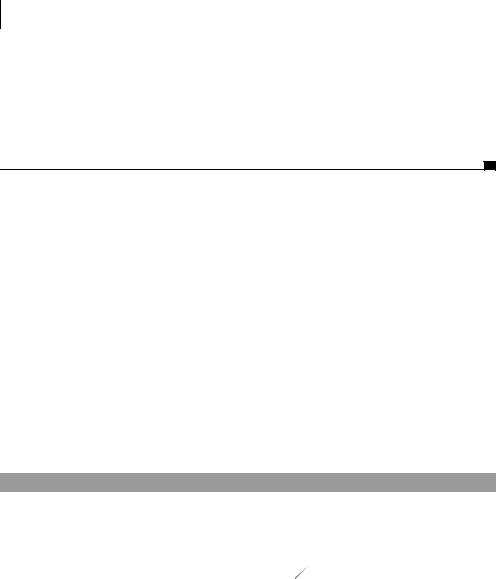
230CHAPTER 6
The user experience
var txtTd=document.createElement("td"); txtTd.valign='top'; txtTd.className="msg_text"; this.row.appendChild(txtTd); txtTd.innerHTML=this.message;
el.appendChild(topEl);
}
The renderFull() method generates a table row for the message. It checks the DOM element that it is being appended to, and it will append itself directly if it is a <tbody> tag or generate the necessary <table> and <tbody> tags if not. This allows multiple messages to be presented in the same table in the main dialog and the tooltip <div> tag to be correctly populated.
Note that the message text is attached to the user interface using innerHTML rather than the W3C DOM methods that we usually use. This allows notifications to use HTML markup to present themselves in a richer fashion than if we were simply generating a text node.
6.4.3Putting the pieces together
Having provided mechanisms for iconized and full-size display of messages, we’ve provided a comprehensive render() method for individual messages. The dialog and status bar themselves are generated by a top-level render() method, as shown in listing 6.6.
Listing 6.6 msg.render() function
msg.render=function(msgbar){ |
|
|
|
|
if (!msgbar){ |
|
|
|
|
msgbar='msgbar'; |
|
|
|
|
} |
|
|
|
Ensure status |
msg.msgbarDiv=xGetElementById(msgbar); |
|
b |
||
|
||||
if (!msg.msgbarDiv){ |
|
|
|
bar exists |
msg.msgbarDiv=msg.createBar(msgbar); |
|
|
|
|
} |
|
|
|
|
styling.removeAllChildren(msg.msgbarDiv); |
|
|
|
|
var lows=new Array(); |
|
|
|
|
var meds=new Array(); |
|
|
|
|
var highs=new Array(); |
c Sort messages by priority |
|||
for (var i in msg.messages){ |
||||
var message=msg.messages[i]; |
|
|
|
|
if (message){
if (message.priority<=msg.PRIORITY_LOW.id){ lows.append (message);
Implementing a notification framework |
231 |
|
|
}else if (message.priority==msg.PRIORITY_DEFAULT.id){ meds.append(message);
}else if (message.priority>=msg.PRIORITY_HIGH.id){ highs.append(message);
}
}
}
for (var i=0;i<lows.length;i++){ d Render low-priority messages lows[i].render(msg.msgbarDiv);
}
if (meds.length+highs.length>0){ e Render higher-priority messages msg.dialog=xGetElementById(msgbar+"_dialog");
if (!msg.dialog){ msg.dialog=msg.createDialog(
msgbar+"_dialog", msg.msgbarDiv,
(highs.length>0) ); f Ensure dialog exists
}
styling.removeAllChildren(msg.dialog.tbod); for (var i=0;i<highs.length;i++){
highs[i].render(msg.dialog.tbod);
}
for (var i=0;i<meds.length;i++){ meds[i].render(msg.dialog.tbod);
}
if (highs.length>0){ msg.dialog.ico.src=msg.PRIORITY_HIGH.icon;
}else{ msg.dialog.ico.src=msg.PRIORITY_DEFAULT.icon;
}
}
}
msg.createBar=function(id){ g Create a status bar var msgbar=document.createElement("div"); msgbar.className='msgbar';
msgbar.id=id;
var parentEl=document.body; parentEl.append(msgbar); return msgbar;
}
msg.createDialog=function(id,bar,isModal){ h Create a pop-up dialog var dialog=document.createElement("div"); dialog.className='dialog';
dialog.id=id;
var tbl=document.createElement("table"); dialog.appendChild(tbl); dialog.tbod=document.createElement("tbody"); tbl.appendChild(dialog.tbod);

232CHAPTER 6
The user experience
var closeButton=document.createElement("div"); closeButton.dialog=dialog; closeButton.onclick=msg.hideDialog;
var closeTxt=document.createTextNode("x"); closeButton.appendChild(closeTxt); dialog.appendChild(closeButton);
if (isModal){ i Add modal layer if need be dialog.modalLayer=document.createElement("div"); dialog.modalLayer.className='modal'; dialog.modalLayer.appendChild(dialog); document.body.appendChild(dialog.modalLayer);
}else{
dialog.className+=' non-modal'; document.body.appendChild(dialog);
}
dialog.ico=document.createElement("img"); dialog.ico.className="msg_dialog_icon"; dialog.ico.dialog=dialog; dialog.ico.onclick=msg.showDialog; bar.appendChild(dialog.ico);
return dialog;
} |
|
msg.hideDialog=function(e){ |
Hide the dialog |
var dialog=(this.dialog) ? this.dialog : msg.dialog; if (dialog){
if (dialog.modalLayer){ dialog.modalLayer.style.display='none';
}else{
dialog.style.display='none';
}
}
} |
|
msg.showDialog=function(e){ |
Show the dialog |
var dialog=(this.dialog) ? this.dialog : msg.dialog; if (dialog){
if (dialog.modalLayer){ dialog.modalLayer.style.display='block';
}else{
dialog.style.display='block';
}
}
}

Implementing a notification framework |
233 |
|
|
render() can be called more than once. It will check for the presence of the common UI components b, f and create them if necessary, using the createDialog() hand createBar() gfunctions. These assemble the UI components using standard DOM manipulation methods and event handlers, such as those used to show and hide the dialog.
To render all notifications, the system first sorts them by priority into three temporary arrays c. Low-priority messages are then rendered to the status bar dand other messages to the dialog, higher-priority messages first e.
To implement a modal dialog, we simply nest the visible dialog within another DIV element that occupies the entire screen, blocking any mouse events from getting through to the main user interface i. This modal DIV has a background pattern of alternating white and transparent pixels to gray out the interface, giving a clear indication that the dialog is modal. We use this rather than CSS transparency settings because the latter will make any nested elements, such as the dialog itself, transparent, too. This is implemented in the CSS file for our notification framework, presented in listing 6.7.
Listing 6.7 msg.css
.msg_small_icon{ height: 32px; width: 32px; position:relative; float:left;
}
.msg_dialog_icon{ height: 32px; width: 32px; position:relative; float:right;
}
.msg_large_icon{ height: 64px; width: 64px;
}
.msg_text{ font-family: arial; font-weight: light; font-size: 14pt; color: blue;
}
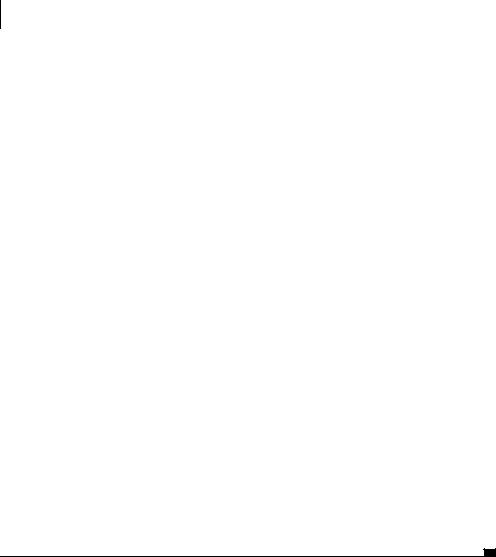
234CHAPTER 6
The user experience
.msgbar{
position:relative; background-color: white; border: solid blue 1px; width: 100%;
height: 38px; padding: 2px;
}
.dialog{
position: absolute; background-color: white; border: solid blue 1px; width: 420px;
top: 64px; left: 64px; padding: 4px;
}
.popup{
position: absolute; background-color: white; border: solid blue 1px; padding: 4px;
}
.non-modal{
}
.modal{
position: absolute; top: 0px;
left: 0px; width: 100%; height: 100%;
background-image:url(img/modal_overlay.gif);
}
It’s worth noting the use of the CSS float attribute in the msg_small_icon and msg_dialog_icon classes, which are used to render the icons in the status bar. msg_small_icon, which renders the icons for low-priority messages that present the tooltips, uses a left float to align them to the left edge, and msg_dialog_icon uses a right float to align the icon that launches the dialog to the right edge. The framework allows the status bar to be rendered in any shape or size of DIV element. Floating elements will align themselves in a sensible fashion, wrapping into vertically aligned bars, if needed (figure 6.5).
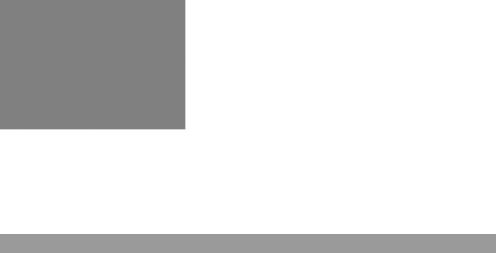
Implementing a notification framework |
235 |
|
|
Figure 6.5
Using CSS float attributes allows a list of icons to fit into a variety of shapes of container. Here we have changed the status bar to a square, and the cross and blue sphere icons on the left wrap themselves into the new area automatically, while the launcher for the dialog floats to the right.
Finally, we need to modify our Message object now that we have a user interface for it. As individual messages are created, they have the ability to add themselves to the user interface and will remove themselves when the message expires. Listing 6.8 presents the changes needed to implement this functionality.
Listing 6.8 Modified Message object
var msg=new Object(); |
|
|
|
|
|
msg.PRIORITY_LOW= |
{ id:1, lifetime:30, icon:"img/msg_lo.png" |
}; |
|||
msg.PRIORITY_DEFAULT={ |
id:2, |
lifetime:60, |
icon:"img/msg_def.png" }; |
||
msg.PRIORITY_HIGH= |
{ |
id:3, |
lifetime:-1, |
icon:"img/msg_hi.png" |
}; |
msg.messages=new Array(); msg.dialog=null; msg.msgBarDiv=null; msg.suppressRender=false;
msg.Message=function(id,message,priority,lifetime,icon){
this.id=id;
msg.messages[id]=this;
this.message=message;
this.priority=(priority) ? priority : msg.PRIORITY_DEFAULT.id; this.lifetime=(lifetime) ? lifetime : this.defaultLifetime(); this.icon=(icon) ? icon : this.defaultIcon();
if (this.lifetime>0){ this.fader=setTimeout(
"msg.messages['"+this.id+"'].clear()",
this.lifetime*1000
);
}
if (!msg.suppressRender){ b Extra arguments this.attachToBar();
}
} |
|
msg.Message.prototype.attachToBar=function(){ |
c Extra arguments |
if (!msg.msgbarDiv){ |
|
msg.render(); |
|
236CHAPTER 6
The user experience
}else if (this.priority==msg.PRIORITY_LOW.id){ this.render(msg.msgbarDiv);
}else{
if (!msg.dialog){ msg.dialog=msg.createDialog(
msg.msgbarDiv.id+"_dialog", msg.msgbarDiv, (this.priority==msg.PRIORITY_HIGH.id)
);
}
this.render(msg.dialog.tbod);
msg.showDialog();
}
}
msg.Message.prototype.clear=function(){
msg.messages[this.id]=null;
if (this.row){ d Extra arguments this.row.style.display='none';
this.row.messageObj=null;
this.row=null;
}
if (this.icoTd){ this.icoTd.style.display='none'; this.icoTd.messageObj=null; this.icoTd=null;
}
}
We want the framework to be easy for developers to work with, so when a message is created, we automatically attach it to the user interface b. Simply invoking the constructor will cause the new message to render itself. Depending on the message priority, it will attach itself to the status bar or dialog as appropriate c. For cases where we don’t want the overhead of rendering for each message—such as when adding several messages at once—we provide a flag to suppress automatic rendering. In such cases, we can manually call msg.render() after creating a large number of messages.
Likewise, when removing a message in the clear() function, we automatically remove any user interface elements, so that the message goes away d.
We now have a useful framework for presenting notifications to the user. We can trigger it manually but also make use of it in our other reusable code components. In the following section, we demonstrate how to hook it up to our ContentLoader object to report on the progress of network downloads.
