
- •preface
- •acknowledgments
- •about this book
- •Who should read this book?
- •Roadmap
- •Code conventions
- •Code downloads
- •Author Online
- •About the title
- •About the cover illustration
- •Rethinking the web application
- •A new design for the Web
- •1.1 Why Ajax rich clients?
- •1.1.1 Comparing the user experiences
- •1.1.2 Network latency
- •1.1.3 Asynchronous interactions
- •1.1.4 Sovereign and transient usage patterns
- •1.1.5 Unlearning the Web
- •1.2 The four defining principles of Ajax
- •1.2.1 The browser hosts an application, not content
- •1.2.2 The server delivers data, not content
- •1.2.3 User interaction with the application can be fluid and continuous
- •1.2.4 This is real coding and requires discipline
- •1.3 Ajax rich clients in the real world
- •1.3.1 Surveying the field
- •1.3.2 Google Maps
- •1.4 Alternatives to Ajax
- •1.4.2 Java Web Start and related technologies
- •1.5 Summary
- •1.6 Resources
- •First steps with Ajax
- •2.1 The key elements of Ajax
- •2.2 Orchestrating the user experience with JavaScript
- •2.3 Defining look and feel using CSS
- •2.3.1 CSS selectors
- •2.3.2 CSS style properties
- •2.3.3 A simple CSS example
- •2.4 Organizing the view using the DOM
- •2.4.1 Working with the DOM using JavaScript
- •2.4.2 Finding a DOM node
- •2.4.3 Creating a DOM node
- •2.4.4 Adding styles to your document
- •2.4.5 A shortcut: Using the innerHTML property
- •2.5 Loading data asynchronously using XML technologies
- •2.5.1 IFrames
- •2.5.2 XmlDocument and XMLHttpRequest objects
- •2.5.3 Sending a request to the server
- •2.5.4 Using callback functions to monitor the request
- •2.5.5 The full lifecycle
- •2.6 What sets Ajax apart
- •2.7 Summary
- •2.8 Resources
- •Introducing order to Ajax
- •3.1 Order out of chaos
- •3.1.1 Patterns: creating a common vocabulary
- •3.1.2 Refactoring and Ajax
- •3.1.3 Keeping a sense of proportion
- •3.1.4 Refactoring in action
- •3.2 Some small refactoring case studies
- •3.2.2 Managing event handlers: Observer pattern
- •3.2.3 Reusing user action handlers: Command pattern
- •3.2.4 Keeping only one reference to a resource: Singleton pattern
- •3.3 Model-View-Controller
- •3.4 Web server MVC
- •3.4.1 The Ajax web server tier without patterns
- •3.4.2 Refactoring the domain model
- •3.4.3 Separating content from presentation
- •3.5 Third-party libraries and frameworks
- •3.5.2 Widgets and widget suites
- •3.5.3 Application frameworks
- •3.6 Summary
- •3.7 Resources
- •Core techniques
- •The page as an application
- •4.1 A different kind of MVC
- •4.1.1 Repeating the pattern at different scales
- •4.1.2 Applying MVC in the browser
- •4.2 The View in an Ajax application
- •4.2.1 Keeping the logic out of the View
- •4.2.2 Keeping the View out of the logic
- •4.3 The Controller in an Ajax application
- •4.3.1 Classic JavaScript event handlers
- •4.3.2 The W3C event model
- •4.3.3 Implementing a flexible event model in JavaScript
- •4.4 Models in an Ajax application
- •4.4.1 Using JavaScript to model the business domain
- •4.4.2 Interacting with the server
- •4.5 Generating the View from the Model
- •4.5.1 Reflecting on a JavaScript object
- •4.5.2 Dealing with arrays and objects
- •4.5.3 Adding a Controller
- •4.6 Summary
- •4.7 Resources
- •The role of the server
- •5.1 Working with the server side
- •5.2 Coding the server side
- •5.2.1 Popular implementation languages
- •5.3 The big picture: common server-side designs
- •5.3.1 Naive web server coding without a framework
- •5.3.2 Working with Model2 workflow frameworks
- •5.4 The details: exchanging data
- •5.4.2 Introducing the planet browser example
- •5.5 Writing to the server
- •5.5.1 Using HTML forms
- •5.5.2 Using the XMLHttpRequest object
- •5.5.3 Managing user updates effectively
- •5.6 Summary
- •5.7 Resources
- •Professional Ajax
- •The user experience
- •6.1 Getting it right: building a quality application
- •6.1.1 Responsiveness
- •6.1.2 Robustness
- •6.1.3 Consistency
- •6.1.4 Simplicity
- •6.1.5 Making it work
- •6.2 Keeping the user informed
- •6.2.1 Handling responses to our own requests
- •6.2.2 Handling updates from other users
- •6.3 Designing a notification system for Ajax
- •6.3.1 Modeling notifications
- •6.3.2 Defining user interface requirements
- •6.4 Implementing a notification framework
- •6.4.1 Rendering status bar icons
- •6.4.2 Rendering detailed notifications
- •6.4.3 Putting the pieces together
- •6.5 Using the framework with network requests
- •6.6 Indicating freshness of data
- •6.6.1 Defining a simple highlighting style
- •6.6.2 Highlighting with the Scriptaculous Effects library
- •6.7 Summary
- •6.8 Resources
- •Security and Ajax
- •7.1 JavaScript and browser security
- •7.1.1 Introducing the “server of origin” policy
- •7.1.2 Considerations for Ajax
- •7.1.3 Problems with subdomains
- •7.2 Communicating with remote services
- •7.2.1 Proxying remote services
- •7.2.2 Working with web services
- •7.3 Protecting confidential data
- •7.3.1 The man in the middle
- •7.3.2 Using secure HTTP
- •7.3.3 Encrypting data over plain HTTP using JavaScript
- •7.4 Policing access to Ajax data streams
- •7.4.1 Designing a secure web tier
- •7.4.2 Restricting access to web data
- •7.5 Summary
- •7.6 Resources
- •Performance
- •8.1 What is performance?
- •8.2 JavaScript execution speed
- •8.2.1 Timing your application the hard way
- •8.2.2 Using the Venkman profiler
- •8.2.3 Optimizing execution speed for Ajax
- •8.3 JavaScript memory footprint
- •8.3.1 Avoiding memory leaks
- •8.3.2 Special considerations for Ajax
- •8.4 Designing for performance
- •8.4.1 Measuring memory footprint
- •8.4.2 A simple example
- •8.5 Summary
- •8.6 Resources
- •Ajax by example
- •Dynamic double combo
- •9.1 A double-combo script
- •9.2 The client-side architecture
- •9.2.1 Designing the form
- •9.2.2 Designing the client/server interactions
- •9.3 Implementing the server: VB .NET
- •9.3.1 Defining the XML response format
- •9.4 Presenting the results
- •9.4.1 Navigating the XML document
- •9.4.2 Applying Cascading Style Sheets
- •9.5 Advanced issues
- •9.5.2 Moving from a double combo to a triple combo
- •9.6 Refactoring
- •9.6.1 New and improved net.ContentLoader
- •9.7 Summary
- •Type-ahead suggest
- •10.1 Examining type-ahead applications
- •10.1.2 Google Suggest
- •10.2.1 The server and the database
- •10.3 The client-side framework
- •10.3.1 The HTML
- •10.3.2 The JavaScript
- •10.3.3 Accessing the server
- •10.5 Refactoring
- •10.5.1 Day 1: developing the TextSuggest component game plan
- •10.5.3 Day 3: Ajax enabled
- •10.5.4 Day 4: handling events
- •10.5.6 Refactor debriefing
- •10.6 Summary
- •11.1 The evolving portal
- •11.1.1 The classic portal
- •11.1.2 The rich user interface portal
- •11.2 The Ajax portal architecture using Java
- •11.3 The Ajax login
- •11.3.1 The user table
- •11.4 Implementing DHTML windows
- •11.4.1 The portal windows database
- •11.4.3 Adding the JS external library
- •11.5 Adding Ajax autosave functionality
- •11.5.1 Adapting the library
- •11.5.2 Autosaving the information to the database
- •11.6 Refactoring
- •11.6.1 Defining the constructor
- •11.6.2 Adapting the AjaxWindows.js library
- •11.6.3 Specifying the portal commands
- •11.6.4 Performing the Ajax processing
- •11.6.5 Refactoring debrief
- •11.7 Summary
- •Live search using XSLT
- •12.1 Understanding the search techniques
- •12.1.1 Looking at the classic search
- •12.1.3 Examining a live search with Ajax and XSLT
- •12.1.4 Sending the results back to the client
- •12.2 The client-side code
- •12.2.1 Setting up the client
- •12.2.2 Initiating the process
- •12.3 The server-side code: PHP
- •12.3.1 Building the XML document
- •12.3.2 Building the XSLT document
- •12.4 Combining the XSLT and XML documents
- •12.4.1 Working with Microsoft Internet Explorer
- •12.4.2 Working with Mozilla
- •12.5 Completing the search
- •12.5.1 Applying a Cascading Style Sheet
- •12.5.2 Improving the search
- •12.5.3 Deciding to use XSLT
- •12.5.4 Overcoming the Ajax bookmark pitfall
- •12.6 Refactoring
- •12.6.1 An XSLTHelper
- •12.6.2 A live search component
- •12.6.3 Refactoring debriefing
- •12.7 Summary
- •Building stand-alone applications with Ajax
- •13.1 Reading information from the outside world
- •13.1.1 Discovering XML feeds
- •13.1.2 Examining the RSS structure
- •13.2 Creating the rich user interface
- •13.2.1 The process
- •13.2.3 Compliant CSS formatting
- •13.3 Loading the RSS feeds
- •13.3.1 Global scope
- •13.3.2 Ajax preloading functionality
- •13.4 Adding a rich transition effect
- •13.4.2 Implementing the fading transition
- •13.4.3 Integrating JavaScript timers
- •13.5 Additional functionality
- •13.5.1 Inserting additional feeds
- •13.5.2 Integrating the skipping and pausing functionality
- •13.6 Avoiding the project’s restrictions
- •13.6.1 Overcoming Mozilla’s security restriction
- •13.6.2 Changing the application scope
- •13.7 Refactoring
- •13.7.1 RSS reader Model
- •13.7.2 RSS reader view
- •13.7.3 RSS reader Controller
- •13.7.4 Refactoring debrief
- •13.8 Summary
- •The Ajax craftsperson’s toolkit
- •A.1 Working smarter with the right toolset
- •A.1.1 Acquiring tools that fit
- •A.1.2 Building your own tools
- •A.1.3 Maintaining your toolkit
- •A.2 Editors and IDEs
- •A.2.1 What to look for in a code editor
- •A.2.2 Current offerings
- •A.3 Debuggers
- •A.3.1 Why we use a debugger
- •A.3.2 JavaScript debuggers
- •A.3.3 HTTP debuggers
- •A.3.4 Building your own cross-browser output console
- •A.4 DOM inspectors
- •A.4.1 Using the Mozilla DOM Inspector
- •A.4.2 DOM inspectors for Internet Explorer
- •A.4.3 The Safari DOM Inspector for Mac OS X
- •A.5 Installing Firefox extensions
- •A.6 Resources
- •JavaScript for object-oriented programmers
- •B.1 JavaScript is not Java
- •B.2 Objects in JavaScript
- •B.2.1 Building ad hoc objects
- •B.2.2 Constructor functions, classes, and prototypes
- •B.2.3 Extending built-in classes
- •B.2.4 Inheritance of prototypes
- •B.2.5 Reflecting on JavaScript objects
- •B.2.6 Interfaces and duck typing
- •B.3 Methods and functions
- •B.3.1 Functions as first-class citizens
- •B.3.2 Attaching functions to objects
- •B.3.3 Borrowing functions from other objects
- •B.3.4 Ajax event handling and function contexts
- •B.3.5 Closures in JavaScript
- •B.4 Conclusions
- •B.5 Resources
- •Ajax frameworks and libraries
- •Accesskey Underlining Library
- •ActiveWidgets
- •Ajax JavaServer Faces Framework
- •Ajax JSP Tag Library
- •Ajax.NET
- •AjaxAC
- •AjaxAspects
- •AjaxCaller
- •AjaxFaces
- •BackBase
- •Behaviour
- •Bindows
- •BlueShoes
- •CakePHP
- •CL-Ajax
- •ComfortASP.NET
- •Coolest DHTML Calendar
- •Dojo
- •DWR (Direct Web Remoting)
- •Echo 2
- •FCKEditor
- •Flash JavaScript Integration Kit
- •Google AjaxSLT
- •Guise
- •HTMLHttpRequest
- •Interactive Website Framework
- •Jackbe
- •JPSpan
- •jsolait
- •JSON
- •JSRS (JavaScript Remote Scripting)
- •LibXMLHttpRequest
- •Mochikit
- •netWindows
- •Oddpost
- •OpenRico
- •Pragmatic Objects
- •Prototype
- •Qooxdoo
- •RSLite
- •Ruby on Rails
- •Sack
- •SAJAX
- •Sarissa
- •Scriptaculous
- •SWATO…
- •Tibet
- •TinyMCE
- •TrimPath Templates
- •Walter Zorn’s DHTML Libraries
- •WebORB for .NET
- •WebORB for Java
- •XAJAX
- •x-Desktop
- •XHConn
- •index
- •Symbols
- •Numerics
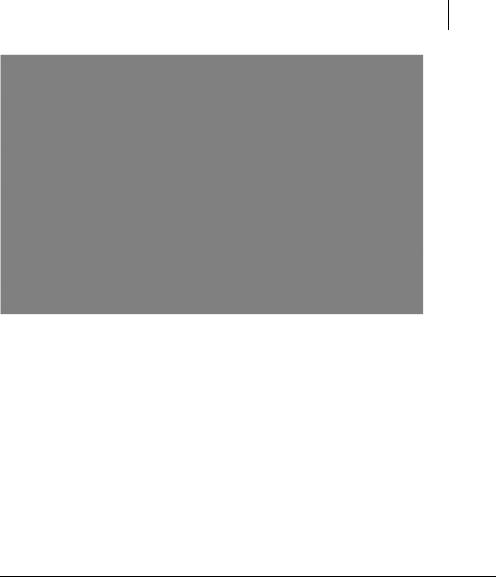
Debuggers 571
Figure A.4 The Komodo IDE provides high-quality outlining features for JavaScript objects and can understand a number of coding idioms. Here the code outliner has recognized that various functions belong to the ObjectViewer prototype.
ticated outliner that recognizes JavaScript classes as well as functions and methods (figure A.4). As a general-purpose scripting IDE, it deals only with JavaScript the generic language, not the browser-based implementations. As such, it is most useful when developing domain models for Ajax. Komodo is a commercial tool with free trials available. As an interesting aside, the Komodo UI is built using the XML-based XUL toolkit used to create the Firefox web browser.
In the next section, we’ll consider another key tool in the developer’s arsenal: the source code debugger.
A.3 Debuggers
The behavior of simple computer programs can often be figured out by looking at the code, but larger, more complex programs are often too large to hold in your mind all at once. Debugger tools provide a way of controlling the flow of execution of a piece of running code, allowing it to be stopped and started manually and the state of the program inspected while it is running.

572APPENDIX A
The Ajax craftsperson’s toolkit
A.3.1 Why we use a debugger
Debuggers provide a very practical way of finding out what a program does. In any programming effort, a debugger can be useful in testing whether you have understood a piece of code correctly. In Ajax, this is particularly valuable.
When the term debugger is used, most developers tend to think of source code debuggers, and server-side and JavaScript debuggers are indeed handy to have at your disposal when writing Ajax. However, it is also helpful to be able to debug network traffic when writing Ajax, as HTTP can be surprisingly complicated, too. In the following sections, we’ll consider both source code and HTTP debugging tools. Let’s look at the state of JavaScript debuggers first.
A.3.2 JavaScript debuggers
Being able to debug JavaScript code is especially useful because of the fluidity of the language. A C# or Java programmer generally knows which properties and methods are available on a given object by examining its class definition and knows the types and number of a method’s arguments from its declared signature. It isn’t always possible with JavaScript, though, to work out from the code how many arguments a function will be invoked with, or even what the variable this will resolve to inside a function. This latter issue is particularly problematic for callback handlers, for which the invocation of the function may be done by an unknown object or by the browser itself.
At its simplest, a source code debugger allows the user to set breakpoints that halt program execution and hand it over to the user when that line of code is executed. The user may then step through the code a line at a time, inspecting the values of any variables that are in scope, or resume normal execution until the next breakpoint is encountered. In JavaScript, breakpoints may be set by the debugger tool itself or by the coder, by adding a debugger statement to the code. For example, when the browser executes the following code
var x=3; var y=x*7; debugger; var z=x+y;
control will be handed over to any debugger that is registered with the browser on the third line of code (figure A.5), at which point the values of variables x and y can be inspected. z has not been declared yet and so can be inspected only after the user has stepped the debugger forward over the fourth line.
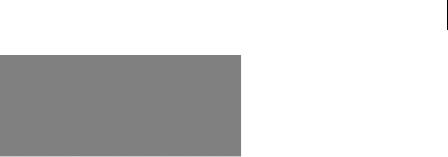
Debuggers 573
Figure A.5
Using the JavaScript debugger statement triggers a breakpoint programmatically.
This defines the basic functionality of a source-debugging tool. A more sophisticated debugger may support further features, as discussed next.
Call stack navigation
When a function is executed in JavaScript, a new execution context is created, with its own set of local variables. When a debugger stops inside a function, it can see the local variables inside that function but not those in the function that called it. Consider the following example:
function doASum(){ var a=3;
var b=4;
var c=multiply(a-2,b+6); return (a+b)/c;
}
function multiply(var1,var2){ var n1=parseFloat(var1); var n2=parseFloat(var2); debugger;
return n1*n2;
}
At the point at which the debugger is invoked, we can see variables n1, n2, var1, and var2. While examining a problem with our program, we may decide that the issue lies with the arguments being passed into our function. We need to know what values a and b held in the enclosing doASum() method. We could set an extra breakpoint in doASum() and run the program again, but it might take us some time to return to this state in a complex program. If the debugger supports call stack navigation, then we can simply move up the call stack to the doASum() function and inspect its state as though we had set a breakpoint on the third line, where multiply() is invoked (figure A.6). In a complex program, the call stack may be very deep, and the debugger is capable of moving up and down among all layers.
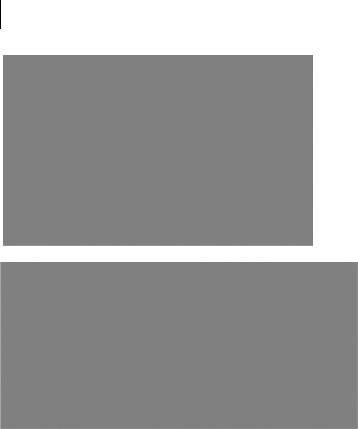
574APPENDIX A
The Ajax craftsperson’s toolkit
Figure A.6 The Mozilla Venkman debugger allows inspection of local variables in functions higher up the call stack than the current point of execution.
Watching expressions
Some debugger tools are capable of evaluating expressions on the fly and allow the user to predefine code expressions that will be reevaluated as the debugger moves across the code. These expressions can make use of any variables currently in scope, allowing the developer to interact with the program while it is running.
Conditional breakpoints
Setting a breakpoint at a particular point in the code can give a developer finegrained control over when to invoke the debugger, but in some cases, this control is not enough. When executing a loop, for example, any breakpoint inside the body of the loop will be executed each time the loop is executed. Let’s take the following example:

Debuggers 575
for (var i=0;i<100;i++){ var divisor=i-57;
var val=42/divisor; plotOnGraph(i,val);
}
Running this code causes an exception to be thrown midway through the loop. In this case, a quick inspection of the code tells us that this will happen when i is 57, and we attempt to divide by zero. However, let’s pretend for now that it isn’t so obvious, as will often be the case with real-world code. We suspect that the divisor being set to zero is the problem but don’t know when such a condition will occur.
We could set a debugger breakpoint inside the loop:
for (var i=0;i<100;i++){ var divisor=i-57; debugger;
var val=42/divisor; plotOnGraph(i,val);
}
but we would need to click the resume button on our debugger numerous times to step through the loop to the point where we encounter the error condition. If we’re being clever, we can test for the error condition in our code:
for (var i=0;i<100;i++){ var divisor=i-57;
if (divisor==0){ debugger; } var val=42/divisor; plotOnGraph(i,val);
}
This will take us straight to the fifty-seventh iteration of the loop, the one at which our error condition occurs. We could describe this as a conditional breakpoint— that is, it will break the flow of execution only if a certain condition is met.
We can set up conditions in this way only by modifying the code. However, if we are assigning breakpoints through the debugger IDE, we can set a condition on the breakpoint independently of the actual code (figure A.7). Some debuggers do support this facility, allowing the user to attach expressions to a breakpoint, and break the flow only if the expression evaluates to true.
Changing the values of variables
If we encounter an error condition, our program execution halts. In a debugging session, we may realize what the solution is but want to coerce the program into continuing anyway, in order to test some later piece of code under the current set of conditions.
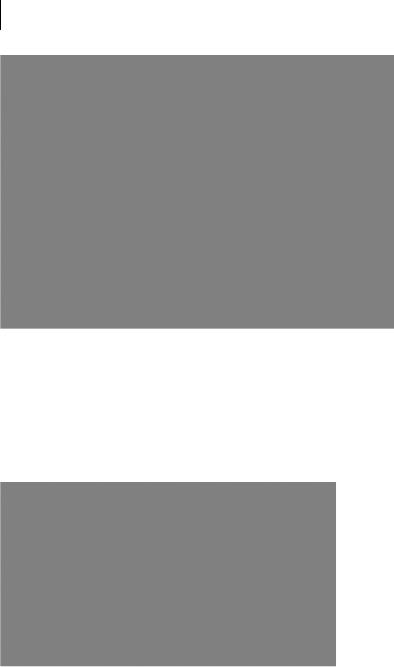
576APPENDIX A
The Ajax craftsperson’s toolkit
Figure A.7 Setting up a conditional breakpoint in the Mozilla Venkman debugger
Some debuggers will allow us to do this by providing write as well as read access to local variables (figure A.8). In the case of our loop example shown previously, if we know that a divisor value of 0 is going to be problematic but want to explore some code following the loop, we could temporarily reassign a value of 1 to the divisor, letting the flow of execution continue.
Figure A.8 Changing the value of a variable in a running program using the Mozilla Venkman debugger
