
- •User’s Manual
- •COPYRIGHT
- •TRADEMARKS
- •LICENSE AGREEMENT
- •WARRANTY
- •DOCUMENT CONVENTIONS
- •What is TracePro?
- •Why Solid Modeling?
- •How Does TracePro Implement Solid Modeling?
- •Why Monte Carlo Ray Tracing?
- •The TracePro Graphical User Interface
- •Model Window
- •Multiple Models in Multiple Views
- •System Tree Window
- •System Tree Selection
- •Context Sensitive Menus
- •Model Window Popup Menus
- •System Tree Popup Menus
- •User Defaults
- •Objects and Surfaces
- •Changing the Names
- •Selecting Objects, Surfaces and Edges
- •Moving Objects and Other Manipulations
- •Interactive Viewing and Editing
- •Normal and Up Vectors
- •Modeling Properties
- •Applying Properties
- •Modeless Dialog Boxes
- •Expression Evaluator
- •Context Sensitive OnLine Help
- •Command Line Arguments
- •Increasing Access to RAM on 32-bit Operating Systems
- •Chinese Translations for TracePro Dialogs
- •Introduction to Solid Modeling
- •Model Units
- •Position and Rotation
- •Defining Primitive Solid Objects
- •Block
- •Cylinder/Cone
- •Torus
- •Sphere
- •Thin Sheet
- •Rubberband Primitives
- •Defining TracePro Solids
- •Lens Element
- •Lens tab
- •Aperture tab
- •Obstruction tab
- •Position tab
- •Aspheric tab
- •Fresnel Lens
- •Reflector
- •Conic
- •3D Compound
- •Parabolic Concentrators
- •Trough (Cylinder)
- •Compound Trough
- •Rectangular Concentrator
- •Facetted Rim Ray
- •Tube
- •Baffle Vane
- •Boolean Operations
- •Intersect
- •Subtract
- •Unite
- •Moving, Rotating, and Scaling Objects
- •Translate
- •Move
- •Rotate
- •Scale
- •Orientation
- •Sweeping and Revolving Surfaces
- •Sweep
- •Revolve
- •Notes Editor
- •Importing and Exporting Files
- •Exchanging Files with Other ACIS-based Software
- •Importing an ACIS File
- •Exporting an ACIS File
- •Stereo Lithography (*.STL) Files
- •Additional CAD Translators (Option)
- •Plot formats for model files
- •Healing Imported Data
- •How to Autoheal an Object
- •How to Manually Heal an Object
- •Reverse Surfaces (and Surface Normal)
- •Combine
- •Lens Design Files
- •Merging Files
- •Inserting Files
- •Changing the Model View
- •Silhouette Accuracy
- •Zooming
- •Panning
- •Rotating the View
- •Named Views
- •Previous View
- •Controlling the Appearance of Objects
- •Display Object
- •Display All
- •Display Object WCS
- •Display RepTile
- •Display Importance
- •Customize and Preferences
- •Preferences
- •Customize
- •Changing Colors
- •Overview
- •What is a property?
- •Define or Apply Properties
- •Property Editors
- •Toolbars and Menus
- •Command Panel
- •Information Panel
- •Grid Panel
- •Material Properties
- •Material Catalogs
- •Material Property Database
- •Create a new material property
- •Editing an existing material property
- •Exporting a material property
- •Importing a Material Property
- •Bulk Absorption
- •Birefringence
- •Bulk Scatter Properties
- •Bulk Scatter Property Editor
- •Import/Export
- •Scatter DLL
- •Fluorescence Properties
- •Defining Fluorescence Properties
- •Fluorescence Calculations
- •Fluorescence Ray Trace
- •Raytrace Options
- •Surface Source Properties
- •Surface Source Property Editor
- •Create a New Surface Source Property
- •Edit an Existing Surface Source Property
- •Export a Surface Source Property
- •Import a Surface Source Property
- •Gradient Index Properties
- •Gradient Index Property Editor
- •Create a New Gradient Index Property
- •Edit an Existing Gradient Index Property
- •Export a Gradient Index Property
- •Import a Gradient Index Property
- •Surface Properties
- •Using the Surface Property Database
- •Using the Surface Property Editor
- •Using Solve for
- •Direction-Sensitive Properties
- •Creating a new surface property
- •Editing an Existing Surface Property
- •Exporting a Surface Property
- •Importing a Surface Property
- •Surface Property Plot Tab
- •Incident Medium
- •Substrate Medium
- •by angle (deg)
- •by wavelength (um)
- •Display Values
- •Table BSDF
- •Creating a Table BSDF Property
- •Creating an Asymmetric Table BSDF Property
- •Using an Asymmetric Table BSDF property
- •Wire Grid Polarizers
- •Upgrading an older property database
- •Applying Wire-Grid Surface Properties
- •Thin Film Stacks
- •Using the Stack Editor
- •Thin Film Stack Editing Note
- •Entering a Single Layer Stack
- •RepTile Surfaces
- •Overview
- •Specifying a RepTile surface
- •RepTile Shapes
- •RepTile Geometries
- •RepTile Parameterization
- •Variables
- •Parameterized Input Fields
- •Decentering RepTile Geometry
- •Property Database Tools
- •Import
- •Export
- •Using Properties
- •Limitations in Pre-Defined Property Data
- •Applying Property Data
- •Material Properties
- •Material Catalogs
- •Applying Material Properties
- •Applying Birefringent Material Properties
- •Bulk Scattering
- •Fluorescence Properties
- •Applying Fluorescence Properties
- •Gradient Index Properties
- •Surface Properties
- •Using the Surface Property Database
- •Surface Source Properties
- •Blackbody Surface Sources
- •Blackbody and Graybody Calculations
- •Source Spreadsheet
- •Scaling the Total Rays for Several Sources
- •Prescription
- •Color
- •Importance Sampling
- •Defining Importance Sampling Targets (Manually)
- •Adding Targets
- •Number of Importance Rays
- •Shape, Dimensions, and Location of Importance Targets
- •Cells
- •Apply the Importance Sampling Property
- •Automatic Setup of Importance Sampling
- •Define the Prescription
- •Select the Target Shape
- •Apply, Cancel, or Save Targets
- •Editing/Deleting Importance Sampling Targets
- •Exit Surface
- •Predefined irradiance map orientation
- •Diffraction
- •Defining Diffraction in TracePro
- •Do I need to Model Diffraction in TracePro?
- •How do I Set Up Diffraction?
- •Using the Raytrace Flag
- •Mueller Matrix
- •Temperature
- •Class and User Data
- •RepTile Surfaces
- •Overview
- •Specifying a RepTile surface
- •Boundary Shapes
- •Export
- •Visualization and Surface Properties
- •Specifying a RepTile Texture File Surface
- •Bump Designation for Textured RepTile
- •Base Plane Designation for Textured RepTile
- •Temperature Distribution
- •Introduction to Ray Tracing
- •Combining Sources
- •Managing Sources with the System Tree
- •Managing Sources with the Source/Wavelength Selector
- •Defining Sources
- •Grid Sources
- •Setting Up the Grid
- •Grid Density: Points/Rings
- •Beam Setup
- •Wavelengths
- •Polarization
- •Surface Sources
- •Importance Sampling from Surface Sources
- •File Sources
- •Creating a File Source from Radiant Imaging Data
- •Creating a File Source from an Incident Ray Table
- •Creating a File Source from Theoretical or Measured Data
- •Insert Source
- •Capability to “trace every nth ray”
- •Capability to scale flux
- •Modify the File Source
- •Orienting and Selecting Sources
- •Multi-Selecting Sources
- •Move and Rotate Dialogs
- •Tracing Rays
- •Standard (Forward) Raytrace
- •Reverse Ray Tracing
- •Specifying reverse rays
- •Theory of reverse ray tracing
- •Luminance/Radiance Ray Tracing
- •Raytrace Options
- •Options
- •Analysis Units
- •Ray Splitting
- •Specular Rays Only
- •Importance Sampling
- •Aperture Diffraction and Aperture Diffraction Distance
- •Random Rays
- •Fluorescence
- •Polarization
- •Detect Ray Starting in Bodies
- •Random Seed
- •Wavelengths
- •Thresholds
- •Simulation and Output
- •Collect Exit Surface Data
- •Collect Candela Data
- •Index file name
- •Save Data to Disk during Raytrace
- •Save Ray History to disk
- •Sort Ray Paths
- •Save Bulk Scatter data to disk
- •Simulation Options for TracePro LC
- •Collect Exit Surface Data
- •Collect Candela Data
- •Advanced Options
- •Voxelization Type
- •Voxel Parameters
- •Raytrace Type
- •Gradient Index Substep Tolerance
- •Maximum Nested Objects
- •Progress Dialog
- •Ray Tracing modes
- •Analysis Mode
- •Saving and Restoring a Ray-Trace
- •Simulation Mode
- •Simulation Dialog
- •Simulation Options
- •Simulation Data for LC
- •Examining Raytrace Results
- •Analysis Menu
- •Display Rays
- •Ray Drawing Options
- •Ray Colors
- •Flux-based ray colors
- •Wavelength-based ray colors
- •Source-based ray colors
- •All rays one color
- •Irradiance Maps
- •Irradiance Map Options
- •Map Data
- •Display Options
- •Contour Levels
- •Access to Irradiance Data
- •Ensquared Flux
- •Luminance/Radiance Maps
- •3D Irradiance Plot
- •Candela Plots
- •Candela Options
- •Orientation and Rays
- •Polar Iso-Candela
- •Rectangular Iso-Candela
- •Candela Distributions
- •IESNA and Eulumdat formats
- •Access to Candela/Intensity Data
- •Enclosed Flux
- •Polarization Maps
- •Polarization Options
- •Save Polarization Data
- •OPL/Time-of-flight plot
- •OPL/Time-of-flight plot options
- •Incident Ray Table
- •Copying and Pasting the Incident Ray Table Data
- •Saving the Incident Ray Table in a File
- •Saving the Incident Ray Table as a Source File
- •Display Selected Rays
- •Source Files - Binary file format
- •Ray Histories
- •Copying and Pasting the Ray History Table Data
- •Saving the Ray History Table in a File
- •Ray Sorting
- •Ray Sorting Examples
- •Reports Menu
- •Flux Report
- •Property Data Report
- •Raytrace Report
- •Saving and Restoring a Raytrace
- •Tools Menu
- •Audit
- •Delete Raydata Memory
- •Collect Volume Flux
- •Overview
- •View Volume Flux
- •Overview
- •Flux Type
- •Normal Axis/Orientation
- •Slices
- •Color Map
- •Gradient
- •Logarithmic
- •Simulation File Manager
- •Irradiance/Illuminance Viewer
- •Overview
- •Viewing a saved Irradiance/Illuminance Map
- •Irradiance/Illuminance Viewer Options
- •Adding and Subtracting Irradiance/Illuminance Maps
- •Measurement Dialog
- •Introduction
- •The Use of Ray Splitting in Monte Carlo Simulation
- •Importance Sampling
- •Importance Sampling and Random Rays
- •When Do I Need Importance Sampling?
- •How to Choose Importance Sampling Targets
- •Importance Sampling Example
- •Material Properties
- •Material Property Database
- •Material Property Interpolation
- •Gradient Index Profile Polynomials
- •Complex Index of Refraction
- •Surface Properties
- •Coincident Surfaces
- •BSDF
- •Harvey-Shack BSDF
- •ABg BSDF Model
- •BRDF, BTDF, and TS
- •Elliptical BSDF
- •What is an elliptical BSDF?
- •Elliptical ABg BSDF model
- •Elliptical Gaussian BSDF
- •Calculation of Fresnel coefficients during raytrace
- •Anisotropic Surface Properties
- •Anisotropic surface types
- •Getting anisotropic data
- •User Defined Surface Properties
- •Overview
- •Creating a Surface Property DLL
- •Create the Surface Property
- •Apply Surface Property
- •API Specification for Enhanced Coating DLL
- •Document Layout
- •Calling Frequencies
- •Return Codes, Signals, and Constants -- TraceProDLL.h
- •Description of Return Codes
- •Function: fnInitDll
- •Function: fnEvaluateCoating
- •Function: fnAnnounceOMLPath
- •Function: fnAnnounceDataDirectory
- •Function: fnAnnounceSurfaceInfo
- •Function: fnAnnounceLocalBoundingBox
- •Function: fnAnnounceRaytraceStart
- •Function: fnAnnounceWavelengthStart
- •Function: fnAnnounceWavelengthFinish
- •Function: fnAnnounceRaytraceFinish
- •Example of Enhanced Coating DLL
- •Surface Source Properties
- •Spectral types
- •Rectangular
- •Gaussian
- •Solar
- •Table
- •Angular Types
- •Lambertian
- •Uniform
- •Gaussian
- •Solar
- •Table
- •Mueller Matrices and Stokes Vectors
- •Bulk Scattering
- •Henyey-Greenstein Phase Function
- •Gegenbauer Phase Function
- •Scattering Coefficient
- •Using Bulk Scattering in TracePro
- •User Defined Bulk Scatter
- •Using Scatter DLLs
- •Required DLL Functions called from TracePro
- •Common Arguments passed from TracePro
- •DLL Export Definitions
- •Non-Uniform Temperature Distributions
- •Overview
- •Distribution Types
- •Rectangular Coordinates
- •Circular Coordinates
- •Cylindrical Coordinates
- •Defining Temperature Distributions
- •Format for Temperature Distribution Storage Files
- •Type 0: Rectangular with Interpolated Points
- •Type 1: Rectangular with Polynomial Distribution
- •Type 2: Circular with Interpolated Points
- •Type 3: Circular with Polynomial Distribution
- •Type 4: Cylinder with Interpolated Points
- •Type 5: Cylinder with Polynomial Distribution
- •Polynomial Approximations of Temperature Distributions
- •Interpretation of Polar Iso-Candela Plots
- •Property Import/Export Formats
- •Material Property Format
- •Surface Property Format
- •Surface Data Columns
- •Grating Data Columns
- •Stack Property Format
- •Gradient Index Property Format
- •Gradient Index Data Columns (non-GRADIUM types)
- •Gradient Index Data Columns (GRADIUM (Buchdahl) type)
- •Gradient Index Data Columns (GRADIUM (Sellmeier) type)
- •Bulk Scatter Property Format
- •Fluorescence Property Format
- •Surface Source Property Format
- •RepTile Property Format
- •Texture File Format
- •The Scheme Language
- •Scheme Editor
- •Overview
- •Text Color
- •Macro Recorder
- •Recording States
- •Macro Format and Example
- •Macro Command Examples
- •Running a Macro Command from the Command Line
- •Running a Scheme Program Stored in a File
- •Scheme Commands
- •Creating Solids
- •Create a solid block:
- •Create a solid block named blk1:
- •Create a solid cylinder:
- •Create a solid elliptical cylinder:
- •Create a solid cone:
- •Create a solid elliptical cone:
- •Create a solid torus:
- •Boolean Operations
- •Boolean subtract
- •Boolean unite
- •Boolean intersect
- •Chamfers and blends
- •Macro Programs
- •Accessing TracePro Menu Selections using Scheme
- •For more information on Scheme
- •TracePro DDE Interface
- •Introduction
- •The Service Name
- •The Topic
- •The Item
- •Clipboard Formats
- •TracePro DDE Server
- •Establishing a Conversation
- •Excel 97/2000 Example
- •RepTile Examples
- •Fresnel lens
- •Conical hole geometry with variable geometry, rectangular tiles and rectangular boundary
- •Parameterized spherical bump geometry with staggered ring tiles
- •Aperture Diffraction Example
- •Applying Importance Sampling to a Diffracting Surface
- •Volume Flux Calculations Example
- •Sweep Surface Example
- •Revolve Surface Example
- •Using Copy with Move/Rotate
- •Example of Orienting and Selecting Sources
- •Creating the TracePro Source Example OML
- •Moving and Rotating the Sources from the Example
- •Anisotropic Surface Property
- •Creating an anisotropic surface property in TracePro
- •Applying an anisotropic surface property to a surface
- •Elliptical BSDF
- •Creating an Elliptical BSDF property
- •Applying an elliptical BSDF surface property to a surface
- •Using TracePro Diffraction Gratings
- •Using Diffraction Gratings in TracePro
- •Ray-tracing a Grating Surface Property
- •Example Using Reverse Ray Tracing
- •Specifying reverse rays
- •Setting importance-sampling targets
- •Tracing Reverse Rays
- •Viewing Analysis Results
- •Example using multiple exit surfaces
- •Example Using Luminance/Radiance Maps
- •Index
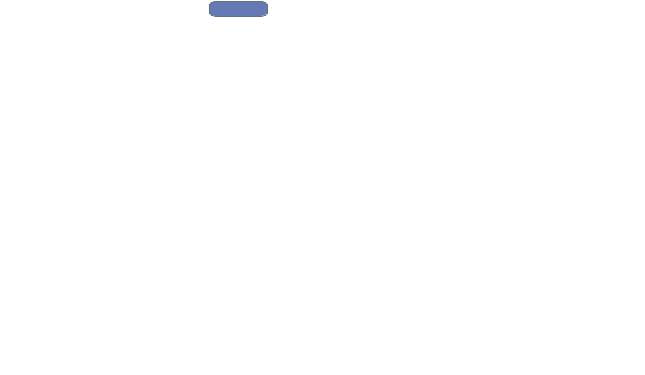
CHAPTER 9 |
Examples |
|
|
RepTile Examples Expert
In general, the steps involved in using RepTile surfaces consist of first creating a RepTile surface property within TracePro and then applying that property to a plane surface in your TracePro model. All the examples in this section are similar in construction. You should choose an example that is most like the model you wish to create and follow through the steps for creating the example.
Fresnel lens
In this example we will create a Fresnel lens. Some of the important features of a Fresnel lens are shown in Figure 9.1
.
FIGURE 9.1 - Important construction features of positive and negative
Fresnel lenses.
In order to begin analyzing a Fresnel lens, you will need to acquire data about the desired facet angles. If you are analyzing a lens that has already been fabricated, this data will be available from the manufacturer. If you are analyzing a Fresnel lens that is in its design stage, you will have to get the facet angle data from calculations (possibly from a specialized optical design program) outside of TracePro.
For purposes of this exercise, we have supplied an example file containing facet angle data. The data for the angular facets of the Fresnel lens example is contained in the TracePro\Examples\Demos\Fresnel Lens Arcsecs.txt file. This text file contains one whole number per line – the number is the Fresnel lens facet angle in arcseconds. In order to use this file, we will need to convert the angles to degrees. To examine this file, open it using a spreadsheet program such as Microsoft Excel. The facet angles increase from the center to the edge of the lens. In order to calculate the minimum thickness we need for the substrate, we need to know the largest facet angle. This is the last angle in the file. You can quickly go to the last row in the spreadsheet in Excel by pressing <Ctrl - ↓> on your keyboard. The Excel screen should look like Figure 9.2, showing that there are 333 rows in the spreadsheet and the last facet angle is 171682 arcsec or 47.68944 degrees. Assuming that each facet has a width of 0.5 mm, the depth of the last facet is 0.5 mm x tan(47.68944°) = 0.549 mm. We can make the substrate 2 mm thick, and

Examples
the last facet will still have a base thickness of almost 1.5 mm (substrate thickness
– tallest facet height = base thickness).
FIGURE 9.2 - The Fresnel Lens Arcsecs.txt file as it appears in Microsoft
Excel.
First we will create a RepTile Surface property that describes the Fresnel lens.
Open the Reptile Property Editor by selecting Define|EditPropertyData|
RepTile Properties. The editor appears as in Figure 9.3.
FIGURE 9.3 - The RepTile Property editor with no property selected.
9.2 |
TracePro 5.0 User’s Manual |
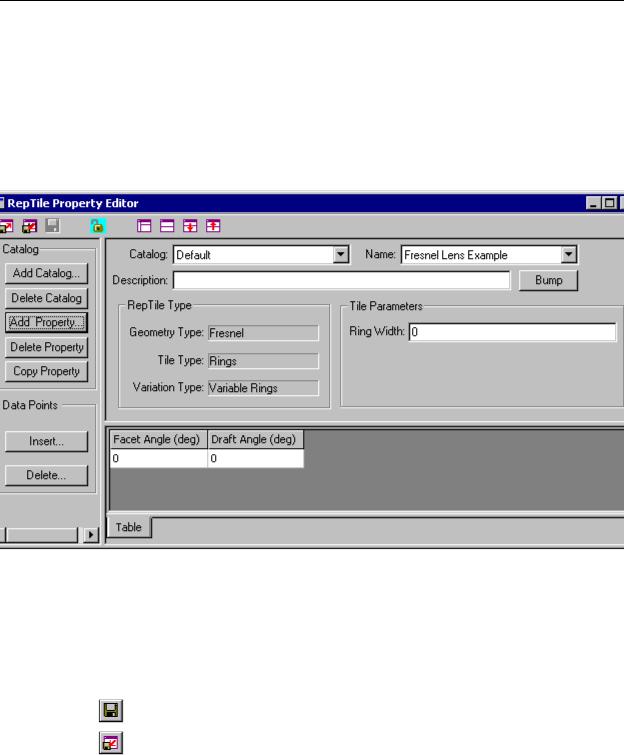
RepTile Examples
To add the new property:
1.Press Add Property, and enter a name, for example Fresnel Lens Example,
2.select Fresnel from the Geometry Type drop-down list in the pop-up dialog,
3.select Rings from the Tile Type drop-down list in the dialog,
4.select Variable Rings from the Variation Type drop-down list in the dialog,
5.press OK to create the property.
The RepTile Property Editor will display the property and provide additional inputs as shown in Figure 9.4.
FIGURE 9.4 - A template for the Fresnel Lens Example RepTile property.
6.Continue to enter the property data by entering 0.5 in the Ring Width box (the ring width in mm).
We now have a template for creating the Fresnel Lens RepTile property. To fill in the facet angle and draft angle data, we will export this property to a text file and use a spreadsheet program.
To export the property, first select File|Save to save the property, then select File|Export Property to save the property in a text file. Open the text file using a spreadsheet program (Microsoft Excel was used in this example). The opened file should appear as in Figure 9.5
TracePro 5.0 User’s Manual |
9.3 |

Examples
FIGURE 9.5 - The Fresnel Lens Example RepTile property exported text file after opening in Excel.
9.4 |
TracePro 5.0 User’s Manual |
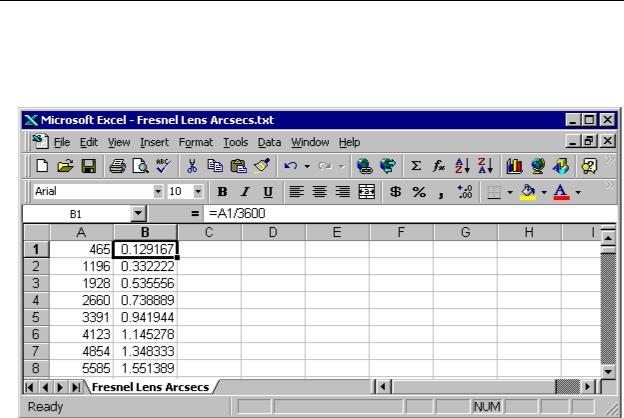
RepTile Examples
With the Fresnel Lens Arcsecs.txt file open in Excel, make a second column that is calculated from the first column. The second column should be the facet angle in degrees, obtained by dividing the first column by 3600. The first few rows of the Fresnel Lens Arcsecs.txt file should appear as in Figure 9.6.
FIGURE 9.6 - The Fresnel Lens Arcsecs file with a second column containing facet angles in degrees.
TracePro 5.0 User’s Manual |
9.5 |

Examples
Select the entire column B, copy it, and paste it to cell A19 of the Fresnel Lens Example property file using Paste Special and specifying Values. (You can select the column quickly by selecting cell B1 in Fresnel Lens Arcsecs and pressing <Shift - Ctrl - ↓> to select the column). Enter an angle of 2 in the second column for the Draft Angle. Each facet can have a different angle but we will use a constant 2 degrees for this example The property should appear in Excel as shown in Figure 9.7
.
FIGURE 9.7 - The completed Fresnel Lens Example as shown in Excel.
9.6 |
TracePro 5.0 User’s Manual |

RepTile Examples
Now save the Fresnel Lens Example.txt file from Excel and close it. Switch back to TracePro and select File|Import Property with the RepTile Property Editor open. Open the Fresnel Lens Example.txt file to import it. The editor window should appear as in Figure 9.8.
FIGURE 9.8 - The completed Fresnel Lens Example property after importing into the Property Editor.
This completes the definition of the Fresnel Lens Example in the Property Editor. Close the Property Editor, and choose to save your data when the appropriate pop-up window appears.
TracePro 5.0 User’s Manual |
9.7 |

Examples
Now we are ready to make an object and apply the RepTile property we have just created. First we need to figure out the dimensions the object should have. We already know that it should be 2 mm thick. We also know that there are 333 facets of width 0.5 mm, so the radius of the outermost facet is 333 x 0.5 mm = 166.5 mm. If we use a square boundary for the Fresnel lens, the largest it can be is 166.5 mm
x 
 2 = 235 mm on a side. We also must have a margin around the RepTile Surface cell boundary to allow rays to escape properly. Therefore we will make an object that is 240 mm x 240 mm, and 2 mm thick.
2 = 235 mm on a side. We also must have a margin around the RepTile Surface cell boundary to allow rays to escape properly. Therefore we will make an object that is 240 mm x 240 mm, and 2 mm thick.
7.In TracePro, using the Insert|Primitive Solid dialog box, insert a block with dimensions as shown in Figure 9.9.
FIGURE 9.9 - Insert a block into a TracePro model as a substrate for the Fresnel lens.
8.Using the Apply Properties dialog box, apply the material property pmma from the Plastic catalog to the block.
9.Now select the –z surface of the block and apply the RepTile surface property using the RepTile tab in the Apply Properties dialog box. Fill in the values shown in Figure 9.10.
This puts the center of the Fresnel lens at the center of the block surface.
9.8 |
TracePro 5.0 User’s Manual |

RepTile Examples
FIGURE 9.10 - Insert a block and apply the Fresnel Lens Example RepTile property to it.
The Fresnel lens is now complete. Note that there will be no visual indication in the model window that the RepTile surface properties have been applied unless the View|Display RepTiles option is enabled. The System Tree will show the Fresnel Lens Example property on the appropriate surface. The facets are defined over a 235 mm x 235 mm square area within a 240 mm x 240 mm surface.
Next, we’ll trace some rays through the Fresnel lens.
10.Define a square grid of rays 119 x 119 mm half-widths with a rectangular grid of 100 x 100 rays as shown in Figure 9.11.
TracePro 5.0 User’s Manual |
9.9 |

Examples
The completed ray-trace is shown in Figure 9.12. We see that the focal length of this lens is about 310 mm.
.
FIGURE 9.11 - Modified portion of Grid Source dialog for Rectangular raytrace.
FIGURE 9.12 - Completed ray-trace of Fresnel lens example.
9.10 |
TracePro 5.0 User’s Manual |
