
- •User’s Manual
- •COPYRIGHT
- •TRADEMARKS
- •LICENSE AGREEMENT
- •WARRANTY
- •DOCUMENT CONVENTIONS
- •What is TracePro?
- •Why Solid Modeling?
- •How Does TracePro Implement Solid Modeling?
- •Why Monte Carlo Ray Tracing?
- •The TracePro Graphical User Interface
- •Model Window
- •Multiple Models in Multiple Views
- •System Tree Window
- •System Tree Selection
- •Context Sensitive Menus
- •Model Window Popup Menus
- •System Tree Popup Menus
- •User Defaults
- •Objects and Surfaces
- •Changing the Names
- •Selecting Objects, Surfaces and Edges
- •Moving Objects and Other Manipulations
- •Interactive Viewing and Editing
- •Normal and Up Vectors
- •Modeling Properties
- •Applying Properties
- •Modeless Dialog Boxes
- •Expression Evaluator
- •Context Sensitive OnLine Help
- •Command Line Arguments
- •Increasing Access to RAM on 32-bit Operating Systems
- •Chinese Translations for TracePro Dialogs
- •Introduction to Solid Modeling
- •Model Units
- •Position and Rotation
- •Defining Primitive Solid Objects
- •Block
- •Cylinder/Cone
- •Torus
- •Sphere
- •Thin Sheet
- •Rubberband Primitives
- •Defining TracePro Solids
- •Lens Element
- •Lens tab
- •Aperture tab
- •Obstruction tab
- •Position tab
- •Aspheric tab
- •Fresnel Lens
- •Reflector
- •Conic
- •3D Compound
- •Parabolic Concentrators
- •Trough (Cylinder)
- •Compound Trough
- •Rectangular Concentrator
- •Facetted Rim Ray
- •Tube
- •Baffle Vane
- •Boolean Operations
- •Intersect
- •Subtract
- •Unite
- •Moving, Rotating, and Scaling Objects
- •Translate
- •Move
- •Rotate
- •Scale
- •Orientation
- •Sweeping and Revolving Surfaces
- •Sweep
- •Revolve
- •Notes Editor
- •Importing and Exporting Files
- •Exchanging Files with Other ACIS-based Software
- •Importing an ACIS File
- •Exporting an ACIS File
- •Stereo Lithography (*.STL) Files
- •Additional CAD Translators (Option)
- •Plot formats for model files
- •Healing Imported Data
- •How to Autoheal an Object
- •How to Manually Heal an Object
- •Reverse Surfaces (and Surface Normal)
- •Combine
- •Lens Design Files
- •Merging Files
- •Inserting Files
- •Changing the Model View
- •Silhouette Accuracy
- •Zooming
- •Panning
- •Rotating the View
- •Named Views
- •Previous View
- •Controlling the Appearance of Objects
- •Display Object
- •Display All
- •Display Object WCS
- •Display RepTile
- •Display Importance
- •Customize and Preferences
- •Preferences
- •Customize
- •Changing Colors
- •Overview
- •What is a property?
- •Define or Apply Properties
- •Property Editors
- •Toolbars and Menus
- •Command Panel
- •Information Panel
- •Grid Panel
- •Material Properties
- •Material Catalogs
- •Material Property Database
- •Create a new material property
- •Editing an existing material property
- •Exporting a material property
- •Importing a Material Property
- •Bulk Absorption
- •Birefringence
- •Bulk Scatter Properties
- •Bulk Scatter Property Editor
- •Import/Export
- •Scatter DLL
- •Fluorescence Properties
- •Defining Fluorescence Properties
- •Fluorescence Calculations
- •Fluorescence Ray Trace
- •Raytrace Options
- •Surface Source Properties
- •Surface Source Property Editor
- •Create a New Surface Source Property
- •Edit an Existing Surface Source Property
- •Export a Surface Source Property
- •Import a Surface Source Property
- •Gradient Index Properties
- •Gradient Index Property Editor
- •Create a New Gradient Index Property
- •Edit an Existing Gradient Index Property
- •Export a Gradient Index Property
- •Import a Gradient Index Property
- •Surface Properties
- •Using the Surface Property Database
- •Using the Surface Property Editor
- •Using Solve for
- •Direction-Sensitive Properties
- •Creating a new surface property
- •Editing an Existing Surface Property
- •Exporting a Surface Property
- •Importing a Surface Property
- •Surface Property Plot Tab
- •Incident Medium
- •Substrate Medium
- •by angle (deg)
- •by wavelength (um)
- •Display Values
- •Table BSDF
- •Creating a Table BSDF Property
- •Creating an Asymmetric Table BSDF Property
- •Using an Asymmetric Table BSDF property
- •Wire Grid Polarizers
- •Upgrading an older property database
- •Applying Wire-Grid Surface Properties
- •Thin Film Stacks
- •Using the Stack Editor
- •Thin Film Stack Editing Note
- •Entering a Single Layer Stack
- •RepTile Surfaces
- •Overview
- •Specifying a RepTile surface
- •RepTile Shapes
- •RepTile Geometries
- •RepTile Parameterization
- •Variables
- •Parameterized Input Fields
- •Decentering RepTile Geometry
- •Property Database Tools
- •Import
- •Export
- •Using Properties
- •Limitations in Pre-Defined Property Data
- •Applying Property Data
- •Material Properties
- •Material Catalogs
- •Applying Material Properties
- •Applying Birefringent Material Properties
- •Bulk Scattering
- •Fluorescence Properties
- •Applying Fluorescence Properties
- •Gradient Index Properties
- •Surface Properties
- •Using the Surface Property Database
- •Surface Source Properties
- •Blackbody Surface Sources
- •Blackbody and Graybody Calculations
- •Source Spreadsheet
- •Scaling the Total Rays for Several Sources
- •Prescription
- •Color
- •Importance Sampling
- •Defining Importance Sampling Targets (Manually)
- •Adding Targets
- •Number of Importance Rays
- •Shape, Dimensions, and Location of Importance Targets
- •Cells
- •Apply the Importance Sampling Property
- •Automatic Setup of Importance Sampling
- •Define the Prescription
- •Select the Target Shape
- •Apply, Cancel, or Save Targets
- •Editing/Deleting Importance Sampling Targets
- •Exit Surface
- •Predefined irradiance map orientation
- •Diffraction
- •Defining Diffraction in TracePro
- •Do I need to Model Diffraction in TracePro?
- •How do I Set Up Diffraction?
- •Using the Raytrace Flag
- •Mueller Matrix
- •Temperature
- •Class and User Data
- •RepTile Surfaces
- •Overview
- •Specifying a RepTile surface
- •Boundary Shapes
- •Export
- •Visualization and Surface Properties
- •Specifying a RepTile Texture File Surface
- •Bump Designation for Textured RepTile
- •Base Plane Designation for Textured RepTile
- •Temperature Distribution
- •Introduction to Ray Tracing
- •Combining Sources
- •Managing Sources with the System Tree
- •Managing Sources with the Source/Wavelength Selector
- •Defining Sources
- •Grid Sources
- •Setting Up the Grid
- •Grid Density: Points/Rings
- •Beam Setup
- •Wavelengths
- •Polarization
- •Surface Sources
- •Importance Sampling from Surface Sources
- •File Sources
- •Creating a File Source from Radiant Imaging Data
- •Creating a File Source from an Incident Ray Table
- •Creating a File Source from Theoretical or Measured Data
- •Insert Source
- •Capability to “trace every nth ray”
- •Capability to scale flux
- •Modify the File Source
- •Orienting and Selecting Sources
- •Multi-Selecting Sources
- •Move and Rotate Dialogs
- •Tracing Rays
- •Standard (Forward) Raytrace
- •Reverse Ray Tracing
- •Specifying reverse rays
- •Theory of reverse ray tracing
- •Luminance/Radiance Ray Tracing
- •Raytrace Options
- •Options
- •Analysis Units
- •Ray Splitting
- •Specular Rays Only
- •Importance Sampling
- •Aperture Diffraction and Aperture Diffraction Distance
- •Random Rays
- •Fluorescence
- •Polarization
- •Detect Ray Starting in Bodies
- •Random Seed
- •Wavelengths
- •Thresholds
- •Simulation and Output
- •Collect Exit Surface Data
- •Collect Candela Data
- •Index file name
- •Save Data to Disk during Raytrace
- •Save Ray History to disk
- •Sort Ray Paths
- •Save Bulk Scatter data to disk
- •Simulation Options for TracePro LC
- •Collect Exit Surface Data
- •Collect Candela Data
- •Advanced Options
- •Voxelization Type
- •Voxel Parameters
- •Raytrace Type
- •Gradient Index Substep Tolerance
- •Maximum Nested Objects
- •Progress Dialog
- •Ray Tracing modes
- •Analysis Mode
- •Saving and Restoring a Ray-Trace
- •Simulation Mode
- •Simulation Dialog
- •Simulation Options
- •Simulation Data for LC
- •Examining Raytrace Results
- •Analysis Menu
- •Display Rays
- •Ray Drawing Options
- •Ray Colors
- •Flux-based ray colors
- •Wavelength-based ray colors
- •Source-based ray colors
- •All rays one color
- •Irradiance Maps
- •Irradiance Map Options
- •Map Data
- •Display Options
- •Contour Levels
- •Access to Irradiance Data
- •Ensquared Flux
- •Luminance/Radiance Maps
- •3D Irradiance Plot
- •Candela Plots
- •Candela Options
- •Orientation and Rays
- •Polar Iso-Candela
- •Rectangular Iso-Candela
- •Candela Distributions
- •IESNA and Eulumdat formats
- •Access to Candela/Intensity Data
- •Enclosed Flux
- •Polarization Maps
- •Polarization Options
- •Save Polarization Data
- •OPL/Time-of-flight plot
- •OPL/Time-of-flight plot options
- •Incident Ray Table
- •Copying and Pasting the Incident Ray Table Data
- •Saving the Incident Ray Table in a File
- •Saving the Incident Ray Table as a Source File
- •Display Selected Rays
- •Source Files - Binary file format
- •Ray Histories
- •Copying and Pasting the Ray History Table Data
- •Saving the Ray History Table in a File
- •Ray Sorting
- •Ray Sorting Examples
- •Reports Menu
- •Flux Report
- •Property Data Report
- •Raytrace Report
- •Saving and Restoring a Raytrace
- •Tools Menu
- •Audit
- •Delete Raydata Memory
- •Collect Volume Flux
- •Overview
- •View Volume Flux
- •Overview
- •Flux Type
- •Normal Axis/Orientation
- •Slices
- •Color Map
- •Gradient
- •Logarithmic
- •Simulation File Manager
- •Irradiance/Illuminance Viewer
- •Overview
- •Viewing a saved Irradiance/Illuminance Map
- •Irradiance/Illuminance Viewer Options
- •Adding and Subtracting Irradiance/Illuminance Maps
- •Measurement Dialog
- •Introduction
- •The Use of Ray Splitting in Monte Carlo Simulation
- •Importance Sampling
- •Importance Sampling and Random Rays
- •When Do I Need Importance Sampling?
- •How to Choose Importance Sampling Targets
- •Importance Sampling Example
- •Material Properties
- •Material Property Database
- •Material Property Interpolation
- •Gradient Index Profile Polynomials
- •Complex Index of Refraction
- •Surface Properties
- •Coincident Surfaces
- •BSDF
- •Harvey-Shack BSDF
- •ABg BSDF Model
- •BRDF, BTDF, and TS
- •Elliptical BSDF
- •What is an elliptical BSDF?
- •Elliptical ABg BSDF model
- •Elliptical Gaussian BSDF
- •Calculation of Fresnel coefficients during raytrace
- •Anisotropic Surface Properties
- •Anisotropic surface types
- •Getting anisotropic data
- •User Defined Surface Properties
- •Overview
- •Creating a Surface Property DLL
- •Create the Surface Property
- •Apply Surface Property
- •API Specification for Enhanced Coating DLL
- •Document Layout
- •Calling Frequencies
- •Return Codes, Signals, and Constants -- TraceProDLL.h
- •Description of Return Codes
- •Function: fnInitDll
- •Function: fnEvaluateCoating
- •Function: fnAnnounceOMLPath
- •Function: fnAnnounceDataDirectory
- •Function: fnAnnounceSurfaceInfo
- •Function: fnAnnounceLocalBoundingBox
- •Function: fnAnnounceRaytraceStart
- •Function: fnAnnounceWavelengthStart
- •Function: fnAnnounceWavelengthFinish
- •Function: fnAnnounceRaytraceFinish
- •Example of Enhanced Coating DLL
- •Surface Source Properties
- •Spectral types
- •Rectangular
- •Gaussian
- •Solar
- •Table
- •Angular Types
- •Lambertian
- •Uniform
- •Gaussian
- •Solar
- •Table
- •Mueller Matrices and Stokes Vectors
- •Bulk Scattering
- •Henyey-Greenstein Phase Function
- •Gegenbauer Phase Function
- •Scattering Coefficient
- •Using Bulk Scattering in TracePro
- •User Defined Bulk Scatter
- •Using Scatter DLLs
- •Required DLL Functions called from TracePro
- •Common Arguments passed from TracePro
- •DLL Export Definitions
- •Non-Uniform Temperature Distributions
- •Overview
- •Distribution Types
- •Rectangular Coordinates
- •Circular Coordinates
- •Cylindrical Coordinates
- •Defining Temperature Distributions
- •Format for Temperature Distribution Storage Files
- •Type 0: Rectangular with Interpolated Points
- •Type 1: Rectangular with Polynomial Distribution
- •Type 2: Circular with Interpolated Points
- •Type 3: Circular with Polynomial Distribution
- •Type 4: Cylinder with Interpolated Points
- •Type 5: Cylinder with Polynomial Distribution
- •Polynomial Approximations of Temperature Distributions
- •Interpretation of Polar Iso-Candela Plots
- •Property Import/Export Formats
- •Material Property Format
- •Surface Property Format
- •Surface Data Columns
- •Grating Data Columns
- •Stack Property Format
- •Gradient Index Property Format
- •Gradient Index Data Columns (non-GRADIUM types)
- •Gradient Index Data Columns (GRADIUM (Buchdahl) type)
- •Gradient Index Data Columns (GRADIUM (Sellmeier) type)
- •Bulk Scatter Property Format
- •Fluorescence Property Format
- •Surface Source Property Format
- •RepTile Property Format
- •Texture File Format
- •The Scheme Language
- •Scheme Editor
- •Overview
- •Text Color
- •Macro Recorder
- •Recording States
- •Macro Format and Example
- •Macro Command Examples
- •Running a Macro Command from the Command Line
- •Running a Scheme Program Stored in a File
- •Scheme Commands
- •Creating Solids
- •Create a solid block:
- •Create a solid block named blk1:
- •Create a solid cylinder:
- •Create a solid elliptical cylinder:
- •Create a solid cone:
- •Create a solid elliptical cone:
- •Create a solid torus:
- •Boolean Operations
- •Boolean subtract
- •Boolean unite
- •Boolean intersect
- •Chamfers and blends
- •Macro Programs
- •Accessing TracePro Menu Selections using Scheme
- •For more information on Scheme
- •TracePro DDE Interface
- •Introduction
- •The Service Name
- •The Topic
- •The Item
- •Clipboard Formats
- •TracePro DDE Server
- •Establishing a Conversation
- •Excel 97/2000 Example
- •RepTile Examples
- •Fresnel lens
- •Conical hole geometry with variable geometry, rectangular tiles and rectangular boundary
- •Parameterized spherical bump geometry with staggered ring tiles
- •Aperture Diffraction Example
- •Applying Importance Sampling to a Diffracting Surface
- •Volume Flux Calculations Example
- •Sweep Surface Example
- •Revolve Surface Example
- •Using Copy with Move/Rotate
- •Example of Orienting and Selecting Sources
- •Creating the TracePro Source Example OML
- •Moving and Rotating the Sources from the Example
- •Anisotropic Surface Property
- •Creating an anisotropic surface property in TracePro
- •Applying an anisotropic surface property to a surface
- •Elliptical BSDF
- •Creating an Elliptical BSDF property
- •Applying an elliptical BSDF surface property to a surface
- •Using TracePro Diffraction Gratings
- •Using Diffraction Gratings in TracePro
- •Ray-tracing a Grating Surface Property
- •Example Using Reverse Ray Tracing
- •Specifying reverse rays
- •Setting importance-sampling targets
- •Tracing Reverse Rays
- •Viewing Analysis Results
- •Example using multiple exit surfaces
- •Example Using Luminance/Radiance Maps
- •Index

Analysis
Angular width
The Polar Iso-Candela plot is displayed over a subset of a hemisphere of the entered angular width. The angle is entered in degrees.
Set Max/Min
Sets the Max or Min value to plot. If the item is enabled, the value entered in the edit box will be used when the plot is updated.
Log Plot
Checking this box displays the data on a logarithmic scale. This is especially useful when you need to see details in the very lowest data values. This might be needed, for example, in a stray light analysis.
Color Map
Use this drop-down list to choose either grayscale or one of several color-coded schemes. The choice of color affects both the display and the contour map display on the Iso-Candela Plot as well as the distribution plots.
Auto levels
The Auto levels check box controls the contour levels in the Polar Iso-Candela plot. If the Auto levels box is checked, TracePro divides the display of intensity values evenly into the number of levels defined in the Number entry in the Levels part of the dialog box. When you click the Apply button, the plot is updated with the new levels.
Selection
If Auto levels is not checked, TracePro uses the levels defined in the list box on the right hand side of the Levels section of the dialog box. You can customize the levels by moving numbers in and out of the box. Move numbers from the Selection box into the list by clicking the --> button, and out (to remove them from the list) by clicking the <-- button.
You can use Auto levels for a desired number of contours and TracePro will equally space the number over the flux or candela range plotted.
Number
This entry controls the number of Auto levels displayed either in the color-coded intensity or contour Polar Iso-Candela plot.
Rectangular Iso-Candela
A Rectangular Plot shows the intensity or candela distribution as a function of vertical and horizontal angles. This is in contrast to the Polar Plot, in which the pole of the polar coordinates is in the center of the plot. For the Rectangular Plot, the equator is in the center of the plot, so that the angles are vertical and horizontal angles. A square angular region is displayed on the plot. The size of the region can be controlled in this area of the dialog box.
6.22 |
TracePro 5.0 User’s Manual |

Analysis Menu
FIGURE 6.15 - Candela Options dialog with the Rectangular Iso-Candela tab displayed.
Height and Width
These entries control the size of the angular region that is plotted. The dimensions are in degrees. The center of the plot is along the direction of the Normal Vector. The top of the plot is along the direction of the Up Vector.
Angle Convention
The Angle convention defines the method used to display the rectangular plot. Selecting Orthogonal angles displays the angular data projected onto the x-z and y-z orthogonal planes. Type A and Type B goniometers use the angle conventions outlined in the Lighting Handbook, published by the Illuminating Engineering Society of North America (IESNA).
Profiles
Display an XY plot in the same window with data slices based on the mouse cursor position.
3D Plot
This option produces a 3D relief plot using OpenGL.
TracePro 5.0 User’s Manual |
6.23 |

Analysis
Candela Distributions
The Candela Distribution plots are defined as slices of the sphere containing the emitting source. The number of slices and resolution can be defined by the user.
FIGURE 6.16 - Candela Options dialog with the Candela Distributions tab displayed.
Smoothing
This option determines whether smoothing is performed on the data slices. If enabled, the number in the smoothing box is used as a smoothing factor. If smoothing is off, the number sets the number of points about the slices to display in the plot.
cd/Klm
Scales output to cd per 1000 lumens. This is a common scale factor for lighting output.
Number of horizontal angles
Sets the number of horizontal angles to plot. The value set here corresponds to the horizontal angles in IES (IESNA) format and to C angles in ldt (eulumdat) format files. See “IESNA and Eulumdat formats” on page 6.25.
6.24 |
TracePro 5.0 User’s Manual |
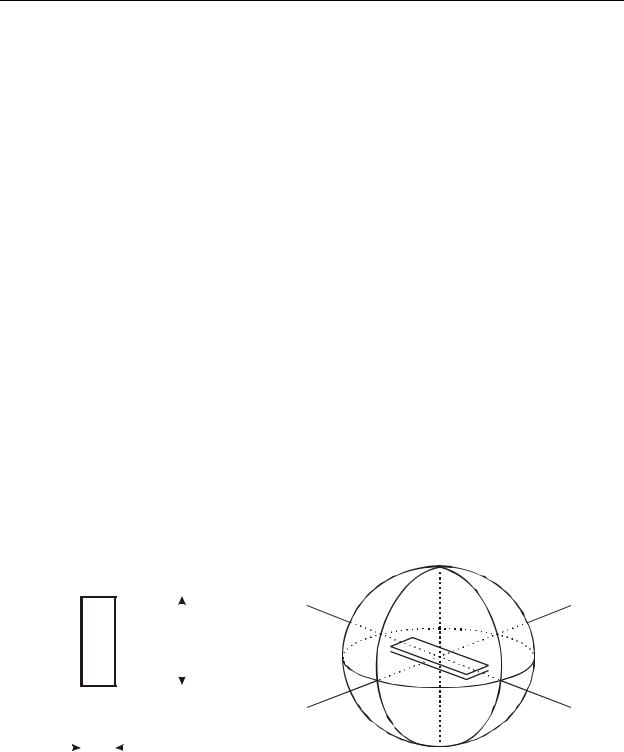
Analysis Menu
Luminaire format
When checked, the format of the Polar Candela Distribution plot changes to conform to the standard Luminaire Design format, with the Normal Vector pointing down.
Angular width
Sets the angular width of the luminaire display in degrees. The width for polar and rectangular distributions can be set individually.
Luminaire width
Sets the angular range of the display in degrees when the Luminaire format is selected.
Set Max/Min
Sets the Max or Min value to plot. If the item is enabled, the value entered in the edit box will be used when the plot is updated.
Log Plot
Checking this box displays the data on a logarithmic scale. This is especially useful when you need to see details in the very lowest data values. This might be needed, for example, in a stray light analysis.
IESNA and Eulumdat formats
Data can be saved to a text file in IESNA (ies) and Eulumdat (ldt) formats. When saving the data to a text file via File|Save As or right clicking in the display window and selecting Save As..., the file format is selected with the file extension drop down box. The IES format is specified in IESNA (Illuminating Engineering Society of North America) standard LM-63-95. Figure 6.17 summarizes the IESNA conventions for angles used in the IESNA format.
|
|
|
|
|
|
|
|
|
|
|
|
|
|
|
|
|
|
180° Vertical |
||||
|
|
|
0° |
|
|
|
|
|
|
|
|
|
|
|
|
|
|
|||||
|
|
|
|
|
|
|
|
|
|
|
|
|
|
|
|
|
||||||
|
|
|
|
|
|
|
|
|
|
|
|
|
|
|
|
180° |
90° |
|||||
90° |
|
|
|
|
|
|
|
|
|
270° |
|
|
||||||||||
|
|
|
|
|
|
|
|
|
|
|
||||||||||||
|
|
|
|
|
|
|
|
|
|
|
Horizontal |
|
|
|
|
|
Horizontal |
|||||
|
|
|
|
|
|
|
|
|
|
|
|
|
||||||||||
|
|
|
|
|
|
|
|
|
|
|
|
|
|
|||||||||
|
|
|
|
|
|
|
|
|
|
|
|
|
Length |
Angles |
|
|
|
|
|
Angles |
||
|
|
|
|
|
|
|
|
|
|
|
|
|
|
|
|
|
|
|
|
|
|
|
|
|
|
|
|
|
|
|
|
|
|
|
|
|
|
|
|
|
|
|
|
|
|
|
|
|
|
|
|
|
|
|
|
|
|
|
|
|
|
|
|
|
|
|
|
|
|
|
|
180° |
|
|
|
|
|
|
270° |
0° |
|||||||||||
|
|
|
|
|
|
|
|
|
|
|
|
Width |
||||||||||
|
|
|
|
|
|
|
|
|
|
|
|
|||||||||||
|
|
|
|
|
|
|
|
|
|
|
|
|
|
|
|
|
|
|
||||
|
|
|
|
|
|
|
|
|
|
|
|
|
|
|
|
|
|
|
||||
|
|
|
|
|
|
|
|
|
|
|
|
|
|
|
|
|
|
|
|
|
|
|
|
|
|
|
|
|
|
|
|
|
|
|
|
|
|
|
|
|
0° Vertical |
||||
|
|
|
|
|
(a) |
|
|
|
|
|
|
|
(b) |
|||||||||
FIGURE 6.17 - Conventions for vertical and horizontal angles used in standard IESNA format; (a) plan view of luminaire showing length and width in relation to horizontal angles, and (b) schematic showing
vertical and horizontal angles.1
TracePro 5.0 User’s Manual |
6.25 |
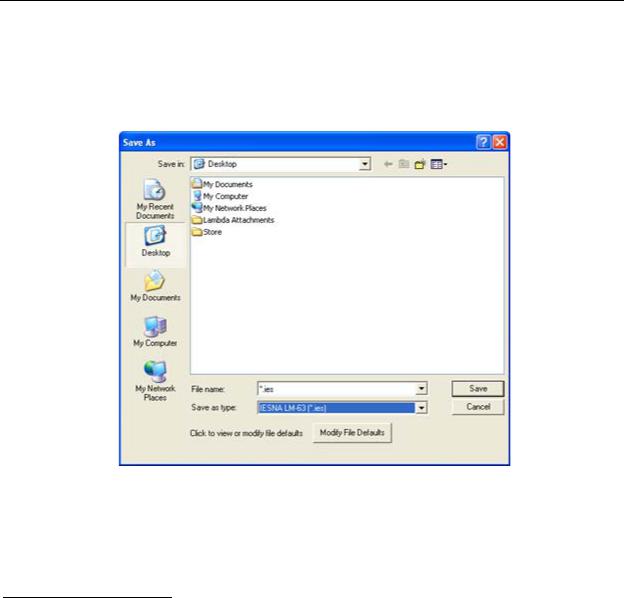
Analysis
shows the dialog that appears when you select Save As. There are four options for the file types: text (*.txt), IESNA (*.ies), Eulumdat (*.ldt), and bitmap (*.bmp). The text file option saves the data to a text file. The bitmap option saves a bitmap figure of the plot. The IESNA and Eulumdat options provide a number of options to save the data. The following paragraphs explain and show these options.
FIGURE 6.18 - Save As dialog for candela plots.
When the IESNA format is chosen in the File|Save As dialog, you are allowed to enter a number of inputs appropriate to the IESNA standard, including the number of lamps, symmetry and luminous dimensions (see Figure 6.19). This additional dialog is displayed upon selecting the *.ies option.
1.Reproduced from IESNA Standard File Format for Electronic transfer of Photometric Data, p.4, Illuminating Engineering Society of North America.
6.26 |
TracePro 5.0 User’s Manual |

Analysis Menu
FIGURE 6.19 - The additional Save As dialog for the IESNA format allows you to enter a number of IESNA specific parameters.
The various options are (the bolded items denote the default values):
•Photometric measurement (i.e., type of goniometer): Type C, Type B, or Type A,
•Vertical angles: the number of angles to save in the vertical direction, 19,
•# Lamps: the number of lamps that provide the distibution to be saved, 1,
•Multiplier: the multiplier that should be applied to the data, 1,
•Symmetry, Horizontal (see Figure 6.17): the horizontal symmetry of the system, 0-0 degrees, 0-90 degrees, 0-180 degrees, or 0-360 degrees,
•Symmetry, Vertical (see Figure 6.17): the vertical symmetry of the system, 0-0 degrees, 0-180 degrees, or 90-180 degrees,
•# decimals: the number of decimals that will be saved for each number in the saved file, 6,
•Width: the width of the luminious area of the source in the designated units, 0,
•Length: the length of the of the luminious area of the source in the designated units, 0,
•Height: the height of the luminious area of the source in the designated units,
0,
•Combo box: units for the luminous dimensions of the source, in Feet or in Meters, and
•Checkbox: checking this box will open this dialog whenever the IESNA (*.ies) file type is selected. If the box is unchecked, then this dialog will not automatically open, but it can be manually opened by clicking on the Modify File Defaults button as shown in Figure 6.18.
When the Eulumdat format is chosen in the File|Save As dialog, you are allowed to enter a number of inputs appropriate to the Eulumdat standard, including the number of lamps, symmetry and luminous dimensions (see Figure 6.20). This additional dialog is displayed upon selecting the *.ldt option.
TracePro 5.0 User’s Manual |
6.27 |
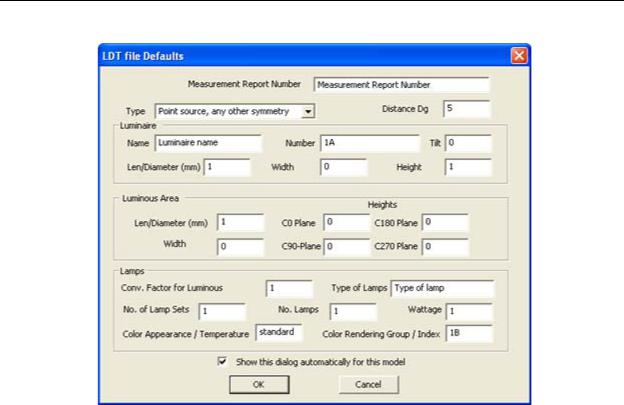
Analysis
FIGURE 6.20 - The additional Save As dialog for the Eulumdat format allows you to enter a number of Eulumdat specific parameters.
The various options are (the bolded items denote the default values):
•Measurement Report Number: the designator given to the report for this file save, Measurement Report Number,
•Type: the type of source and its symmetry, point source, vertical axis symmetry; linear luminaire; or point source, any other symmetry (note that only the linear luminaire option is subdivided into longitudinal and transverse directions),
•Distance Dg: the distance in degrees between luminous intensities in the C- plane, 5,
•Luminaire Name: name of the luminaire, Luminaire name,
•Luminaire Number: the luminaire number for quality control, 1,
•Luminaire Tilt: the tilt angle of the luminaire during testing, 0,
•Luminaire Len/Diameter: the length or diameter of the luminaire in mm, 1,
•Luminaire Width: the width of the luminaire in mm, with 0 for circular luminaires, 0,
•Luminaire Height: the height of the luminaire in mm, 1,
•Luminous Area Len/Diameter: the length or diameter of the luminous area in mm, 1,
•Luminious Area Width:the width of the luminous area in mm, 0,
•C0 Plane: the height of the luminous are C0-Plane in mm, 0,
•C90 Plane: the height of the luminous are C90-Plane in mm, 0,
6.28 |
TracePro 5.0 User’s Manual |
