
- •User’s Manual
- •COPYRIGHT
- •TRADEMARKS
- •LICENSE AGREEMENT
- •WARRANTY
- •DOCUMENT CONVENTIONS
- •What is TracePro?
- •Why Solid Modeling?
- •How Does TracePro Implement Solid Modeling?
- •Why Monte Carlo Ray Tracing?
- •The TracePro Graphical User Interface
- •Model Window
- •Multiple Models in Multiple Views
- •System Tree Window
- •System Tree Selection
- •Context Sensitive Menus
- •Model Window Popup Menus
- •System Tree Popup Menus
- •User Defaults
- •Objects and Surfaces
- •Changing the Names
- •Selecting Objects, Surfaces and Edges
- •Moving Objects and Other Manipulations
- •Interactive Viewing and Editing
- •Normal and Up Vectors
- •Modeling Properties
- •Applying Properties
- •Modeless Dialog Boxes
- •Expression Evaluator
- •Context Sensitive OnLine Help
- •Command Line Arguments
- •Increasing Access to RAM on 32-bit Operating Systems
- •Chinese Translations for TracePro Dialogs
- •Introduction to Solid Modeling
- •Model Units
- •Position and Rotation
- •Defining Primitive Solid Objects
- •Block
- •Cylinder/Cone
- •Torus
- •Sphere
- •Thin Sheet
- •Rubberband Primitives
- •Defining TracePro Solids
- •Lens Element
- •Lens tab
- •Aperture tab
- •Obstruction tab
- •Position tab
- •Aspheric tab
- •Fresnel Lens
- •Reflector
- •Conic
- •3D Compound
- •Parabolic Concentrators
- •Trough (Cylinder)
- •Compound Trough
- •Rectangular Concentrator
- •Facetted Rim Ray
- •Tube
- •Baffle Vane
- •Boolean Operations
- •Intersect
- •Subtract
- •Unite
- •Moving, Rotating, and Scaling Objects
- •Translate
- •Move
- •Rotate
- •Scale
- •Orientation
- •Sweeping and Revolving Surfaces
- •Sweep
- •Revolve
- •Notes Editor
- •Importing and Exporting Files
- •Exchanging Files with Other ACIS-based Software
- •Importing an ACIS File
- •Exporting an ACIS File
- •Stereo Lithography (*.STL) Files
- •Additional CAD Translators (Option)
- •Plot formats for model files
- •Healing Imported Data
- •How to Autoheal an Object
- •How to Manually Heal an Object
- •Reverse Surfaces (and Surface Normal)
- •Combine
- •Lens Design Files
- •Merging Files
- •Inserting Files
- •Changing the Model View
- •Silhouette Accuracy
- •Zooming
- •Panning
- •Rotating the View
- •Named Views
- •Previous View
- •Controlling the Appearance of Objects
- •Display Object
- •Display All
- •Display Object WCS
- •Display RepTile
- •Display Importance
- •Customize and Preferences
- •Preferences
- •Customize
- •Changing Colors
- •Overview
- •What is a property?
- •Define or Apply Properties
- •Property Editors
- •Toolbars and Menus
- •Command Panel
- •Information Panel
- •Grid Panel
- •Material Properties
- •Material Catalogs
- •Material Property Database
- •Create a new material property
- •Editing an existing material property
- •Exporting a material property
- •Importing a Material Property
- •Bulk Absorption
- •Birefringence
- •Bulk Scatter Properties
- •Bulk Scatter Property Editor
- •Import/Export
- •Scatter DLL
- •Fluorescence Properties
- •Defining Fluorescence Properties
- •Fluorescence Calculations
- •Fluorescence Ray Trace
- •Raytrace Options
- •Surface Source Properties
- •Surface Source Property Editor
- •Create a New Surface Source Property
- •Edit an Existing Surface Source Property
- •Export a Surface Source Property
- •Import a Surface Source Property
- •Gradient Index Properties
- •Gradient Index Property Editor
- •Create a New Gradient Index Property
- •Edit an Existing Gradient Index Property
- •Export a Gradient Index Property
- •Import a Gradient Index Property
- •Surface Properties
- •Using the Surface Property Database
- •Using the Surface Property Editor
- •Using Solve for
- •Direction-Sensitive Properties
- •Creating a new surface property
- •Editing an Existing Surface Property
- •Exporting a Surface Property
- •Importing a Surface Property
- •Surface Property Plot Tab
- •Incident Medium
- •Substrate Medium
- •by angle (deg)
- •by wavelength (um)
- •Display Values
- •Table BSDF
- •Creating a Table BSDF Property
- •Creating an Asymmetric Table BSDF Property
- •Using an Asymmetric Table BSDF property
- •Wire Grid Polarizers
- •Upgrading an older property database
- •Applying Wire-Grid Surface Properties
- •Thin Film Stacks
- •Using the Stack Editor
- •Thin Film Stack Editing Note
- •Entering a Single Layer Stack
- •RepTile Surfaces
- •Overview
- •Specifying a RepTile surface
- •RepTile Shapes
- •RepTile Geometries
- •RepTile Parameterization
- •Variables
- •Parameterized Input Fields
- •Decentering RepTile Geometry
- •Property Database Tools
- •Import
- •Export
- •Using Properties
- •Limitations in Pre-Defined Property Data
- •Applying Property Data
- •Material Properties
- •Material Catalogs
- •Applying Material Properties
- •Applying Birefringent Material Properties
- •Bulk Scattering
- •Fluorescence Properties
- •Applying Fluorescence Properties
- •Gradient Index Properties
- •Surface Properties
- •Using the Surface Property Database
- •Surface Source Properties
- •Blackbody Surface Sources
- •Blackbody and Graybody Calculations
- •Source Spreadsheet
- •Scaling the Total Rays for Several Sources
- •Prescription
- •Color
- •Importance Sampling
- •Defining Importance Sampling Targets (Manually)
- •Adding Targets
- •Number of Importance Rays
- •Shape, Dimensions, and Location of Importance Targets
- •Cells
- •Apply the Importance Sampling Property
- •Automatic Setup of Importance Sampling
- •Define the Prescription
- •Select the Target Shape
- •Apply, Cancel, or Save Targets
- •Editing/Deleting Importance Sampling Targets
- •Exit Surface
- •Predefined irradiance map orientation
- •Diffraction
- •Defining Diffraction in TracePro
- •Do I need to Model Diffraction in TracePro?
- •How do I Set Up Diffraction?
- •Using the Raytrace Flag
- •Mueller Matrix
- •Temperature
- •Class and User Data
- •RepTile Surfaces
- •Overview
- •Specifying a RepTile surface
- •Boundary Shapes
- •Export
- •Visualization and Surface Properties
- •Specifying a RepTile Texture File Surface
- •Bump Designation for Textured RepTile
- •Base Plane Designation for Textured RepTile
- •Temperature Distribution
- •Introduction to Ray Tracing
- •Combining Sources
- •Managing Sources with the System Tree
- •Managing Sources with the Source/Wavelength Selector
- •Defining Sources
- •Grid Sources
- •Setting Up the Grid
- •Grid Density: Points/Rings
- •Beam Setup
- •Wavelengths
- •Polarization
- •Surface Sources
- •Importance Sampling from Surface Sources
- •File Sources
- •Creating a File Source from Radiant Imaging Data
- •Creating a File Source from an Incident Ray Table
- •Creating a File Source from Theoretical or Measured Data
- •Insert Source
- •Capability to “trace every nth ray”
- •Capability to scale flux
- •Modify the File Source
- •Orienting and Selecting Sources
- •Multi-Selecting Sources
- •Move and Rotate Dialogs
- •Tracing Rays
- •Standard (Forward) Raytrace
- •Reverse Ray Tracing
- •Specifying reverse rays
- •Theory of reverse ray tracing
- •Luminance/Radiance Ray Tracing
- •Raytrace Options
- •Options
- •Analysis Units
- •Ray Splitting
- •Specular Rays Only
- •Importance Sampling
- •Aperture Diffraction and Aperture Diffraction Distance
- •Random Rays
- •Fluorescence
- •Polarization
- •Detect Ray Starting in Bodies
- •Random Seed
- •Wavelengths
- •Thresholds
- •Simulation and Output
- •Collect Exit Surface Data
- •Collect Candela Data
- •Index file name
- •Save Data to Disk during Raytrace
- •Save Ray History to disk
- •Sort Ray Paths
- •Save Bulk Scatter data to disk
- •Simulation Options for TracePro LC
- •Collect Exit Surface Data
- •Collect Candela Data
- •Advanced Options
- •Voxelization Type
- •Voxel Parameters
- •Raytrace Type
- •Gradient Index Substep Tolerance
- •Maximum Nested Objects
- •Progress Dialog
- •Ray Tracing modes
- •Analysis Mode
- •Saving and Restoring a Ray-Trace
- •Simulation Mode
- •Simulation Dialog
- •Simulation Options
- •Simulation Data for LC
- •Examining Raytrace Results
- •Analysis Menu
- •Display Rays
- •Ray Drawing Options
- •Ray Colors
- •Flux-based ray colors
- •Wavelength-based ray colors
- •Source-based ray colors
- •All rays one color
- •Irradiance Maps
- •Irradiance Map Options
- •Map Data
- •Display Options
- •Contour Levels
- •Access to Irradiance Data
- •Ensquared Flux
- •Luminance/Radiance Maps
- •3D Irradiance Plot
- •Candela Plots
- •Candela Options
- •Orientation and Rays
- •Polar Iso-Candela
- •Rectangular Iso-Candela
- •Candela Distributions
- •IESNA and Eulumdat formats
- •Access to Candela/Intensity Data
- •Enclosed Flux
- •Polarization Maps
- •Polarization Options
- •Save Polarization Data
- •OPL/Time-of-flight plot
- •OPL/Time-of-flight plot options
- •Incident Ray Table
- •Copying and Pasting the Incident Ray Table Data
- •Saving the Incident Ray Table in a File
- •Saving the Incident Ray Table as a Source File
- •Display Selected Rays
- •Source Files - Binary file format
- •Ray Histories
- •Copying and Pasting the Ray History Table Data
- •Saving the Ray History Table in a File
- •Ray Sorting
- •Ray Sorting Examples
- •Reports Menu
- •Flux Report
- •Property Data Report
- •Raytrace Report
- •Saving and Restoring a Raytrace
- •Tools Menu
- •Audit
- •Delete Raydata Memory
- •Collect Volume Flux
- •Overview
- •View Volume Flux
- •Overview
- •Flux Type
- •Normal Axis/Orientation
- •Slices
- •Color Map
- •Gradient
- •Logarithmic
- •Simulation File Manager
- •Irradiance/Illuminance Viewer
- •Overview
- •Viewing a saved Irradiance/Illuminance Map
- •Irradiance/Illuminance Viewer Options
- •Adding and Subtracting Irradiance/Illuminance Maps
- •Measurement Dialog
- •Introduction
- •The Use of Ray Splitting in Monte Carlo Simulation
- •Importance Sampling
- •Importance Sampling and Random Rays
- •When Do I Need Importance Sampling?
- •How to Choose Importance Sampling Targets
- •Importance Sampling Example
- •Material Properties
- •Material Property Database
- •Material Property Interpolation
- •Gradient Index Profile Polynomials
- •Complex Index of Refraction
- •Surface Properties
- •Coincident Surfaces
- •BSDF
- •Harvey-Shack BSDF
- •ABg BSDF Model
- •BRDF, BTDF, and TS
- •Elliptical BSDF
- •What is an elliptical BSDF?
- •Elliptical ABg BSDF model
- •Elliptical Gaussian BSDF
- •Calculation of Fresnel coefficients during raytrace
- •Anisotropic Surface Properties
- •Anisotropic surface types
- •Getting anisotropic data
- •User Defined Surface Properties
- •Overview
- •Creating a Surface Property DLL
- •Create the Surface Property
- •Apply Surface Property
- •API Specification for Enhanced Coating DLL
- •Document Layout
- •Calling Frequencies
- •Return Codes, Signals, and Constants -- TraceProDLL.h
- •Description of Return Codes
- •Function: fnInitDll
- •Function: fnEvaluateCoating
- •Function: fnAnnounceOMLPath
- •Function: fnAnnounceDataDirectory
- •Function: fnAnnounceSurfaceInfo
- •Function: fnAnnounceLocalBoundingBox
- •Function: fnAnnounceRaytraceStart
- •Function: fnAnnounceWavelengthStart
- •Function: fnAnnounceWavelengthFinish
- •Function: fnAnnounceRaytraceFinish
- •Example of Enhanced Coating DLL
- •Surface Source Properties
- •Spectral types
- •Rectangular
- •Gaussian
- •Solar
- •Table
- •Angular Types
- •Lambertian
- •Uniform
- •Gaussian
- •Solar
- •Table
- •Mueller Matrices and Stokes Vectors
- •Bulk Scattering
- •Henyey-Greenstein Phase Function
- •Gegenbauer Phase Function
- •Scattering Coefficient
- •Using Bulk Scattering in TracePro
- •User Defined Bulk Scatter
- •Using Scatter DLLs
- •Required DLL Functions called from TracePro
- •Common Arguments passed from TracePro
- •DLL Export Definitions
- •Non-Uniform Temperature Distributions
- •Overview
- •Distribution Types
- •Rectangular Coordinates
- •Circular Coordinates
- •Cylindrical Coordinates
- •Defining Temperature Distributions
- •Format for Temperature Distribution Storage Files
- •Type 0: Rectangular with Interpolated Points
- •Type 1: Rectangular with Polynomial Distribution
- •Type 2: Circular with Interpolated Points
- •Type 3: Circular with Polynomial Distribution
- •Type 4: Cylinder with Interpolated Points
- •Type 5: Cylinder with Polynomial Distribution
- •Polynomial Approximations of Temperature Distributions
- •Interpretation of Polar Iso-Candela Plots
- •Property Import/Export Formats
- •Material Property Format
- •Surface Property Format
- •Surface Data Columns
- •Grating Data Columns
- •Stack Property Format
- •Gradient Index Property Format
- •Gradient Index Data Columns (non-GRADIUM types)
- •Gradient Index Data Columns (GRADIUM (Buchdahl) type)
- •Gradient Index Data Columns (GRADIUM (Sellmeier) type)
- •Bulk Scatter Property Format
- •Fluorescence Property Format
- •Surface Source Property Format
- •RepTile Property Format
- •Texture File Format
- •The Scheme Language
- •Scheme Editor
- •Overview
- •Text Color
- •Macro Recorder
- •Recording States
- •Macro Format and Example
- •Macro Command Examples
- •Running a Macro Command from the Command Line
- •Running a Scheme Program Stored in a File
- •Scheme Commands
- •Creating Solids
- •Create a solid block:
- •Create a solid block named blk1:
- •Create a solid cylinder:
- •Create a solid elliptical cylinder:
- •Create a solid cone:
- •Create a solid elliptical cone:
- •Create a solid torus:
- •Boolean Operations
- •Boolean subtract
- •Boolean unite
- •Boolean intersect
- •Chamfers and blends
- •Macro Programs
- •Accessing TracePro Menu Selections using Scheme
- •For more information on Scheme
- •TracePro DDE Interface
- •Introduction
- •The Service Name
- •The Topic
- •The Item
- •Clipboard Formats
- •TracePro DDE Server
- •Establishing a Conversation
- •Excel 97/2000 Example
- •RepTile Examples
- •Fresnel lens
- •Conical hole geometry with variable geometry, rectangular tiles and rectangular boundary
- •Parameterized spherical bump geometry with staggered ring tiles
- •Aperture Diffraction Example
- •Applying Importance Sampling to a Diffracting Surface
- •Volume Flux Calculations Example
- •Sweep Surface Example
- •Revolve Surface Example
- •Using Copy with Move/Rotate
- •Example of Orienting and Selecting Sources
- •Creating the TracePro Source Example OML
- •Moving and Rotating the Sources from the Example
- •Anisotropic Surface Property
- •Creating an anisotropic surface property in TracePro
- •Applying an anisotropic surface property to a surface
- •Elliptical BSDF
- •Creating an Elliptical BSDF property
- •Applying an elliptical BSDF surface property to a surface
- •Using TracePro Diffraction Gratings
- •Using Diffraction Gratings in TracePro
- •Ray-tracing a Grating Surface Property
- •Example Using Reverse Ray Tracing
- •Specifying reverse rays
- •Setting importance-sampling targets
- •Tracing Reverse Rays
- •Viewing Analysis Results
- •Example using multiple exit surfaces
- •Example Using Luminance/Radiance Maps
- •Index

Applying Properties
sampling target for the diffracting aperture is applied to the surface that is defining the edge of the aperture.
How do I Set Up Diffraction?
Diffraction occurs in TracePro at a surface on which a diffraction property is defined. Setting up diffraction on a surface consists of four steps:
1.Select a surface on which you want to model diffraction. It can be the surface of a mirror or lens. If there is no surface where you want to model diffraction, you must define a “dummy object.” Locate the dummy object where you want the diffraction to occur, and select one surface of the object.
2.Place a check in the Aperture Diffraction check box located on the Diffraction tab of the Define|Apply Properties dialog box.
3.Set the Aperture Diffraction check box in the Raytrace Options dialog box found on the Analysis menu. This turns on diffraction for the current model.
4.Optionally, set the diffraction distance in the Raytrace Options dialog box. This information lets you limit model calculations to an area within a specified distance. The Aperture Diffraction distance is the maximum distance in millimeters from the diffraction edge at which the user wants the model rays to be calculated. Beyond that distance, it is assumed that rays proceed undeviated. If you’re not sure how to use this setting, leave it at its default value.
5.Add importance targets to the aperture surface. For more information about “Importance Sampling”, see page 4.22.
Using the Raytrace Flag
The raytrace flag property lets you exclude an object from a raytrace, which can speed up the raytrace. During the audit prior to the start of a raytrace, messages are displayed in the Macro/ Message Window to remind you which surfaces you have excluded from the raytrace.
To exclude an object from the raytrace, select the object. Open the Define|Apply Properties dialog box to select the Raytrace Flag tab. Mark the check-box on the Raytrace Flag tab dialog box. Click Apply.
Mueller Matrix Standard Expert
You can create and apply a polarizing element to a TracePro object by specifying its Mueller matrix. TracePro uses the Stokes vector-Mueller matrix method (Mueller calculus) for modeling polarized light.
Use the Define|Apply Properties dialog box and select Mueller matrix tab to apply polarization to a TracePro object. Use the Grid Raytrace dialog box also if you need to specify the polarization of the starting rays.
4.34 |
TracePro 5.0 User’s Manual |
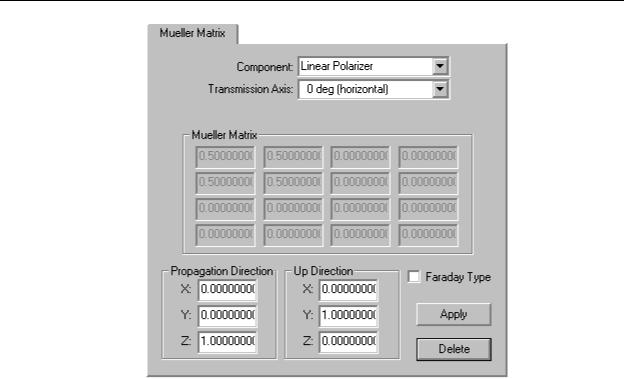
Mueller Matrix
FIGURE 4.26 - The Apply Properties Dialog Box - Mueller Matrix tab
If you specify a Mueller matrix, you must also specify its orientation. Do this by specifying the “Up Direction” vector and the “Propagation Direction” vector at the bottom of the dialog box. Orientation vectors are specified in global coordinates. The direction vector specifies the direction in which light is traveling when the Mueller matrix has the specified effect.
TABLE 4.6. Mueller Matrix Options.
Component Selects one of several predefined types of polarizing components.
Transmission |
Orientation in degrees for Linear Polarizer. |
Axis |
|
Handedness |
Choice of Left or Right for Circular Polarizer and Circular Halfwave |
|
Retarders. |
Fast Axis to X |
Orientation in degrees for Linear Quarterwave Retarders and Linear |
Axis |
Halfwave Retarders. |
Mueller Matrix |
Displays the terms of the 4x4 Mueller Matrix for the current polarizing compo- |
|
nent. This is also used in the Custom component is selected to define the |
|
polarizer. These must be normalized terms. |
Propagation |
Global propagation direction of the object. This is automatically be updated if |
Direction |
the object is rotated or moved. |
Up Direction |
Up direction in global coordinates of the object. This automatically be updated |
|
if the object is rotated or moved. |
Apply |
Apply or update the property data to the object(s). |
Delete |
Remove the property from the object(s). |
If you know the values of the Mueller Matrix or the component does not conform to one of the standard types select the Custom Component. The following options are displayed.
TracePro 5.0 User’s Manual |
4.35 |

Applying Properties
TABLE 4.7. Options for Custom Mueller Matrix Data Entry.
Manual Entry |
Enables direct entry into the Mueller Matrix array. |
Compensator |
Displays the Phase Difference options. Phase Difference is entered in |
|
degrees or radians. |
Rotator |
Displays the Rotation Angle option. Rotation Angle is entered in |
|
degrees or radians. |
Linear Polar- |
Displays the Orientation Angle option. Orientation Angle is entered in |
izer |
degrees or radians. |
When a ray traverses an object, the Stokes vector of the ray is transformed to the coordinate system of the Mueller matrix and then multiplied by the Mueller matrix to determine the new polarization state of the ray. Any flux that is absorbed by the Mueller matrix is recorded as the ray enters the object. That is, the incident flux on the surface as the ray leaves the object is lower in the amount absorbed by the Mueller matrix, similar to bulk absorption.
A Mueller matrix is a 4x4 matrix and a Stokes vector is a column vector of length 4. Therefore, multiplying a Stokes vector by a Mueller matrix produces a new Stokes vector. In this way a Stokes vector can be propagated through an optical system. For example, a Mueller matrix that does nothing is the unit matrix,
1 0 0 0
0 1 0 0 ,
0 0 1 0
0 0 0 1
while a horizontal polarizer is represented by
|
|
|
|
|
|
0.5 |
0.5 |
0 0 |
|
||
0.5 |
0.5 |
0 0 |
. |
||
0 |
0 |
0 0 |
|||
|
|||||
|
0 |
0 |
0 0 |
|
|
|
|
|
|
|
|
The Stokes vector for unpolarized light is
1
0 ,
0
0
while the Stokes vector for perfectly horizontally polarized light is
1
1 .
0
0
There is a collection of example Mueller matrices and Stokes vectors in the Technical Reference section. Discussions and examples of Mueller matrices and Stokes vectors can be found in many textbooks (for example, E.L. O’Neill, Introduction to Statistical Optics, Dover, ISBN: 0486673286 (1992); E. Collett,
4.36 |
TracePro 5.0 User’s Manual |

Temperature
Polarized Light: Fundamentals and Applications, Dekker, ISBN: 0824787293 (1992); Shurcliff and Ballard, Polarized Light, van Nostrand (1964); Kliger, Lewis, and Randall, Polarized Light in Optics and Spectroscopy, Academic Press, ISBN: 0124149758 (1990)).
Mueller matrices must be defined with care – it is quite possible to create a Mueller matrix that is impossible, i.e. one that creates a resulting Stokes vector that is not physically possible.
Temperature Standard Expert
TracePro has a Surface and Object property for temperature. Material and Surface properties have data based on wavelength and temperature. During the raytrace audit the property data is updated to reflect the current surface and object temperatures. If an object has a defined temperature but the surfaces do not, the object temperature is applied to the surfaces. If no temperature is defined, the default value for the property is used.
As an example, consider a simple material property named “Temperature,” which has an index of 1.5 for 300K and 2.5 at 500K. The raytrace for the two cases is shown. The flux threshold has been set to 5% to eliminate most Fresnel reflections.
FIGURE 4.27 - Raytrace of block with example “Temperature” material applied, with n = 1.5 at T=300K
TracePro 5.0 User’s Manual |
4.37 |

Applying Properties
FIGURE 4.28 - Raytrace of block with example “Temperature” material applied, with n = 2.5 at T=500K
FIGURE 4.29 - Apply Properties Dialog Box, Temperature Tab
Temperature is applied like any other property, through the Apply Property dialog box. After selecting the objects and surfaces of the same temperature, enter the new temperature and press Apply to update the model.
Temperature is entered in units of degrees C, degrees F, or Kelvin.
Note: If a property is defined at only a single temperature, the surface and object temperatures are effectively ignored.
Note: The default temperature is not used in the current version of TracePro.
4.38 |
TracePro 5.0 User’s Manual |
