
- •User’s Manual
- •COPYRIGHT
- •TRADEMARKS
- •LICENSE AGREEMENT
- •WARRANTY
- •DOCUMENT CONVENTIONS
- •What is TracePro?
- •Why Solid Modeling?
- •How Does TracePro Implement Solid Modeling?
- •Why Monte Carlo Ray Tracing?
- •The TracePro Graphical User Interface
- •Model Window
- •Multiple Models in Multiple Views
- •System Tree Window
- •System Tree Selection
- •Context Sensitive Menus
- •Model Window Popup Menus
- •System Tree Popup Menus
- •User Defaults
- •Objects and Surfaces
- •Changing the Names
- •Selecting Objects, Surfaces and Edges
- •Moving Objects and Other Manipulations
- •Interactive Viewing and Editing
- •Normal and Up Vectors
- •Modeling Properties
- •Applying Properties
- •Modeless Dialog Boxes
- •Expression Evaluator
- •Context Sensitive OnLine Help
- •Command Line Arguments
- •Increasing Access to RAM on 32-bit Operating Systems
- •Chinese Translations for TracePro Dialogs
- •Introduction to Solid Modeling
- •Model Units
- •Position and Rotation
- •Defining Primitive Solid Objects
- •Block
- •Cylinder/Cone
- •Torus
- •Sphere
- •Thin Sheet
- •Rubberband Primitives
- •Defining TracePro Solids
- •Lens Element
- •Lens tab
- •Aperture tab
- •Obstruction tab
- •Position tab
- •Aspheric tab
- •Fresnel Lens
- •Reflector
- •Conic
- •3D Compound
- •Parabolic Concentrators
- •Trough (Cylinder)
- •Compound Trough
- •Rectangular Concentrator
- •Facetted Rim Ray
- •Tube
- •Baffle Vane
- •Boolean Operations
- •Intersect
- •Subtract
- •Unite
- •Moving, Rotating, and Scaling Objects
- •Translate
- •Move
- •Rotate
- •Scale
- •Orientation
- •Sweeping and Revolving Surfaces
- •Sweep
- •Revolve
- •Notes Editor
- •Importing and Exporting Files
- •Exchanging Files with Other ACIS-based Software
- •Importing an ACIS File
- •Exporting an ACIS File
- •Stereo Lithography (*.STL) Files
- •Additional CAD Translators (Option)
- •Plot formats for model files
- •Healing Imported Data
- •How to Autoheal an Object
- •How to Manually Heal an Object
- •Reverse Surfaces (and Surface Normal)
- •Combine
- •Lens Design Files
- •Merging Files
- •Inserting Files
- •Changing the Model View
- •Silhouette Accuracy
- •Zooming
- •Panning
- •Rotating the View
- •Named Views
- •Previous View
- •Controlling the Appearance of Objects
- •Display Object
- •Display All
- •Display Object WCS
- •Display RepTile
- •Display Importance
- •Customize and Preferences
- •Preferences
- •Customize
- •Changing Colors
- •Overview
- •What is a property?
- •Define or Apply Properties
- •Property Editors
- •Toolbars and Menus
- •Command Panel
- •Information Panel
- •Grid Panel
- •Material Properties
- •Material Catalogs
- •Material Property Database
- •Create a new material property
- •Editing an existing material property
- •Exporting a material property
- •Importing a Material Property
- •Bulk Absorption
- •Birefringence
- •Bulk Scatter Properties
- •Bulk Scatter Property Editor
- •Import/Export
- •Scatter DLL
- •Fluorescence Properties
- •Defining Fluorescence Properties
- •Fluorescence Calculations
- •Fluorescence Ray Trace
- •Raytrace Options
- •Surface Source Properties
- •Surface Source Property Editor
- •Create a New Surface Source Property
- •Edit an Existing Surface Source Property
- •Export a Surface Source Property
- •Import a Surface Source Property
- •Gradient Index Properties
- •Gradient Index Property Editor
- •Create a New Gradient Index Property
- •Edit an Existing Gradient Index Property
- •Export a Gradient Index Property
- •Import a Gradient Index Property
- •Surface Properties
- •Using the Surface Property Database
- •Using the Surface Property Editor
- •Using Solve for
- •Direction-Sensitive Properties
- •Creating a new surface property
- •Editing an Existing Surface Property
- •Exporting a Surface Property
- •Importing a Surface Property
- •Surface Property Plot Tab
- •Incident Medium
- •Substrate Medium
- •by angle (deg)
- •by wavelength (um)
- •Display Values
- •Table BSDF
- •Creating a Table BSDF Property
- •Creating an Asymmetric Table BSDF Property
- •Using an Asymmetric Table BSDF property
- •Wire Grid Polarizers
- •Upgrading an older property database
- •Applying Wire-Grid Surface Properties
- •Thin Film Stacks
- •Using the Stack Editor
- •Thin Film Stack Editing Note
- •Entering a Single Layer Stack
- •RepTile Surfaces
- •Overview
- •Specifying a RepTile surface
- •RepTile Shapes
- •RepTile Geometries
- •RepTile Parameterization
- •Variables
- •Parameterized Input Fields
- •Decentering RepTile Geometry
- •Property Database Tools
- •Import
- •Export
- •Using Properties
- •Limitations in Pre-Defined Property Data
- •Applying Property Data
- •Material Properties
- •Material Catalogs
- •Applying Material Properties
- •Applying Birefringent Material Properties
- •Bulk Scattering
- •Fluorescence Properties
- •Applying Fluorescence Properties
- •Gradient Index Properties
- •Surface Properties
- •Using the Surface Property Database
- •Surface Source Properties
- •Blackbody Surface Sources
- •Blackbody and Graybody Calculations
- •Source Spreadsheet
- •Scaling the Total Rays for Several Sources
- •Prescription
- •Color
- •Importance Sampling
- •Defining Importance Sampling Targets (Manually)
- •Adding Targets
- •Number of Importance Rays
- •Shape, Dimensions, and Location of Importance Targets
- •Cells
- •Apply the Importance Sampling Property
- •Automatic Setup of Importance Sampling
- •Define the Prescription
- •Select the Target Shape
- •Apply, Cancel, or Save Targets
- •Editing/Deleting Importance Sampling Targets
- •Exit Surface
- •Predefined irradiance map orientation
- •Diffraction
- •Defining Diffraction in TracePro
- •Do I need to Model Diffraction in TracePro?
- •How do I Set Up Diffraction?
- •Using the Raytrace Flag
- •Mueller Matrix
- •Temperature
- •Class and User Data
- •RepTile Surfaces
- •Overview
- •Specifying a RepTile surface
- •Boundary Shapes
- •Export
- •Visualization and Surface Properties
- •Specifying a RepTile Texture File Surface
- •Bump Designation for Textured RepTile
- •Base Plane Designation for Textured RepTile
- •Temperature Distribution
- •Introduction to Ray Tracing
- •Combining Sources
- •Managing Sources with the System Tree
- •Managing Sources with the Source/Wavelength Selector
- •Defining Sources
- •Grid Sources
- •Setting Up the Grid
- •Grid Density: Points/Rings
- •Beam Setup
- •Wavelengths
- •Polarization
- •Surface Sources
- •Importance Sampling from Surface Sources
- •File Sources
- •Creating a File Source from Radiant Imaging Data
- •Creating a File Source from an Incident Ray Table
- •Creating a File Source from Theoretical or Measured Data
- •Insert Source
- •Capability to “trace every nth ray”
- •Capability to scale flux
- •Modify the File Source
- •Orienting and Selecting Sources
- •Multi-Selecting Sources
- •Move and Rotate Dialogs
- •Tracing Rays
- •Standard (Forward) Raytrace
- •Reverse Ray Tracing
- •Specifying reverse rays
- •Theory of reverse ray tracing
- •Luminance/Radiance Ray Tracing
- •Raytrace Options
- •Options
- •Analysis Units
- •Ray Splitting
- •Specular Rays Only
- •Importance Sampling
- •Aperture Diffraction and Aperture Diffraction Distance
- •Random Rays
- •Fluorescence
- •Polarization
- •Detect Ray Starting in Bodies
- •Random Seed
- •Wavelengths
- •Thresholds
- •Simulation and Output
- •Collect Exit Surface Data
- •Collect Candela Data
- •Index file name
- •Save Data to Disk during Raytrace
- •Save Ray History to disk
- •Sort Ray Paths
- •Save Bulk Scatter data to disk
- •Simulation Options for TracePro LC
- •Collect Exit Surface Data
- •Collect Candela Data
- •Advanced Options
- •Voxelization Type
- •Voxel Parameters
- •Raytrace Type
- •Gradient Index Substep Tolerance
- •Maximum Nested Objects
- •Progress Dialog
- •Ray Tracing modes
- •Analysis Mode
- •Saving and Restoring a Ray-Trace
- •Simulation Mode
- •Simulation Dialog
- •Simulation Options
- •Simulation Data for LC
- •Examining Raytrace Results
- •Analysis Menu
- •Display Rays
- •Ray Drawing Options
- •Ray Colors
- •Flux-based ray colors
- •Wavelength-based ray colors
- •Source-based ray colors
- •All rays one color
- •Irradiance Maps
- •Irradiance Map Options
- •Map Data
- •Display Options
- •Contour Levels
- •Access to Irradiance Data
- •Ensquared Flux
- •Luminance/Radiance Maps
- •3D Irradiance Plot
- •Candela Plots
- •Candela Options
- •Orientation and Rays
- •Polar Iso-Candela
- •Rectangular Iso-Candela
- •Candela Distributions
- •IESNA and Eulumdat formats
- •Access to Candela/Intensity Data
- •Enclosed Flux
- •Polarization Maps
- •Polarization Options
- •Save Polarization Data
- •OPL/Time-of-flight plot
- •OPL/Time-of-flight plot options
- •Incident Ray Table
- •Copying and Pasting the Incident Ray Table Data
- •Saving the Incident Ray Table in a File
- •Saving the Incident Ray Table as a Source File
- •Display Selected Rays
- •Source Files - Binary file format
- •Ray Histories
- •Copying and Pasting the Ray History Table Data
- •Saving the Ray History Table in a File
- •Ray Sorting
- •Ray Sorting Examples
- •Reports Menu
- •Flux Report
- •Property Data Report
- •Raytrace Report
- •Saving and Restoring a Raytrace
- •Tools Menu
- •Audit
- •Delete Raydata Memory
- •Collect Volume Flux
- •Overview
- •View Volume Flux
- •Overview
- •Flux Type
- •Normal Axis/Orientation
- •Slices
- •Color Map
- •Gradient
- •Logarithmic
- •Simulation File Manager
- •Irradiance/Illuminance Viewer
- •Overview
- •Viewing a saved Irradiance/Illuminance Map
- •Irradiance/Illuminance Viewer Options
- •Adding and Subtracting Irradiance/Illuminance Maps
- •Measurement Dialog
- •Introduction
- •The Use of Ray Splitting in Monte Carlo Simulation
- •Importance Sampling
- •Importance Sampling and Random Rays
- •When Do I Need Importance Sampling?
- •How to Choose Importance Sampling Targets
- •Importance Sampling Example
- •Material Properties
- •Material Property Database
- •Material Property Interpolation
- •Gradient Index Profile Polynomials
- •Complex Index of Refraction
- •Surface Properties
- •Coincident Surfaces
- •BSDF
- •Harvey-Shack BSDF
- •ABg BSDF Model
- •BRDF, BTDF, and TS
- •Elliptical BSDF
- •What is an elliptical BSDF?
- •Elliptical ABg BSDF model
- •Elliptical Gaussian BSDF
- •Calculation of Fresnel coefficients during raytrace
- •Anisotropic Surface Properties
- •Anisotropic surface types
- •Getting anisotropic data
- •User Defined Surface Properties
- •Overview
- •Creating a Surface Property DLL
- •Create the Surface Property
- •Apply Surface Property
- •API Specification for Enhanced Coating DLL
- •Document Layout
- •Calling Frequencies
- •Return Codes, Signals, and Constants -- TraceProDLL.h
- •Description of Return Codes
- •Function: fnInitDll
- •Function: fnEvaluateCoating
- •Function: fnAnnounceOMLPath
- •Function: fnAnnounceDataDirectory
- •Function: fnAnnounceSurfaceInfo
- •Function: fnAnnounceLocalBoundingBox
- •Function: fnAnnounceRaytraceStart
- •Function: fnAnnounceWavelengthStart
- •Function: fnAnnounceWavelengthFinish
- •Function: fnAnnounceRaytraceFinish
- •Example of Enhanced Coating DLL
- •Surface Source Properties
- •Spectral types
- •Rectangular
- •Gaussian
- •Solar
- •Table
- •Angular Types
- •Lambertian
- •Uniform
- •Gaussian
- •Solar
- •Table
- •Mueller Matrices and Stokes Vectors
- •Bulk Scattering
- •Henyey-Greenstein Phase Function
- •Gegenbauer Phase Function
- •Scattering Coefficient
- •Using Bulk Scattering in TracePro
- •User Defined Bulk Scatter
- •Using Scatter DLLs
- •Required DLL Functions called from TracePro
- •Common Arguments passed from TracePro
- •DLL Export Definitions
- •Non-Uniform Temperature Distributions
- •Overview
- •Distribution Types
- •Rectangular Coordinates
- •Circular Coordinates
- •Cylindrical Coordinates
- •Defining Temperature Distributions
- •Format for Temperature Distribution Storage Files
- •Type 0: Rectangular with Interpolated Points
- •Type 1: Rectangular with Polynomial Distribution
- •Type 2: Circular with Interpolated Points
- •Type 3: Circular with Polynomial Distribution
- •Type 4: Cylinder with Interpolated Points
- •Type 5: Cylinder with Polynomial Distribution
- •Polynomial Approximations of Temperature Distributions
- •Interpretation of Polar Iso-Candela Plots
- •Property Import/Export Formats
- •Material Property Format
- •Surface Property Format
- •Surface Data Columns
- •Grating Data Columns
- •Stack Property Format
- •Gradient Index Property Format
- •Gradient Index Data Columns (non-GRADIUM types)
- •Gradient Index Data Columns (GRADIUM (Buchdahl) type)
- •Gradient Index Data Columns (GRADIUM (Sellmeier) type)
- •Bulk Scatter Property Format
- •Fluorescence Property Format
- •Surface Source Property Format
- •RepTile Property Format
- •Texture File Format
- •The Scheme Language
- •Scheme Editor
- •Overview
- •Text Color
- •Macro Recorder
- •Recording States
- •Macro Format and Example
- •Macro Command Examples
- •Running a Macro Command from the Command Line
- •Running a Scheme Program Stored in a File
- •Scheme Commands
- •Creating Solids
- •Create a solid block:
- •Create a solid block named blk1:
- •Create a solid cylinder:
- •Create a solid elliptical cylinder:
- •Create a solid cone:
- •Create a solid elliptical cone:
- •Create a solid torus:
- •Boolean Operations
- •Boolean subtract
- •Boolean unite
- •Boolean intersect
- •Chamfers and blends
- •Macro Programs
- •Accessing TracePro Menu Selections using Scheme
- •For more information on Scheme
- •TracePro DDE Interface
- •Introduction
- •The Service Name
- •The Topic
- •The Item
- •Clipboard Formats
- •TracePro DDE Server
- •Establishing a Conversation
- •Excel 97/2000 Example
- •RepTile Examples
- •Fresnel lens
- •Conical hole geometry with variable geometry, rectangular tiles and rectangular boundary
- •Parameterized spherical bump geometry with staggered ring tiles
- •Aperture Diffraction Example
- •Applying Importance Sampling to a Diffracting Surface
- •Volume Flux Calculations Example
- •Sweep Surface Example
- •Revolve Surface Example
- •Using Copy with Move/Rotate
- •Example of Orienting and Selecting Sources
- •Creating the TracePro Source Example OML
- •Moving and Rotating the Sources from the Example
- •Anisotropic Surface Property
- •Creating an anisotropic surface property in TracePro
- •Applying an anisotropic surface property to a surface
- •Elliptical BSDF
- •Creating an Elliptical BSDF property
- •Applying an elliptical BSDF surface property to a surface
- •Using TracePro Diffraction Gratings
- •Using Diffraction Gratings in TracePro
- •Ray-tracing a Grating Surface Property
- •Example Using Reverse Ray Tracing
- •Specifying reverse rays
- •Setting importance-sampling targets
- •Tracing Reverse Rays
- •Viewing Analysis Results
- •Example using multiple exit surfaces
- •Example Using Luminance/Radiance Maps
- •Index

Surface Properties
Surface Properties
Surface properties define the absorptance, BRDF, BTDF, specular reflectance and transmittance at a surface. In TracePro, surface properties are identified by name and catalog, and are stored in a database.
For detailed descriptions of the components of surface properties such as BRDF and BTDF. For more information about “BSDF”, see page 7.15.
Using the Surface Property Database
A database filled with predefined surface properties exists as a resource in TracePro. You can add your own surface properties using the Surface Property editor. The editor is a separate window. Once you are in the Surface Property window, you can return to the model window by selecting it from the Window menu.
To edit the records in the Surface Property Database, select Define|Edit Property Data|Surface Properties.
•The Surface Property Editor lets you modify the data type, description, and data entries of existing user-defined properties.
•The editor is a spreadsheet-style window that displays a row of data for each incident angle, wavelength and temperature.
•Data can be entered for multiple wavelengths, temperatures, and angles of incidence. TracePro performs a linear interpolation between wavelengths, temperatures, and angles during a raytrace for tabular data.
•The name and catalog of the surface property is applied to model data and provides a reference for looking up the data from the TracePro property database.
•Surface properties can be entered using several types of data. See Table 3.10, “Surface Property Types,” on page 3.25.
•Scattering, or BSDF data, may be entered for surfaces based on any of several scattering models. Scattering for transmission (BTDF) and reflection (BRDF) is entered in the data table for each temperature, wavelength, and angle of the surface property. For more information about “BSDF”, see page 7.15.
Using the Surface Property Editor
Select Define|Edit Properties|Surface Properties to open the editor window.
The surface property editor has several entries as described in the sections that follow. Notably, under a single name, you can enter properties for multiple temperatures, wavelengths and angles of incidence.
TracePro 5.0 User’s Manual |
3.23 |

Defining Properties
TABLE 3.9. Fields used in the Surface Property Information Panel
Catalog |
Name of property catalog selected from dropdown list. |
Name |
Select a name from the Name: dropdown list or enter the name of a surface |
|
property not included in the data. The name of the surface property serves as |
|
its reference in all parts of TracePro. If the name you type matches the name |
|
of a coating in the database, its data displays in the spreadsheet part of the |
|
Surface Property Editor. When you add a new surface property, you are first |
|
prompted for its name, because this is the minimum amount of data needed to |
|
define a surface property. |
|
|
Description |
The description is optional. It provides a place to describe a surface property |
|
more fully than you can using the name. |
|
|
Type |
Choose from the following dropdown list: Fresnel, Table, Stack, Grating, Aniso- |
|
tropic or Coating DLL. As you define a new property, the type ‘Table’ is dis- |
|
played by default and the field ‘Solve For’ is activated to await a selection of |
|
values to calculate. See Table 3.10, “Surface Property Types,” on page 3.25. |
|
|
Scatter |
This displays the scatter model used by the property. The scatter model is |
|
selected when the property is created by a selection in the Add Property dia- |
|
log. |
|
|
Retroreflec- |
Place a check in this check box to give a surface the property of retroreflec- |
tion |
tance instead of transmittance. When you define a new surface property, the |
|
Retroreflector box is unchecked by default. To create a surface property that |
|
models a surface as being retroreflecting, check the Retroreflector box [Note: |
|
Retroreflector is not available with Grating type]. If you place a check in the |
|
Retroreflector check box, the columns for Specular Transmittance and BTDF |
|
change to Specular Retroreflectance and BRRDF (Bidirectional Retroreflec- |
|
tance Distribution Function). That lets you enter the specular retroreflection |
|
coefficient as well as scattering that is referenced to the retroreflection direc- |
|
tion. No transmission is allowed for a retroreflecting surface.Beware that the |
|
BRRDF is really a contributor to the total BRDF of the surface property. The |
|
real total BRDF of the surface is equal to the sum of the TracePro BRDF and |
|
BRRDF. |
|
|
Polarization |
Place a check mark in this check box to display polarization terms. This adds |
Standard |
columns for S and P polarization, and Phase data for the specular components |
of the property. |
|
Expert |
|
|
|
Stack |
The Stack drop down list provides a selection of available Thin Film Stack def- |
Standard |
initions. This is shown for Stack type surface properties. You need to define a |
stack using the Stack Editor before it can be used with a surface property. See |
|
Expert |
“Thin Film Stacks” on page 3.42. |
|
|
|
|
Spacing |
For Grating surface properties, a Spacing entry is displayed to provide the |
Standard |
grating spacing of the property. |
|
|
Expert |
|
Side 1/2 Mate- Used for Direction-sensitive properties. This defines the Material to be applied
rial Property |
to each side of the property. The Property values are entered in a Side 1 and |
Standard |
Side 2 panel to define the behavior of the surface depending on which side is |
struck by the ray. |
|
Expert |
|
|
|
DLL Name |
For Coating DLL surface types, a DLL Name and Browse button is displayed |
Expert |
to provide the path and file name of the used defined coating DLL. See “User |
Defined Surface Properties” on page 7.25. |
3.24 |
TracePro 5.0 User’s Manual |
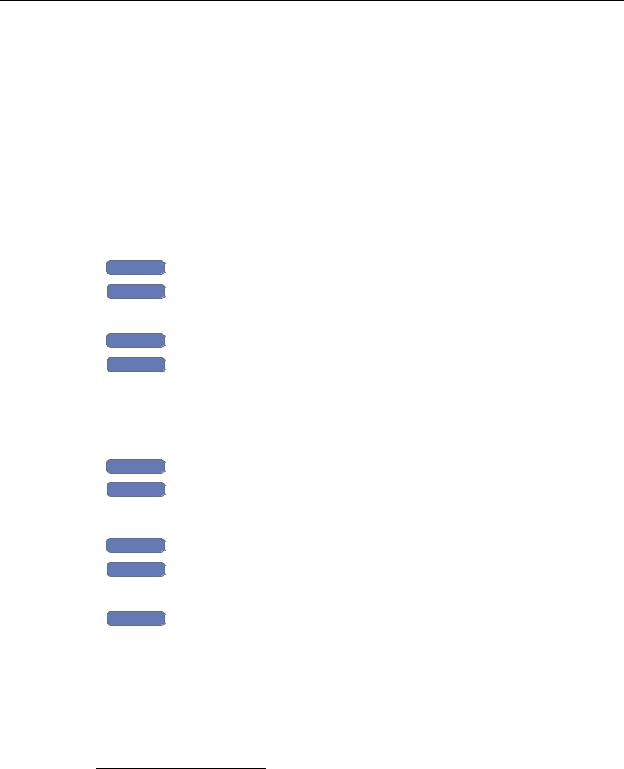
Surface Properties
The following table describes the types of surface properties supported by TracePro.
TABLE 3.10. Surface Property Types
Fresnel |
The Fresnel type assumes that no coating is applied to the surface and that |
|
|
TracePro uses the material property data of the object(s) on either side of the |
|
|
surface to calculate Fresnel reflection and transmission. Scatter data may be |
|
|
included. See “Calculation of Fresnel coefficients during raytrace” on |
|
|
page 7.23 for further discussion on this topic. |
|
|
|
|
Table |
The Table type stores data in tabular form for various incident angles, wave- |
|
|
lengths and temperatures. The reflectance and transmittance may be entered |
|
|
with or without polarization terms. Scatter terms may be included and the data |
|
|
can use the Solve For functions. Typically tabular data comes from measure- |
|
|
ments. |
|
Stack |
The Stack type calculates the specular data using a thin film stack and the |
|
Standard |
material property data of the objects on either side of the surface. Polarization |
|
effects are included in the stack calculation. Scatter data may be added in tab- |
||
Expert |
ular form in the Grid Panel. See “Thin Film Stacks” on page 3.42. |
|
|
||
|
|
|
Grating |
The Grating type is like the Table type, except that the specular reflection and |
|
Standard |
transmission entries are calculated from reflected and transmitted grating effi- |
|
ciencies, entered in the Grid Panel of the editor. Rays are split for each of the |
||
Expert |
defined grating orders. Scatter data may be included and the data can use the |
|
Solve For functions. Grating parameters can also be imported from GSolver1. |
||
|
||
|
Since the Grating type allows for the entry of azimuthal angles, anisotropic |
|
|
gratings can be defined. |
|
|
|
|
Direction |
This type allows surface properties that will have different behavior depending |
|
Sensitive |
on which side is struck by the ray. Each side of the property has a Material |
|
Standard |
Property assigned and includes an input tab to define the property values for |
|
the respective surface side designated as Side 1 and Side 2. See “Direction- |
||
Expert |
Sensitive Properties” on page 3.27. Since the Direction Sensitive type allows |
|
|
for the entry of azimuthal angles, anisotropic surfaces can be defined. |
|
Anisotropic |
The Anisotropic type is entered in tabular format and includes one or more azi- |
|
Standard |
muthal angles for each incident angle, wavelength and temperature. Scatter |
|
data may be included and the data can use the Solve For functions. See |
||
Expert |
“Anisotropic Surface Properties” on page 7.23. |
|
|
||
|
|
|
Coating DLL |
This type uses a user supplied DLL to calculate the specular components of |
|
Expert |
the property. Scatter data may be included in the Grid Panel. See “User |
|
Defined Surface Properties” on page 7.25. |
||
|
|
1.GSolver (http://www.gsolver.com/gsprod.html) is a diffraction grating design and analysis software program produced by Grating Solver Development Co. GSolver now includes an option to export a TracePro grating type surface property which can then be imported into TracePro. See “Importing a Surface Property” on page 3.29.
TracePro 5.0 User’s Manual |
3.25 |
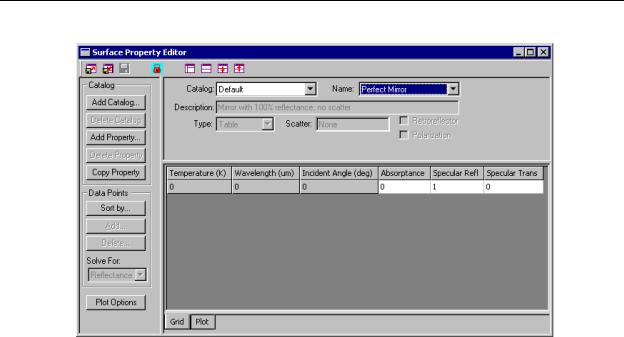
Defining Properties
FIGURE 3.12 - The Surface Property Editor
Using Solve for
Solve for: uses values on the editor spreadsheet to find the value specified in the Solve for: dropdown list. To be correct, the values must conform to the law of conservation of energy—absorptance, specular reflectance, specular transmittance, integrated BRDF, and integrated BTDF must total 1. TracePro will not allow you to save a property that does not conserve energy.
‘Solve For’ is available for Table, Anisotropic and Grating type properties only. If the Type: field is set to “Table”, “Anisotropic” or “Grating”, then the Solve for: field is active.
With Table and Anisotropic types, select Solve for: to derive one of the following values:
•Absorptance
•Specular reflectance
•Specular transmittance
•BRDF
•BTDF (or BRRDF)
With Grating type, select Solve for: to derive one of the following values:
•Absorptance
•BRDF
•BTDF
Note that NONE is also available on the Solve for: dropdown list. If you select NONE and type in values that do not compute, you cannot close the editor. It prompts you with a message. If absorptance is set to 0.3 and all other values are
3.26 |
TracePro 5.0 User’s Manual |
