
PC Recording Studios for Dummies (Jeff Strong)
.pdf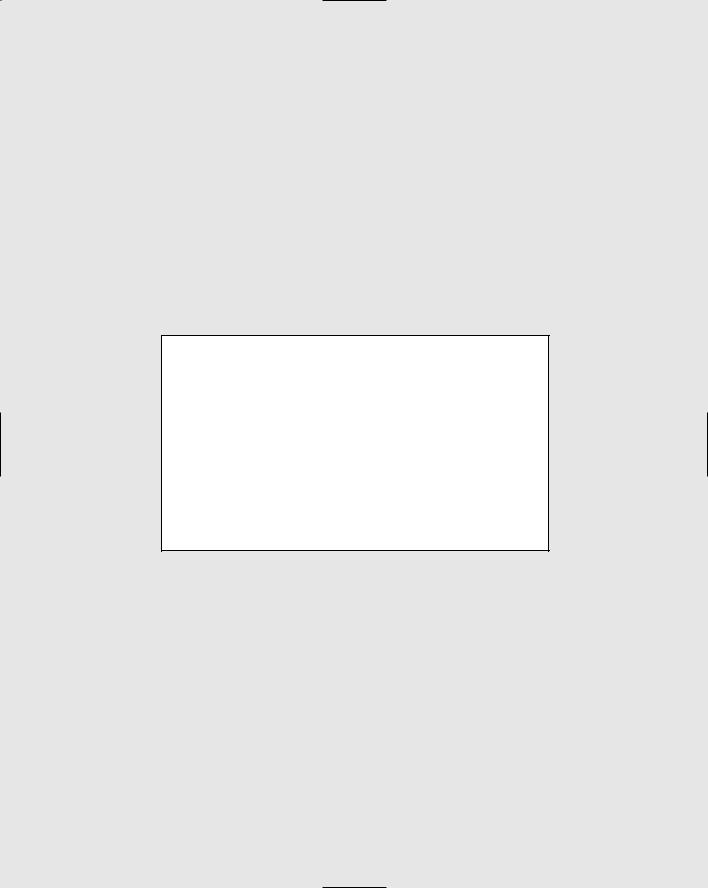
In this part . . .
Part II discusses your hardware needs and helps you set up your computer to record. Chapter 3 shows
you what to look for in an audio-recording computer. Whether you use a Mac or a Windows system, you find out what the best system is for your needs. Chapter 4 digs into audio components and helps you find the best audio and MIDI interface along with all the other pieces of gear that you need. Chapter 5 helps you hook everything up and gets you ready to install your software.
TEAM LinG - Live, Informative, Non-cost and Genuine !
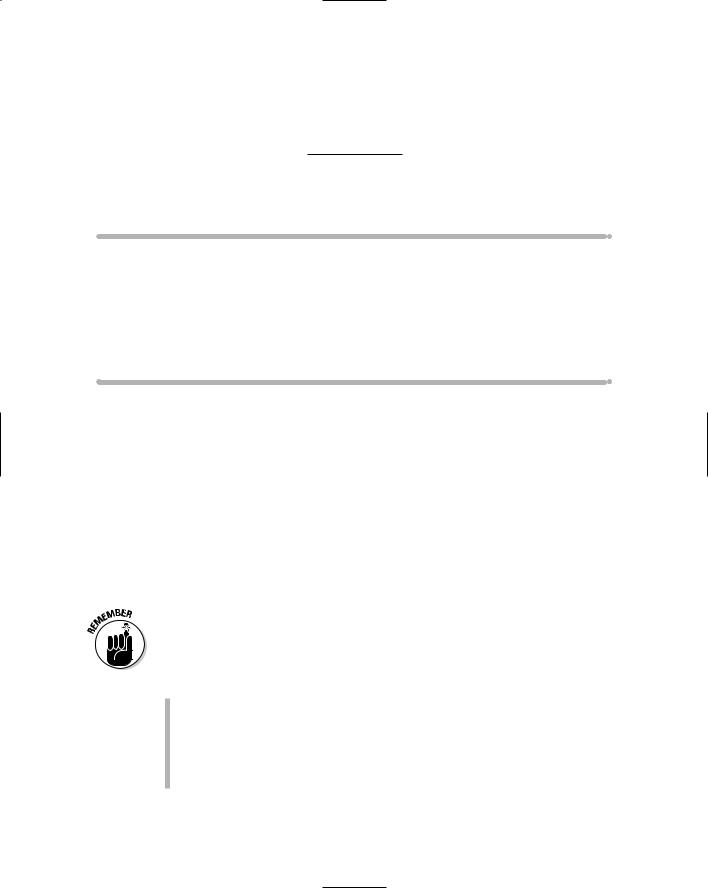
Chapter 3
Choosing Computer Components
In This Chapter
Finding a Windows computer
Getting the Windows pieces right
Choosing an Apple
Evaluating hard drives and RAM
Checking out optical drives and monitors
Chances are you already have a computer, and you plan on using it for recording your music. Before you do that, remember that the computer
you choose to use for recording your music is one of the most important purchases you’ll ever make when it comes to capturing a CD-worthy performance. Recording, editing, and mixing audio are processor-intensive, and with all the different types of software and recording hardware available, having the right computer for your needs is very important.
In this chapter, I guide you through the main considerations you need to make when purchasing a computer for recording your music. I examine the core components of both Windows and Mac-based machines and help you find the best solution for your needs.
An almost infinite variety of computer components are available for each part of your system. Add to this fact the many options for audio recording hardware and software, and it becomes nearly impossible for me to tell you exactly what components will work with the software and hardware you choose. Given this fact, here are some suggestions:
If you’re starting from scratch and you’re planning on buying a computer for running your audio, choose your software first and build the rest of your system around that choice.
If you already have a computer that you want to use for recording audio, check with the different software and audio interface makers to see whether your current system will work for you. If you discover that your
TEAM LinG - Live, Informative, Non-cost and Genuine !
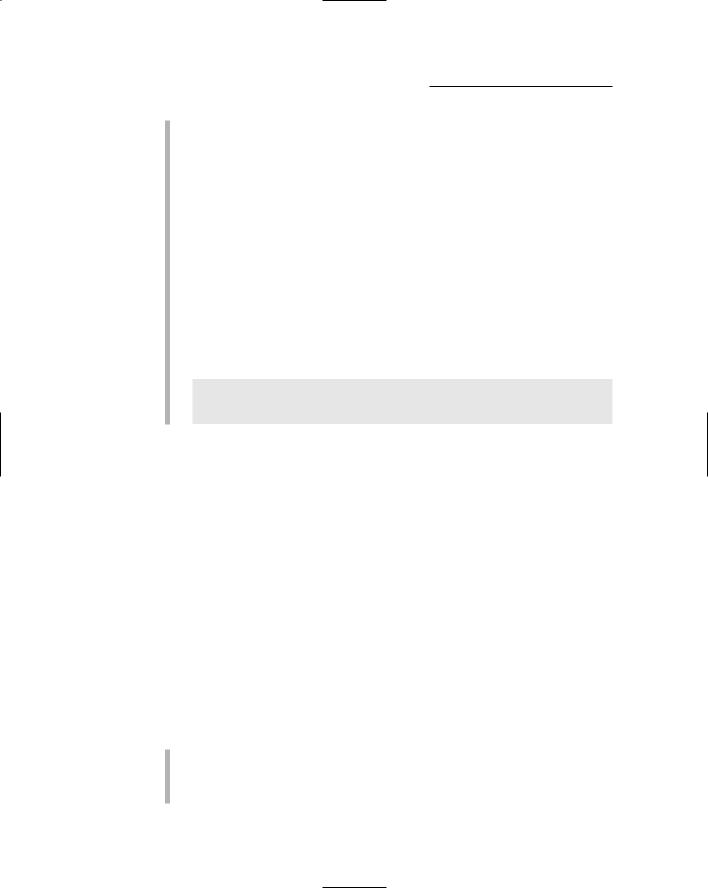
54 |
Part II: Choosing and Installing Computer Hardware |
system isn’t up to par for recording audio, upgrade your system before you spend your money on the recording gear.
Visit Web sites for each of the audio recording software makers (Chapter 7 lists many of them) to see what hardware they recommend for their systems.
Check one of the many Internet forums out there for recommendations from people who are using the software or audio interface you want to use. You can generally find a forum for each of the popular recording programs on the manufacturer’s Web site or by doing a Web search with the software name and forum as your keywords.
Go to the Digidesign User’s Conference (DUC) for help finding the best hardware and operating system (OS) for your needs. This forum has a topic dedicated to building a recording PC. Although this particular forum topic focuses on computers that work with Pro Tools — a Digidesign product — most of the information provided applies to any recording system. The topic is located at
http://duc.digidesign.com/showflat.php?Cat=&Board=UBB32&N
umber=360675&page=0&view=collapsed&sb=5&o=7&fpart
=1
Selecting a Windows PC
Getting set up with a PC is a little more complicated than it is with a Mac (see the “Choosing a Mac” section later in this chapter), simply because you have to deal with a lot more hardware variables. But as long as you keep the basic system requirements in mind, you can set yourself up with a very powerful system. In this section, I offer several options for getting a Windows PC for recording audio.
Understanding minimum requirements
Windows PC system requirements differ slightly depending on the software and audio interface that you use. Although every audio recording program differs in the minimum system requirements, here’s a list that covers the basic minimums for a system that records both audio and MIDI and offers typical editing and plug-in capabilities:
Processor: Most manufacturers recommend a Pentium 4 or AMD Athlon XP. These are both fine, but I say get the fastest speed you can afford — a single processor would be good, but a double processor would be even better.
TEAM LinG - Live, Informative, Non-cost and Genuine !
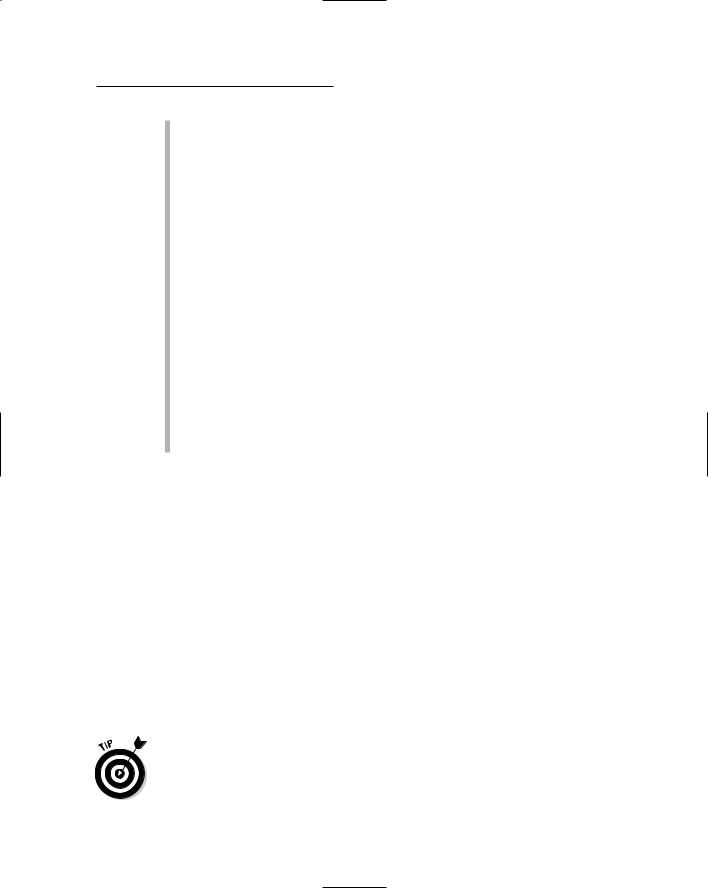
Chapter 3: Choosing Computer Components |
55 |
Operating system: Current audio recording programs require Windows XP. This is the first really stable OS that Microsoft has made. As far as I’m concerned, this is a no-brainer — even if your choice of software lets you use an earlier version.
RAM: Most manufacturers recommend 384 megabytes (MB) of random access memory (RAM). That’s is the absolute lowest that I’d get. In fact, I’d double it if you want a system that doesn’t get slow and glitchy as you work.
Hard drives: Get two — one for the system drive and one for your audio files. I’d recommend 7,200 rpm IDE/ATA drives for at least the audio drive. You can get by with a slower one (such as 5,400 rpm) for your system drive if necessary (in the case of the internal drive in a laptop, for instance).
Note: The rpm doesn’t refer to that prehistoric recording storage device known as the vinyl LP (331⁄3 rpm) or the single (45 rpm). It refers to the rotations per minute of the drive mechanism.
Optical drives: An optical drive is a drive that can read or write from either CDs or DVDs. (They’re called optical because the data is written and read by a laser.) My advice to you? Get both a CD-R and a DVD-R drive. A combination drive is fine. It lets you burn CDs of your finished music and make DVD backups of your audio data.
Opting on the operating system
For PC users, Windows XP is the way to go. It is by far the most stable operating system Microsoft has released to date. This difference in stability between Windows XP and the previous version is significant enough that I believe it’s worth whatever hassle you need to go through (such as upgrading your PC) to skip the earlier version of Windows.
Both the Home and Professional versions of Windows XP work just fine. The main difference between the two is that the Professional version can run dual-CPU systems. (The central processing unit, or CPU, is the main computer brain, so essentially it’s a Mutant Computer with Two Brains.) Depending on the software you use, this feature can offer significant performance improvements over a single processor, or it can make no observable difference at all. Check with the manufacturer of the recording software you use to find out whether it supports dual processor computers.
Unless you already own a dual-CPU-equipped computer — or plan to purchase (or build) one in the not-too-distant future, save yourself a few bucks and go with the Windows XP Home edition.
TEAM LinG - Live, Informative, Non-cost and Genuine !
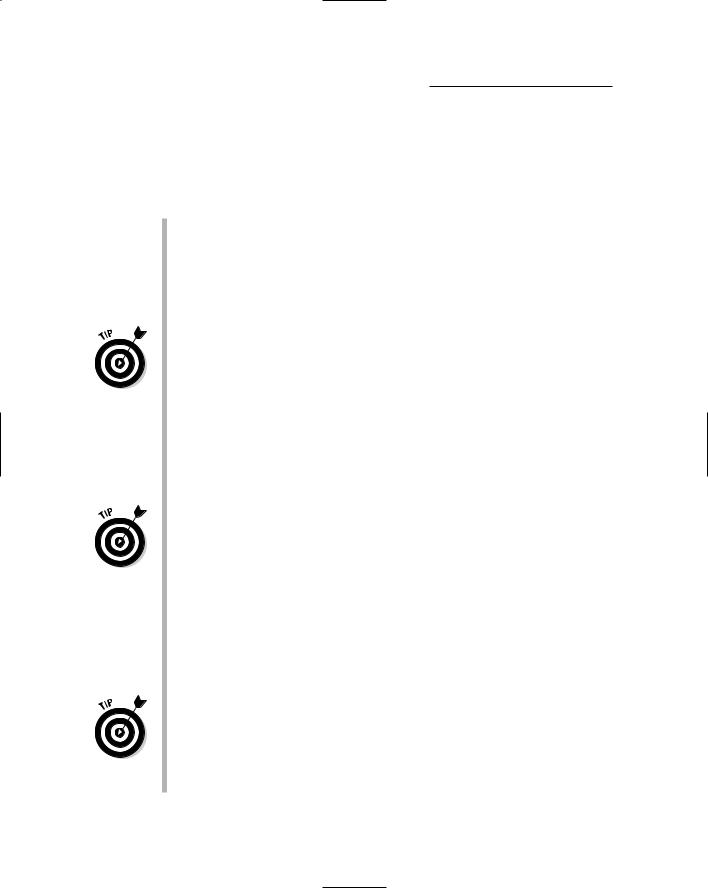
56 |
Part II: Choosing and Installing Computer Hardware |
Viewing internal components
When you buy or build a Windows PC for recording, you’d better have a basic understanding of the main components in your system. These components include:
Central processing unit (CPU): The CPU is a small chip that is responsible for processing all the data in your computer. It’s essentially the computer’s brain. Two major CPU manufacturers exist in the PC world — Intel and AMD. Most audio hardware and software support both, and each can work fine as the core of your audio computer. For Intel systems, I recommend going with a Pentium 4, and for AMD systems, the Athlon XP. (If you’ve got some bucks to spare, you might even go for two
of your choice and build a dual-processor machine.)
Avoid the lower-cost (and lower-performance) Intel Celeron and AMD Duron processors.
Motherboard: The motherboard is the main circuit board in your computer and holds the CPU, memory, and other peripheral cards. The motherboard you choose depends on whether you’re running the Intel or AMD CPU (see the preceding bullet). Each CPU type has its own motherboard requirements, and many choices are available for each, with new motherboards being released all the time. I’ve had good results over the years with Asus brand motherboards, although other brands can also work well.
When you select a motherboard, your main concerns are that it (a) support the CPU you plan on using and (b) have a chipset (a series of chips attached to the motherboard that control data flow) that’s compatible with your desired hardware and software.
Graphics card: The graphics card is responsible for displaying your software’s graphics smoothly. Audio recording programs don’t place the same demands on your graphics card that modern game software does, so you don’t need the highest end graphics card for your audio computer. A simple 2X or 4X AGP graphics card will work just fine. Make sure, however, that the graphics card you use is compatible with your motherboard. In most cases, the graphics card isn’t going to be an issue — but check it out anyway as a hedge against Murphy’s Law.
Most audio recording software programs available on the market use two primary workspace windows. Although it’s easy enough to switch between the two windows, life can be much easier if you have two monitors so you can see both windows at the same time. Choosing a graphics card that has dual-monitor support can allow you to do switch between windows without hassle. I talk a bit more about the two-monitor option in the “Viewing Video Monitors” section later in this chapter.
TEAM LinG - Live, Informative, Non-cost and Genuine !

Chapter 3: Choosing Computer Components |
57 |
Mac or PC: Which one is for you?
It used to be that professional recordists used Macs and only Macs. That isn’t the case anymore. Professionals use either platform, Mac or PC (or both, depending on who you talk to). You can find good software and compatible audio hardware for both platforms, so your choice is going to come down to your comfort level and budget. Don’t let anyone convince you that you need either a Mac or a Windows PC to record
audio. It’s just not true. Choose the one you’re familiar with or are drawn to. Unless you have a strong bias one way or the other, I recommend that you choose the software first and get the computer that works well with it. If you do prefer a Mac or a Windows PC, your choices for software are narrowed down, but you still have lots of good options for both platforms.
Making your choice
You can get a Windows computer for recording audio in four ways:
Use the one you already have. If you already have a computer, this might be your least expensive solution. Depending on the speed and specific components in your system, you might be able to buy an audio interface and a piece of software and get right down to the job of recording . . . or you might need to do some upgrading before you can record.
Build it from scratch. This means buying all the parts separately and putting them all together in a computer case. This option often provides the most powerful computer for the least amount of money. The downside is that you have to find the parts, make sure they’re compatible, and get your hands dirty. This process isn’t very hard, but it does require some skill and confidence. If you’re unsure how to build a PC, I recommend checking out Mark L. Chambers’ Building a PC For Dummies, 4th Edition (Wiley Publishing, Inc.).
If you want to build your own PC from the ground up, I recommend checking out the Web site for the software you intend to use before you start buying anything. Most manufacturers offer some guidelines — some even have specific systems that are approved for use with their products.
The Digidesign Users Conference (DUC), a user forum for fans of all things Digidesign (including Pro Tools), has a forum topic that includes a comprehensive guide to building a PC for the express purpose of audio recording. Although this information applies specifically to Pro Tools systems, these recommendations generally work well for all recording
TEAM LinG - Live, Informative, Non-cost and Genuine !
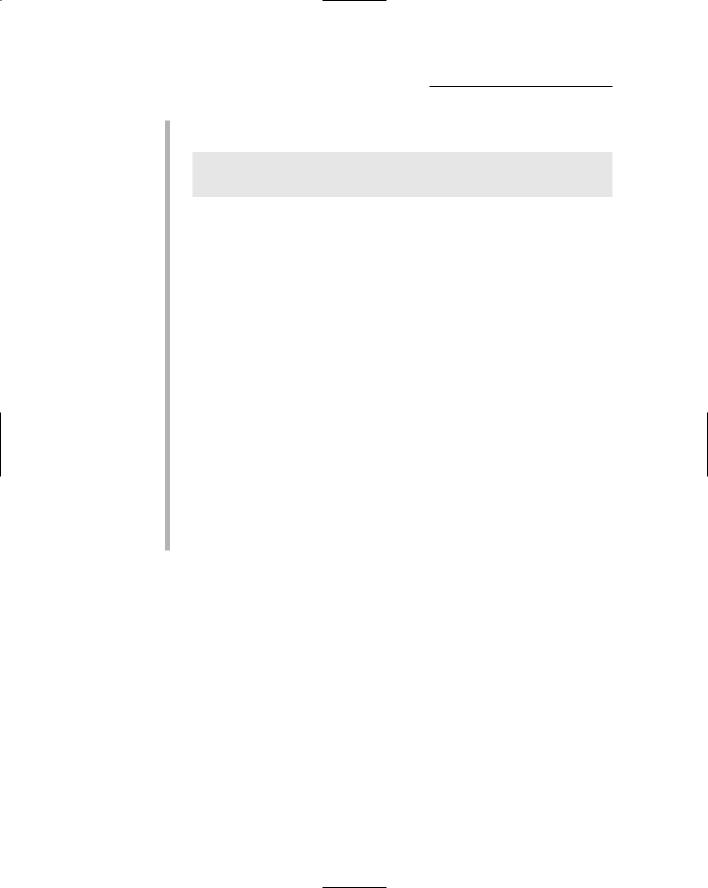
58 |
Part II: Choosing and Installing Computer Hardware |
systems. If you really want to go the DIY route, I recommend that you check out this particular forum topic, located at
http://duc.digidesign.com/showflat.php?Cat=&Board=UBB32&N
umber=360675&page=0&view=collapsed&sb=5&o=7&fpart
=1
Buy an off-the-shelf system. Many computers that are available at your local computer store can work fine for recording audio. This option represents the easiest way to get a computer. The downside is that you often pay for features you don’t need, and the extra features might slow your system down a bit. This is also generally the most expensive option for a recording computer.
Have one built for you. If you don’t have the skills (or stomach) for building your own computer but you want the most performance out of a computer, having one built by a company that specializes in audio computers might be the best solution. This option costs more than building one yourself, but with it you often get a warranty and are assured of a system that will work for your needs. Having an audio computer built for you from scratch costs about the same as buying an off- the-shelf computer of the same overall quality. Here are a couple of places that build quality audio PCs:
•Alienware: This company builds custom Windows PCs for a variety of creative pursuits. You can find it at: www.alienware.com/ Product_Pages/workstation_audio.aspx.
•MusicXPC: You can find some Windows PCs built specifically for audio on its site at: www.musicxpc.com.
•Digital Audio Wave: These guys make some powerful audio computers, too. Check out: www.digitalaudiowave.com.
Choosing a Mac
Choosing a Mac is easy because you don’t have nearly as many options to consider and you don’t have to worry about the compatibility of the guts of the computer. The downside is that you’ll likely end up spending a bit more money compared to building your own Windows PC from scratch. (If you buy an off-the-shelf PC or have one built for you, the cost is going to be similar to that of a comparable Mac.)
TEAM LinG - Live, Informative, Non-cost and Genuine !
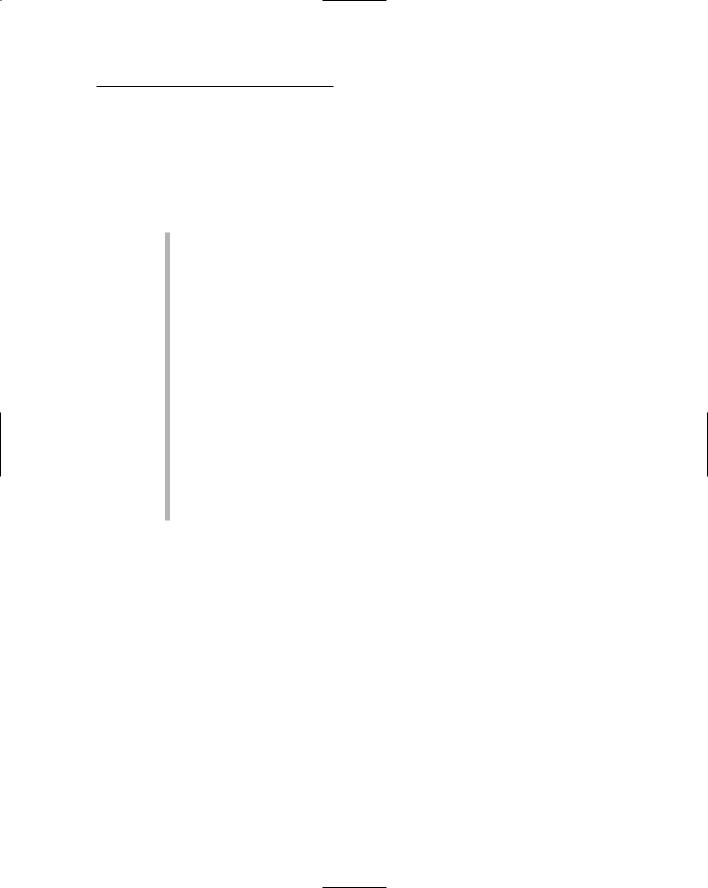
Chapter 3: Choosing Computer Components |
59 |
Making sense of minimum requirements
All audio hardware and software manufacturers provide a list of minimum system requirements. These requirements are vital to installing and using their products. Here’s an example of the typical current minimum requirements that an audio recording software company would require for Macs:
Processor: Most manufacturers recommend a G4 or G5. For most programs, you can get by with a G4, but a G5 might open the throttle on some programs.
Operating system: You need OS X. The specific version is negotiable with many manufacturers, but as long as you’re going with OS X, get the latest version to be safe.
RAM: The minimum here is the same as for a Windows system — 384 megabytes (MB). That’s is the absolute lowest that you should get. Instead, shoot for the 1-gigabyte (GB) route if you can swing it.
Hard drives: As with all audio recording systems you need two — one for the system drive and one for your audio files. I’d recommend 7,200 rpm IDE/ATA drives for at least the audio drive. You can get by with a slower one for your system drive if necessary (in the case of the internal drive in a laptop, for instance).
Optical drives: Optical drives are drives that can read or write from CDs or DVDs. If I were you, I’d get both a CD-R and a DVD-R drive. A combination drive is fine. It lets you burn CDs of your finished music and make DVD backups of your audio data.
For the most part, the minimum is exactly that: the absolute minimum. Don’t expect to have a powerhouse system if you settle for just the minimum requirements. To record more than a few tracks or run more than a couple instances of plug-ins, you need as much power as you can get. I recommend that you buy the fastest computer you can afford, especially if you intend to record your entire band or if you want to use a bunch of soft-synths or plugin effects in your music.
Opting on an operating system
Even though many people still get by using OS 9, OS X is the operating system that you really need to use to get the most out of the newest audio recording software. All new Macs are being shipped with OS X, and some audio hardware and software won’t work on OS 9.
TEAM LinG - Live, Informative, Non-cost and Genuine !
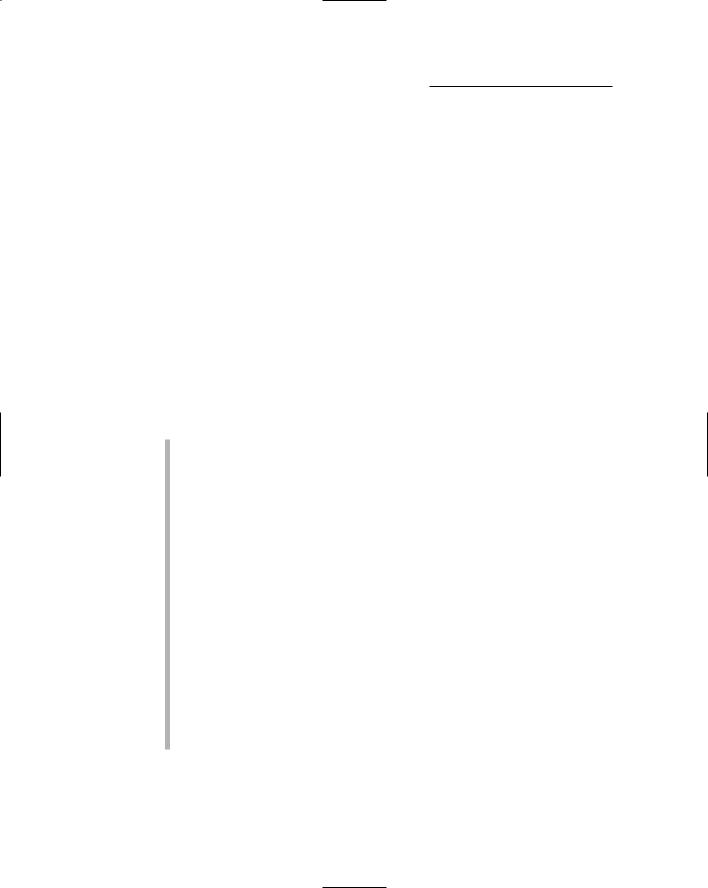
60 |
Part II: Choosing and Installing Computer Hardware |
If you have an older computer that runs OS 9 and you can’t upgrade to X, you’re stuck using an older version of an audio recording program because the newer versions aren’t being written for OS 9. These options work fine, but I’ve got to tell you that OS X is a much better operating system than OS 9. In fact, the improvement from OS 9 to OS X is so dramatic that I’d upgrade my entire system if I had to rather than deal with the limitations present in OS 9 (but then I’m hardcore).
Understanding Mac configurations
Macs come complete, so it’s much easier to make a decision on which Mac to buy compared to the many variables you have to contend with when using a Windows PC. The main consideration that you have to face is what audio interface technology you use. For example, the iMac (and the eMac, Powerbook or iBook for that matter) doesn’t have a PCI slot, so you can’t use a PCI-based audio interface with it.
Following is a quick rundown of the basic configurations of the various Apple offerings and how they work for audio:
Power Mac: This is the top-of-the-line Apple computer. The Power Mac is a desktop computer that has several PCI slots, room for four drives, an option for two processors, and room for tons of RAM. If you have the means, this is the most powerful solution, and you can expand it as needed. Another advantage is that you can put the main CPU unit in a room away from your monitor, which keeps the noise of the computer out of your recordings.
iMac: The iMac is available with quite a bit of power (single processor G5 as of this writing), so it can handle most people’s audio needs. It’s relatively inexpensive so it fits the budget for many users. It does have some disadvantages (aside from the single processor limit). It lacks PCI slots and doesn’t have any room for internal drives beyond the included hard drive (fine for your system drive) and optical drive (get one with both CD-R and DVD-R capabilities). So to use this computer for audio you need to use either a USB or FireWire interface and you need an external FireWire drive. You also really should max out the RAM right away because the machines don’t come with very much. One other disadvantage is that the monitor is part of the unit, so your hard drive and fan noise will be in the same room that you record in. This fact might present a noise-bleed problem if you record with microphones, especially when recording quiet instruments.
TEAM LinG - Live, Informative, Non-cost and Genuine !
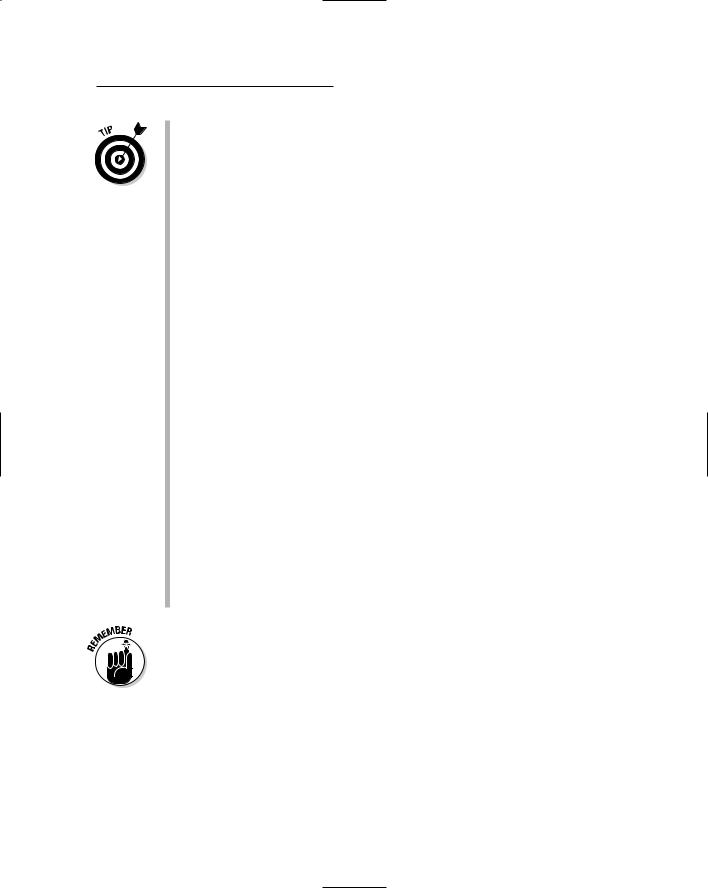
Chapter 3: Choosing Computer Components |
61 |
If you get creative, you can get past the noisy-fan-and-hard-drive deficit. For example, you can use a control surface (a unit that lets you control your recording software without using the mouse or keyboard) and put it as far away as possible with a sound-absorbing baffle (a thick blanket hung on a stand works well) between you and the computer when you record.
eMac: The eMac has many of the same characteristics as the iMac except it’s in a less attractive container. The advantage with the eMac is that it’s pretty inexpensive and has all the power of the more expensive iMac. Like with the iMac, if you intend to use an eMac for recording, you need to max out the RAM, add an external FireWire drive, and use a FireWire or USB audio interface.
PowerBook: The PowerBook is Apple’s best laptop computer. As of this writing, PowerBooks aren’t available with a G5 processor, so the best you can do is a G4 — which is fast enough for most users, anyway. Because laptops don’t have a PCI slot or room for any extra hard drives, you’ll need to get a FireWire-based unit. (You can use a USB audio interface, but I wouldn’t recommend getting a USB drive. They just aren’t fast enough — even the USB 2 versions.) Also, make sure that you get more RAM than is standard and get at least a CD-R optical drive, if not a DVD- R/CD-R combo drive.
iBook: The iBook is a less expensive laptop that usually is a couple steps slower in processor speed than the PowerBook. (The G4 iBooks just became available.) Keep in mind as well that you don’t have as many ports or RAM capabilities. Still, a G4 iBook can work for many people. In fact, because the iBook is so quiet, I prefer it over the eMac or iMac for recording. Sure, you’ll spend a bit more for the iBook than the eMac or iMac, but you’ll end up with a portable recording studio. Remember that, with an iBook, you still need to use a USB or FireWire interface, an external FireWire drive, and maxed-out RAM. You might also need to get a FireWire optical drive to record your CDs and DVD backups.
You don’t need the newest, fastest computer ever made to record your music. Get what you can afford (or use what you have) and get to work. When you hit the limits of your system, then consider upgrading. As of this writing, I’m still using a G4 single processor Power Mac and a PowerBook for all my music. I’m not planning on upgrading the main computer units for a while yet because I have yet to feel in any real way limited by them. I regularly upgrade the software and operating system, but the hardware waits until I can’t get what I want to get done with what I’ve got. I usually last about four to five years between major hardware upgrades. Remember that you still need to spend good money on things like microphones and preamps, so don’t blow you whole wad on the latest greatest computer hardware.
TEAM LinG - Live, Informative, Non-cost and Genuine !
