
PC Recording Studios for Dummies (Jeff Strong)
.pdf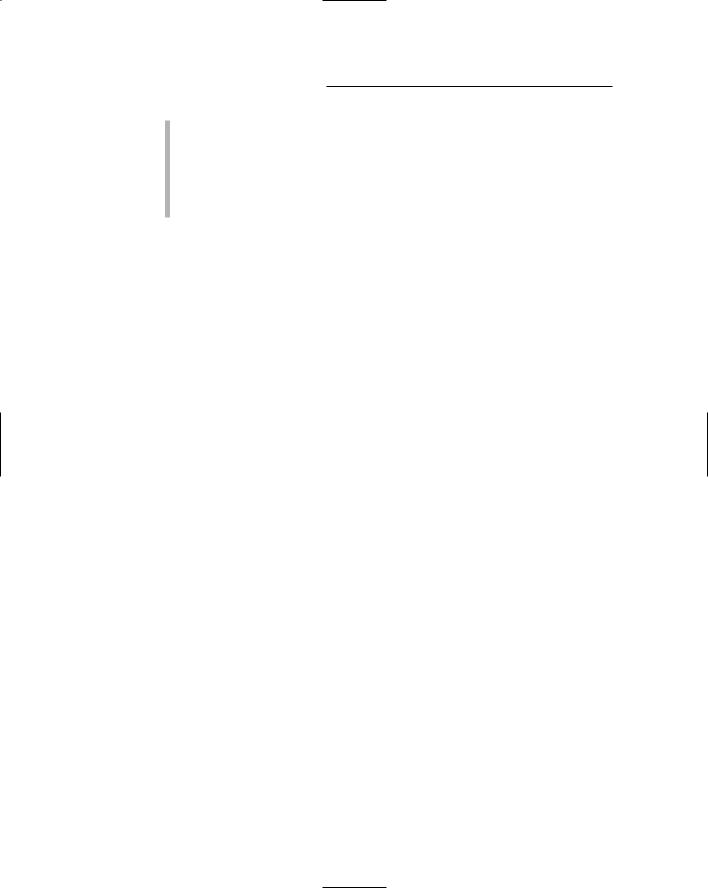
2PC Recording Studios For Dummies
You get hands-on steps guiding you through the computer-based recording process.
You explore the many powerful add-ons that you can use to take basic tracks and turn them into the music you hear in your head.
You discover free (or really cheap) software that you can use to create your next masterpiece.
The best thing about this book is that you get all this information without the brain-numbing technical jargon and posturing that you find in so many computer-related books. After all, the computer should be a tool that you use to create your art, not an obstacle to it.
Not-So-Foolish Assumptions
As much as I hate to admit this, I made some assumptions about you, the reader, when I wrote this book. Actually, I think you’ll be glad I did. First, I assumed you want to record audio into a computer (hence the title: PC Recording Studios For Dummies) and I assumed that you aren’t a techy but you know the basics about using a computer, such as how to use a mouse, load software, and other rudimentary skills. I also assumed that you have some basic idea of how music is recorded. (If you don’t have any idea about what the music-recording process entails, you might want to check out one of my other recording books: Home Recording For Musicians For Dummies — that is, if you haven’t already read it.)
Aside from these very basic assumptions, I don’t assume that you’ve ever used a computer to record music before or that you even play any musical instrument. If you’re a musician, I don’t assume that you make a specific type of music. Whether you’re making music from the sounds of whales mating or you’re composing the next top-ten smash hit, the info in this book is equally relevant. I also assume that when I say “electric bass” you know I’m not referring to a plastic fish singing “Take Me to the River.”
How This Book Is Organized
PC Recording Studios For Dummies is organized so that you can find the information that you want quickly and easily. Each part contains chapters that cover a specific aspect of the computer recording process.
TEAM LinG - Live, Informative, Non-cost and Genuine !
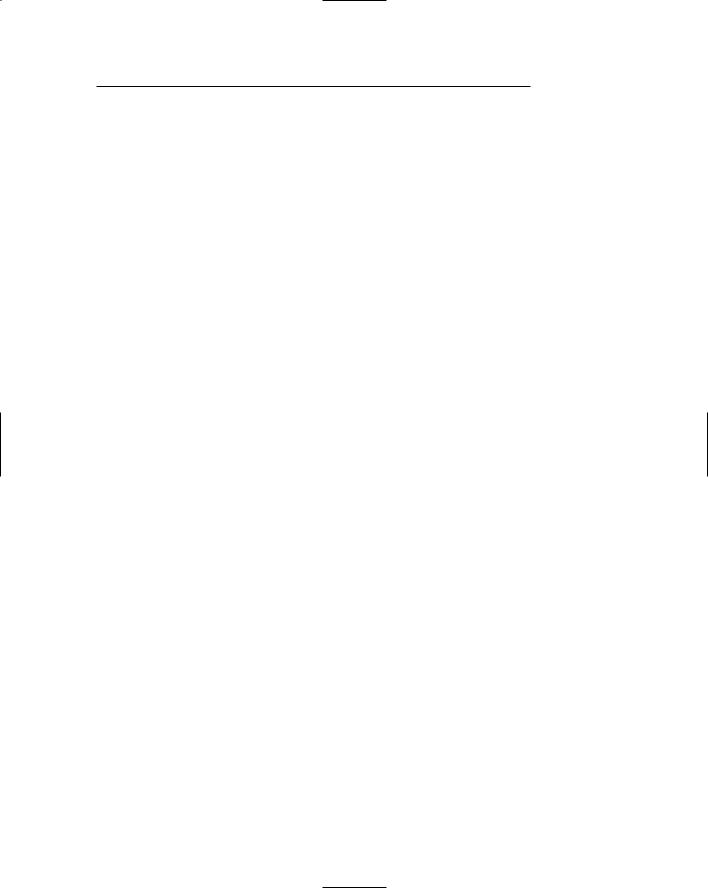
Introduction 3
Part I: Computer Recording Basics
Part I covers the basics of computer-based recording. Chapter 1 introduces you to the individual components of a computer studio and explains what everything is for. Chapter 2 shows you how to set up a system so that it is easy to work with and sounds good. You also look into how you can set up your studio to sound as good as possible without having to spend a fortune on acoustical treatments.
Part II: Choosing and Installing
Computer Hardware
Part II gets into gear talk. Here I focus on the hardware you need to have around if you want to record into your computer. Chapter 3 explores the core of your system: the computer itself. This chapter covers both Mac and Windows systems and shows you what to look for when buying or upgrading your computer. Chapter 4 examines the audio-based hardware you need, such as the audio and MIDI interface and other components that get the sound in and out of the digital domain. Chapter 5 walks you through the process of getting all this hardware hooked up and running properly.
Part III: Choosing and Installing
Recording Software
Part III digs into the software that you need if you want to record audio inside your computer. Chapter 6 explains the different functions of audio and MIDI recording programs so you can decide what features you need for your system. Chapter 7 gives you a look into some of the most popular programs used for recording, editing, and mixing your music. Chapter 8 guides you through the process of installing your software into your computer. I cover both Windows XP and Mac OS X. This chapter gives you the settings you need to get you up and running, and you find tips to keep your system stable.
Part IV: Revving Up the Recording Process
Part IV kicks your recording process into high gear. Chapter 9 covers the basics of getting a decent sound from the source and making sure that it stays decent as it enters your computer. Chapter 10 focuses on the specifics
TEAM LinG - Live, Informative, Non-cost and Genuine !
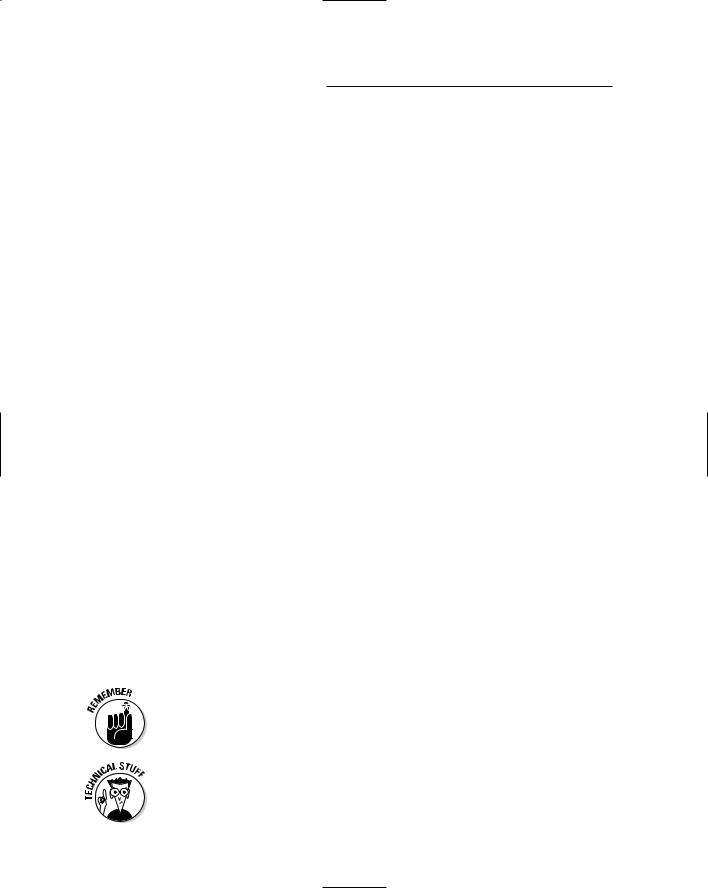
4PC Recording Studios For Dummies
of recording and editing audio, and Chapter 11 keys into this same process with recording and editing MIDI (Musical Instrument Digital Interface). Chapter 12 looks at working with loops (short musical snippets that you can use to compose your songs), and Chapter 13 digs into recording with software instruments called soft-synths. Chapter 14 gives you information on mixing and mastering all your tracks within your computer.
Part V: Playing with Plug-Ins
Part V explores the role of plug-ins (software processors that you “plug in” to your instrument tracks) in computer-based recording. Plug-ins are one of the most versatile tools for recording in a computer, and you need to understand them so that you can use them effectively. So, Chapter 15 introduces you to these powerful tools and shows you the basics of using them in your songs. Chapter 16 looks at equalizer plug-ins, which you can use to sculpt the frequencies of your tracks. Chapter 17 examines the process of adding effects — such as reverb and delay — to your recordings. Chapter 18 demystifies dynamics processors and shows you how to use them to add that certain
je ne sais quoi to the sound of your music.
Part VI: The Part of Tens
A staple of every For Dummies book, this Part of Tens contains some chapters to help you along the way. This section contains three chapters: Chapter 19 offers tips to improve the performance of your system and keep it running smoothly. Chapter 20 points you to some Internet resources that I’ve found to be helpful for rounding out my computer recording knowledge. Chapter 21 lists free (or really cheap) software that you can use when you record.
Icons Used in This Book
As with all For Dummies books, I use a few icons to highlight certain information that I feel is especially valuable.
Certain techniques are very important or can come in handy on a regular basis. This icon gives you gentle nudges to put these foremost in your mind.
Throughout the book, I include technical background on certain subjects that isn’t necessary but can be useful if you like to know the techier side of things. This icon shows up so that you know to shift mental gears for some dense information.
TEAM LinG - Live, Informative, Non-cost and Genuine !
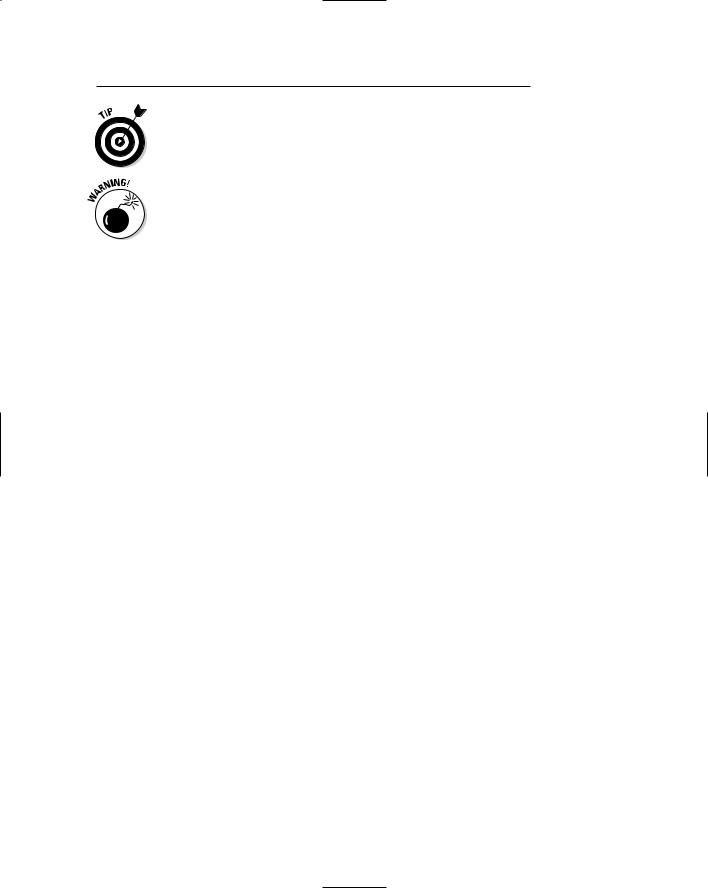
Introduction 5
This icon highlights expert advice and ideas that can help you to produce better recordings.
This icon lets you know when making a wrong move could damage your equipment, your ears, or your song.
Where to Go from Here
I set up this book so that you can either read it cover to cover or jump around and read only those parts that interest you at the time. For instance, if you’re getting ready to buy a computer to record on, check out Chapter 3. If you already have a computer and want to know what software to buy, jump to Chapters 6 and 7. If you’ve set up your hardware and software and you want to see how to add effects to your song, go to Chapter 18.
For the most part, starting at Chapter 1 gets you up to speed on this whole computer-based audio thing and helps you understand where to start down this road.
TEAM LinG - Live, Informative, Non-cost and Genuine !
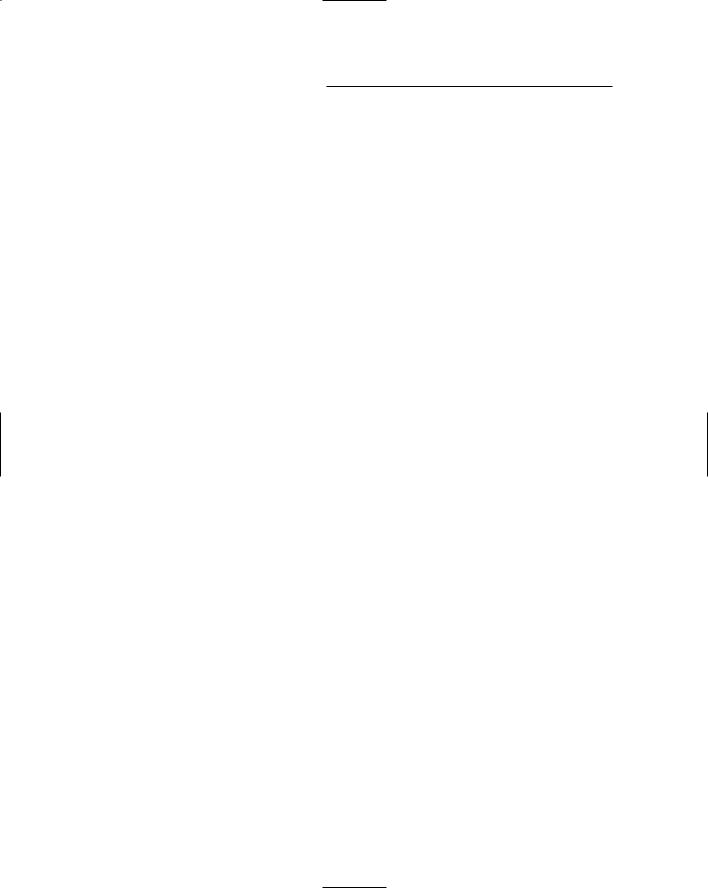
6PC Recording Studios For Dummies
TEAM LinG - Live, Informative, Non-cost and Genuine !
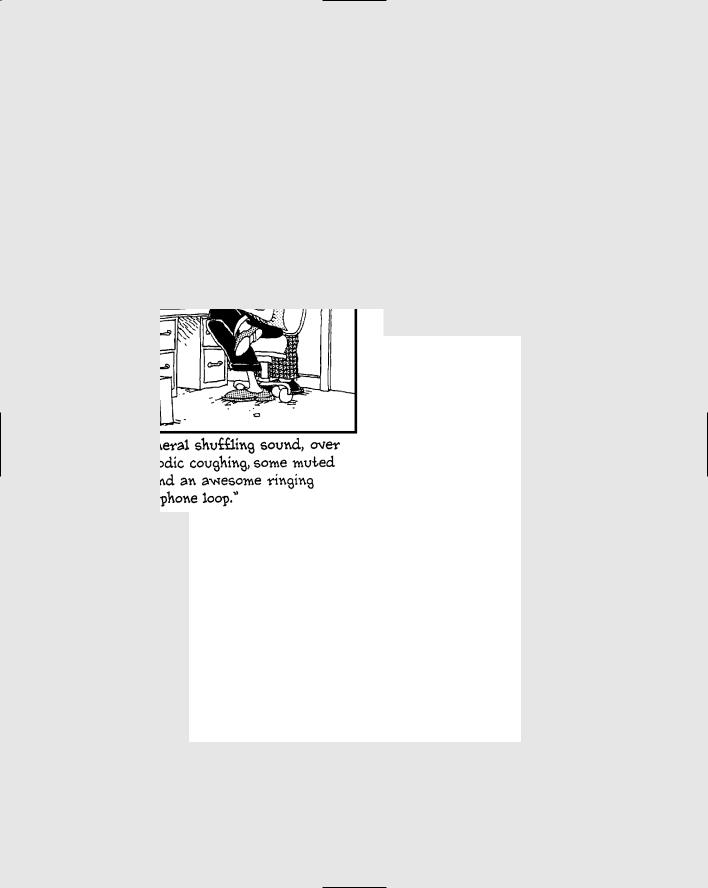
Part I
Computer
Recording Basics
TEAM LinG - Live, Informative, Non-cost and Genuine !

In this part . . .
Part I gets you started by introducing you to the basics of computer-based recording. Chapter 1
explores the individual components of a computer studio and shows you what everything is designed to be used for. Chapter 2 helps you set up the physical space in your studio so that you can get the best sound from it.
TEAM LinG - Live, Informative, Non-cost and Genuine !
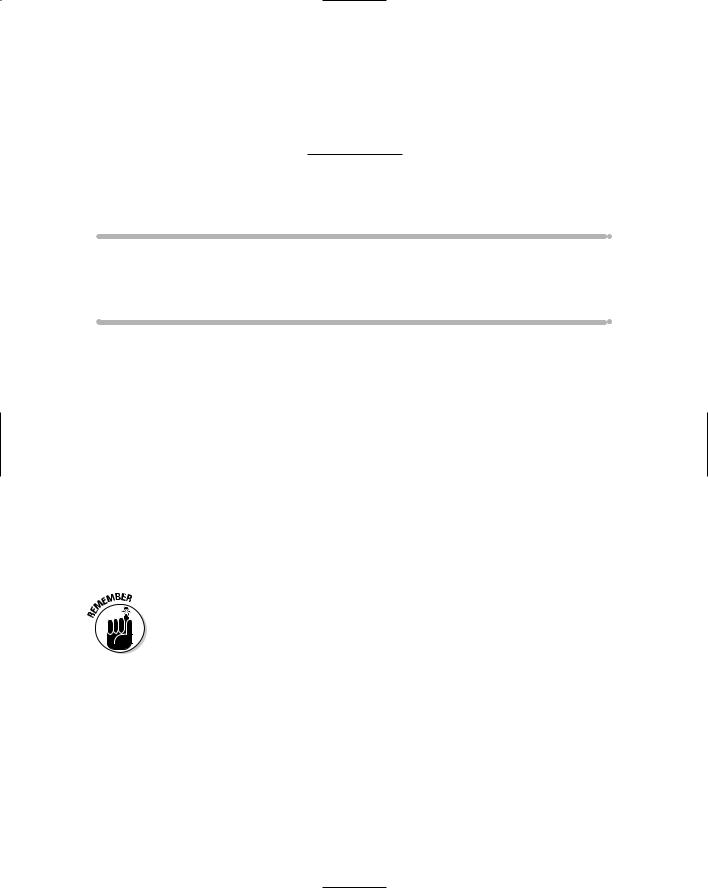
Chapter 1
Discovering What You Need
In This Chapter
Understanding the components of a computer-based studio
Discovering how each component contributes to the final sound
Whether you use a Windows or Macintosh computer for your home recording studio, your system of choice employs much of the same
basic technology. In fact, your simple computer-based studio consists of the same basic components as a typical million-dollar professional studio complex — they’re just in a different physical format. For example, instead of the huge mixing board that you see in a commercial studio, you’re going to be working with a piece of software in your computer. It might not look as imposing, but it performs the same functions (and then some).
In this chapter, you discover the purpose of each individual component of a computer-based recording studio — and you also discover how each of these components relates to the quality of sound that you ultimately get from your studio. This knowledge will definitely help you when it comes to spending the right amount of money on the right stuff. (See Chapters 3, 4, and 8 for more on purchasing gear.)
I use the term component pretty broadly in this chapter and include everything you may use in your studio from preamps and microphones that you need to capture the sound to the software you use for editing to the blank CDs you use to store your musical data on.
Looking at the Larger Picture
At first glance, trying to figure out what you need to record your music with a computer can be confusing. Taking a quick look through this chapter will probably reinforce this perspective — at least initially. Before you get a brain cramp trying to figure out the more arcane jargon, here’s a short list of what a typical computer-based home studio consists of:
TEAM LinG - Live, Informative, Non-cost and Genuine !
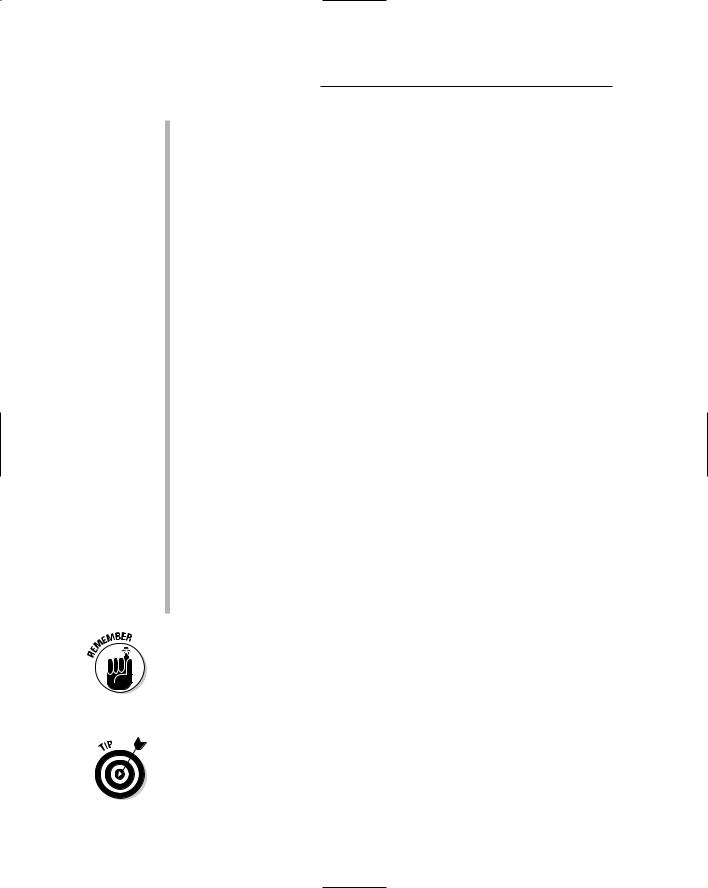
10 |
Part I: Computer Recording Basics |
Audio interface: The audio interface is a piece of hardware that allows you to get sound from the outside world into your computer. Most audio interfaces contain everything you need to accomplish this task, including preamps, direct boxes, AD and DA converters, and a sound card. Confused by all these components? You won’t be for long — as you read this chapter, all these items will start making sense to you. Many types of interfaces are available, each with different features. At least one option will surely meet your particular needs.
Computer: This is an obvious one, but it’s an item that confuses a lot of people. Of course you know you need a computer to make music with a computer, but the question that always comes up is, “What kind of computer?” I describe the basics of an audio-recording computer later in this chapter and even dedicate an entire chapter to this seemingly innocent question (see Chapter 3).
Input device: Input devices include instruments, mics, and any other device that lets you input sound into your computer.
Mastering media: The mastering media is where you put your finished music. This can be CDs, or it can be in the form of computer files such as MP3, WAV, AIFF, and others.
Monitors: Monitors consist of speakers or headphones. These are important because you need to hear what you’re recording or mixing.
Software: Music software can vary considerably. You can find simple programs that let you assemble pieces of pre-recorded music (called loops) such as Apple’s GarageBand or basic recording programs such as Guitar Tracks Pro by Cakewalk. You can also find more sophisticated programs such as MOTU’s Digital Performer or Steinberg’s Cubase — ones that allow you to record and mix hundreds of audio and MIDI (Musical Instrument Digital Interface) tracks, software synthesizers, and limitless effects.
Software can also exist in the form of synthesizers, samplers, and digital signal processors (DSPs) such as effect plug-ins.
As you’re probably aware, a recording studio can have lots of gear — from a locker full of microphones and roomful of instruments to a pile of electronic gear such as preamps, compressors, mixers, and speakers. All this equipment is seductive, and you could spend all your time fussing with gear and not get any recording done. (In fact, this happens a lot.) Try not to focus too much on the equipment. Instead, put your energy into making music.
As you get more and more involved in recording, you’ll find that you can add almost any of the individual components that I describe in this chapter to your existing system to expand and enhance what you can do. For example, even if your audio interface comes with a preamp (or two, or four, or more), you might want to get hold of a dedicated external preamp to improve the sound or create a specific effect from your microphones.
TEAM LinG - Live, Informative, Non-cost and Genuine !

Chapter 1: Discovering What You Need |
11 |
Interpreting Input Devices
All your expensive recording gear is useless if you have nothing to plug in to it. This is where the input device comes into play. An input device is, simply, any instrument, microphone, or sound module that produces or delivers a sound to the recorder.
Instruments
Your electric guitar, bass, synthesizer, and drum machines are typical of the instruments that plug in to the interface and represent most of the input devices that you use in your studio. The synthesizer and drum machine can plug directly into the Line In inputs of your interface, whereas your electric guitar and bass need a direct box (or its equivalent) to plug in to first. (Most audio interfaces allow you to plug directly into one of the preamps, so you don’t need a separate direct box.)
A direct box is an intermediary device that allows you to plug your guitar directly into the mixer without going through your amp first. (For more on direct boxes, see the upcoming section “Deciphering direct boxes.”) Check out Figure 1-1 for an example of an instrument-input device.
Figure 1-1: |
An |
instrument- |
input |
device, |
which you |
can plug |
right into |
your audio |
interface. |
Microphone
A microphone (abbreviated mic) enables you to record the sound of a voice or an acoustic instrument — sound sources that, last time I checked, couldn’t be plugged directly into the interface. A mic (shown in Figure 1-2) converts sound waves into electrical energy that can be amplified by the preamp and understood by the interface. As you find out in Chapter 3, a lot of different types of mics are available, and choosing the best one for a particular application is like choosing the color of paint to put on a canvas.
TEAM LinG - Live, Informative, Non-cost and Genuine !
