
PC Recording Studios for Dummies (Jeff Strong)
.pdf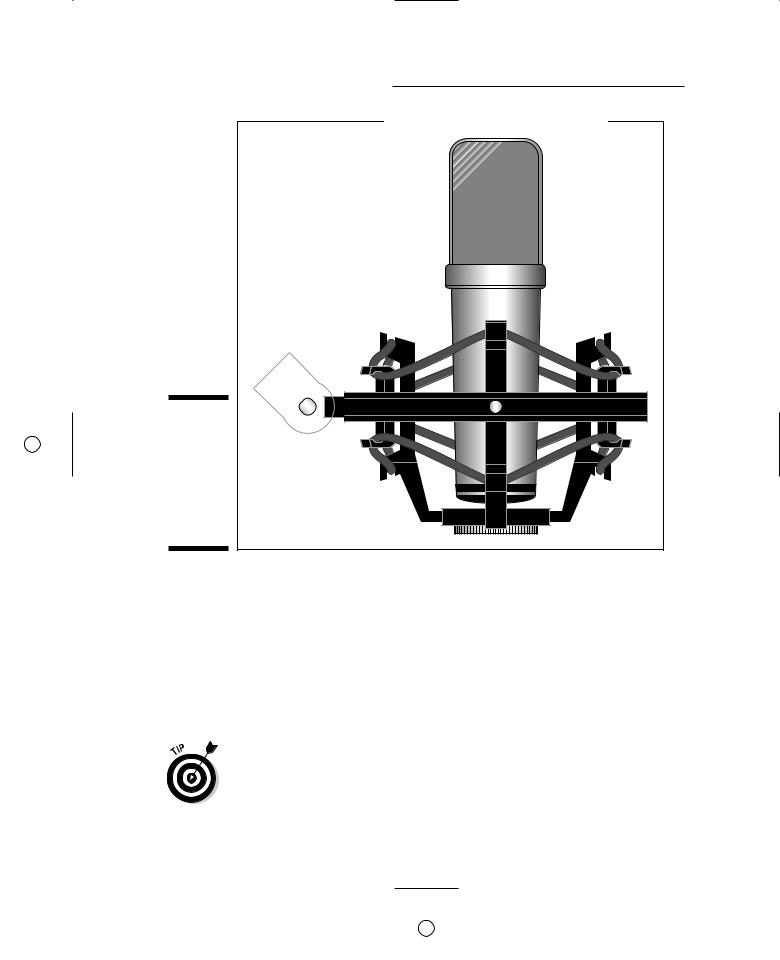
12 |
Part I: Computer Recording Basics |
Figure 1-2:
A mic. Use a mic when your instrument can’t plug
directly into your audio interface.
Sound modules and soft-synths
Sound modules are special kinds of synthesizers and/or drum machines. What makes a sound module different from a regular synthesizer or drum machine is that these contain no triggers or keys that you can play. Instead, sound modules are controlled externally by another synthesizer’s keyboard or by
a Musical Instrument Digital Interface (MIDI) controller (a specialized box designed to control MIDI instruments). Sound modules have MIDI ports (MIDI jacks) to enable you to connect them to other equipment.
Often sound modules are rack-mountable, meaning they have screw holes and mounting ears so that you can put them into an audio component rack. Some controllers, however, are not rack-mountable. Figure 1-3, for example, shows a drum module that rests on a stand or tabletop.
TEAM LinG - Live, Informative, Non-cost and Genuine !
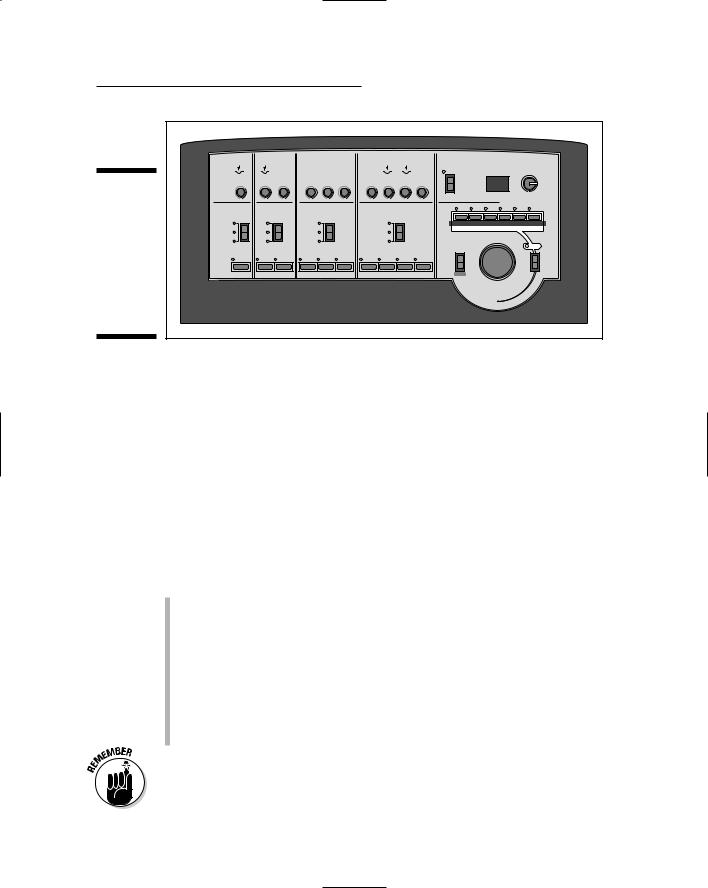
Figure 1-3:
The sound module can be plugged right into the mixer but has to be played by another source.
Chapter 1: Discovering What You Need |
13 |
KICK |
SNARE |
TOM'S |
|
PERCUSSION |
|
|
|
|
|
|
|
|
|
MASTER LEVEL |
|
INPUT SENS. |
INPUT SENS. |
|
INPUT SENS. |
|
INPUT SENS. |
|
|
PALETTE |
PALETTE |
|
PALETTE |
|
PALETTE |
|
|
|
|
|
|
|
SOUND VARIATION PITCH DECAY |
LEVEL A |
LEVEL B |
|
|
|
|
|
SOUND SIZE MEM LEFT LISTEN |
MARK |
DELETE |
|
|
|
|
|
|
|
SHIFT |
KICK |
SNARE RIM |
HIGH |
MID |
LOW |
PERC. CYMBAL1 CYMBAL2 HI-HAT |
|
|
Soft-synths are software versions of sound modules, housed in your computer as programs. These software programs have no need of external MIDI connections because they’re virtual sound modules — they live on your computer’s hard drive. You just insert them into your recording program as plug-ins.
Examining the Audio Interface
In order to record into a computer, you need a device called an audio interface. The audio interface is a piece of hardware that acts as an intermediary between the analog world of your mics and instruments and the digital world of your computer. Traditionally (if there can be traditions in such a new technology), you needed the following pieces of gear:
Sound card: This card — also called a PCI card because it fits in the Peripheral Component Interface (PCI) slot in your computer — allows your computer to read and understand the digital information coming from and going to the converters. Without a sound card, your computer doesn’t know what to do with the musical data that it receives (or that your hard drive stores).
Analog-to-digital (AD) and digital-to-analog (DA) converters: These converters allow you to get the sound from your instrument, direct box, or preamp to the sound card (the AD converter’s job) and from your computer back out to your monitors (the DA converter’s job).
Nowadays, both the sound card and converters are usually part of the audio interface, so you don’t have to buy them separately.
TEAM LinG - Live, Informative, Non-cost and Genuine !
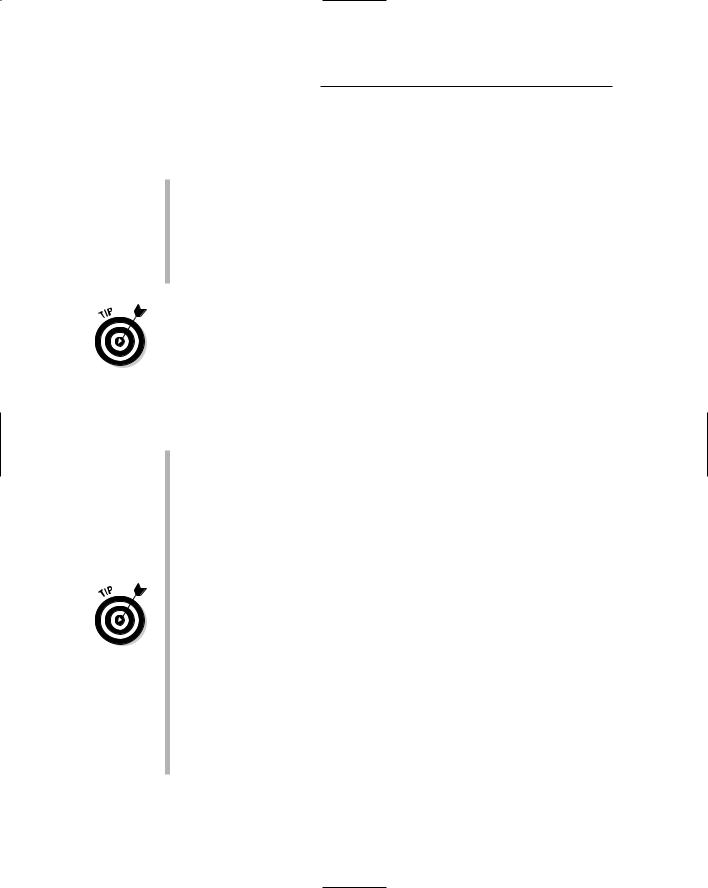
14 |
Part I: Computer Recording Basics |
An audio interface also generally contains everything else you need to get your instruments and mic signals into your computer properly. These components include:
Direct box: A direct box (technically called a Direct Induction Box or DI box for short) lets you plug your guitar directly into your recording device (in this case your computer) without having to go through your amp first.
Microphone preamp: This is a requirement if you want to plug your mic into your recording device. The preamp amplifies the signal coming from your mic so that it can be recorded.
Audio interfaces have different ways of handling both these components. Some contain preamps that can act as both a microphone preamp and a direct box, but others also have instrument inputs that function like a direct box and allow you to plug guitars directly into them. Most audio interfaces have at least two and as many as eight inputs with preamps. (Chapter 3 shares more on instrument inputs and preamps.)
Audio interfaces come in many varieties — varieties that use one of the three following ways to connect to your computer:
Through a PCI card connected to your computer’s PCI slot: This method is the old standard for getting audio in and out of a computer. PCI-based interfaces come in several varieties, which include the following:
•Separate sound cards with no analog inputs and outputs.
•Analog inputs and outputs within the card.
•Analog inputs and outputs housed in a separate box (called a break-out box).
If you want to go the PCI route, make sure that your computer has PCI slots that are compatible with the PCI interface that you’re considering. (Not all are; the Digidesign 001, for example, doesn’t work in Mac G5 computers.)
Through an interface connected to the USB port: This method is handy because most computers have at least one USB port. The only problem with USB for recording audio is the relatively slow transfer speed. USB 1.1 generally limits you to two inputs (although you can find some interfaces with as many as six inputs) and two outputs. It also introduces more latency — the delay from the audio going in and coming back out of
your computer — than the PCI or Firewire (see the next bullet) options. (Dealing with latency definitely adds some steps to the recording process; I spell out the steps for overcoming this problem in Chapter 10.)
TEAM LinG - Live, Informative, Non-cost and Genuine !
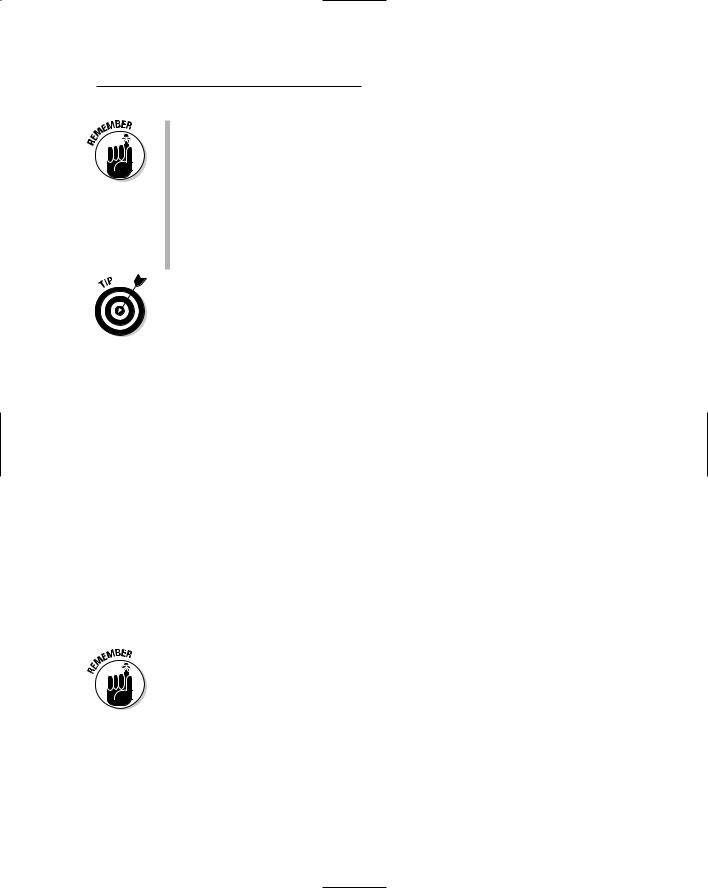
Chapter 1: Discovering What You Need |
15 |
USB 2.0–compatible interfaces are just beginning to hit the market. USB 2.0 offers a much faster transfer rate than USB 1.1, so the limited input and latency issues won’t be a problem in the not-too-distant future (assuming you have both a computer and USB audio interface that function with USB 2.0).
Through your FireWire port: FireWire is preferable to USB because the transfer speed is fast enough to keep latency down to a minimum. FireWire ports are inexpensive and available on laptop computers as well as desktop ones, which makes Firewire interfaces more versatile than PCI-based systems.
Because you have so many audio interface options to choose from, I detail what to look for in Chapter 3.
Singling out a sound card
A sound card is necessary for your computer to be able to record or playback digital audio data. All computers come with a basic sound card, but for recording music you most likely need to get a better one. Keep in mind, though, that buying a soundcard separately isn’t your best option because you’ll still need to get the AD and DA converters and other components that are included in an audio interface. And all audio interfaces come with a (usually pretty good) soundcard so a separate sound card isn’t necessary.
Examining AD and DA converters
When you play your instrument or sing into a mic, the signal that you’re producing is an analog one. It consists of electrical impulses representing sound waves. In order for you to record, store, or playback these impulses in your computer, you need to convert these impulses into and out of digital bits. (You know, 1s and 0s.) You do this with AD and DA converters.
The quality of the sound of your recordings is hugely influenced by the quality of your sound card and converters. Because this is such an important part of the recording puzzle, I explain the intricacies of digital audio conversion, recording, and playback in Chapter 3. (I make it easy to understand, I promise.) Before you go out and buy an audio interface, I highly recommend that you read Chapter 3.
Deciphering direct boxes
A direct box (or DI box, short for Direct Induction) is traditionally used to connect your guitar or bass directly into the mixer without having to run it
TEAM LinG - Live, Informative, Non-cost and Genuine !
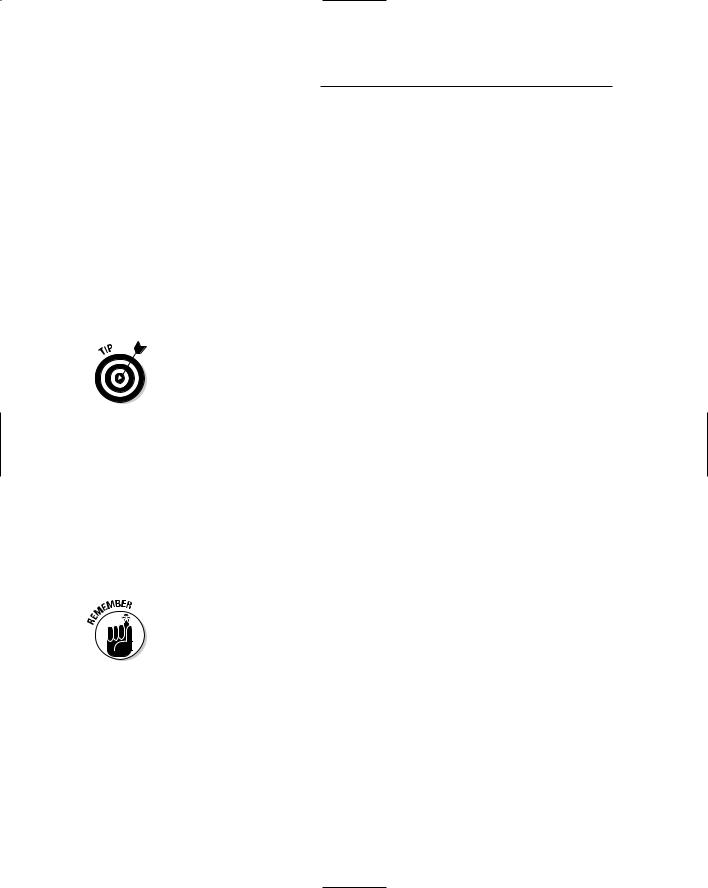
16 |
Part I: Computer Recording Basics |
through your amp first. A direct box’s purpose is twofold: to change the guitar’s impedance level (a guitar has a high impedance, and a mixer has a low impedance) so it matches your mixer to create the best sound possible, and to change the nature of the cord connection from unbalanced (quarterinch) to balanced (XLR) so you can use a long cord without creating noise. (For more on cord types and balanced signals versus unbalanced signals, go to Chapter 5.)
Because you’re unlikely to need a long run of cords from your guitar to your mixer (the main reason for going from an unbalanced to a balanced connection), your main purpose in using a direct box is to act as an impedance transformer (it changes your guitar’s signal from high to low impedance). Without a direct box changing your impedance levels, your guitar signal might sound thin or have excess noise.
Depending on how many mics and guitars you want to plug in to your audio interface (and depending on which interface you have), you might not need to buy a separate direct box. Most audio interfaces have inputs that can handle any and all impedance-transforming chores associated with the signal from your guitar or bass. These are usually the inputs with the preamps already built in. (See the next section.)
Perusing the preamp
Microphones produce a lower signal level than do line-level devices (synthesizers, for example); thus they need to have their signal level increased.
For this purpose, you need a preamp, a device that boosts a mic’s output. Preamps can be internal or external, meaning they could reside within your audio interface or exist as a separate unit that you plug in between your mic and audio interface.
The preamp is one of the most crucial elements of a recording system. It can affect your instrument’s sound significantly. Most professional recording studios have a variety of preamps to choose from, and engineers use a particular preamp based on the type of sound they’re trying to capture.
The three basic types of preamps available are solid-state, tube, and hybrid.
Solid-state
Solid-state preamps use transistors to boost the level of the mic or instrument. Top-quality (expensive) solid-state preamps are generally designed to produce a sound that’s clear and accurate (GML and Crane Song brands, for instance). Solid-state preamps can also be designed to add a pleasing distortion to the music (Neve, API, and Neve-clone preamps, for example). Many recording professionals prefer the clear and accurate sound of a solid-state
TEAM LinG - Live, Informative, Non-cost and Genuine !
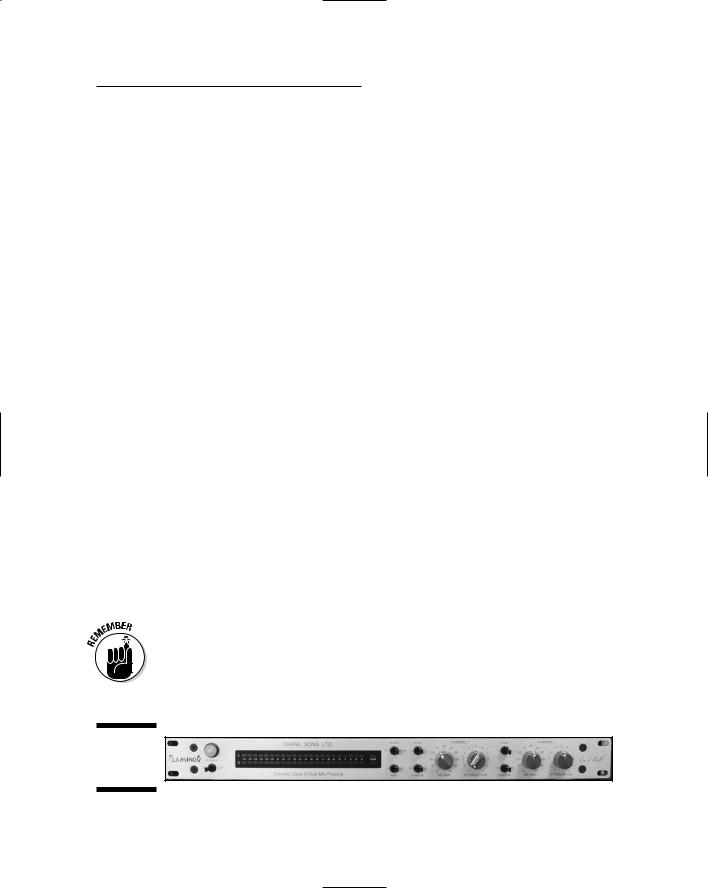
Chapter 1: Discovering What You Need |
17 |
preamp for acoustic or classical music or any situation when capturing a very natural sound is important. The preamps in your audio interface are solid-state — though certainly not as high a quality as many of the more expensive external preamps — and are usually designed to more on the “clean sound” side of the spectrum, rather than the “pleasingly distorted” side.
Tube
Since the beginning of the digital recording revolution, professionals have been complaining about the harshness of digital recording. As a result, many digital-recording pros prefer classic tube preamps because they can add warmth to the recording. This warmth is actually a distortion, albeit a pleasing one. All-tube preamps are generally very expensive, but they’re highly sought after among digital recording aficionados because of their sound. Tube preamps work well with music when you want to add color to the sound (for example, adding some distortion to your sound source or enhancing certain pleasing tones in your instrument). No wonder they show up a lot in rock and blues — and they’re great for recording drums. You can also find tube preamps that are clean and open, such as those made by Manley Labs.
Hybrid
A hybrid preamp contains both solid-state and tube components. Most of the inexpensive tube preamps that you find in the marketplace are actually hybrids. (These are also called starved-plate designs, because the tubes don’t run the same level of voltage as expensive tube designs.) These types of pre-
amps are usually designed to add the classic tube warmth to your instrument’s sound. How much the sound is colored by the tubes — and how pleasing that colored sound is to the listener’s ears — depends on the quality of the preamp. Most hybrid preamps allow you to dial in the amount of character (pleasing distortion) that you want. You won’t find a hybrid preamp that sounds as good as a great (or even pretty decent) solid-state or tube preamp, but you might find one that works well enough for your needs.
Your audio interface comes with a limited number of solid-state preamps (usually two to four, but sometimes as many as eight). If you want to plug in more mics than the number of preamps you have or if you want to be able to produce different sounds from your preamps, you need to buy one or more external preamps, such as the one shown in Figure 1-4.
Figure 1-4:
An external preamp.
TEAM LinG - Live, Informative, Non-cost and Genuine !
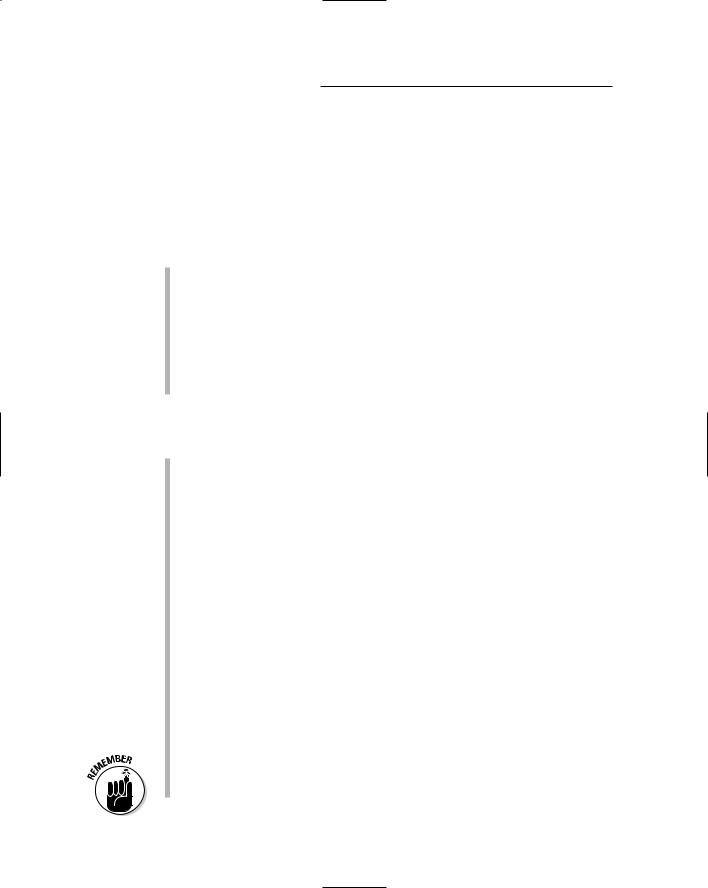
18 |
Part I: Computer Recording Basics |
Clueing In to the Computer
No matter which platform of computer you choose, Mac or PC, the stuff you find inside your computer plays a major role in determining how smoothly (or how less-than-smoothly) your computer recording system runs. (Chapter 3 details the best computer setups for audio.)
To set up a computer to record audio properly, you need several things:
A computer (Preferably with a speedy processor.)
Bunches (BIG bunches) of memory (The words too much don’t apply.)
Dual hard drives (One just won’t cut it.)
An audio interface (See the “Examining the Audio Interface” section earlier in this chapter and also see Chapter 4.)
The software (See the “Signing On to Software” section later in this chapter and also see Chapter 3.)
The following list clues you in on the various pieces of hardware that you find in your computer:
The CPU: The CPU (processor) is the heart of your computer studio. The speed of your CPU ultimately dictates just how well any program runs on it. As a general rule, for audio, get the fastest processor that you can afford. For most audio software, you need at least a Pentium III for the PC or a G3 for Mac. If you can afford it, get a dedicated computer — one that you have specifically set aside for recording audio — because running other types of applications (such as home finance, word processors, or video games) can cause problems with your audio applications and reduce the stability of your system.
Memory: Computer-based audio programs and all their associated plugins are RAM (random access memory) hogs. My advice: Get a lot of RAM. Okay, that’s not very specific, but how much you really need depends on your recording style. If you do a lot of audio tracks and want reverb or some effect on each track, you need more RAM (and a faster processor).
Many recording software programs recommend a minimum of 384MB of RAM, but you should really get a lot more. And I mean a lot more. At
least a gigabyte, but you can never have too much. Also, don’t skimp on the quality of the RAM you use. Cheap RAM is worse than no RAM at all, so I recommend that you buy name brand RAM.
Regardless of the platform you choose (PC or Mac), keep in mind that you can never have too fast a processor or too much memory.
TEAM LinG - Live, Informative, Non-cost and Genuine !
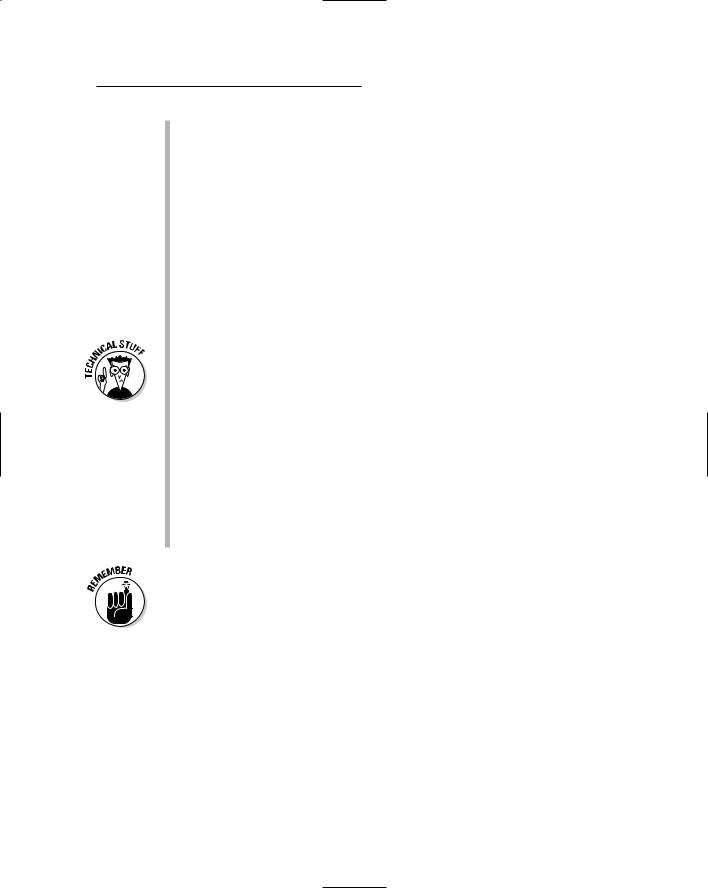
Chapter 1: Discovering What You Need |
19 |
Hard drives: To record audio, be sure you get the right type of hard drives. Notice how I said hard drives (plural). Yep, you should get more than one if you want to record more than a few tracks of audio. You want one hard drive to hold all the software and the operating system — and another drive just for the audio data. Having two greatly increases the likelihood that your system remains stable and doesn’t crash on you, especially if you try to run 16 or more tracks.
As for the size of the hard drive, bigger is better, at least in the audio drive where you store your music. For the core system drive, you can get by with a 10GB (gigabyte) drive; for the audio, 20GB is still pretty conservative because audio data can take up a ton of space. For example, a 5-minute song that has 16 audio tracks recorded at a 24-bit resolution and 44.1-kHz bandwidth would take up about 600MB of hard drive space (that’s about 7.5MB per track minute).
Choose your hard drives wisely. For the software hard drive, you can get away with a stock drive (usually the one that comes with your computer). But for the audio, you need a drive that can handle the demands of transferring audio data at high speed. The main things you want to look for are
•Spindle speed: Also called rotational speed, this is the rate at which the hard drive spins. For the most part, a 7,200 rpm (rotations per minute) drive works well for recording and playing back audio.
•Seek time: This is the amount of time the drive takes to find the data stored on it. You want an average seek time under 10 ms (milliseconds).
•Buffer size: Often called cache buffers, these memory units store data as it’s being transferred. You want a buffer size of at least 2MB.
The track count that your system can handle is directly related to the speed of your hard drive — the faster the drive, the more tracks you can record and play back at once. (Of course, the type of drive you get determines how large a role your processor plays.) My current choice for a drive is a Maxtor 7,200 rpm ATA IDE drive with an 8.5 ms seek time and 2MB cache buffer. A 100GB drive currently costs around $100.
Signing On to Software
One thing I guarantee is that you won’t have a hard time finding a piece of software that meets your musical needs. Heck, I’ll even go so far as to guarantee that choosing the best software among the plethora of options won’t be easy. I’m sorry if this bursts your bubble, but someone had to say it. Yep, the options for audio are endless. (Well, almost endless.) Even though I explore
TEAM LinG - Live, Informative, Non-cost and Genuine !
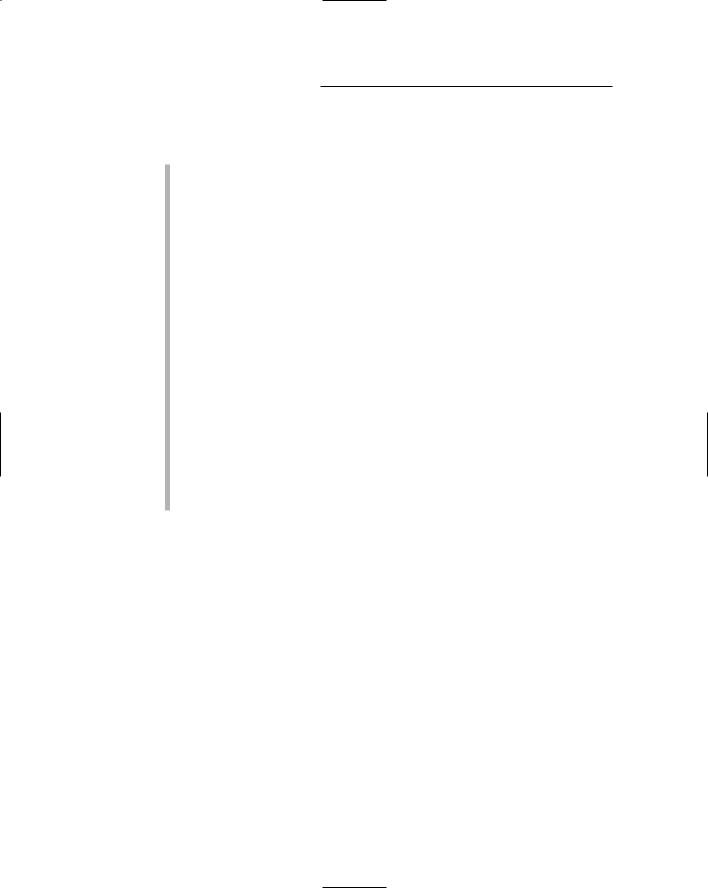
20 |
Part I: Computer Recording Basics |
audio software in detail in Chapters 7 and 8, here’s a quick rundown on the basic components of audio recording software:
The mixer: The mixer lets you adjust the level (volume) of your instruments, route your signals where you want them, and add effects or other digital signal processing to your tracks. The mixer is one of the most important pieces of gear in a recording studio — even a computer-based one. All audio recording software contains a mixer.
The arranger: The arranger is where you can organize your musical ideas. All audio recording software has some sort of arrange function.
The editor: One of the best things about computer-based recording is that you can generally do sophisticated editing of the audio data. The editing capabilities of the many software programs vary considerably. Some — such as Pro Tools — have very powerful audio editing while others — can you say “Logic Pro” — have very powerful MIDI editing.
MIDI sequencer: MIDI (short for Musical Instrument Digital Interface — a communication protocol for musical instruments) is often part of audio recording software and — like editing capabilities — the MIDI capabilities in the different programs vary. Pro Tools, for example, is known for having rudimentary MIDI capabilities, whereas SONAR and Logic Pro have powerful MIDI features.
Digital signal processor: Digital signal processing (DSP) is anything you do to the sound of your audio data other than adjust the volume. This includes equalization, dynamics processing, and effects processing (and many other kinds of tweaks).
Meeting the mixer
The mixer is the heart of any recording system. Although the mixer might seem daunting with all its knobs, buttons, sliders, and jacks — take a look at Figure 1-5 to see what I mean — it’s really one of the most interesting and versatile pieces of equipment in your studio. With the mixer, you can control the volume level of the incoming signal, adjust the tonal quality of an instrument, blend the signals of two or more instruments together, and a host of other things. And don’t worry; as you read through this book, you get the hang of all those knobs in no time.
For the computer-based home recordist (that’s you), the mixer is incorporated into your computer software. (Of course, you can always use an external hardware mixer if you want, but it’s not necessary.)
TEAM LinG - Live, Informative, Non-cost and Genuine !
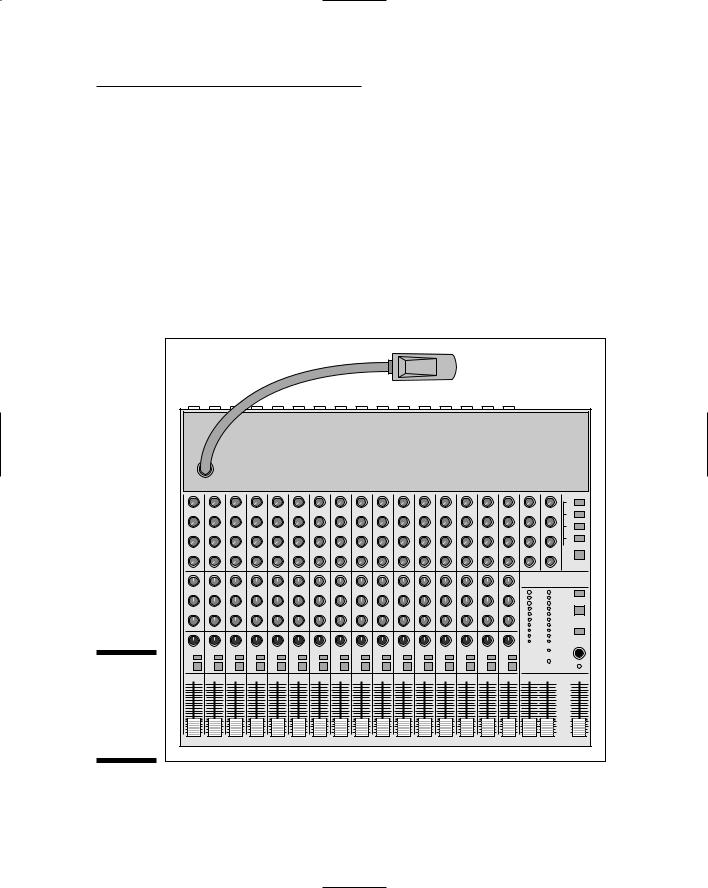
Chapter 1: Discovering What You Need |
21 |
The mixer in all the audio recording software programs does the job well enough that you don’t need an external mixer, although some people prefer having physical faders and knobs to mess with. If you’re a knob-turner and like to physically touch the instrument you’re playing (or, for that matter, the gadget you’re tweaking), I heartily recommend that you get a dedicated computer-control surface, such as the Mackie Control (shown in Figure 1-6). A computer-control surface is a unit that lets you get your knobs and faders while still using the internal mixer in your recording software. This can be an advantage because it eliminates the need for lots of analog-to-digital conver-
sions (ADCs) and digital-to-analog conversions (DACs). (And that’s not counting the actual converters, which can cost a lot of money.) On the other hand, if you prefer clicking a mouse or typing on a keyboard (the kind with letters on the keys), choose a software version.
Figure 1-5:
The mixer is the heart of your home studio system.
1 |
2 |
3 |
4 |
5 |
6 |
7 |
8 |
9 |
10 |
11 |
12 |
13 |
14 |
15 |
16 |
TEAM LinG - Live, Informative, Non-cost and Genuine !
