
- •Contents
- •Introduction
- •Introduction
- •Important Upgrade Information
- •About EOS
- •Graphic User Interface
- •Sequencer and Data Filer
- •Sound Libraries
- •Sound Storage
- •Advanced DSP
- •Built-in Digital Effects
- •More Digital Processing Features
- •Power Up!
- •Loading a Bank from the Hard Disk
- •Loading SoundSprints
- •Selecting Presets
- •Lock Button
- •Saving
- •Arpeggiator
- •Keyboard Modes
- •Whole
- •Layer
- •Split
- •Multi
- •The Basics
- •How Sounds are Organized
- •The Sample
- •Voices
- •The Preset
- •SoundSprint
- •Bookmarks
- •The Bank
- •Folders
- •The Internal Drive
- •To Update the EOS Software:
- •External Drives
- •Sample Memory & Preset Memory
- •Sound ROM & Sound RAM
- •Five Types of Memory
- •Flash Sound RAM
- •Sample Numbers
- •Using Preset Flash Memory
- •Using Sound Flash Memory
- •Modules
- •Saving
- •Default
- •Icons
- •The Cursor
- •Data Entry Control & Increment/Decrement Buttons
- •Selecting
- •Using The Browser
- •Guided Tours
- •Banks, Sequences, Presets & Samples
- •Loading a Bank Automatically
- •Loading a Sequence from a Different Bank
- •Loading Standard MIDI Files
- •Saving Banks
- •Finding Banks, Presets, Samples & Sequences
- •Naming Banks
- •Erasing Banks
- •Assignable Keys
- •Recording a Sequence
- •Arpeggiator Sequencing!
- •A Practice Sampling Session
- •Exploring the Preset
- •Which Voices are Assigned to the Keyboard?
- •Creating a Link
- •Master Menu
- •Overview
- •Memory Statistics
- •Master Utilities
- •Assignable Keys
- •Channel Volume
- •Tones
- •Recalibration
- •Test Access
- •About…
- •Bank
- •Erase Bank
- •Name Bank
- •Auto Bank Load
- •Flash Utilities
- •Using Sound Flash Memory
- •Erase the Bank
- •Load the Bank you Wish to Save to Flash
- •Save the Sounds to Flash
- •Mount the Drive
- •Erase the Bank…again
- •Erase Preset 000
- •Merge the Presets
- •Save the Presets
- •Setup
- •Tune
- •Tuning Offset
- •Transpose
- •Audition Key
- •Input/Output
- •Headroom
- •Output Boost
- •Output Format
- •ADAT Output Dither
- •Default Clock
- •Word Clock In
- •WC Phase In/Out
- •Miscellaneous
- •Contrast
- •Wrap Field Selection
- •Screen Saver
- •Disable Sound ROM
- •Zero Crossing Threshold
- •Background
- •Undo/Redo Enable
- •SCSI/Disk
- •SCSI ID
- •SCSI Termination On/Off
- •Avoid Host on ID
- •Disk Button Goes To:
- •Import Options
- •Master Effects
- •Use Master Effects Settings in MultiMode
- •Master Effects A
- •A EFFECT TYPES
- •Master Effects B
- •B EFFECT TYPES
- •Effects Setup
- •Effects Control
- •Sequence Manage
- •MIDI
- •MIDI Mode
- •Basic Channel
- •MIDI Mode
- •MIDI Device ID
- •Local Control
- •Multimode - MIDI Mix
- •MIDI Controllers
- •About MIDI Controllers
- •MIDI Preferences
- •Velocity Curve
- •Controller #7 Sensitivity
- •Controller #7 Curve
- •Global Pedal Override
- •Receive Program Change On/Off
- •Send Program Change On/Off
- •Magic Load Preset
- •Effects
- •Effects
- •Dual Effects Processor
- •The Effects Sends
- •Effect B Into Effect A
- •Three-way Effects Control
- •Effects Programmed in the Preset
- •Master Effects
- •Using Master Effects Settings in Multimode
- •Using the Effects Channel Settings in Multimode
- •Effects Bypass
- •Effect Descriptions
- •A EFFECT TYPES
- •B EFFECT TYPES
- •Reverb
- •General Descriptions of Reverb
- •Chorus
- •Doubling
- •Slapback
- •Stereo Flanger
- •Delay
- •Stereo Delay
- •Panning Delay
- •Dual Tap
- •Vibrato
- •Distortion
- •Sequencer
- •Sequence Manage
- •Recording MIDI SysEx
- •Important Information for Loading Standard MIDI Files
- •Name Sequence
- •Export
- •Transport Controls
- •Sequencer Utilities
- •Erase
- •Copy Sequence
- •Sequencer Memory
- •Jukebox
- •Sequence Edit
- •The Sequence Edit Screen
- •Track Mode
- •Track Numbers
- •Counter Display
- •Tempo Display
- •MIDI Channel Modes
- •Volume - Pan - Submix
- •The Initial Track State Screen
- •Initial Tempo
- •Editing: Cut, Copy & Paste
- •Cut/Copy/Erase
- •Note Erase
- •Erase
- •Delete
- •Paste
- •Insert
- •Replace
- •Track Delete
- •Track Copy
- •UNDO! (REDO!)
- •Tools
- •Quantize
- •Quantize -1/4 Note
- •Quantize - 8th Notes, Swing 60%
- •Quantize - 8th Notes, Swing 67%
- •Quantize - 8th Notes, Swing 75%
- •Transpose
- •Sequence Velocity
- •Channelize
- •Channel Extract
- •Setup
- •Metronome
- •Sequence Clock
- •Sequence Input
- •Sequence Record
- •Start Record -
- •Count In
- •Sequence Loop
- •Transport
- •Track Status Options:
- •Received MMC Commands
- •Locate
- •Sample Manage
- •Overview
- •Sample Utilities
- •Erase Sample
- •Copy Sample
- •Sample Dump
- •Defragment Memory
- •Name Sample
- •New Sample
- •Threshold
- •Input Channels
- •Sampling Source & Rate
- •Dither
- •ADC Gain
- •Sample Length
- •Arm Sample Trigger
- •Force Sample Trigger
- •Keyboard Sample Trigger
- •Monitor On/Off
- •Automatic Parameters
- •Automatic Digital Signal Processing Operations
- •Auto-Placement Parameters
- •Place Sample
- •Export Sample
- •Get Info
- •Sample Edit
- •Sample Edit
- •Background: The Scrub Wheel
- •Background: Using Cut, Copy, Paste and Undo
- •Undo and Redo
- •Typical Applications
- •Background: About Looping
- •How Looping Works
- •Auto Correlation
- •Creating Attack & Decay Characteristics for the Looped Portion
- •Loop Compression
- •Crossfade Looping
- •Zero Crossing
- •Utilities
- •Cut Section
- •Copy Section
- •Paste Section
- •Truncation
- •Taper
- •Tools 1
- •Loop
- •Loop Type
- •Digital Tuning
- •Sample Rate Convert
- •Sample Calculator
- •Tools 2
- •DC Filter
- •Swap Left & Right
- •Stereo <-> Mono
- •Reverse Section
- •Sample Integrity
- •Tools 3
- •Gain Change
- •Compressor
- •Mode
- •Threshold
- •Compression Ratio
- •Attack Time
- •Release Time
- •Using the Digital Compressor
- •Limiter
- •Musical Compression (e.g. Guitar)
- •Noise Reduction
- •Parametric Equalizer
- •FIR (Phase Linear Filter)
- •Aphex Aural Exciter
- •Tools 4
- •Transform Multiplication
- •Doppler
- •Time Compression
- •Pitch Change
- •Bit Converter
- •Beat Munger
- •Beat Munger Controls
- •Undo
- •Preset Manage
- •Preset Manage
- •Utilities
- •Erase Preset
- •Dump Preset
- •Name Preset
- •New Preset
- •Copy Preset
- •Export Preset
- •Get Info
- •Preset Edit
- •Synthesizer Basics
- •Editing Presets
- •Modulation
- •Modulation Sources
- •Keyboard Key
- •Key Velocity
- •Release Velocity
- •Gate
- •Key Glide
- •Pitch and Mod Wheels
- •Keyboard Pressure (mono aftertouch)
- •Pedal
- •Miscellaneous Controllers A -H
- •Low Frequency Oscillators (2 per voice)
- •Envelope Generators (3 per voice)
- •Noise & Random Generators
- •Thumby Button and Footswitches
- •Modulation Cords
- •Envelope Generators
- •Low Frequency Oscillators (LFOs)
- •Random Sources
- •Clock Modulation
- •Syncing an LFO to the Clock
- •Modulation Destinations
- •Modulation Processors
- •Modulation Processors
- •Dynamic Filters
- •Dynamic Filters
- •What is a Filter?
- •Parametric Filters
- •The Z-Plane Filter
- •Selecting Voices, Samples & Groups
- •Selecting from the Preset Editor Windows
- •Selecting All Voices
- •Selecting Voices from the Dynamic Processing Level
- •Selecting Voices from the Voice Select Screen
- •Groups
- •Preset Editor
- •PRESET EDIT - Global
- •Global Editor
- •Edit All
- •Preset Effects A
- •Effects Programmed in the Preset
- •Effect
- •A EFFECT TYPES
- •Decay Time
- •HF Damping
- •FX Amounts
- •FX B Through FX A
- •Preset Effects B
- •Effect B
- •B EFFECT TYPES
- •Feedback Amount
- •LFO Rate
- •Delay Time
- •FX Amounts
- •Preset Edit - Links
- •Main Controls
- •Link Type
- •Link Volume
- •Link Pan
- •Link Transpose
- •Link Fine Tuning
- •Link Utilities
- •New Link
- •Copy Link
- •Delete Link
- •Subsume Link
- •Links - Key Window
- •Key Window Controls
- •Keyboard & Velocity Ranges
- •Links - Velocity Window
- •Velocity Window Controls
- •Velocity Range
- •Links - MIDI Filters
- •MIDI Filter Window Controls
- •Preset Edit - Voices
- •Voices - Main Controls
- •Voice Utilities
- •New Voice
- •Copy Voice
- •Delete Voice
- •Split Voice
- •Solo Voice
- •Sample Zone
- •New Sample Zone
- •Get Multisample
- •Delete Sample Zone
- •Combine
- •Expand...
- •Voices - Key Window
- •Key Window Controls
- •Keyboard Ranges
- •Voices -Velocity Window
- •Velocity Window Controls
- •Velocity Range
- •Voices - Realtime Window
- •Realtime Window Controls
- •Preset Edit - Dynamic Processing Level
- •Utilities
- •Voice Select
- •Function Keys
- •The Isolate Key:
- •Copy Voice(s)
- •Delete Voice(s)
- •Automatic Voice Selection
- •WARNING!
- •Solo Voice
- •Key Transpose
- •Coarse Tuning
- •Fine Tuning
- •Non-transpose Mode
- •Chorus Amount
- •Delay
- •Start Offset
- •Glide Rate & Curve
- •Solo Modes
- •Latch Mode
- •Assign Group
- •Filter Parameters
- •FILTER TYPES
- •2-Pole Lowpass
- •4-Pole Lowpass
- •6-Pole Lowpass
- •2nd Order Highpass
- •4th Order Highpass
- •2nd Order Bandpass
- •4th Order Bandpass
- •Contrary Bandpass
- •Swept EQ, 1-octave
- •Swept EQ, 2->1-octave
- •Swept EQ, 3->1-octave
- •Phaser 1
- •Phaser 2
- •Bat Phaser
- •Flanger Lite
- •Vocal Ah-Ay-Ee
- •Vocal Oo-Ah
- •Dual EQ Morph
- •2EQ + Lowpass Morph
- •2EQ Morph + Expression
- •Peak/Shelf Morph
- •Filter Envelope
- •LFO/Auxiliary Envelope
- •Lag Processors
- •Auxiliary Envelope
- •Cords
- •Sample Retrigger
- •Disk Menu
- •Disk Menu
- •Disk Browser
- •Disk
- •Disk Utilities
- •Mount Drives
- •Copy System
- •Format Disk
- •Low Level Format
- •Backup
- •Load Bank
- •Note:
- •Save Bank
- •View…
- •Info, Lock Drive, & Sleep
- •Lock
- •Sleep
- •Folder Utilities
- •Delete
- •Rename
- •Find…
- •View
- •Info…
- •Bank
- •Bank Utilities
- •Delete
- •Name
- •Find…
- •Load Bank
- •Save Bank
- •View
- •Info…
- •Preset
- •Preset Utilities
- •Soundsprint™
- •Bookmarks
- •Find…
- •Load Preset
- •View
- •Info…
- •Sample
- •Sample Utilities
- •Find...
- •View
- •Load Sample
- •Load .WAV & AIFF Files
- •Audition
- •Info…
- •Sequence
- •Sequence Utility
- •Find…
- •View
- •Load Sequence
- •Info…
- •Important Information for Loading Standard MIDI Files
- •Appendix
- •SCSI
- •Why Use SCSI?
- •The SCSI Bus
- •ID Numbers
- •Types of SCSI Cables
- •Terminating SCSI Cables
- •SCSI Problems
- •Sample Transfers Via SMDI
- •Using Multiple Samplers on the SCSI Bus
- •MIDI
- •MIDI Implementation Chart
- •Notes:
- •Index
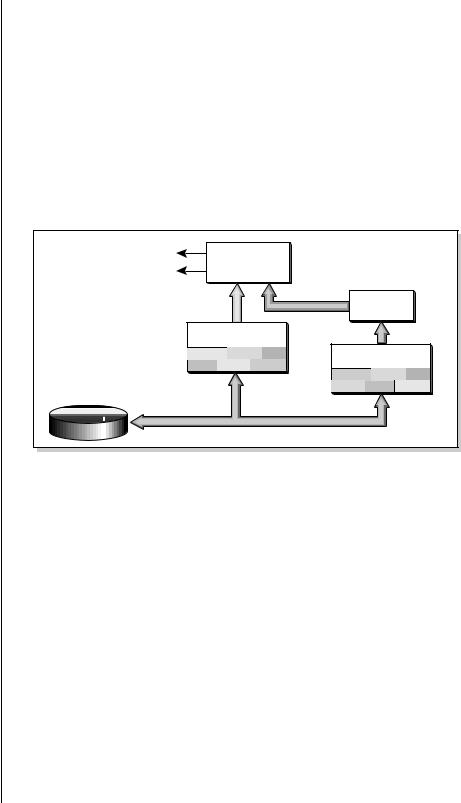
O The Memory Configuration control (Master, Setup, Memory), allows you to balance the allocation of Preset Memory between the Sequencer and Presets.
Contact your E-mu dealer if you wish to upgrade your CPU RAM.
Preset Flash can also be used to store presets for HD based sound banks. However, this can be confusing since the proper samples may not be loaded into Sample RAM when the preset is selected.
1 - The Basics
Sound ROM & Sound RAM
Sample Memory & Preset Memory
EOS presets use two separate memory locations — Preset Memory and Sample Memory. Preset memory (also called CPU memory) is used to hold both preset parameter information and sequences. (The ratio between presets & sequences is user adjustable — see sidebar tip.) The amount of Preset Memory determines the number of presets and sequences you can have in your Emulator.
Preset memory on the e-64, E-IV, E4K, and E-6400 is about half a megabyte. The E4X, and E-Synth come standard with 2.6 MB of usable preset memory. Ultra models have about 4 MB of preset memory. Sample memory contains the actual sample data and can vary from 4 MB to 128 MB. Because presets use far less memory than do samples, less preset memory is needed.
Audio Out |
Sound |
|
|
|
|
|
Generation |
|
|
|
|
||
Sound |
|
Control Data |
|
Preset |
|
|
|
|
|
|
|||
Data |
|
|
Control |
|||
Sample Memory |
|
|
Control Data |
|||
Sample |
Sample Sample |
Preset Memory |
||||
Sample |
Sample Sample |
|||||
|
|
|
|
|||
|
|
Preset |
Preset |
Preset |
||
Hard Disk |
|
Preset |
|
Preset |
Preset |
|
|
|
|
|
|
||
Sound ROM & Sound RAM
Sound ROM is a standard feature on E-Synth and one of the available hardware upgrades for other EOS instruments. Although the samples themselves are in ROM and cannot be changed or modified, the Presets with all their keyboard mapping and synthesizer parameters can be changed because they are stored in non-volatile Preset Flash RAM. Flash RAM contain 256 to 1000 presets depending on the amount of Flash RAM you have installed. Flash presets are located immediately after RAM preset 999 (I000 - IXXX) in the preset numbering scheme.
Five Types of Memory
The Emulator uses up to five different memory types. It CAN be confusing.
•Sample RAM - 4-128 MB. Contains samples loaded from the hard disk.
•Sample ROM - Permanent ROM samples. Optional on all but E-Synth.
•Preset RAM - 1-8 MB of dynamic RAM. Used by CPU, and also contains presets and sequences loaded from the hard disk.
•CPU Flash - Normally used to store presets for ROM or S-Flash banks.
•Sound Flash - Optional flash SOUND memory to store your own banks.
EOS 4.0 Software Manual 29
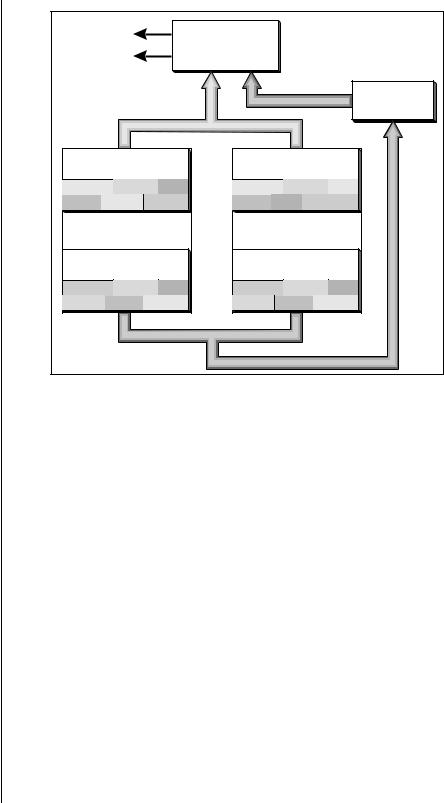
1 - The Basics
Flash Sound RAM
Tip #1: Storing RAM based presets in flash can be useful to store preset “templates” that do not have samples associated with them. Bear in mind that unless you have Sound ROM or Sound Flash installed, the presets may NOT point to the correct samples.
Tip #2: Flash presets can also be used when you’re working on a RAM based preset which uses a lot of sample memory. Normally you would Save the bank, but this can take quite some time with a really large bank.
If you’re only modifying the preset parameters, you can Copy the preset to Flash and save time. Later you can Copy the preset back to RAM then Save the bank normally.
Tip #3: Flash memory is also handy to store your favorite sequences. Copy the sequence to a Flash (z) sequence location.
Audio Out |
|
Sound |
|
|
|
|
Generation |
|
|
|
|||
|
|
|
|
|
||
|
|
|
Control Data |
Preset |
||
|
Sound Data |
|
|
|
||
|
|
|
|
Control |
||
Sample ROM |
Sample RAM |
|
||||
Sample |
Sample Sample |
Sample |
Sample |
Sample |
|
|
Sample |
Sample |
Sample |
Sample Sample Sample |
|
||
Presets I000-IXXX |
Presets 000-999 |
|
||||
Preset FLASH |
Preset RAM |
|
||||
Preset |
Preset |
Preset |
Preset |
Preset |
Preset |
|
Preset |
Preset |
Preset |
Preset |
Preset |
Preset |
|
|
|
|
|
Control Data |
||
Sample ROM and Preset Flash are both retained when power is disconnected. Sample RAM and Preset RAM are not retained with power disconnected and must be re-loaded from the hard disk.
Normally, preset data stored in Flash RAM uses the samples stored in ROM. However, you can also create RAM presets (saved and loaded from disk) which use the permanent ROM samples.
Presets stored in Flash RAM can point to RAM based samples also. This mode of operation can be CONFUSING however, because there is no guarantee that the correct samples will be in RAM when the flash preset is selected.
Copy Presets to and from a floppy or hard disk using special Flash memory utilities which are located under Master, Bank, Flash. See “Flash Utilities” on page 73 for details.
Flash Sound RAM
Flash Sound RAM is yet another upgrade that adds either 8 MB or 16 MB of non-volatile Sample storage. Unlike the Sound ROM option, both samples and presets are stored in Flash RAM.
You can save entire banks to Flash RAM just like ordinary Sound RAM, but unlike ordinary RAM, Flash RAM retains its memory when the power is turned off. Flash RAM lets you create a custom ROM bank that is reliable and always available. If both Sound ROM and Flash Sound RAM options are installed, the 256 available presets are shared between them.
30 E-MU Systems
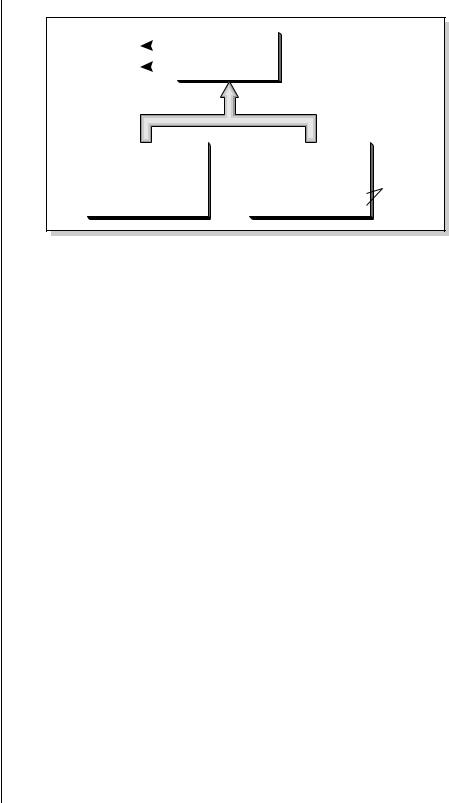
1 - The Basics
Sample Numbers
|
|
Sound |
Flash Sound RAM |
|
Audio Out |
||||
Generation |
|
|||
|
|
|
||
|
|
|
||
|
|
|
|
|
SAMPLE RAM |
|
FLASH RAM |
|
4-128 MB |
|
8 or 16 MB |
depending |
|
|
|
on installed |
Presets 000 - 999 |
|
I 255 |
|
|
|
||
|
Presets I000 - I 999 |
Flash RAM |
|
|
|
|
|
|
|
|
|
Sample Numbers
The Emulator contains two internal SIMM sockets for use by Sound ROM and Flash Sound RAM. These special sockets are designated X and Y. If you have either Sound ROM or Sound Flash RAM installed, you'll notice that the samples stored in these locations have the prefix X or Y before the sample number. (Press Preset Edit to see the sample assignments) Similarly samples stored in main sample RAM use the designator “S” before the sample number, as in “S003”.
Using Preset Flash Memory
The Preset Flash memory comes pre-loaded with 256 Presets. If you need to reload the factory presets, use the following instructions.
v To Upload the Factory Presets into Flash:
1.Power up the machine and wait for it to finish booting.
2.Press the Master button.
3.Press the Setup function key (F3).
4.Press the Memory function key (F6).
5.Set the Memory Configuration. To load the 8 MB FLASH Presets you’ll need at least 85K of Preset Memory. To load the “Big RAM” Presets you’ll need at least 507K of Preset Memory.
6.Press the Save function key (F6).
7.Press the Master button again to exit the Master module.
8.Insert the floppy disk containing the factory presets into the drive with the label side towards the center of the unit.
9.Press the Load function key (F4). The pop-up Load window appears.
10.Set the Drive to “Floppy” using the cursor buttons and Data Entry Control.
EOS 4.0 Software Manual 31

1 - The Basics
Using Sound Flash Memory
11.Press the Load function key (F6).
12.When the bank has finished loading, press the Master button.
13.Press the Bank function key (F2).
14.Press the Flash function key (F6).
15.Press the RAM F function key (F3). A warning screen appears advising you that you are about to overwrite Flash RAM.
16.Press OK (F6) to write the bank to Flash RAM.
Using Sound Flash Memory
Sound Flash Memory is a similar to a hard disk containing one bank. A bank is assembled in Sample RAM, then Saved to Flash Memory. Individual presets can be saved to Flash Memory using the Copy function in the Preset Manage module.
v To Save a Bank to Flash Memory:
1.Erase the Bank
•Press the Master button.
•Press the Bank function key (F2).
•Press the Erase function key (F1).
2.Load the Bank you want to Save to Flash
•From the main screen, press Load.
•Select the Drive, Folder and Bank you want to Save to Flash, then press Load. The bank will load into RAM.
3.Save the Sounds to Flash.
•Press Save.
•Select Flash Memory as the drive you wish to Save to, then press OK (F6). The Samples will be stored in Flash Sound RAM.
4.Mount the Drive.
•Press Disk.
•Press Utils (F1).
•Press Mount (F1).
5.Erase the Bank…again
•Press Master.
•Press Bank (F2).
•Press Erase (F1).
32 E-MU Systems

1 - The Basics
Using Sound Flash Memory
6. Erase Preset 000
This operation deletes the empty preset in the P000 location of the bank so it won’t get merged into your Flash Bank. Unfortunately, you must have at least one preset in the bank, so before deleting P000 we’ll create a new empty preset at location 999.
•Press Preset Manage.
•Press New…
•Select destination preset P999 Empty Preset.
•Press OK, twice.
•Select P000 Untitled Preset.
•Press Utils (F1).
•Press Erase Preset (F1). Press OK (F6).
7.Merge the Presets. Merging the presets into the bank will point to the correct locations in the Flash Sound Memory bank. The Emulator sees that the samples are in Flash Sound Memory and changes the sample numbers so they point to Flash.
•From the main screen, press the Arrow button, then Load.
•Select the Drive, Folder and Bank you want to Save to Flash, then press Merge.
8.Save the Presets. Now that the sample numbers point to the samples in Flash Sound Memory, write the presets into CPU Flash memory using the Flash utilities.
•Press Master.
•Press Bank (F2).
•Press Flash (F6).
•Press RAM->F (F3). A warning screen appears.
•Press OK (F6). The presets are written into CPU Flash memory.
v To Copy Flash RAM Presets to Disk:
1.Power up the machine and wait for it to finish booting.
2.Press the Master button.
3.Press the Bank function key (F2).
4.Press the Flash function key (F6).
5.Press the F RAM function key (F4). A warning screen appears advising you that you are about to overwrite RAM.
6.Press OK (F6) to write to RAM.
7.Press the Master button to return to the main screen.
8.Insert the floppy disk into the drive if you wish to copy to floppy disk.
9.Press the Save function key (F5). The pop-up Save window appears.
EOS 4.0 Software Manual 33
