
- •Contents
- •Introduction
- •Introduction
- •Important Upgrade Information
- •About EOS
- •Graphic User Interface
- •Sequencer and Data Filer
- •Sound Libraries
- •Sound Storage
- •Advanced DSP
- •Built-in Digital Effects
- •More Digital Processing Features
- •Power Up!
- •Loading a Bank from the Hard Disk
- •Loading SoundSprints
- •Selecting Presets
- •Lock Button
- •Saving
- •Arpeggiator
- •Keyboard Modes
- •Whole
- •Layer
- •Split
- •Multi
- •The Basics
- •How Sounds are Organized
- •The Sample
- •Voices
- •The Preset
- •SoundSprint
- •Bookmarks
- •The Bank
- •Folders
- •The Internal Drive
- •To Update the EOS Software:
- •External Drives
- •Sample Memory & Preset Memory
- •Sound ROM & Sound RAM
- •Five Types of Memory
- •Flash Sound RAM
- •Sample Numbers
- •Using Preset Flash Memory
- •Using Sound Flash Memory
- •Modules
- •Saving
- •Default
- •Icons
- •The Cursor
- •Data Entry Control & Increment/Decrement Buttons
- •Selecting
- •Using The Browser
- •Guided Tours
- •Banks, Sequences, Presets & Samples
- •Loading a Bank Automatically
- •Loading a Sequence from a Different Bank
- •Loading Standard MIDI Files
- •Saving Banks
- •Finding Banks, Presets, Samples & Sequences
- •Naming Banks
- •Erasing Banks
- •Assignable Keys
- •Recording a Sequence
- •Arpeggiator Sequencing!
- •A Practice Sampling Session
- •Exploring the Preset
- •Which Voices are Assigned to the Keyboard?
- •Creating a Link
- •Master Menu
- •Overview
- •Memory Statistics
- •Master Utilities
- •Assignable Keys
- •Channel Volume
- •Tones
- •Recalibration
- •Test Access
- •About…
- •Bank
- •Erase Bank
- •Name Bank
- •Auto Bank Load
- •Flash Utilities
- •Using Sound Flash Memory
- •Erase the Bank
- •Load the Bank you Wish to Save to Flash
- •Save the Sounds to Flash
- •Mount the Drive
- •Erase the Bank…again
- •Erase Preset 000
- •Merge the Presets
- •Save the Presets
- •Setup
- •Tune
- •Tuning Offset
- •Transpose
- •Audition Key
- •Input/Output
- •Headroom
- •Output Boost
- •Output Format
- •ADAT Output Dither
- •Default Clock
- •Word Clock In
- •WC Phase In/Out
- •Miscellaneous
- •Contrast
- •Wrap Field Selection
- •Screen Saver
- •Disable Sound ROM
- •Zero Crossing Threshold
- •Background
- •Undo/Redo Enable
- •SCSI/Disk
- •SCSI ID
- •SCSI Termination On/Off
- •Avoid Host on ID
- •Disk Button Goes To:
- •Import Options
- •Master Effects
- •Use Master Effects Settings in MultiMode
- •Master Effects A
- •A EFFECT TYPES
- •Master Effects B
- •B EFFECT TYPES
- •Effects Setup
- •Effects Control
- •Sequence Manage
- •MIDI
- •MIDI Mode
- •Basic Channel
- •MIDI Mode
- •MIDI Device ID
- •Local Control
- •Multimode - MIDI Mix
- •MIDI Controllers
- •About MIDI Controllers
- •MIDI Preferences
- •Velocity Curve
- •Controller #7 Sensitivity
- •Controller #7 Curve
- •Global Pedal Override
- •Receive Program Change On/Off
- •Send Program Change On/Off
- •Magic Load Preset
- •Effects
- •Effects
- •Dual Effects Processor
- •The Effects Sends
- •Effect B Into Effect A
- •Three-way Effects Control
- •Effects Programmed in the Preset
- •Master Effects
- •Using Master Effects Settings in Multimode
- •Using the Effects Channel Settings in Multimode
- •Effects Bypass
- •Effect Descriptions
- •A EFFECT TYPES
- •B EFFECT TYPES
- •Reverb
- •General Descriptions of Reverb
- •Chorus
- •Doubling
- •Slapback
- •Stereo Flanger
- •Delay
- •Stereo Delay
- •Panning Delay
- •Dual Tap
- •Vibrato
- •Distortion
- •Sequencer
- •Sequence Manage
- •Recording MIDI SysEx
- •Important Information for Loading Standard MIDI Files
- •Name Sequence
- •Export
- •Transport Controls
- •Sequencer Utilities
- •Erase
- •Copy Sequence
- •Sequencer Memory
- •Jukebox
- •Sequence Edit
- •The Sequence Edit Screen
- •Track Mode
- •Track Numbers
- •Counter Display
- •Tempo Display
- •MIDI Channel Modes
- •Volume - Pan - Submix
- •The Initial Track State Screen
- •Initial Tempo
- •Editing: Cut, Copy & Paste
- •Cut/Copy/Erase
- •Note Erase
- •Erase
- •Delete
- •Paste
- •Insert
- •Replace
- •Track Delete
- •Track Copy
- •UNDO! (REDO!)
- •Tools
- •Quantize
- •Quantize -1/4 Note
- •Quantize - 8th Notes, Swing 60%
- •Quantize - 8th Notes, Swing 67%
- •Quantize - 8th Notes, Swing 75%
- •Transpose
- •Sequence Velocity
- •Channelize
- •Channel Extract
- •Setup
- •Metronome
- •Sequence Clock
- •Sequence Input
- •Sequence Record
- •Start Record -
- •Count In
- •Sequence Loop
- •Transport
- •Track Status Options:
- •Received MMC Commands
- •Locate
- •Sample Manage
- •Overview
- •Sample Utilities
- •Erase Sample
- •Copy Sample
- •Sample Dump
- •Defragment Memory
- •Name Sample
- •New Sample
- •Threshold
- •Input Channels
- •Sampling Source & Rate
- •Dither
- •ADC Gain
- •Sample Length
- •Arm Sample Trigger
- •Force Sample Trigger
- •Keyboard Sample Trigger
- •Monitor On/Off
- •Automatic Parameters
- •Automatic Digital Signal Processing Operations
- •Auto-Placement Parameters
- •Place Sample
- •Export Sample
- •Get Info
- •Sample Edit
- •Sample Edit
- •Background: The Scrub Wheel
- •Background: Using Cut, Copy, Paste and Undo
- •Undo and Redo
- •Typical Applications
- •Background: About Looping
- •How Looping Works
- •Auto Correlation
- •Creating Attack & Decay Characteristics for the Looped Portion
- •Loop Compression
- •Crossfade Looping
- •Zero Crossing
- •Utilities
- •Cut Section
- •Copy Section
- •Paste Section
- •Truncation
- •Taper
- •Tools 1
- •Loop
- •Loop Type
- •Digital Tuning
- •Sample Rate Convert
- •Sample Calculator
- •Tools 2
- •DC Filter
- •Swap Left & Right
- •Stereo <-> Mono
- •Reverse Section
- •Sample Integrity
- •Tools 3
- •Gain Change
- •Compressor
- •Mode
- •Threshold
- •Compression Ratio
- •Attack Time
- •Release Time
- •Using the Digital Compressor
- •Limiter
- •Musical Compression (e.g. Guitar)
- •Noise Reduction
- •Parametric Equalizer
- •FIR (Phase Linear Filter)
- •Aphex Aural Exciter
- •Tools 4
- •Transform Multiplication
- •Doppler
- •Time Compression
- •Pitch Change
- •Bit Converter
- •Beat Munger
- •Beat Munger Controls
- •Undo
- •Preset Manage
- •Preset Manage
- •Utilities
- •Erase Preset
- •Dump Preset
- •Name Preset
- •New Preset
- •Copy Preset
- •Export Preset
- •Get Info
- •Preset Edit
- •Synthesizer Basics
- •Editing Presets
- •Modulation
- •Modulation Sources
- •Keyboard Key
- •Key Velocity
- •Release Velocity
- •Gate
- •Key Glide
- •Pitch and Mod Wheels
- •Keyboard Pressure (mono aftertouch)
- •Pedal
- •Miscellaneous Controllers A -H
- •Low Frequency Oscillators (2 per voice)
- •Envelope Generators (3 per voice)
- •Noise & Random Generators
- •Thumby Button and Footswitches
- •Modulation Cords
- •Envelope Generators
- •Low Frequency Oscillators (LFOs)
- •Random Sources
- •Clock Modulation
- •Syncing an LFO to the Clock
- •Modulation Destinations
- •Modulation Processors
- •Modulation Processors
- •Dynamic Filters
- •Dynamic Filters
- •What is a Filter?
- •Parametric Filters
- •The Z-Plane Filter
- •Selecting Voices, Samples & Groups
- •Selecting from the Preset Editor Windows
- •Selecting All Voices
- •Selecting Voices from the Dynamic Processing Level
- •Selecting Voices from the Voice Select Screen
- •Groups
- •Preset Editor
- •PRESET EDIT - Global
- •Global Editor
- •Edit All
- •Preset Effects A
- •Effects Programmed in the Preset
- •Effect
- •A EFFECT TYPES
- •Decay Time
- •HF Damping
- •FX Amounts
- •FX B Through FX A
- •Preset Effects B
- •Effect B
- •B EFFECT TYPES
- •Feedback Amount
- •LFO Rate
- •Delay Time
- •FX Amounts
- •Preset Edit - Links
- •Main Controls
- •Link Type
- •Link Volume
- •Link Pan
- •Link Transpose
- •Link Fine Tuning
- •Link Utilities
- •New Link
- •Copy Link
- •Delete Link
- •Subsume Link
- •Links - Key Window
- •Key Window Controls
- •Keyboard & Velocity Ranges
- •Links - Velocity Window
- •Velocity Window Controls
- •Velocity Range
- •Links - MIDI Filters
- •MIDI Filter Window Controls
- •Preset Edit - Voices
- •Voices - Main Controls
- •Voice Utilities
- •New Voice
- •Copy Voice
- •Delete Voice
- •Split Voice
- •Solo Voice
- •Sample Zone
- •New Sample Zone
- •Get Multisample
- •Delete Sample Zone
- •Combine
- •Expand...
- •Voices - Key Window
- •Key Window Controls
- •Keyboard Ranges
- •Voices -Velocity Window
- •Velocity Window Controls
- •Velocity Range
- •Voices - Realtime Window
- •Realtime Window Controls
- •Preset Edit - Dynamic Processing Level
- •Utilities
- •Voice Select
- •Function Keys
- •The Isolate Key:
- •Copy Voice(s)
- •Delete Voice(s)
- •Automatic Voice Selection
- •WARNING!
- •Solo Voice
- •Key Transpose
- •Coarse Tuning
- •Fine Tuning
- •Non-transpose Mode
- •Chorus Amount
- •Delay
- •Start Offset
- •Glide Rate & Curve
- •Solo Modes
- •Latch Mode
- •Assign Group
- •Filter Parameters
- •FILTER TYPES
- •2-Pole Lowpass
- •4-Pole Lowpass
- •6-Pole Lowpass
- •2nd Order Highpass
- •4th Order Highpass
- •2nd Order Bandpass
- •4th Order Bandpass
- •Contrary Bandpass
- •Swept EQ, 1-octave
- •Swept EQ, 2->1-octave
- •Swept EQ, 3->1-octave
- •Phaser 1
- •Phaser 2
- •Bat Phaser
- •Flanger Lite
- •Vocal Ah-Ay-Ee
- •Vocal Oo-Ah
- •Dual EQ Morph
- •2EQ + Lowpass Morph
- •2EQ Morph + Expression
- •Peak/Shelf Morph
- •Filter Envelope
- •LFO/Auxiliary Envelope
- •Lag Processors
- •Auxiliary Envelope
- •Cords
- •Sample Retrigger
- •Disk Menu
- •Disk Menu
- •Disk Browser
- •Disk
- •Disk Utilities
- •Mount Drives
- •Copy System
- •Format Disk
- •Low Level Format
- •Backup
- •Load Bank
- •Note:
- •Save Bank
- •View…
- •Info, Lock Drive, & Sleep
- •Lock
- •Sleep
- •Folder Utilities
- •Delete
- •Rename
- •Find…
- •View
- •Info…
- •Bank
- •Bank Utilities
- •Delete
- •Name
- •Find…
- •Load Bank
- •Save Bank
- •View
- •Info…
- •Preset
- •Preset Utilities
- •Soundsprint™
- •Bookmarks
- •Find…
- •Load Preset
- •View
- •Info…
- •Sample
- •Sample Utilities
- •Find...
- •View
- •Load Sample
- •Load .WAV & AIFF Files
- •Audition
- •Info…
- •Sequence
- •Sequence Utility
- •Find…
- •View
- •Load Sequence
- •Info…
- •Important Information for Loading Standard MIDI Files
- •Appendix
- •SCSI
- •Why Use SCSI?
- •The SCSI Bus
- •ID Numbers
- •Types of SCSI Cables
- •Terminating SCSI Cables
- •SCSI Problems
- •Sample Transfers Via SMDI
- •Using Multiple Samplers on the SCSI Bus
- •MIDI
- •MIDI Implementation Chart
- •Notes:
- •Index

4 - Sequencer
Setup
O Use the Previous and Next Page keys to move back and forth through the Setup menus.
Setup
The Setup menu contains mostly pre-sequence setup options such as the metronome, tempo, input quantize, sequence looping, etc. It also contains the MMC transport controls which can be used to control digital recorders and tape machines.
The Setup submodule contains the following functions:
Metronome . Sets the metronome to play internal sounds or external MIDI instruments or both. It also allows you to select a MIDI channel, preset, note number, beat value and two velocities for the metronome tick.
Tempo. Sets the tempo, meter, and clock type. You can also turn MIDI Clock Out on or off.
Input Quantize. Lets you quantize and add swing to tracks as they are recorded. This is very useful when creating percussion tracks.
Record Options. Recording can be set to start when the sequence starts, after a specified number of lead-in beats or on the first note played.
Looping. The sequence can be made to continuously loop or to stop at the end of the song.
Transport. The MMC transport allows you to control an external 48 track recorder from the EOS panel. The internal sequencer can also be controlled from this screen.
v To Access the Sequencer Setup Menu:
1.From the Sequence Manage screen, press the Edit key. The Sequence Edit screen appears.
2.Press the Setup function key (F3). Another row of function keys appears with the Sequencer Setup options.
160 E-MU Systems
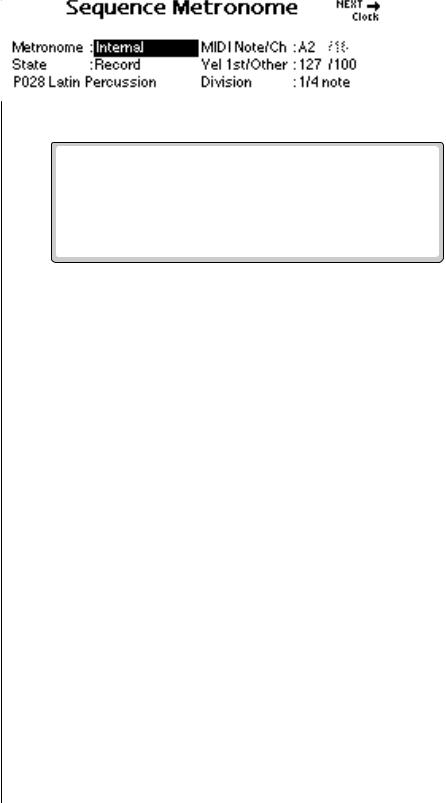
4 - Sequencer
Metronome
Metronome
The metronome provides an accurate beat for recording and is especially important when Quantizing since notes are quantized according to the metronome's clock.
This screen lets you choose the MIDI channel, preset, note number and accent velocity for the metronome sound.
Metronome . When in Internal mode, an onboard preset is used to produce the metronome sound. In External mode, the metronome generates a MIDI note to play the metronome note on an external synthesizer.
State . The metronome state determines whether the metronome will play when recording, in playback, or in record and play modes (both).
Preset. Selects the internal preset that the metronome uses when set to internal mode. A percussion instrument, such as a woodblock or rimshot, would be a good choice for the metronome sound, although any sound with a sharp attack can be used.
MIDI Note/Channel. Selects the note that will be used for the metronome sound. Select a MIDI channel if you are using an external MIDI instrument for the metronome sound.
Vel 1st/Other. This parameter allows you to set the velocity value for the first beat and subsequent beats in the measure. The first note is normally set to a higher velocity in order to identify the start of each measure. Note: The preset must have velocity programmed for this feature to work correctly.
Division. Division sets the meter for the metronome beats. Choose from Quarter notes, Eighth notes, or Sixteenth notes.
EOS 4.0 Software Manual 161
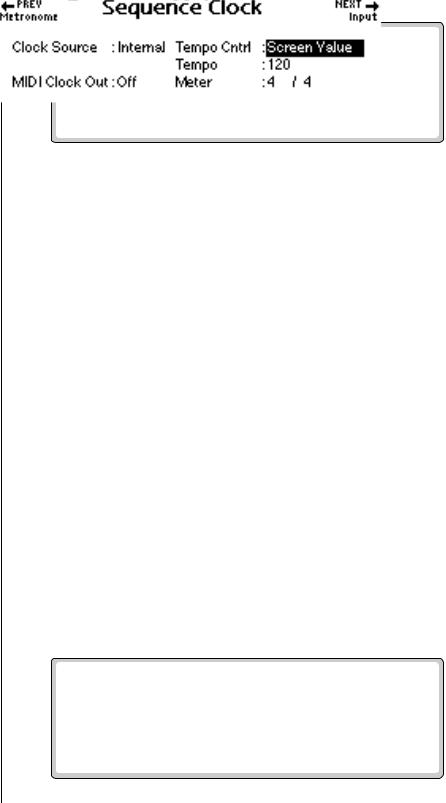
4 - Sequencer
Sequence Clock
OUse the Previous and v To Set Up the Metronome:
Next Page keys to move back |
1. |
From the main sequencer screen, press the Edit function key. |
|
and forth through the Setup |
|||
2. Press the Setup function key (F3). A second row of function keys |
|||
menus. |
|||
|
appears. |
||
|
|
||
3.Press the Metro… function key (F1). The screen shown above appears.
Note: The Preset screen 4. Set the Metronome to Internal, External or Both.
is not accessible when External |
5. |
Set the State. This sets the metronome to sound during record, |
|||
Metronome is selected. |
|||||
|
playback or both. |
||||
|
|
||||
|
6. |
Select the Preset if you are using the metronome in Internal mode. |
|||
|
7. |
Select the MIDI Note and MIDI Channel. As you change the note it |
|||
|
|
will be transmitted so that you can hear which metronome sound you |
|||
O If the metronome preset |
|
are selecting. |
|||
8. |
Select the Note Velocity for the first note in the measure and for subse- |
||||
has effects on it (and you don’t |
|
quent notes. Usually the first note will be set to a higher velocity to |
|||
want effects): |
|
accent the first note of the measure. |
|||
1. Copy the preset. |
9. |
Set the Note Value in quarter notes, eighth notes or sixteenth note for |
|||
2. Assign it to a Submix out with |
|
the metronome. |
|||
0% effects. |
10. |
Press Exit to lock in the Metronome settings and return to the |
|||
3. Save the Bank. |
|
Sequence Edit screen. |
|||
4. Assign the Metronome to the |
|
|
|
|
|
new Preset. |
|
|
|
|
|
|
Sequence Clock |
||||
|
This screen sets the tempo and meter of a sequence. The sequencer tempo |
||||
|
can be controlled by an internal or external clock. This screen also turns |
||||
|
MIDI Clock Out on or off. |
||||
|
|
|
|
|
|
|
|
|
|
|
|
162 E-MU Systems

4 - Sequencer
Sequence Clock
The Tempo and Meter screen are not accessible when Tempo Track is selected.
O The Arpeggiator and Sequencer use the SAME CLOCK.
Change the Arpeggiator clock to adjust the tempo of Flash sequences …
…or Copy the Flash sequence to RAM, then adjust the tempo.
Clock Source. Determines if the sequencer clock is controlled by the internal or and external (MIDI) clock.
Tempo Control. Allows the tempo of a sequence to be controlled in one of three ways:
a.By the Tempo Track stored in the sequence. An initial tempo value is stored when you create a new sequence. Sequences imported from an external sequencer may have tempo changes within the song.
b.By the adjustable Screen Value tempo value shown in this display.
c.By an External Clock (MIDI).
Tempo. Sets the tempo (speed) of the sequence and is adjustable from 20 beats per minute (bpm) to 240 bpm.
Meter. Sets the time signature of the song. The Meter setting is used by the metronome function to determine measures and beats.
MIDI Clock Out. Turns MIDI Clock Out on or off. Turn this feature on if you want to control an external MIDI device with the sequencer clock.
v To Set the Clock:
1.From the main sequencer screen, press the Edit function key (F3).
2.Press the Setup function key (F3). A row of function keys appears.
3.Press the Clock function key (F2).
4.Select the Clock Source as internal or external clock.
5.Set the Tempo Control to Tempo Track, Screen Value or External Clock.
6.Set the desired Tempo (if Screen Value is selected)
7.Set the desired Meter (if Screen Value is selected). Any time signature can be programmed.
8.Turn MIDI Clock Out On or Off.
9.Press Exit to lock in the Clock settings and return to the Sequence Edit screen.
EOS 4.0 Software Manual 163
