
- •Contents
- •Introduction
- •Introduction
- •Important Upgrade Information
- •About EOS
- •Graphic User Interface
- •Sequencer and Data Filer
- •Sound Libraries
- •Sound Storage
- •Advanced DSP
- •Built-in Digital Effects
- •More Digital Processing Features
- •Power Up!
- •Loading a Bank from the Hard Disk
- •Loading SoundSprints
- •Selecting Presets
- •Lock Button
- •Saving
- •Arpeggiator
- •Keyboard Modes
- •Whole
- •Layer
- •Split
- •Multi
- •The Basics
- •How Sounds are Organized
- •The Sample
- •Voices
- •The Preset
- •SoundSprint
- •Bookmarks
- •The Bank
- •Folders
- •The Internal Drive
- •To Update the EOS Software:
- •External Drives
- •Sample Memory & Preset Memory
- •Sound ROM & Sound RAM
- •Five Types of Memory
- •Flash Sound RAM
- •Sample Numbers
- •Using Preset Flash Memory
- •Using Sound Flash Memory
- •Modules
- •Saving
- •Default
- •Icons
- •The Cursor
- •Data Entry Control & Increment/Decrement Buttons
- •Selecting
- •Using The Browser
- •Guided Tours
- •Banks, Sequences, Presets & Samples
- •Loading a Bank Automatically
- •Loading a Sequence from a Different Bank
- •Loading Standard MIDI Files
- •Saving Banks
- •Finding Banks, Presets, Samples & Sequences
- •Naming Banks
- •Erasing Banks
- •Assignable Keys
- •Recording a Sequence
- •Arpeggiator Sequencing!
- •A Practice Sampling Session
- •Exploring the Preset
- •Which Voices are Assigned to the Keyboard?
- •Creating a Link
- •Master Menu
- •Overview
- •Memory Statistics
- •Master Utilities
- •Assignable Keys
- •Channel Volume
- •Tones
- •Recalibration
- •Test Access
- •About…
- •Bank
- •Erase Bank
- •Name Bank
- •Auto Bank Load
- •Flash Utilities
- •Using Sound Flash Memory
- •Erase the Bank
- •Load the Bank you Wish to Save to Flash
- •Save the Sounds to Flash
- •Mount the Drive
- •Erase the Bank…again
- •Erase Preset 000
- •Merge the Presets
- •Save the Presets
- •Setup
- •Tune
- •Tuning Offset
- •Transpose
- •Audition Key
- •Input/Output
- •Headroom
- •Output Boost
- •Output Format
- •ADAT Output Dither
- •Default Clock
- •Word Clock In
- •WC Phase In/Out
- •Miscellaneous
- •Contrast
- •Wrap Field Selection
- •Screen Saver
- •Disable Sound ROM
- •Zero Crossing Threshold
- •Background
- •Undo/Redo Enable
- •SCSI/Disk
- •SCSI ID
- •SCSI Termination On/Off
- •Avoid Host on ID
- •Disk Button Goes To:
- •Import Options
- •Master Effects
- •Use Master Effects Settings in MultiMode
- •Master Effects A
- •A EFFECT TYPES
- •Master Effects B
- •B EFFECT TYPES
- •Effects Setup
- •Effects Control
- •Sequence Manage
- •MIDI
- •MIDI Mode
- •Basic Channel
- •MIDI Mode
- •MIDI Device ID
- •Local Control
- •Multimode - MIDI Mix
- •MIDI Controllers
- •About MIDI Controllers
- •MIDI Preferences
- •Velocity Curve
- •Controller #7 Sensitivity
- •Controller #7 Curve
- •Global Pedal Override
- •Receive Program Change On/Off
- •Send Program Change On/Off
- •Magic Load Preset
- •Effects
- •Effects
- •Dual Effects Processor
- •The Effects Sends
- •Effect B Into Effect A
- •Three-way Effects Control
- •Effects Programmed in the Preset
- •Master Effects
- •Using Master Effects Settings in Multimode
- •Using the Effects Channel Settings in Multimode
- •Effects Bypass
- •Effect Descriptions
- •A EFFECT TYPES
- •B EFFECT TYPES
- •Reverb
- •General Descriptions of Reverb
- •Chorus
- •Doubling
- •Slapback
- •Stereo Flanger
- •Delay
- •Stereo Delay
- •Panning Delay
- •Dual Tap
- •Vibrato
- •Distortion
- •Sequencer
- •Sequence Manage
- •Recording MIDI SysEx
- •Important Information for Loading Standard MIDI Files
- •Name Sequence
- •Export
- •Transport Controls
- •Sequencer Utilities
- •Erase
- •Copy Sequence
- •Sequencer Memory
- •Jukebox
- •Sequence Edit
- •The Sequence Edit Screen
- •Track Mode
- •Track Numbers
- •Counter Display
- •Tempo Display
- •MIDI Channel Modes
- •Volume - Pan - Submix
- •The Initial Track State Screen
- •Initial Tempo
- •Editing: Cut, Copy & Paste
- •Cut/Copy/Erase
- •Note Erase
- •Erase
- •Delete
- •Paste
- •Insert
- •Replace
- •Track Delete
- •Track Copy
- •UNDO! (REDO!)
- •Tools
- •Quantize
- •Quantize -1/4 Note
- •Quantize - 8th Notes, Swing 60%
- •Quantize - 8th Notes, Swing 67%
- •Quantize - 8th Notes, Swing 75%
- •Transpose
- •Sequence Velocity
- •Channelize
- •Channel Extract
- •Setup
- •Metronome
- •Sequence Clock
- •Sequence Input
- •Sequence Record
- •Start Record -
- •Count In
- •Sequence Loop
- •Transport
- •Track Status Options:
- •Received MMC Commands
- •Locate
- •Sample Manage
- •Overview
- •Sample Utilities
- •Erase Sample
- •Copy Sample
- •Sample Dump
- •Defragment Memory
- •Name Sample
- •New Sample
- •Threshold
- •Input Channels
- •Sampling Source & Rate
- •Dither
- •ADC Gain
- •Sample Length
- •Arm Sample Trigger
- •Force Sample Trigger
- •Keyboard Sample Trigger
- •Monitor On/Off
- •Automatic Parameters
- •Automatic Digital Signal Processing Operations
- •Auto-Placement Parameters
- •Place Sample
- •Export Sample
- •Get Info
- •Sample Edit
- •Sample Edit
- •Background: The Scrub Wheel
- •Background: Using Cut, Copy, Paste and Undo
- •Undo and Redo
- •Typical Applications
- •Background: About Looping
- •How Looping Works
- •Auto Correlation
- •Creating Attack & Decay Characteristics for the Looped Portion
- •Loop Compression
- •Crossfade Looping
- •Zero Crossing
- •Utilities
- •Cut Section
- •Copy Section
- •Paste Section
- •Truncation
- •Taper
- •Tools 1
- •Loop
- •Loop Type
- •Digital Tuning
- •Sample Rate Convert
- •Sample Calculator
- •Tools 2
- •DC Filter
- •Swap Left & Right
- •Stereo <-> Mono
- •Reverse Section
- •Sample Integrity
- •Tools 3
- •Gain Change
- •Compressor
- •Mode
- •Threshold
- •Compression Ratio
- •Attack Time
- •Release Time
- •Using the Digital Compressor
- •Limiter
- •Musical Compression (e.g. Guitar)
- •Noise Reduction
- •Parametric Equalizer
- •FIR (Phase Linear Filter)
- •Aphex Aural Exciter
- •Tools 4
- •Transform Multiplication
- •Doppler
- •Time Compression
- •Pitch Change
- •Bit Converter
- •Beat Munger
- •Beat Munger Controls
- •Undo
- •Preset Manage
- •Preset Manage
- •Utilities
- •Erase Preset
- •Dump Preset
- •Name Preset
- •New Preset
- •Copy Preset
- •Export Preset
- •Get Info
- •Preset Edit
- •Synthesizer Basics
- •Editing Presets
- •Modulation
- •Modulation Sources
- •Keyboard Key
- •Key Velocity
- •Release Velocity
- •Gate
- •Key Glide
- •Pitch and Mod Wheels
- •Keyboard Pressure (mono aftertouch)
- •Pedal
- •Miscellaneous Controllers A -H
- •Low Frequency Oscillators (2 per voice)
- •Envelope Generators (3 per voice)
- •Noise & Random Generators
- •Thumby Button and Footswitches
- •Modulation Cords
- •Envelope Generators
- •Low Frequency Oscillators (LFOs)
- •Random Sources
- •Clock Modulation
- •Syncing an LFO to the Clock
- •Modulation Destinations
- •Modulation Processors
- •Modulation Processors
- •Dynamic Filters
- •Dynamic Filters
- •What is a Filter?
- •Parametric Filters
- •The Z-Plane Filter
- •Selecting Voices, Samples & Groups
- •Selecting from the Preset Editor Windows
- •Selecting All Voices
- •Selecting Voices from the Dynamic Processing Level
- •Selecting Voices from the Voice Select Screen
- •Groups
- •Preset Editor
- •PRESET EDIT - Global
- •Global Editor
- •Edit All
- •Preset Effects A
- •Effects Programmed in the Preset
- •Effect
- •A EFFECT TYPES
- •Decay Time
- •HF Damping
- •FX Amounts
- •FX B Through FX A
- •Preset Effects B
- •Effect B
- •B EFFECT TYPES
- •Feedback Amount
- •LFO Rate
- •Delay Time
- •FX Amounts
- •Preset Edit - Links
- •Main Controls
- •Link Type
- •Link Volume
- •Link Pan
- •Link Transpose
- •Link Fine Tuning
- •Link Utilities
- •New Link
- •Copy Link
- •Delete Link
- •Subsume Link
- •Links - Key Window
- •Key Window Controls
- •Keyboard & Velocity Ranges
- •Links - Velocity Window
- •Velocity Window Controls
- •Velocity Range
- •Links - MIDI Filters
- •MIDI Filter Window Controls
- •Preset Edit - Voices
- •Voices - Main Controls
- •Voice Utilities
- •New Voice
- •Copy Voice
- •Delete Voice
- •Split Voice
- •Solo Voice
- •Sample Zone
- •New Sample Zone
- •Get Multisample
- •Delete Sample Zone
- •Combine
- •Expand...
- •Voices - Key Window
- •Key Window Controls
- •Keyboard Ranges
- •Voices -Velocity Window
- •Velocity Window Controls
- •Velocity Range
- •Voices - Realtime Window
- •Realtime Window Controls
- •Preset Edit - Dynamic Processing Level
- •Utilities
- •Voice Select
- •Function Keys
- •The Isolate Key:
- •Copy Voice(s)
- •Delete Voice(s)
- •Automatic Voice Selection
- •WARNING!
- •Solo Voice
- •Key Transpose
- •Coarse Tuning
- •Fine Tuning
- •Non-transpose Mode
- •Chorus Amount
- •Delay
- •Start Offset
- •Glide Rate & Curve
- •Solo Modes
- •Latch Mode
- •Assign Group
- •Filter Parameters
- •FILTER TYPES
- •2-Pole Lowpass
- •4-Pole Lowpass
- •6-Pole Lowpass
- •2nd Order Highpass
- •4th Order Highpass
- •2nd Order Bandpass
- •4th Order Bandpass
- •Contrary Bandpass
- •Swept EQ, 1-octave
- •Swept EQ, 2->1-octave
- •Swept EQ, 3->1-octave
- •Phaser 1
- •Phaser 2
- •Bat Phaser
- •Flanger Lite
- •Vocal Ah-Ay-Ee
- •Vocal Oo-Ah
- •Dual EQ Morph
- •2EQ + Lowpass Morph
- •2EQ Morph + Expression
- •Peak/Shelf Morph
- •Filter Envelope
- •LFO/Auxiliary Envelope
- •Lag Processors
- •Auxiliary Envelope
- •Cords
- •Sample Retrigger
- •Disk Menu
- •Disk Menu
- •Disk Browser
- •Disk
- •Disk Utilities
- •Mount Drives
- •Copy System
- •Format Disk
- •Low Level Format
- •Backup
- •Load Bank
- •Note:
- •Save Bank
- •View…
- •Info, Lock Drive, & Sleep
- •Lock
- •Sleep
- •Folder Utilities
- •Delete
- •Rename
- •Find…
- •View
- •Info…
- •Bank
- •Bank Utilities
- •Delete
- •Name
- •Find…
- •Load Bank
- •Save Bank
- •View
- •Info…
- •Preset
- •Preset Utilities
- •Soundsprint™
- •Bookmarks
- •Find…
- •Load Preset
- •View
- •Info…
- •Sample
- •Sample Utilities
- •Find...
- •View
- •Load Sample
- •Load .WAV & AIFF Files
- •Audition
- •Info…
- •Sequence
- •Sequence Utility
- •Find…
- •View
- •Load Sequence
- •Info…
- •Important Information for Loading Standard MIDI Files
- •Appendix
- •SCSI
- •Why Use SCSI?
- •The SCSI Bus
- •ID Numbers
- •Types of SCSI Cables
- •Terminating SCSI Cables
- •SCSI Problems
- •Sample Transfers Via SMDI
- •Using Multiple Samplers on the SCSI Bus
- •MIDI
- •MIDI Implementation Chart
- •Notes:
- •Index
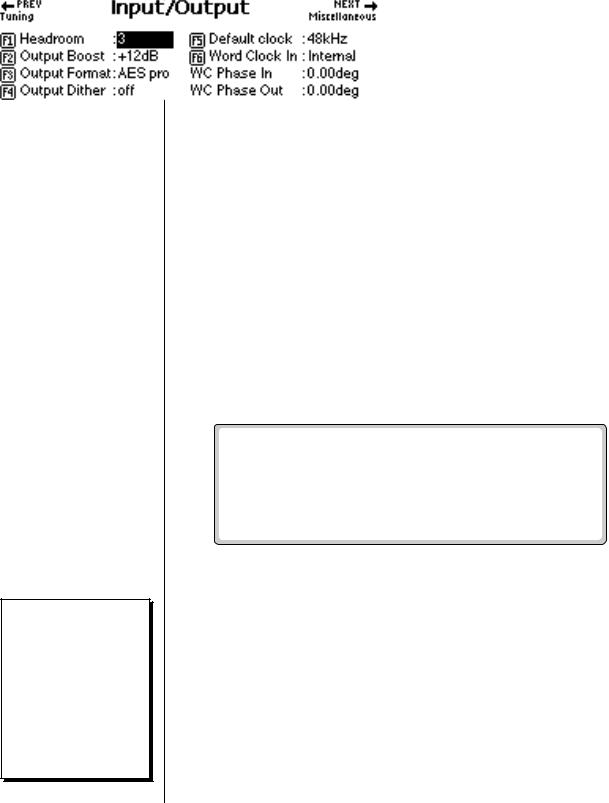
2 - Master Menu
Input/Output
The raw sample (at the original pitch) will be played if you audition from any samplerelated screen (Sample Manage, Sample Edit, Disk Sample Browser).
Suggested
Settings
Polyphonic Music
Boost = 0
Headroom = 3
Single Sample Digital Transfer
Boost = +12 Headroom = 6 to 8
Audition Key
This parameter lets you set the key that will be played when the front panel Audition Key is pressed, or the ASCII keyboard controlled audition command (Control, A) is applied.
v To Change the Audition Key:
1.Press the Master button. The LED illuminates and the Memory Statistics screen appears.
2.Press the Setup function key (F3). A second row of function keys appears.
3.Press the Tune function key (F1). The Tuning screen appears.
4.Move the cursor to the Audition Key field using the cursor buttons or by pressing the F3 button.
5.Select the Audition Key using the Data Entry Control, INC/DEC buttons or the keyboard.
6.Press the Exit button twice to return to the Memory Statistics screen.
Input/Output
The Input/Output submenu contains functions dealing with the audio and digital outputs.
Headroom
Headroom is the amount of dynamic range remaining before clipping occurs. Think of a tall person (the signal) in a small room. Raising the ceiling increases the headroom or the amount of space between the top of the person's head and the ceiling.
The headroom adjustment, the master volume control, AES Boost and the zone level all control the output level of the digital audio output. These controls can be adjusted when transferring digital audio to optimize the signal level.
A sampling musical instrument, unlike a CD player, must play multiple channels at once and each additional channel increases the headroom requirement by 3 dB.
80 E-MU Systems
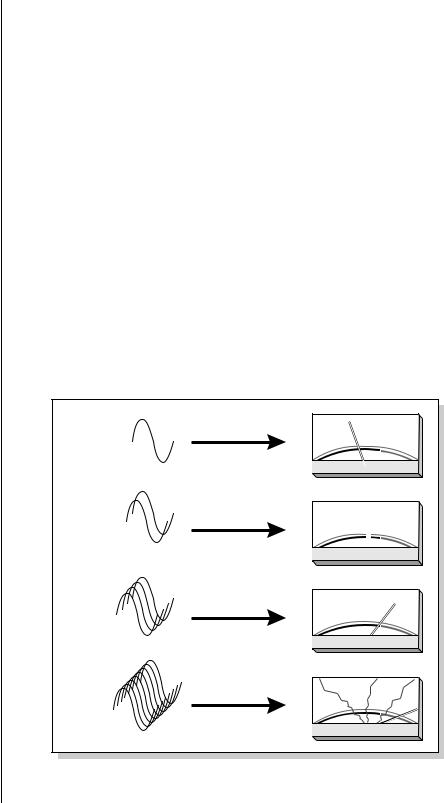
2 - Master Menu
Input/Output
O The headroom adjustment also controls the level of the digital audio output.
The amount of headroom is adjustable from 0 dB to 15 dB in 1 dB increments (with the front panel volume control set to maximum). A headroom setting of 0 dB for example, provides the hottest output level, (and the highest signal to noise ratio) but may produce “clipping” if too many notes are played at once. The default headroom setting is +3 dB, which maintains an excellent signal to noise ratio while keeping a reasonable amount of headroom in reserve. If you hear the signal clipping or breaking up, increase the amount of headroom. The headroom adjustment also controls the level of the S/PDIF digital output. Press Exit after setting the headroom to store the setting in FLASH RAM.
v To Change the Headroom:
1.Press the Master button. The LED illuminates and the Memory Statistics screen appears.
2.Press the Setup function key (F3). A second row of function keys appears.
3.Press the Output function key (F2). The Output menu appears.
4.Advance the cursor to the Headroom field. Adjust the amount of remaining headroom using the Data Entry Control, or INC/DEC buttons.
5.Press the Exit button to return to the Setup screen. Press the Exit button again to return to the Memory Statistics screen.
x1 |
- |
|
10 |
7 |
5 |
3 |
1 |
0 |
1 |
3 |
+ |
|
20 |
4 |
|||||||||
|
|
|
|
VU |
|
|
|
|
|||
x2 |
- |
|
10 |
7 |
5 |
3 |
1 |
0 |
1 |
3 |
+ |
|
20 |
4 |
|||||||||
|
|
|
|
VU |
|
|
|
|
|||
x4 |
- |
|
10 |
7 |
5 |
3 |
1 |
0 |
1 |
3 |
+ |
|
20 |
4 |
|||||||||
|
|
|
|
VU |
|
|
|
|
|||
x8 |
- |
|
10 |
7 |
5 |
3 |
1 |
0 |
1 |
3 |
+ |
|
20 |
4 |
|||||||||
|
|
|
|
VU |
|
|
|
|
|||
The more channels are played, the more headroom is required. Increasing the headroom lets you play more channels without clipping.
EOS 4.0 Software Manual 81
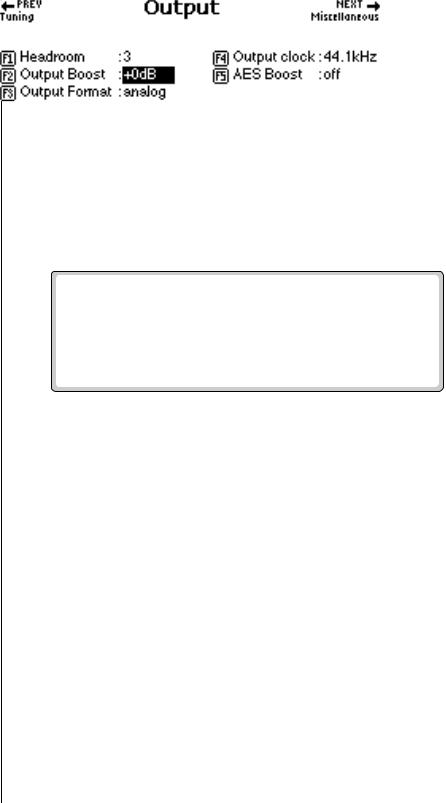
2 - Master Menu
Input/Output
Output Boost
Output Boost is similar to the headroom control and digitally raises the output level by up to +12 dB. This option provides the best signal-to-noise ratio when only one or two channels are being played at a time. However, playing back too many channels with Output Boost turned on may cause the output signal to clip. This control affects both the analog and digital outputs.
v To Change the Output Boost:
1.Press the Master button. The LED illuminates and the Memory Statistics screen appears.
2.Press the Setup function key (F3). A second row of function keys appears.
3.Press the Output function key (F2). The output menu appears.
4.Set the output boost to +0 dB or +12 dB using the Data Entry Control, or INC/DEC buttons.
5.Press the Exit button twice to return to the Memory Statistics screen.
Output Format
The digital audio output (optional on the e-6400) is used for interfacing with other digital or analog audio equipment using either the AES/EBU (professional) or S/PDIF (consumer) formats. The digital audio interface carries two channels of audio information which mirror the audio at the main outputs. The analog and digital outputs are always active. This function optimizes the output for whatever format is being used. Set the Output Format to the digital format you are currently using: S/PDIF or AES pro.
v To Change the Output Format:
1.Press the Master button. The LED illuminates and the Memory Statistics screen appears.
2.Press the Setup function key (F3). A second row of function keys appears.
82 E-MU Systems
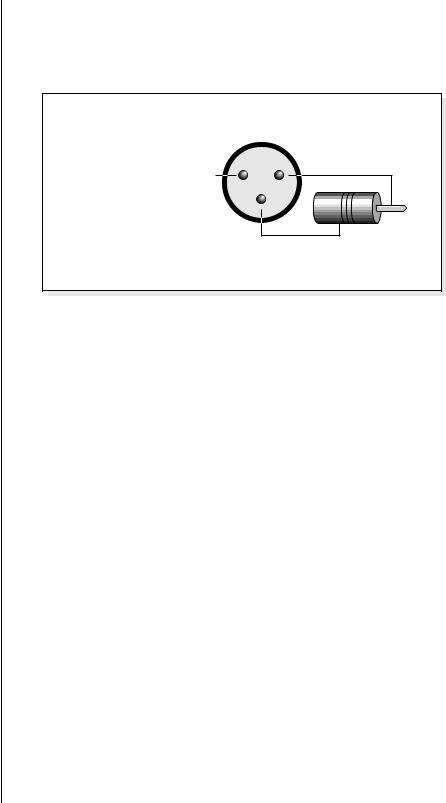
O Always use high-quality, low-capacitance cable for the AES/EBU interface to insure data integrity.
O When to Dither?
Add Dither - When sending ADAT data to a 16 bit device which doesn’t dither at the input.
Don’t Add Dither - When sending ADAT data to a 20-24 bit device.
2 - Master Menu
Input/Output
3.Press the In/Out function key (F2). The output menu appears.
4.Set the output format to S/PDIF, AES pro or Analog using the Data Entry Control, or INC/DEC buttons.
5.Press the Exit button twice to return to the Memory Statistics screen.
|
XLR |
|
|
AES to S/PDIF |
Plug |
|
|
Adapter Cable |
|
2 + |
|
1 |
|
Center Pin |
|
N.C. |
|
|
|
|
3 |
RCA |
|
|
|
|
|
|
- |
Shield |
To |
|
|
S/PDIF |
|
|
|
|
Device |
ADAT Output Dither
Dither is a technique used in digital systems to improve audio performance by adding noise to the least significant data bits. In general, dither is used whenever a digital number is converted to a smaller number (for instance when converting 20 bits to 16 bits).
As an example, suppose you were transferring ADAT optical data from the Ultra to an older ADAT recorder. The ADAT output is 20 bits wide while the older ADAT only receives data 16 bits wide. In this case you would turn Dither On because the receiving device has fewer bits. If you were sending data to a new ADAT which receives 20 bit data, you would turn Dither Off.
v To Turn ADAT Output Dither On or Off:
1.Press the Master button. The LED illuminates and the Memory Statistics screen appears.
2.Press the Setup function key (F3). Another row of function keys appears.
3.Press the In/Out function key (F2). The Input/Output screen appears.
4.Move the cursor to the ADAT Output Dither field using the cursor buttons or by pressing the F4 key.
5.Turn Dither on or Off using the Data Entry Control, or INC/DEC buttons.
6.Press the Exit button twice to return to the Memory Statistics screen.
EOS 4.0 Software Manual 83
