
- •Table of Contents
- •Introduction
- •What Is C++?
- •Conventions Used in This Book
- •How This Book Is Organized
- •Part I: Introduction to C++ Programming
- •Part III: Introduction to Classes
- •Part IV: Inheritance
- •Part V: Optional Features
- •Part VI: The Part of Tens
- •Icons Used in This Book
- •Where to Go from Here
- •Grasping C++ Concepts
- •How do I program?
- •Installing Dev-C++
- •Setting the options
- •Creating Your First C++ Program
- •Entering the C++ code
- •Building your program
- •Executing Your Program
- •Dev-C++ is not Windows
- •Dev-C++ help
- •Reviewing the Annotated Program
- •Examining the framework for all C++ programs
- •Clarifying source code with comments
- •Basing programs on C++ statements
- •Writing declarations
- •Generating output
- •Calculating Expressions
- •Storing the results of expression
- •Declaring Variables
- •Declaring Different Types of Variables
- •Reviewing the limitations of integers in C++
- •Solving the truncation problem
- •Looking at the limits of floating-point numbers
- •Declaring Variable Types
- •Types of constants
- •Special characters
- •Are These Calculations Really Logical?
- •Mixed Mode Expressions
- •Performing Simple Binary Arithmetic
- •Decomposing Expressions
- •Determining the Order of Operations
- •Performing Unary Operations
- •Using Assignment Operators
- •Why Mess with Logical Operations?
- •Using the Simple Logical Operators
- •Storing logical values
- •Using logical int variables
- •Be careful performing logical operations on floating-point variables
- •Expressing Binary Numbers
- •The decimal number system
- •Other number systems
- •The binary number system
- •Performing Bitwise Logical Operations
- •The single bit operators
- •Using the bitwise operators
- •A simple test
- •Do something logical with logical calculations
- •Controlling Program Flow with the Branch Commands
- •Executing Loops in a Program
- •Looping while a condition is true
- •Using the for loop
- •Avoiding the dreaded infinite loop
- •Applying special loop controls
- •Nesting Control Commands
- •Switching to a Different Subject?
- •Writing and Using a Function
- •Divide and conquer
- •Understanding the Details of Functions
- •Understanding simple functions
- •Understanding functions with arguments
- •Overloading Function Names
- •Defining Function Prototypes
- •Variable Storage Types
- •Including Include Files
- •Considering the Need for Arrays
- •Using an array
- •Initializing an array
- •Accessing too far into an array
- •Using arrays
- •Defining and using arrays of arrays
- •Using Arrays of Characters
- •Creating an array of characters
- •Creating a string of characters
- •Manipulating Strings with Character
- •String-ing Along Variables
- •Variable Size
- •Address Operators
- •Using Pointer Variables
- •Comparing pointers and houses
- •Using different types of pointers
- •Passing Pointers to Functions
- •Passing by value
- •Passing pointer values
- •Passing by reference
- •Limiting scope
- •Examining the scope problem
- •Providing a solution using the heap
- •Defining Operations on Pointer Variables
- •Re-examining arrays in light of pointer variables
- •Applying operators to the address of an array
- •Expanding pointer operations to a string
- •Justifying pointer-based string manipulation
- •Applying operators to pointer types other than char
- •Contrasting a pointer with an array
- •Declaring and Using Arrays of Pointers
- •Utilizing arrays of character strings
- •Identifying Types of Errors
- •Choosing the WRITE Technique for the Problem
- •Catching bug #1
- •Catching bug #2
- •Calling for the Debugger
- •Defining the debugger
- •Finding commonalities among us
- •Running a test program
- •Single-stepping through a program
- •Abstracting Microwave Ovens
- •Preparing functional nachos
- •Preparing object-oriented nachos
- •Classifying Microwave Ovens
- •Why Classify?
- •Introducing the Class
- •The Format of a Class
- •Accessing the Members of a Class
- •Activating Our Objects
- •Simulating real-world objects
- •Why bother with member functions?
- •Adding a Member Function
- •Creating a member function
- •Naming class members
- •Calling a Member Function
- •Accessing a member function
- •Accessing other members from a member function
- •Defining a Member Function in the Class
- •Keeping a Member Function After Class
- •Overloading Member Functions
- •Defining Arrays of and Pointers to Simple Things
- •Declaring Arrays of Objects
- •Declaring Pointers to Objects
- •Dereferencing an object pointer
- •Pointing toward arrow pointers
- •Passing Objects to Functions
- •Calling a function with an object value
- •Calling a function with an object pointer
- •Calling a function by using the reference operator
- •Returning to the Heap
- •Comparing Pointers to References
- •Linking Up with Linked Lists
- •Performing other operations on a linked list
- •Hooking up with a LinkedListData program
- •A Ray of Hope: A List of Containers Linked to the C++ Library
- •Protecting Members
- •Why you need protected members
- •Discovering how protected members work
- •Protecting the internal state of the class
- •Using a class with a limited interface
- •Creating Objects
- •Using Constructors
- •Why you need constructors
- •Making constructors work
- •Dissecting a Destructor
- •Why you need the destructor
- •Working with destructors
- •Outfitting Constructors with Arguments
- •Justifying constructors
- •Using a constructor
- •Defaulting Default Constructors
- •Constructing Class Members
- •Constructing a complex data member
- •Constructing a constant data member
- •Constructing the Order of Construction
- •Local objects construct in order
- •Static objects construct only once
- •Global objects construct in no particular order
- •Members construct in the order in which they are declared
- •Destructors destruct in the reverse order of the constructors
- •Copying an Object
- •Why you need the copy constructor
- •Using the copy constructor
- •The Automatic Copy Constructor
- •Creating Shallow Copies versus Deep Copies
- •Avoiding temporaries, permanently
- •Defining a Static Member
- •Why you need static members
- •Using static members
- •Referencing static data members
- •Uses for static data members
- •Declaring Static Member Functions
- •What Is This About, Anyway?
- •Do I Need My Inheritance?
- •How Does a Class Inherit?
- •Using a subclass
- •Constructing a subclass
- •Destructing a subclass
- •Having a HAS_A Relationship
- •Why You Need Polymorphism
- •How Polymorphism Works
- •When Is a Virtual Function Not?
- •Considering Virtual Considerations
- •Factoring
- •Implementing Abstract Classes
- •Describing the abstract class concept
- •Making an honest class out of an abstract class
- •Passing abstract classes
- •Factoring C++ Source Code
- •Defining a namespace
- •Implementing Student
- •Implementing an application
- •Project file
- •Creating a project file under Dev-C++
- •Comparing Operators with Functions
- •Inserting a New Operator
- •Overloading the Assignment Operator
- •Protecting the Escape Hatch
- •How Stream I/O Works
- •The fstream Subclasses
- •Reading Directly from a Stream
- •Using the strstream Subclasses
- •Manipulating Manipulators
- •Justifying a New Error Mechanism?
- •Examining the Exception Mechanism
- •What Kinds of Things Can I Throw?
- •Adding Virtual Inheritance
- •Voicing a Contrary Opinion
- •Generalizing a Function into a Template
- •Template Classes
- •Do I Really Need Template Classes?
- •Tips for Using Templates
- •The string Container
- •The list Containers
- •Iterators
- •Using Maps
- •Enabling All Warnings and Error Messages
- •Insisting on Clean Compiles
- •Limiting the Visibility
- •Avoid Overloading Operators
- •Heap Handling
- •Using Exceptions to Handle Errors
- •Avoiding Multiple Inheritance
- •Customize Editor Settings to Your Taste
- •Highlight Matching Braces/Parentheses
- •Enable Exception Handling
- •Include Debugging Information (Sometimes)
- •Create a Project File
- •Customize the Help Menu
- •Reset Breakpoints after Editing the File
- •Avoid Illegal Filenames
- •Include #include Files in Your Project
- •Executing the Profiler
- •System Requirements
- •Using the CD with Microsoft Windows
- •Using the CD with Linux
- •Development tools
- •Program source code
- •Index
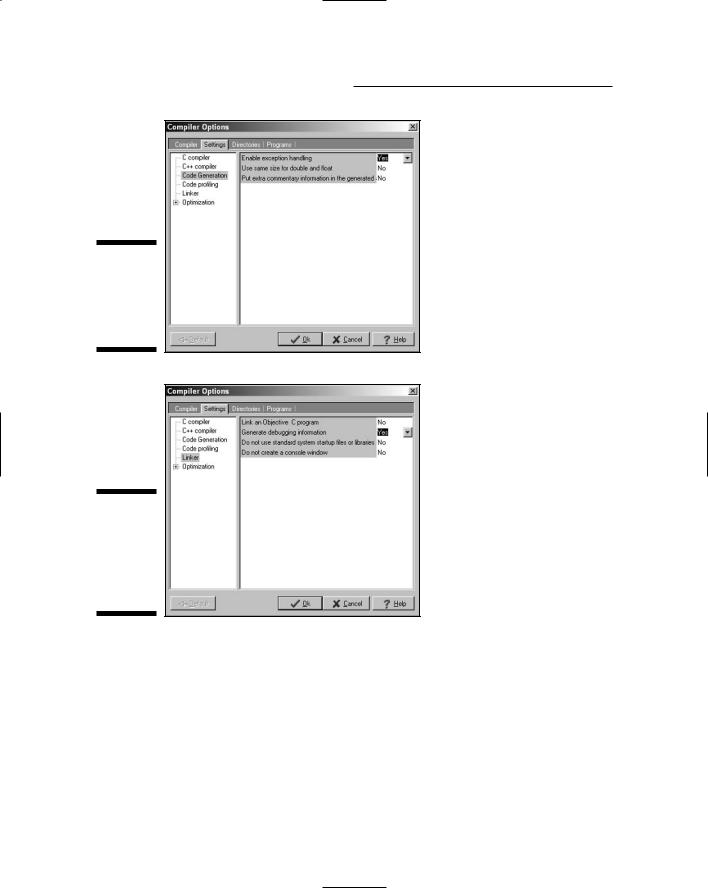
16 |
Part I: Introduction to C++ Programming |
Figure 1-5:
The Enable Exception Handling option must be enabled.
Figure 1-6:
The Generate Debugging Information option must be enabled.
5.Choose OK.
Installation is now complete! (Your options are saved automatically.)
Creating Your First C++ Program
In this section, you create your first C++ program. You first enter the C++ code into a file called CONVERT.CPP, and then convert the C++ code into an exe cutable program.

Chapter 1: Writing Your First C++ Program |
17 |
Entering the C++ code
The first step to creating any C++ program is to enter C++ instructions using a text editor. The Dev-C++ user interface is built around a program editor specifi cally designed to create C++ programs.
1.Click Start Programs Bloodshed Dev-C++ Dev-C++ to start up the
Dev-C++ tool.
The Dev-C++ interface looks fundamentally like that of any other Win dows program — perhaps a little clunkier, but a Windows application nonetheless.
This is a lot of clicking. My personal preference is to create a shortcut on the desktop. To create a shortcut, double-click My Computer. Now double-click the Local Disk (C:). Finally, double-click Dev-CPP — whew! Right-click the file devcpp.exe and choose Create Shortcut from the drop down menu. Drag the Shortcut to devcpp.exe file onto your desktop (or some other easily accessible place). From now on, you can just double-click the shortcut to start Dev-C++.
2.Choose File New Source File.
Dev-C++ opens a blank window wherein you get to enter your new code. Don’t worry if you find yourself wishing you knew what to enter right now — that’s why you bought this book.
3.Enter the following program exactly as written.
Don’t worry too much about indentation or spacing — it isn’t critical whether a given line is indented two or three spaces, or whether there are one or two spaces between two words. C++ is case sensitive, how ever, so you need to make sure everything is lowercase.
You can cheat and copy the Conversion.cpp file contained on the enclosed CD-ROM in directory \CPP_Programs\Chap01.
//
//Program to convert temperature from Celsius degree
//units into Fahrenheit degree units:
//Fahrenheit = Celsius * (212 - 32)/100 + 32
//
#include <cstdio> #include <cstdlib> #include <iostream> using namespace std;
int main(int nNumberofArgs, char* pszArgs[])
{
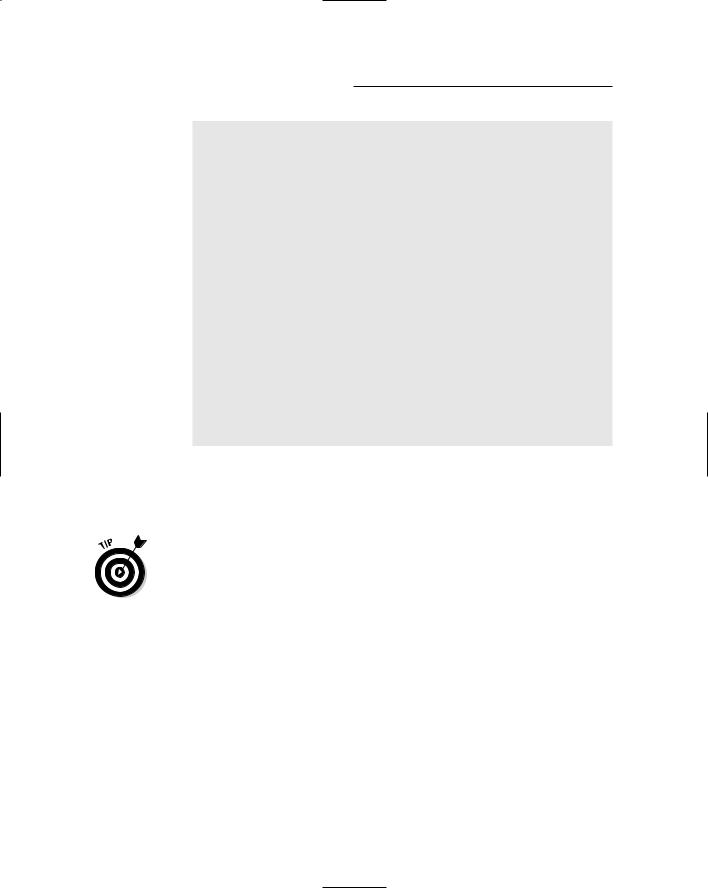
18 |
Part I: Introduction to C++ Programming |
//enter the temperature in Celsius int celsius;
cout << “Enter the temperature in Celsius:”; cin >> celsius;
//calculate conversion factor for Celsius
//to Fahrenheit
int factor; factor = 212 - 32;
//use conversion factor to convert Celsius
//into Fahrenheit values
int fahrenheit;
fahrenheit = factor * celsius/100 + 32;
//output the results (followed by a NewLine) cout << “Fahrenheit value is:”;
cout << fahrenheit << endl;
//wait until user is ready before terminating program
//to allow the user to see the program results system(“PAUSE”);
return 0;
}
4.Choose Save As under the File menu. Then type in the program name and press Enter.
I know that it may not seem all that exciting, but you’ve just created your first C++ program!
For purposes of this book, I created a folder CPP_Programs. Within this,
I created Chap01. Finally, I saved the program with the name Conversion. cpp. Note that Dev-C++ won’t work properly with directory names that contain spaces. (It doesn’t have a problem with names longer than eight characters in length — thank goodness!)
Building your program
After you’ve saved your Conversion.cpp C++ source file to disk, it’s time to generate the executable machine instructions.
To build your Conversion.cpp program, you choose Execute Compile from the menu or press F9 — or you can even click that cute little icon with four colored squares on the menu bar (use the Tool Tips to see which one I’m talk ing about). In response, Dev-C++ opens a compiling window. Nothing will happen at first (sshh . . . it’s thinking). After a second or two, Dev-C++ seems to take off, compiling your program with gusto. If all goes well, a window like that shown in Figure 1-7 appears.
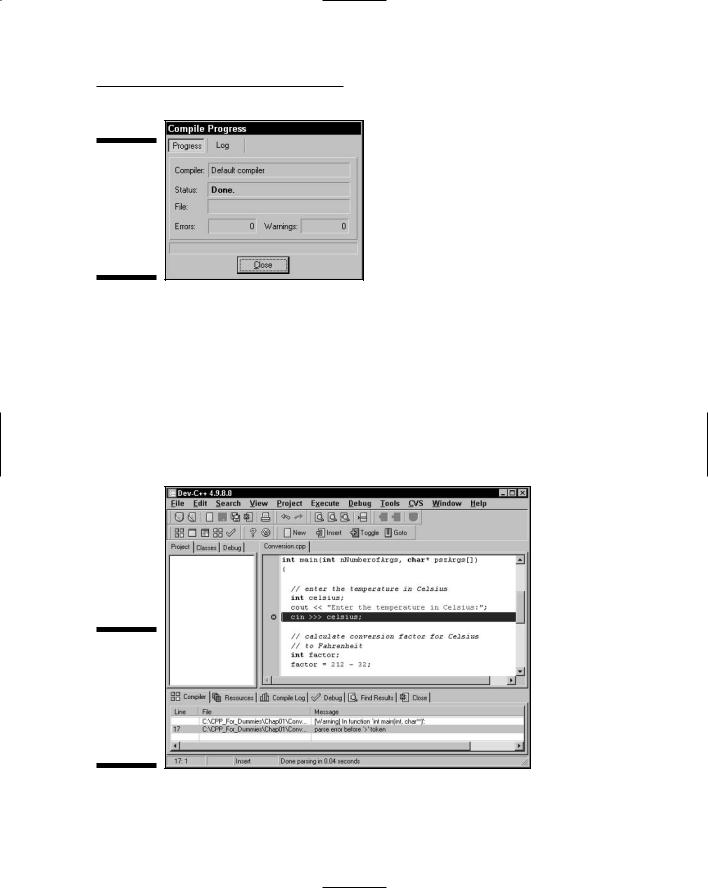
Chapter 1: Writing Your First C++ Program |
19 |
Figure 1-7:
The user is rewarded with a simple Done message if his program is error free.
Dev-C++ generates a message if it finds any type of error in your C++ program — and coding errors are about as common as snow in Alaska. You’ll undoubtedly encounter numerous warnings and error messages, probably even when enter ing the simple Conversion.cpp. To demonstrate the error-reporting process, let’s change Line 17 from cin >> celsius; to cin >>> celsius;.
This seems an innocent enough offense — forgivable to you and me perhaps, but not to C++. Dev-C++ opens a Compiler tab, as shown in Figure 1-8. The mes sage parse error before ‘> is perhaps a little terse, but descriptive. To get rid of the message, remove the extra > and recompile.
Figure 1-8:
Bad little programs generate error messages in the Compiler window.
