
- •contents
- •preface
- •acknowledgments
- •about this book
- •Special features
- •Best practices
- •Design patterns in action
- •Software directory
- •Roadmap
- •Part 1: JUnit distilled
- •Part 2: Testing strategies
- •Part 3: Testing components
- •Code
- •References
- •Author online
- •about the authors
- •about the title
- •about the cover illustration
- •JUnit jumpstart
- •1.1 Proving it works
- •1.2 Starting from scratch
- •1.3 Understanding unit testing frameworks
- •1.4 Setting up JUnit
- •1.5 Testing with JUnit
- •1.6 Summary
- •2.1 Exploring core JUnit
- •2.2 Launching tests with test runners
- •2.2.1 Selecting a test runner
- •2.2.2 Defining your own test runner
- •2.3 Composing tests with TestSuite
- •2.3.1 Running the automatic suite
- •2.3.2 Rolling your own test suite
- •2.4 Collecting parameters with TestResult
- •2.5 Observing results with TestListener
- •2.6 Working with TestCase
- •2.6.1 Managing resources with a fixture
- •2.6.2 Creating unit test methods
- •2.7 Stepping through TestCalculator
- •2.7.1 Creating a TestSuite
- •2.7.2 Creating a TestResult
- •2.7.3 Executing the test methods
- •2.7.4 Reviewing the full JUnit life cycle
- •2.8 Summary
- •3.1 Introducing the controller component
- •3.1.1 Designing the interfaces
- •3.1.2 Implementing the base classes
- •3.2 Let’s test it!
- •3.2.1 Testing the DefaultController
- •3.2.2 Adding a handler
- •3.2.3 Processing a request
- •3.2.4 Improving testProcessRequest
- •3.3 Testing exception-handling
- •3.3.1 Simulating exceptional conditions
- •3.3.2 Testing for exceptions
- •3.4 Setting up a project for testing
- •3.5 Summary
- •4.1 The need for unit tests
- •4.1.1 Allowing greater test coverage
- •4.1.2 Enabling teamwork
- •4.1.3 Preventing regression and limiting debugging
- •4.1.4 Enabling refactoring
- •4.1.5 Improving implementation design
- •4.1.6 Serving as developer documentation
- •4.1.7 Having fun
- •4.2 Different kinds of tests
- •4.2.1 The four flavors of software tests
- •4.2.2 The three flavors of unit tests
- •4.3 Determining how good tests are
- •4.3.1 Measuring test coverage
- •4.3.2 Generating test coverage reports
- •4.3.3 Testing interactions
- •4.4 Test-Driven Development
- •4.4.1 Tweaking the cycle
- •4.5 Testing in the development cycle
- •4.6 Summary
- •5.1 A day in the life
- •5.2 Running tests from Ant
- •5.2.1 Ant, indispensable Ant
- •5.2.2 Ant targets, projects, properties, and tasks
- •5.2.3 The javac task
- •5.2.4 The JUnit task
- •5.2.5 Putting Ant to the task
- •5.2.6 Pretty printing with JUnitReport
- •5.2.7 Automatically finding the tests to run
- •5.3 Running tests from Maven
- •5.3.2 Configuring Maven for a project
- •5.3.3 Executing JUnit tests with Maven
- •5.3.4 Handling dependent jars with Maven
- •5.4 Running tests from Eclipse
- •5.4.1 Creating an Eclipse project
- •5.4.2 Running JUnit tests in Eclipse
- •5.5 Summary
- •6.1 Introducing stubs
- •6.2 Practicing on an HTTP connection sample
- •6.2.1 Choosing a stubbing solution
- •6.2.2 Using Jetty as an embedded server
- •6.3 Stubbing the web server’s resources
- •6.3.1 Setting up the first stub test
- •6.3.2 Testing for failure conditions
- •6.3.3 Reviewing the first stub test
- •6.4 Stubbing the connection
- •6.4.1 Producing a custom URL protocol handler
- •6.4.2 Creating a JDK HttpURLConnection stub
- •6.4.3 Running the test
- •6.5 Summary
- •7.1 Introducing mock objects
- •7.2 Mock tasting: a simple example
- •7.3 Using mock objects as a refactoring technique
- •7.3.1 Easy refactoring
- •7.3.2 Allowing more flexible code
- •7.4 Practicing on an HTTP connection sample
- •7.4.1 Defining the mock object
- •7.4.2 Testing a sample method
- •7.4.3 Try #1: easy method refactoring technique
- •7.4.4 Try #2: refactoring by using a class factory
- •7.5 Using mocks as Trojan horses
- •7.6 Deciding when to use mock objects
- •7.7 Summary
- •8.1 The problem with unit-testing components
- •8.2 Testing components using mock objects
- •8.2.1 Testing the servlet sample using EasyMock
- •8.2.2 Pros and cons of using mock objects to test components
- •8.3 What are integration unit tests?
- •8.4 Introducing Cactus
- •8.5 Testing components using Cactus
- •8.5.1 Running Cactus tests
- •8.5.2 Executing the tests using Cactus/Jetty integration
- •8.6 How Cactus works
- •8.6.2 Stepping through a test
- •8.7 Summary
- •9.1 Presenting the Administration application
- •9.2 Writing servlet tests with Cactus
- •9.2.1 Designing the first test
- •9.2.2 Using Maven to run Cactus tests
- •9.2.3 Finishing the Cactus servlet tests
- •9.3 Testing servlets with mock objects
- •9.3.1 Writing a test using DynaMocks and DynaBeans
- •9.3.2 Finishing the DynaMock tests
- •9.4 Writing filter tests with Cactus
- •9.4.1 Testing the filter with a SELECT query
- •9.4.2 Testing the filter for other query types
- •9.4.3 Running the Cactus filter tests with Maven
- •9.5 When to use Cactus, and when to use mock objects
- •9.6 Summary
- •10.1 Revisiting the Administration application
- •10.2 What is JSP unit testing?
- •10.3 Unit-testing a JSP in isolation with Cactus
- •10.3.1 Executing a JSP with SQL results data
- •10.3.2 Writing the Cactus test
- •10.3.3 Executing Cactus JSP tests with Maven
- •10.4 Unit-testing taglibs with Cactus
- •10.4.1 Defining a custom tag
- •10.4.2 Testing the custom tag
- •10.5 Unit-testing taglibs with mock objects
- •10.5.1 Introducing MockMaker and installing its Eclipse plugin
- •10.5.2 Using MockMaker to generate mocks from classes
- •10.6 When to use mock objects and when to use Cactus
- •10.7 Summary
- •Unit-testing database applications
- •11.1 Introduction to unit-testing databases
- •11.2 Testing business logic in isolation from the database
- •11.2.1 Implementing a database access layer interface
- •11.2.2 Setting up a mock database interface layer
- •11.2.3 Mocking the database interface layer
- •11.3 Testing persistence code in isolation from the database
- •11.3.1 Testing the execute method
- •11.3.2 Using expectations to verify state
- •11.4 Writing database integration unit tests
- •11.4.1 Filling the requirements for database integration tests
- •11.4.2 Presetting database data
- •11.5 Running the Cactus test using Ant
- •11.5.1 Reviewing the project structure
- •11.5.2 Introducing the Cactus/Ant integration module
- •11.5.3 Creating the Ant build file step by step
- •11.5.4 Executing the Cactus tests
- •11.6 Tuning for build performance
- •11.6.2 Grouping tests in functional test suites
- •11.7.1 Choosing an approach
- •11.7.2 Applying continuous integration
- •11.8 Summary
- •Unit-testing EJBs
- •12.1 Defining a sample EJB application
- •12.2 Using a façade strategy
- •12.3 Unit-testing JNDI code using mock objects
- •12.4 Unit-testing session beans
- •12.4.1 Using the factory method strategy
- •12.4.2 Using the factory class strategy
- •12.4.3 Using the mock JNDI implementation strategy
- •12.5 Using mock objects to test message-driven beans
- •12.6 Using mock objects to test entity beans
- •12.7 Choosing the right mock-objects strategy
- •12.8 Using integration unit tests
- •12.9 Using JUnit and remote calls
- •12.9.1 Requirements for using JUnit directly
- •12.9.2 Packaging the Petstore application in an ear file
- •12.9.3 Performing automatic deployment and execution of tests
- •12.9.4 Writing a remote JUnit test for PetstoreEJB
- •12.9.5 Fixing JNDI names
- •12.9.6 Running the tests
- •12.10 Using Cactus
- •12.10.1 Writing an EJB unit test with Cactus
- •12.10.2 Project directory structure
- •12.10.3 Packaging the Cactus tests
- •12.10.4 Executing the Cactus tests
- •12.11 Summary
- •A.1 Getting the source code
- •A.2 Source code overview
- •A.3 External libraries
- •A.4 Jar versions
- •A.5 Directory structure conventions
- •B.1 Installing Eclipse
- •B.2 Setting up Eclipse projects from the sources
- •B.3 Running JUnit tests from Eclipse
- •B.4 Running Ant scripts from Eclipse
- •B.5 Running Cactus tests from Eclipse
- •references
- •index

A day in the life |
89 |
|
|
It’s supposed to be automatic, but you still have to press the button.
—John Brunner
In this chapter, we will look at three products with direct support for JUnit: Ant, Maven, and Eclipse. Ant and Maven are build tools that can be used with any Java programming environment. Eclipse is an integrated development environment (IDE). We will demonstrate how you can be productive with JUnit and these environments and how to automate running JUnit tests.
At the end of this chapter, you will know how to set up your environment on your machine to build Java projects, including execution of JUnit tests and generation of JUnit reports.
5.1 A day in the life
For unit tests to be effective, they should be part of the development routine. Most development cycles begin by checking out a module from the project’s source-code repository. Before making any changes, prudent developers first run the full unit-test suite. Many teams have a rule that all the unit tests on the working repository must pass. Before starting any development of your own, you should see for yourself that no one has broken the all-green rule. You should always be sure that your work progresses from a known baseline.`
The next step is to write the code for a new use case (or modify an existing one). If you are a Test-Driven Development (TDD) practitioner, you’ll start by writing new tests for the use case. (For more about TDD, see chapter 4.) Generally, the test will show that your use case isn’t supported and either will not compile or will display a red bar when executed. Once you write the code to implement the use case, the bar turns green, and you can check in your code. Non-TDD practitioners will implement the use case and then write the tests to prove it. Once the bar turns green, the code and the tests can be checked in.
In any event, before you move on to code the next feature, you should have a test to prove the new feature works. After you code the next feature, you can run the tests for the prior feature too. In this way, you can ensure that new development does not break old development. If the old feature needs to change to accommodate the new feature, then you update its test and make the change.
If you test rigorously, both to help you design new code (TDD) and to ensure that old code works with new (regression testing), you must continually run the unit tests as a normal part of the development cycle. The test runners must become your best friends. And, like any best friend, the test runners should be on

90CHAPTER 5
Automating JUnit
speed dial. You need to be able to run the tests automatically and effortlessly throughout the day.
DEFINITION regression tests—When new code is added to existing code, regression tests verify that the existing code continues to work correctly.1
In chapter 1, section 1.3, we discussed running JUnit from the command line. Running a single JUnit test case against a single class is not difficult. But it is not a practical approach for running continuous tests against a project with hundreds or even thousands of classes.
A project that is fully tested has at least as many test classes as production classes. Developers can’t be expected to run an entire set of regression tests every day by hand. So, you must have a way to run key tests easily and automatically, without relying on already-overworked human beings.
Because you are writing so many tests, you need to write and run tests in the most effective way possible. Using JUnit should be seamless, like calling a build tool or plugging in a code highlighter.
Three tools that many developers already use are Ant, Maven, and Eclipse (or any other IDE). Ant is the de facto standard tool for building Java applications; it is an excellent tool for managing and automating JUnit tests. Maven extends Ant’s features to provide broader project-management support. Like Ant, it is on its way to becoming a de facto standard.
Ant and Maven will happily build your applications, but they don’t help write them. Although many Java applications are still written with text editors, more and more developers use full-featured IDEs. Several very competent IDEs are now available, both as open source and as retail products. We’ll look at how one of these products, Eclipse, integrates JUnit into an omnibus development platform.
5.2 Running tests from Ant
Compiling and testing a single class, like the DefaultController class from chapter 3, is not difficult. Compiling a larger project with multiple classes can be a huge headache if your only tool is the stock javac compiler. Increasing numbers of classes refer to each other, and so more classes need to be on the classpath where the compiler can find them. On any one build, only a few classes will change, so
1 Derek Sisson, “Types of Tests”: http://www.philosophe.com/testing/tests.html.

Running tests from Ant |
91 |
|
|
there is also the issue of which classes to build. Re-running your JUnit tests by hand after each build can be equally inconvenient, for all the same reasons.
Happily, the answer to both problems is the fabulous tool called Ant. Ant is not only an essential tool for building applications, but also a great way to run your JUnit regression tests.
5.2.1Ant, indispensable Ant
Apache’s Ant product (http://ant.apache.org/) is a build tool that lets you easily compile and test applications (among other things). It is the de facto standard for building Java applications. One reason for Ant’s popularity is that it is more than a tool: Ant is a framework for running tools. In addition to using Ant to configure and launch a Java compiler, you can use it to generate code, invoke JDBC queries, and, as you will see, run JUnit test suites.
Like many modern projects, Ant is configured through an XML document. This document is referred to as the buildfile and is named build.xml by default. The Ant buildfile describes each task that you want to apply on your project. A task might be compiling Java source code, generating Javadocs, transferring files, querying databases, or running tests. A buildfile can have several targets, or entry points, so that you can run a single task or chain several together. Let’s look at using Ant to automatically run tests as part of the build process. If (gasp!) you don’t have Ant installed, see the following sidebars. For full details, consult the Ant manual (http://ant.apache.org/manual/).
Installing Ant on Windows
To install Ant on Windows, follow these steps:
1Unzip the Zip distribution file to a directory on your computer system (for example, C:\Ant).
2Under this directory, Unzip creates a subdirectory for the Ant distribution you downloaded—for example, C:\Ant\jakarta-ant-1.5.3. Add an ANT_HOME variable to your environment with this directory as the value. For example:
Variable Name: ANT_HOME
Variable Value: C:\Ant\jakarta-ant-1.5.3
3Edit your system’s PATH environment variable to include the
ANT_HOME\bin folder:
Variable Name: PATH
Variable Value: %ANT_HOME%\bin;…
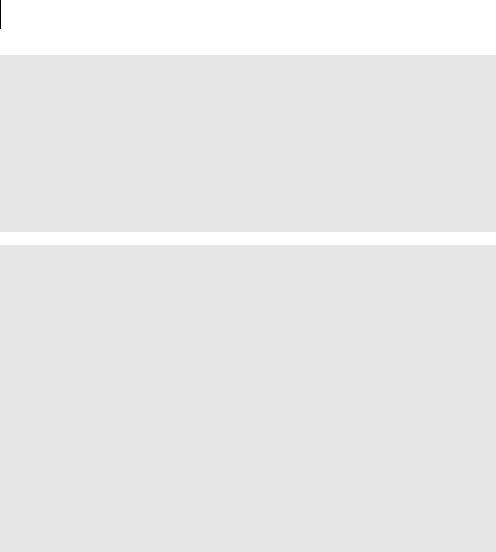
92CHAPTER 5
Automating JUnit
Installing Ant on Windows (continued)
4We recommend that you also specify the location of your Java Developer’s Kit (JDK) as the JAVA_HOME environment variable:
Variable Name: JAVA_HOME
Variable Value: C:\j2sdk1.4.2
This value, like the others, may vary depending on where you installed the JDK on your system.
5To enable Ant’s JUnit task, you must put junit.jar in the
ANT_HOME\lib folder.
Installing Ant on UNIX (bash)
To install Ant on UNIX (or Linux), follow these steps:
1Untar the Ant tarball to a directory on your computer system (for example, /opt/ant).
2Under this directory, tar creates a subdirectory for the Ant distribution you downloaded—for example, /opt/ant/jakarta-ant-1.5.3. Add this subdirectory to your environment as ANT_HOME. For example:
export ANT_HOME=/opt/ant/jakarta-ant-1.5.3
3 Add the ANT_HOME/bin folder to your system’s command path:
export PATH=${PATH}:${ANT_HOME}/bin
4We recommend that you also specify the location of your JDK as the JAVA_HOME environment variable:
export JAVA_HOME=/usr/java/j2sdk1.4.2
5To enable Ant’s JUnit task, you must put junit.jar in the ANT_HOME/ lib folder.
5.2.2Ant targets, projects, properties, and tasks
When you build a software project, you are often interested in more than just binary code. For a final distribution, you may want to generate Javadocs along with the binary classes. For an interim compile during development, you may skip that step. Sometimes, you want to run a clean build from scratch. Other times, you want to build the classes that have changed.
To help you manage the build process, Ant lets you create a buildfile for each of your projects. The buildfile may have several targets, encapsulating the different

Running tests from Ant |
93 |
|
|
tasks needed to create your application and related resources. To make the buildfiles easier to configure and reuse, Ant lets you define dynamic property elements. These Ant essentials are as follows:
■Buildfile—Each buildfile is usually associated with a particular development project. Ant uses the project XML tag as the outermost element in build.xml. The project element defines a project. It also lets you specify a default target, so you can run Ant without any parameters.
■Target—When you run Ant, you can specify one or more targets for it to build. Targets can also declare that they depend on other targets. If you ask Ant to run one target, the buildfile might run several others first. This lets you create a distribution target that depends on other targets like clean, compile, javadoc, and war.
■Property elements—Many of the targets within a project will share the same settings. Ant lets you create property elements to encapsulate specific settings and reuse them throughout your buildfile. If a buildfile is carefully written, the property elements can make it easy to adapt the buildfile to a new environment. To refer to a property within a buildfile, you place the property within a special notation: ${property}. To refer to the property named target.dir, you would write ${target.dir}.
As mentioned, Ant is not so much a tool as a framework for running tools. You can use property elements to set the parameters a tool needs and a task to run the tool. A great number of tasks come bundled with Ant, and you can also write your own. For more about developing with Ant, we highly recommend Java Development with Ant.2
Listing 5.1 shows the top of the buildfile for the sampling project from chapter 3. This segment of the buildfile sets the default target and the properties your tasks will use.
Listing 5.1 The Ant buildfile project and property elements
<project name="sampling" default="test">
<property file="build.properties"/>
b c
<property |
name="src.dir" location="src"/> |
|
d |
|
|
||||
<property |
name="src.java.dir" location="${src.dir}/java"/> |
|
|
|
|
|
|
|
|
|
|
|
|
|
2Erik Hatcher and Steve Loughran, Java Development with Ant (Greenwich, CT: Manning, 2003); http://www.manning.com/hatcher/.
