
- •contents
- •preface
- •acknowledgments
- •about this book
- •Special features
- •Best practices
- •Design patterns in action
- •Software directory
- •Roadmap
- •Part 1: JUnit distilled
- •Part 2: Testing strategies
- •Part 3: Testing components
- •Code
- •References
- •Author online
- •about the authors
- •about the title
- •about the cover illustration
- •JUnit jumpstart
- •1.1 Proving it works
- •1.2 Starting from scratch
- •1.3 Understanding unit testing frameworks
- •1.4 Setting up JUnit
- •1.5 Testing with JUnit
- •1.6 Summary
- •2.1 Exploring core JUnit
- •2.2 Launching tests with test runners
- •2.2.1 Selecting a test runner
- •2.2.2 Defining your own test runner
- •2.3 Composing tests with TestSuite
- •2.3.1 Running the automatic suite
- •2.3.2 Rolling your own test suite
- •2.4 Collecting parameters with TestResult
- •2.5 Observing results with TestListener
- •2.6 Working with TestCase
- •2.6.1 Managing resources with a fixture
- •2.6.2 Creating unit test methods
- •2.7 Stepping through TestCalculator
- •2.7.1 Creating a TestSuite
- •2.7.2 Creating a TestResult
- •2.7.3 Executing the test methods
- •2.7.4 Reviewing the full JUnit life cycle
- •2.8 Summary
- •3.1 Introducing the controller component
- •3.1.1 Designing the interfaces
- •3.1.2 Implementing the base classes
- •3.2 Let’s test it!
- •3.2.1 Testing the DefaultController
- •3.2.2 Adding a handler
- •3.2.3 Processing a request
- •3.2.4 Improving testProcessRequest
- •3.3 Testing exception-handling
- •3.3.1 Simulating exceptional conditions
- •3.3.2 Testing for exceptions
- •3.4 Setting up a project for testing
- •3.5 Summary
- •4.1 The need for unit tests
- •4.1.1 Allowing greater test coverage
- •4.1.2 Enabling teamwork
- •4.1.3 Preventing regression and limiting debugging
- •4.1.4 Enabling refactoring
- •4.1.5 Improving implementation design
- •4.1.6 Serving as developer documentation
- •4.1.7 Having fun
- •4.2 Different kinds of tests
- •4.2.1 The four flavors of software tests
- •4.2.2 The three flavors of unit tests
- •4.3 Determining how good tests are
- •4.3.1 Measuring test coverage
- •4.3.2 Generating test coverage reports
- •4.3.3 Testing interactions
- •4.4 Test-Driven Development
- •4.4.1 Tweaking the cycle
- •4.5 Testing in the development cycle
- •4.6 Summary
- •5.1 A day in the life
- •5.2 Running tests from Ant
- •5.2.1 Ant, indispensable Ant
- •5.2.2 Ant targets, projects, properties, and tasks
- •5.2.3 The javac task
- •5.2.4 The JUnit task
- •5.2.5 Putting Ant to the task
- •5.2.6 Pretty printing with JUnitReport
- •5.2.7 Automatically finding the tests to run
- •5.3 Running tests from Maven
- •5.3.2 Configuring Maven for a project
- •5.3.3 Executing JUnit tests with Maven
- •5.3.4 Handling dependent jars with Maven
- •5.4 Running tests from Eclipse
- •5.4.1 Creating an Eclipse project
- •5.4.2 Running JUnit tests in Eclipse
- •5.5 Summary
- •6.1 Introducing stubs
- •6.2 Practicing on an HTTP connection sample
- •6.2.1 Choosing a stubbing solution
- •6.2.2 Using Jetty as an embedded server
- •6.3 Stubbing the web server’s resources
- •6.3.1 Setting up the first stub test
- •6.3.2 Testing for failure conditions
- •6.3.3 Reviewing the first stub test
- •6.4 Stubbing the connection
- •6.4.1 Producing a custom URL protocol handler
- •6.4.2 Creating a JDK HttpURLConnection stub
- •6.4.3 Running the test
- •6.5 Summary
- •7.1 Introducing mock objects
- •7.2 Mock tasting: a simple example
- •7.3 Using mock objects as a refactoring technique
- •7.3.1 Easy refactoring
- •7.3.2 Allowing more flexible code
- •7.4 Practicing on an HTTP connection sample
- •7.4.1 Defining the mock object
- •7.4.2 Testing a sample method
- •7.4.3 Try #1: easy method refactoring technique
- •7.4.4 Try #2: refactoring by using a class factory
- •7.5 Using mocks as Trojan horses
- •7.6 Deciding when to use mock objects
- •7.7 Summary
- •8.1 The problem with unit-testing components
- •8.2 Testing components using mock objects
- •8.2.1 Testing the servlet sample using EasyMock
- •8.2.2 Pros and cons of using mock objects to test components
- •8.3 What are integration unit tests?
- •8.4 Introducing Cactus
- •8.5 Testing components using Cactus
- •8.5.1 Running Cactus tests
- •8.5.2 Executing the tests using Cactus/Jetty integration
- •8.6 How Cactus works
- •8.6.2 Stepping through a test
- •8.7 Summary
- •9.1 Presenting the Administration application
- •9.2 Writing servlet tests with Cactus
- •9.2.1 Designing the first test
- •9.2.2 Using Maven to run Cactus tests
- •9.2.3 Finishing the Cactus servlet tests
- •9.3 Testing servlets with mock objects
- •9.3.1 Writing a test using DynaMocks and DynaBeans
- •9.3.2 Finishing the DynaMock tests
- •9.4 Writing filter tests with Cactus
- •9.4.1 Testing the filter with a SELECT query
- •9.4.2 Testing the filter for other query types
- •9.4.3 Running the Cactus filter tests with Maven
- •9.5 When to use Cactus, and when to use mock objects
- •9.6 Summary
- •10.1 Revisiting the Administration application
- •10.2 What is JSP unit testing?
- •10.3 Unit-testing a JSP in isolation with Cactus
- •10.3.1 Executing a JSP with SQL results data
- •10.3.2 Writing the Cactus test
- •10.3.3 Executing Cactus JSP tests with Maven
- •10.4 Unit-testing taglibs with Cactus
- •10.4.1 Defining a custom tag
- •10.4.2 Testing the custom tag
- •10.5 Unit-testing taglibs with mock objects
- •10.5.1 Introducing MockMaker and installing its Eclipse plugin
- •10.5.2 Using MockMaker to generate mocks from classes
- •10.6 When to use mock objects and when to use Cactus
- •10.7 Summary
- •Unit-testing database applications
- •11.1 Introduction to unit-testing databases
- •11.2 Testing business logic in isolation from the database
- •11.2.1 Implementing a database access layer interface
- •11.2.2 Setting up a mock database interface layer
- •11.2.3 Mocking the database interface layer
- •11.3 Testing persistence code in isolation from the database
- •11.3.1 Testing the execute method
- •11.3.2 Using expectations to verify state
- •11.4 Writing database integration unit tests
- •11.4.1 Filling the requirements for database integration tests
- •11.4.2 Presetting database data
- •11.5 Running the Cactus test using Ant
- •11.5.1 Reviewing the project structure
- •11.5.2 Introducing the Cactus/Ant integration module
- •11.5.3 Creating the Ant build file step by step
- •11.5.4 Executing the Cactus tests
- •11.6 Tuning for build performance
- •11.6.2 Grouping tests in functional test suites
- •11.7.1 Choosing an approach
- •11.7.2 Applying continuous integration
- •11.8 Summary
- •Unit-testing EJBs
- •12.1 Defining a sample EJB application
- •12.2 Using a façade strategy
- •12.3 Unit-testing JNDI code using mock objects
- •12.4 Unit-testing session beans
- •12.4.1 Using the factory method strategy
- •12.4.2 Using the factory class strategy
- •12.4.3 Using the mock JNDI implementation strategy
- •12.5 Using mock objects to test message-driven beans
- •12.6 Using mock objects to test entity beans
- •12.7 Choosing the right mock-objects strategy
- •12.8 Using integration unit tests
- •12.9 Using JUnit and remote calls
- •12.9.1 Requirements for using JUnit directly
- •12.9.2 Packaging the Petstore application in an ear file
- •12.9.3 Performing automatic deployment and execution of tests
- •12.9.4 Writing a remote JUnit test for PetstoreEJB
- •12.9.5 Fixing JNDI names
- •12.9.6 Running the tests
- •12.10 Using Cactus
- •12.10.1 Writing an EJB unit test with Cactus
- •12.10.2 Project directory structure
- •12.10.3 Packaging the Cactus tests
- •12.10.4 Executing the Cactus tests
- •12.11 Summary
- •A.1 Getting the source code
- •A.2 Source code overview
- •A.3 External libraries
- •A.4 Jar versions
- •A.5 Directory structure conventions
- •B.1 Installing Eclipse
- •B.2 Setting up Eclipse projects from the sources
- •B.3 Running JUnit tests from Eclipse
- •B.4 Running Ant scripts from Eclipse
- •B.5 Running Cactus tests from Eclipse
- •references
- •index
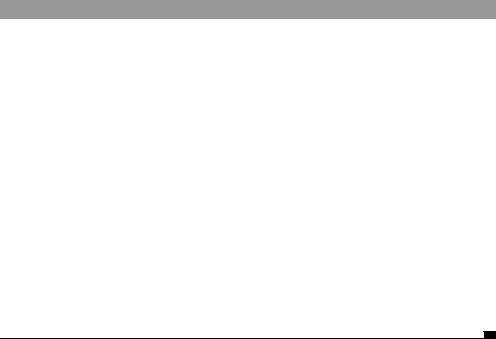
Using Cactus |
333 |
|
|
12.10.4Executing the Cactus tests
You execute the Cactus tests using the Cactus-provided cactus task. This is the nice part, compared to the pure JUnit approach from section 12.9, because the cactus task does everything for you: It deploys the ear, starts the container, executes the tests, and stops the container. The cactus task extends the junit JUnit Ant task and thus inherits from all its features. Listing 12.29 demonstrates how to use the cactus task to run the TestOrderEJB test.
Listing 12.29 Running Cactus tests automatically with the cactus task
<?xml version="1.0"?>
<project name="Ejb" default="test" basedir="."> [...]
<target name="test" depends="ear.cactify">
<cactus earfile="${target.dir}/ejb.ear" fork="yes"
printsummary="yes" haltonerror="true" |
|
|
haltonfailure="true"> |
|
|
<containerset> |
|
|
<jboss3x dir="${cactus.home.jboss3x}" |
|
Run Cactus tests in |
|
||
output="jbossresult.txt"/> |
|
JBoss container |
</containerset> |
|
|
<formatter type="brief" usefile="false"/> |
|
|
<test name="junitbook.ejb.domain.TestOrderEJB"/> <classpath>
<pathelement location="${target.classes.java.dir}"/> <pathelement location="${target.classes.cactus.dir}"/>
</classpath>
</cactus>
</target>
</project>
Executing the tests by typing ant -f build-cactus.xml test yields the result shown in figure 12.9.
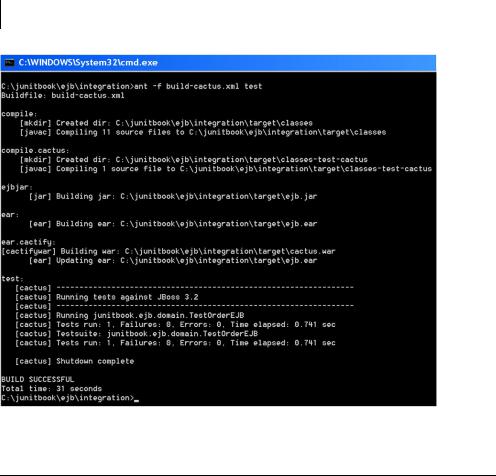
334CHAPTER 12
Unit-testing EJBs
Figure 12.9 Result of executing Cactus EJB tests with the Cactus/Ant integration
12.11 Summary
EJBs are complex and powerful beasts. Unit-testing doesn’t have to be difficult. This chapter has demonstrated several techniques for handling EJB unit tests: mock objects for out-of-the-container testing of any kind of EJBs (session beans, entity beans, message-driven beans) and integration unit testing for testing Enterprise Beans when they run inside the container. We demonstrated integration unit testing with two tools: pure JUnit tests that call the EJBs remotely; and Cactus, which runs the tests from inside the container and lets you unit-test local interfaces.
When you’re performing integration unit tests, writing the tests isn’t even half the story. The hard part, which isn’t specifically related to unit testing, is about automating the packaging of the application, its deployment and test execution, and the start/stop of containers. We’ve demonstrated several techniques using Ant, including using some Cactus custom-made Ant tasks that have helped in this endeavor.
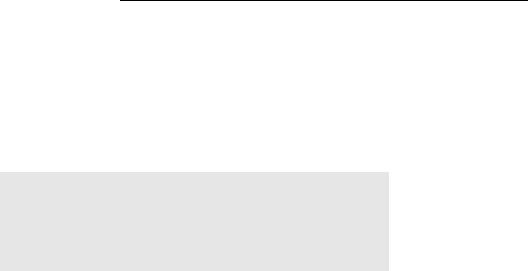
TheAsource code
This appendix covers
■Installing the book source code
■Software versions required
■Directory structure conventions
335
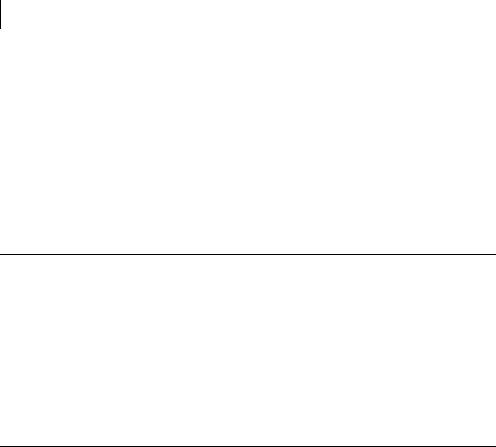
336APPENDIX A
The source code
This appendix gives an overview of the book’s source code, where to find it, how to install it, and how to run it. When we were writing, we decided to donate all of the book’s source code to the Apache Software Foundation because we’ve used a lot of frameworks from there in the making of this book. Thus we have made our source code available as open source on Sourceforge at http://junitbook.sourceforge.net/.
We’re also committed to maintaining this source code and fixing it if bugs are found, as a standard open source project. In addition, a Sourceforge forum has been set up for discussing the code at http://sourceforge.net/forum/ forum.php?forum_id=291665.
A.1 Getting the source code
There are two possibilities for getting the source code on your local machine:
■Download a released version from http://sourceforge.net/project/showfiles.php?group_id=68011 and unzip it somewhere on your hard drive.
■Use a CVS client and get the source from CVS HEAD. Getting the source from CVS is explained at http://sourceforge.net/cvs/?group_id=68011.
Either way, place the source code in a local directory named junitbook/ (for example c:\junitbook on Windows or /opt/junitbook on UNIX).
A.2 Source code overview
Once you put the source code in the junitbook/ directory, you should have the directory structure shown in figure A.1. Each directory represents the source code for a chapter of the book (except the repository/ directory, which contains external jars required by the chapter projects). The mapping between chapter names and directory names is listed in table A.1.
Each directory maps directly to a project. A project is a way to regroup Java sources, test sources, configurations files, and so on under a single location. A project also has a build, which lets you perform various actions such as compiling the code, running the tests, and generating the Javadoc. We have used different build tools (Ant and Maven) for the different projects, as explained in the chapter matching each project.

Source code overview |
337 |
|
|
Figure A.1
Directory structure for the source code, |
|
shown here in Windows Explorer. (Note that |
|
the directories are colored by the |
|
TortoiseCVS CVS client.) |
|
Table A.1 Mappings between chapter names and source directory names |
|
|
|
Chapter name |
Directory name |
|
|
Chapter 1: JUnit jumpstart |
junitbook/jumpstart/ |
|
|
Chapter 2: Exploring JUnit |
junitbook/exploring/ |
|
|
Chapter 3: Sampling JUnit |
junitbook/sampling/ |
|
|
Chapter 4: Examining software tests |
junitbook/examining/ |
|
|
Chapter 5: Automating JUnit |
junitbook/automating/ |
|
|
Chapter 6: Coarse-grained testing with stubs |
junitbook/coarse/ |
|
|
Chapter 7: Testing in isolation with mock objects |
junitbook/fine/ |
|
|
Chapter 8: In-container testing with Cactus |
junitbook/container/ |
|
|
Chapter 9: Unit-testing servlets and filters |
junitbook/servlets/ |
|
|
Chapter 10: Unit-testing JSPs and taglibs |
junitbook/pages/ |
|
|
Chapter 11: Unit-testing database applications |
junitbook/database/ |
|
|
Chapter 12: Unit-testing EJBs |
junitbook/ejb/ |
|
|
