
- •contents
- •preface
- •acknowledgments
- •about this book
- •Special features
- •Best practices
- •Design patterns in action
- •Software directory
- •Roadmap
- •Part 1: JUnit distilled
- •Part 2: Testing strategies
- •Part 3: Testing components
- •Code
- •References
- •Author online
- •about the authors
- •about the title
- •about the cover illustration
- •JUnit jumpstart
- •1.1 Proving it works
- •1.2 Starting from scratch
- •1.3 Understanding unit testing frameworks
- •1.4 Setting up JUnit
- •1.5 Testing with JUnit
- •1.6 Summary
- •2.1 Exploring core JUnit
- •2.2 Launching tests with test runners
- •2.2.1 Selecting a test runner
- •2.2.2 Defining your own test runner
- •2.3 Composing tests with TestSuite
- •2.3.1 Running the automatic suite
- •2.3.2 Rolling your own test suite
- •2.4 Collecting parameters with TestResult
- •2.5 Observing results with TestListener
- •2.6 Working with TestCase
- •2.6.1 Managing resources with a fixture
- •2.6.2 Creating unit test methods
- •2.7 Stepping through TestCalculator
- •2.7.1 Creating a TestSuite
- •2.7.2 Creating a TestResult
- •2.7.3 Executing the test methods
- •2.7.4 Reviewing the full JUnit life cycle
- •2.8 Summary
- •3.1 Introducing the controller component
- •3.1.1 Designing the interfaces
- •3.1.2 Implementing the base classes
- •3.2 Let’s test it!
- •3.2.1 Testing the DefaultController
- •3.2.2 Adding a handler
- •3.2.3 Processing a request
- •3.2.4 Improving testProcessRequest
- •3.3 Testing exception-handling
- •3.3.1 Simulating exceptional conditions
- •3.3.2 Testing for exceptions
- •3.4 Setting up a project for testing
- •3.5 Summary
- •4.1 The need for unit tests
- •4.1.1 Allowing greater test coverage
- •4.1.2 Enabling teamwork
- •4.1.3 Preventing regression and limiting debugging
- •4.1.4 Enabling refactoring
- •4.1.5 Improving implementation design
- •4.1.6 Serving as developer documentation
- •4.1.7 Having fun
- •4.2 Different kinds of tests
- •4.2.1 The four flavors of software tests
- •4.2.2 The three flavors of unit tests
- •4.3 Determining how good tests are
- •4.3.1 Measuring test coverage
- •4.3.2 Generating test coverage reports
- •4.3.3 Testing interactions
- •4.4 Test-Driven Development
- •4.4.1 Tweaking the cycle
- •4.5 Testing in the development cycle
- •4.6 Summary
- •5.1 A day in the life
- •5.2 Running tests from Ant
- •5.2.1 Ant, indispensable Ant
- •5.2.2 Ant targets, projects, properties, and tasks
- •5.2.3 The javac task
- •5.2.4 The JUnit task
- •5.2.5 Putting Ant to the task
- •5.2.6 Pretty printing with JUnitReport
- •5.2.7 Automatically finding the tests to run
- •5.3 Running tests from Maven
- •5.3.2 Configuring Maven for a project
- •5.3.3 Executing JUnit tests with Maven
- •5.3.4 Handling dependent jars with Maven
- •5.4 Running tests from Eclipse
- •5.4.1 Creating an Eclipse project
- •5.4.2 Running JUnit tests in Eclipse
- •5.5 Summary
- •6.1 Introducing stubs
- •6.2 Practicing on an HTTP connection sample
- •6.2.1 Choosing a stubbing solution
- •6.2.2 Using Jetty as an embedded server
- •6.3 Stubbing the web server’s resources
- •6.3.1 Setting up the first stub test
- •6.3.2 Testing for failure conditions
- •6.3.3 Reviewing the first stub test
- •6.4 Stubbing the connection
- •6.4.1 Producing a custom URL protocol handler
- •6.4.2 Creating a JDK HttpURLConnection stub
- •6.4.3 Running the test
- •6.5 Summary
- •7.1 Introducing mock objects
- •7.2 Mock tasting: a simple example
- •7.3 Using mock objects as a refactoring technique
- •7.3.1 Easy refactoring
- •7.3.2 Allowing more flexible code
- •7.4 Practicing on an HTTP connection sample
- •7.4.1 Defining the mock object
- •7.4.2 Testing a sample method
- •7.4.3 Try #1: easy method refactoring technique
- •7.4.4 Try #2: refactoring by using a class factory
- •7.5 Using mocks as Trojan horses
- •7.6 Deciding when to use mock objects
- •7.7 Summary
- •8.1 The problem with unit-testing components
- •8.2 Testing components using mock objects
- •8.2.1 Testing the servlet sample using EasyMock
- •8.2.2 Pros and cons of using mock objects to test components
- •8.3 What are integration unit tests?
- •8.4 Introducing Cactus
- •8.5 Testing components using Cactus
- •8.5.1 Running Cactus tests
- •8.5.2 Executing the tests using Cactus/Jetty integration
- •8.6 How Cactus works
- •8.6.2 Stepping through a test
- •8.7 Summary
- •9.1 Presenting the Administration application
- •9.2 Writing servlet tests with Cactus
- •9.2.1 Designing the first test
- •9.2.2 Using Maven to run Cactus tests
- •9.2.3 Finishing the Cactus servlet tests
- •9.3 Testing servlets with mock objects
- •9.3.1 Writing a test using DynaMocks and DynaBeans
- •9.3.2 Finishing the DynaMock tests
- •9.4 Writing filter tests with Cactus
- •9.4.1 Testing the filter with a SELECT query
- •9.4.2 Testing the filter for other query types
- •9.4.3 Running the Cactus filter tests with Maven
- •9.5 When to use Cactus, and when to use mock objects
- •9.6 Summary
- •10.1 Revisiting the Administration application
- •10.2 What is JSP unit testing?
- •10.3 Unit-testing a JSP in isolation with Cactus
- •10.3.1 Executing a JSP with SQL results data
- •10.3.2 Writing the Cactus test
- •10.3.3 Executing Cactus JSP tests with Maven
- •10.4 Unit-testing taglibs with Cactus
- •10.4.1 Defining a custom tag
- •10.4.2 Testing the custom tag
- •10.5 Unit-testing taglibs with mock objects
- •10.5.1 Introducing MockMaker and installing its Eclipse plugin
- •10.5.2 Using MockMaker to generate mocks from classes
- •10.6 When to use mock objects and when to use Cactus
- •10.7 Summary
- •Unit-testing database applications
- •11.1 Introduction to unit-testing databases
- •11.2 Testing business logic in isolation from the database
- •11.2.1 Implementing a database access layer interface
- •11.2.2 Setting up a mock database interface layer
- •11.2.3 Mocking the database interface layer
- •11.3 Testing persistence code in isolation from the database
- •11.3.1 Testing the execute method
- •11.3.2 Using expectations to verify state
- •11.4 Writing database integration unit tests
- •11.4.1 Filling the requirements for database integration tests
- •11.4.2 Presetting database data
- •11.5 Running the Cactus test using Ant
- •11.5.1 Reviewing the project structure
- •11.5.2 Introducing the Cactus/Ant integration module
- •11.5.3 Creating the Ant build file step by step
- •11.5.4 Executing the Cactus tests
- •11.6 Tuning for build performance
- •11.6.2 Grouping tests in functional test suites
- •11.7.1 Choosing an approach
- •11.7.2 Applying continuous integration
- •11.8 Summary
- •Unit-testing EJBs
- •12.1 Defining a sample EJB application
- •12.2 Using a façade strategy
- •12.3 Unit-testing JNDI code using mock objects
- •12.4 Unit-testing session beans
- •12.4.1 Using the factory method strategy
- •12.4.2 Using the factory class strategy
- •12.4.3 Using the mock JNDI implementation strategy
- •12.5 Using mock objects to test message-driven beans
- •12.6 Using mock objects to test entity beans
- •12.7 Choosing the right mock-objects strategy
- •12.8 Using integration unit tests
- •12.9 Using JUnit and remote calls
- •12.9.1 Requirements for using JUnit directly
- •12.9.2 Packaging the Petstore application in an ear file
- •12.9.3 Performing automatic deployment and execution of tests
- •12.9.4 Writing a remote JUnit test for PetstoreEJB
- •12.9.5 Fixing JNDI names
- •12.9.6 Running the tests
- •12.10 Using Cactus
- •12.10.1 Writing an EJB unit test with Cactus
- •12.10.2 Project directory structure
- •12.10.3 Packaging the Cactus tests
- •12.10.4 Executing the Cactus tests
- •12.11 Summary
- •A.1 Getting the source code
- •A.2 Source code overview
- •A.3 External libraries
- •A.4 Jar versions
- •A.5 Directory structure conventions
- •B.1 Installing Eclipse
- •B.2 Setting up Eclipse projects from the sources
- •B.3 Running JUnit tests from Eclipse
- •B.4 Running Ant scripts from Eclipse
- •B.5 Running Cactus tests from Eclipse
- •references
- •index
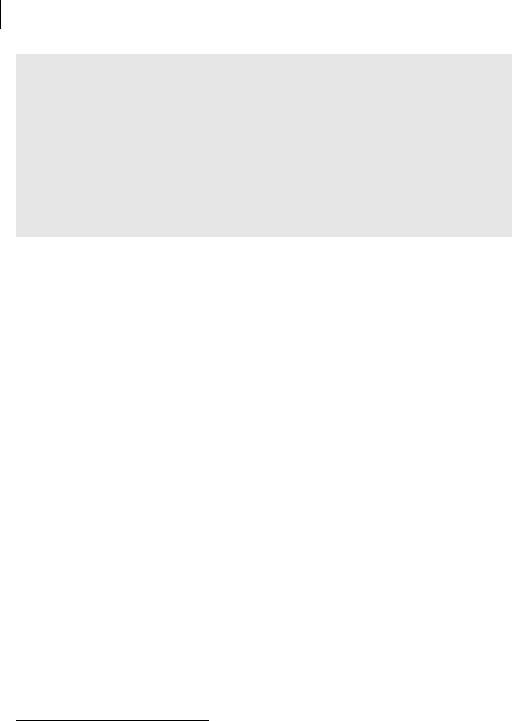
98CHAPTER 5
Automating JUnit
Running optional tasks
The junit task is one of several components bundled in Ant’s optional.jar. The optional.jar file should already be in your ANT_HOME/lib directory. Ant does not bundle a copy of JUnit, so you must be sure that junit.jar is on your system classpath or in the ANT_HOME/lib directory. (The optional.jar file is for tasks that depend on another package, like JUnit.) For more about installing Ant, see the sidebars on pages 89–90. If you have any trouble running the Ant buildfiles presented in this chapter, make sure the Ant optional.jar is in the ANT_HOME/lib folder and junit.jar is either on your system classpath or also in the ANT_HOME/lib folder.
The empty classpath
Given a tool like Ant, many developers don’t bother with a system classpath anymore: You can let Ant take care of all that. Ant’s classpath element makes it easy to build the classpath you need when you need it.
The only blind spot is the jars you need in order to run one of the optional Ant tasks, like junit. To provide the flexibility you need for other circumstances, Ant uses Sun’s delegation model to create whatever classpath you need at runtime. In the case of the optional tasks, there’s a bootstrap issue. To employ a task, whatever libraries a task needs must be on the same classpath as the code for the task. This means you need to load junit.jar in the same place you load optional.jar. Meanwhile, you also need to load the task (and any external libraries) before you can use the task in your buildfile. In short, you can’t specify the path to junit.jar as part of the junit task.
The simplest solution is to move junit.jar to ANT_HOME/lib. There are alternative configurations, but they are usually more trouble than they are worth.3
So, to keep a clean classpath and use optional tasks like JUnit, you should move the jar for the external library to ANT_HOME/lib. Ant will then automatically load optional.jar and the external libraries together, enabling use of the optional tasks in your buildfiles. Just remember to update junit.jar in ANT_HOME/lib whenever you install a new version of either Ant or JUnit.
5.2.6Pretty printing with JUnitReport
A report like the one in figure 5.1 is fine when you are running tests interactively. But what if you want to run a test suite and review the results later? For
3 Ant 1.6 will let you put optional task jars in places other than ANT_HOME/lib.
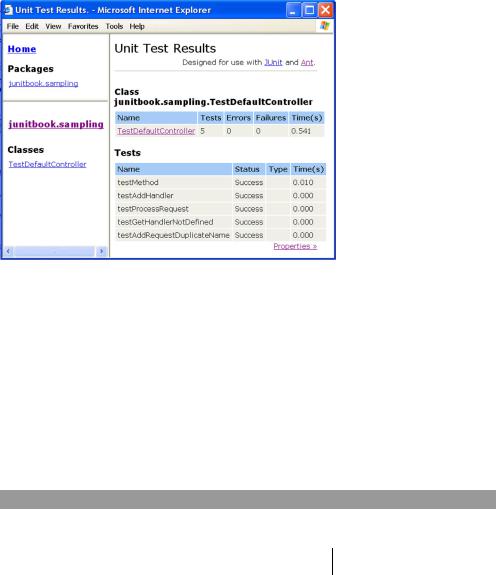
Running tests from Ant |
99 |
|
|
Figure 5.2 Output of the junitreport Ant task
example, the tests might be run automatically every day by a cron job (whether you liked it or not!).
Another optional Ant task, junitreport, is designed to output the result of the tests as XML. To finish the job, junitreport renders the XML into HTML using an XSL stylesheet. The result is an attractive and functional report that you (or your boss) can peruse with any browser. A junitreport page for the sampling project is shown in figure 5.2.
Listing 5.4 shows the changes (in bold) necessary in the buildfile to generate this report. To execute the script, type ant report on the command line in the sampling project.
Listing 5.4 Adding a JUnitReport task to the buildfile
<project name="sampling" default="test"> [...]
<property name="target.report.dir"
location="${target.dir}/report"/>
[...]
<target name="test" depends="compile">
<mkdir dir="${target.report.dir}"/>
b
c
<junit printsummary="yes" haltonerror="yes" haltonfailure="yes" fork="yes">
<formatter type="plain" usefile="false"/>
<formatter type="xml"/> |
d |
<test name="junitbook.sampling.TestDefaultController"

100CHAPTER 5
Automating JUnit
todir="${target.report.dir}"/>
<classpath>
e
<pathelement location="${target.classes.java.dir}"/> <pathelement location="${target.classes.test.dir}"/>
</classpath> |
|
|
|
</junit> |
|
|
|
</target> |
|
|
|
<target name="report" depends="test"> |
|
|
f |
<mkdir dir="${target.report.dir}/html"/> |
|
|
g |
<junitreport todir="${target.report.dir}"> |
|
|
h |
<fileset dir="${target.report.dir}"> |
|
i |
|
|
|
||
<include name="TEST-*.xml"/> |
|
|
|
</fileset> |
|
|
j |
|
|
||
<report todir="${target.report.dir}/html"/> |
|||
</junitreport>
</target>
</project>
|
|
|
b |
Define a property holding the target location where your reports will be generated. |
|
c |
Create that directory. |
|
dYou need to modify the junit task so that it outputs the test results as XML. The junitreport task works by transforming the XML test result into an HTML report.
e Tell the junit task to create a report file in the ${target.report.dir} directory. f Introduce a new report target that generates the HTML report.
g You begin by creating the directory where the HTML will be generated. h Call the junitreport task to create the report.
iThe junitreport task works by scanning the list of XML test results you specify as an Ant fileset.
jTell the junitreport task where to generate the HTML report.
5.2.7Automatically finding the tests to run
The buildfile you have written is using the test element of the junit task to tell JUnit what test to execute. Although this is fine when there are only a few test cases, it becomes tiresome when your test suite grows. The biggest issue then becomes ensuring that you haven’t forgotten to include a test in the buildfile. Fortunately, the junit task has a convenient batchtest element that lets you specify test cases using wildcards. Listing 5.5 shows how to use it (changes from listing 5.4 are shown in bold).
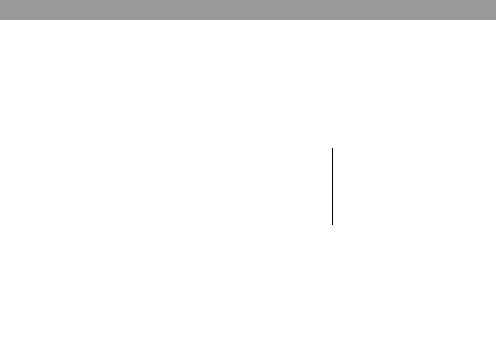
Running tests from Ant |
101 |
|
|
Listing 5.5 A better buildfile using batchtest
<project name="sampling" default="test"> [...]
<target name="test" depends="compile"> <mkdir dir="${target.report.dir}"/>
<property name="tests" value="Test*"/>
b
<junit printsummary="yes" haltonerror="yes" haltonfailure="yes" fork="yes">
<formatter type="plain" usefile="false"/> <formatter type="xml"/>
<batchtest todir="${target.report.dir}">
<fileset dir="${src.test.dir}"> |
c |
<include name="**/${tests}.java"/> |
<exclude name="**/Test*All.java"/>
</fileset>
</batchtest>
<classpath>
<pathelement location="${target.classes.java.dir}"/> <pathelement location="${target.classes.test.dir}"/>
</classpath> |
|
|
|
</junit> |
|
|
|
</target> |
|
|
|
[...] |
|
|
|
<target name="clean"> |
|
d |
|
|
|||
<delete dir="${target.dir}"/> |
|
||
</target> |
|
|
|
|
|
|
|
</project> |
|
|
|
|
|
|
|
|
|
|
|
bYou may wonder why you define a property here when you could have put the wildcards directly into the fileset element at c. Using this trick, you can define the tests property on the command line and run a single test (or a specific set of
tests) instead. This is an easy way to run a test against the class you are working on right now. Of course, once it’s working, you still run the full test suite to be sure everyone is on the same page. Here is an example that only executes the TestDefaultController test case:
ant –Dtests=TestDefaultController test
cYou improve the buildfile by making the test target more flexible. Whereas before you had to explicitly name the different tests you wanted to execute, here
you leverage the junit task’s nested batchtest element. With batchtest, you can specify the test to run as a fileset, thus allowing the use of wildcards.
dAdd the always-useful clean target to remove all build-generated files. Doing so lets you start with a fresh build with no side effects from obsolete classes. Typically,
a dist target that generates the project distributable depends on the clean target.
