
- •ANSYS Fluent Tutorial Guide
- •Table of Contents
- •Using This Manual
- •1. What’s In This Manual
- •2. How To Use This Manual
- •2.1. For the Beginner
- •2.2. For the Experienced User
- •3. Typographical Conventions Used In This Manual
- •Chapter 1: Fluid Flow in an Exhaust Manifold
- •1.1. Introduction
- •1.2. Prerequisites
- •1.3. Problem Description
- •1.4. Setup and Solution
- •1.4.1. Preparation
- •1.4.2. Meshing Workflow
- •1.4.3. General Settings
- •1.4.4. Solver Settings
- •1.4.5. Models
- •1.4.6. Materials
- •1.4.7. Cell Zone Conditions
- •1.4.8. Boundary Conditions
- •1.4.9. Solution
- •1.4.10. Postprocessing
- •1.5. Summary
- •Chapter 2: Fluid Flow and Heat Transfer in a Mixing Elbow
- •2.1. Introduction
- •2.2. Prerequisites
- •2.3. Problem Description
- •2.4. Setup and Solution
- •2.4.1. Preparation
- •2.4.2. Launching ANSYS Fluent
- •2.4.3. Reading the Mesh
- •2.4.4. Setting Up Domain
- •2.4.5. Setting Up Physics
- •2.4.6. Solving
- •2.4.7. Displaying the Preliminary Solution
- •2.4.8. Adapting the Mesh
- •2.5. Summary
- •Chapter 3: Postprocessing
- •3.1. Introduction
- •3.2. Prerequisites
- •3.3. Problem Description
- •3.4. Setup and Solution
- •3.4.1. Preparation
- •3.4.2. Reading the Mesh
- •3.4.3. Manipulating the Mesh in the Viewer
- •3.4.4. Adding Lights
- •3.4.5. Creating Isosurfaces
- •3.4.6. Generating Contours
- •3.4.7. Generating Velocity Vectors
- •3.4.8. Creating an Animation
- •3.4.9. Displaying Pathlines
- •3.4.10. Creating a Scene With Vectors and Contours
- •3.4.11. Advanced Overlay of Pathlines on a Scene
- •3.4.12. Creating Exploded Views
- •3.4.13. Animating the Display of Results in Successive Streamwise Planes
- •3.4.14. Generating XY Plots
- •3.4.15. Creating Annotation
- •3.4.16. Saving Picture Files
- •3.4.17. Generating Volume Integral Reports
- •3.5. Summary
- •Chapter 4: Modeling Periodic Flow and Heat Transfer
- •4.1. Introduction
- •4.2. Prerequisites
- •4.3. Problem Description
- •4.4. Setup and Solution
- •4.4.1. Preparation
- •4.4.2. Mesh
- •4.4.3. General Settings
- •4.4.4. Models
- •4.4.5. Materials
- •4.4.6. Cell Zone Conditions
- •4.4.7. Periodic Conditions
- •4.4.8. Boundary Conditions
- •4.4.9. Solution
- •4.4.10. Postprocessing
- •4.5. Summary
- •4.6. Further Improvements
- •Chapter 5: Modeling External Compressible Flow
- •5.1. Introduction
- •5.2. Prerequisites
- •5.3. Problem Description
- •5.4. Setup and Solution
- •5.4.1. Preparation
- •5.4.2. Mesh
- •5.4.3. Solver
- •5.4.4. Models
- •5.4.5. Materials
- •5.4.6. Boundary Conditions
- •5.4.7. Operating Conditions
- •5.4.8. Solution
- •5.4.9. Postprocessing
- •5.5. Summary
- •5.6. Further Improvements
- •Chapter 6: Modeling Transient Compressible Flow
- •6.1. Introduction
- •6.2. Prerequisites
- •6.3. Problem Description
- •6.4. Setup and Solution
- •6.4.1. Preparation
- •6.4.2. Reading and Checking the Mesh
- •6.4.3. Solver and Analysis Type
- •6.4.4. Models
- •6.4.5. Materials
- •6.4.6. Operating Conditions
- •6.4.7. Boundary Conditions
- •6.4.8. Solution: Steady Flow
- •6.4.9. Enabling Time Dependence and Setting Transient Conditions
- •6.4.10. Specifying Solution Parameters for Transient Flow and Solving
- •6.4.11. Saving and Postprocessing Time-Dependent Data Sets
- •6.5. Summary
- •6.6. Further Improvements
- •Chapter 7: Modeling Flow Through Porous Media
- •7.1. Introduction
- •7.2. Prerequisites
- •7.3. Problem Description
- •7.4. Setup and Solution
- •7.4.1. Preparation
- •7.4.2. Mesh
- •7.4.3. General Settings
- •7.4.4. Models
- •7.4.5. Materials
- •7.4.6. Cell Zone Conditions
- •7.4.7. Boundary Conditions
- •7.4.8. Solution
- •7.4.9. Postprocessing
- •7.5. Summary
- •7.6. Further Improvements
- •Chapter 8: Modeling Radiation and Natural Convection
- •8.1. Introduction
- •8.2. Prerequisites
- •8.3. Problem Description
- •8.4. Setup and Solution
- •8.4.1. Preparation
- •8.4.2. Reading and Checking the Mesh
- •8.4.3. Solver and Analysis Type
- •8.4.4. Models
- •8.4.5. Defining the Materials
- •8.4.6. Operating Conditions
- •8.4.7. Boundary Conditions
- •8.4.8. Obtaining the Solution
- •8.4.9. Postprocessing
- •8.4.10. Comparing the Contour Plots after Varying Radiating Surfaces
- •8.4.11. S2S Definition, Solution, and Postprocessing with Partial Enclosure
- •8.5. Summary
- •8.6. Further Improvements
- •Chapter 9: Using a Single Rotating Reference Frame
- •9.1. Introduction
- •9.2. Prerequisites
- •9.3. Problem Description
- •9.4. Setup and Solution
- •9.4.1. Preparation
- •9.4.2. Mesh
- •9.4.3. General Settings
- •9.4.4. Models
- •9.4.5. Materials
- •9.4.6. Cell Zone Conditions
- •9.4.7. Boundary Conditions
- •9.4.8. Solution Using the Standard k- ε Model
- •9.4.9. Postprocessing for the Standard k- ε Solution
- •9.4.10. Solution Using the RNG k- ε Model
- •9.4.11. Postprocessing for the RNG k- ε Solution
- •9.5. Summary
- •9.6. Further Improvements
- •9.7. References
- •Chapter 10: Using Multiple Reference Frames
- •10.1. Introduction
- •10.2. Prerequisites
- •10.3. Problem Description
- •10.4. Setup and Solution
- •10.4.1. Preparation
- •10.4.2. Mesh
- •10.4.3. Models
- •10.4.4. Materials
- •10.4.5. Cell Zone Conditions
- •10.4.6. Boundary Conditions
- •10.4.7. Solution
- •10.4.8. Postprocessing
- •10.5. Summary
- •10.6. Further Improvements
- •Chapter 11: Using Sliding Meshes
- •11.1. Introduction
- •11.2. Prerequisites
- •11.3. Problem Description
- •11.4. Setup and Solution
- •11.4.1. Preparation
- •11.4.2. Mesh
- •11.4.3. General Settings
- •11.4.4. Models
- •11.4.5. Materials
- •11.4.6. Cell Zone Conditions
- •11.4.7. Boundary Conditions
- •11.4.8. Operating Conditions
- •11.4.9. Mesh Interfaces
- •11.4.10. Solution
- •11.4.11. Postprocessing
- •11.5. Summary
- •11.6. Further Improvements
- •Chapter 12: Using Overset and Dynamic Meshes
- •12.1. Prerequisites
- •12.2. Problem Description
- •12.3. Preparation
- •12.4. Mesh
- •12.5. Overset Interface Creation
- •12.6. Steady-State Case Setup
- •12.6.1. General Settings
- •12.6.2. Models
- •12.6.3. Materials
- •12.6.4. Operating Conditions
- •12.6.5. Boundary Conditions
- •12.6.6. Reference Values
- •12.6.7. Solution
- •12.7. Unsteady Setup
- •12.7.1. General Settings
- •12.7.2. Compile the UDF
- •12.7.3. Dynamic Mesh Settings
- •12.7.4. Report Generation for Unsteady Case
- •12.7.5. Run Calculations for Unsteady Case
- •12.7.6. Overset Solution Checking
- •12.7.7. Postprocessing
- •12.7.8. Diagnosing an Overset Case
- •12.8. Summary
- •Chapter 13: Modeling Species Transport and Gaseous Combustion
- •13.1. Introduction
- •13.2. Prerequisites
- •13.3. Problem Description
- •13.4. Background
- •13.5. Setup and Solution
- •13.5.1. Preparation
- •13.5.2. Mesh
- •13.5.3. General Settings
- •13.5.4. Models
- •13.5.5. Materials
- •13.5.6. Boundary Conditions
- •13.5.7. Initial Reaction Solution
- •13.5.8. Postprocessing
- •13.5.9. NOx Prediction
- •13.6. Summary
- •13.7. Further Improvements
- •Chapter 14: Using the Eddy Dissipation and Steady Diffusion Flamelet Combustion Models
- •14.1. Introduction
- •14.2. Prerequisites
- •14.3. Problem Description
- •14.4. Setup and Solution
- •14.4.1. Preparation
- •14.4.2. Mesh
- •14.4.3. Solver Settings
- •14.4.4. Models
- •14.4.5. Boundary Conditions
- •14.4.6. Solution
- •14.4.7. Postprocessing for the Eddy-Dissipation Solution
- •14.5. Steady Diffusion Flamelet Model Setup and Solution
- •14.5.1. Models
- •14.5.2. Boundary Conditions
- •14.5.3. Solution
- •14.5.4. Postprocessing for the Steady Diffusion Flamelet Solution
- •14.6. Summary
- •Chapter 15: Modeling Surface Chemistry
- •15.1. Introduction
- •15.2. Prerequisites
- •15.3. Problem Description
- •15.4. Setup and Solution
- •15.4.1. Preparation
- •15.4.2. Reading and Checking the Mesh
- •15.4.3. Solver and Analysis Type
- •15.4.4. Specifying the Models
- •15.4.5. Defining Materials and Properties
- •15.4.6. Specifying Boundary Conditions
- •15.4.7. Setting the Operating Conditions
- •15.4.8. Simulating Non-Reacting Flow
- •15.4.9. Simulating Reacting Flow
- •15.4.10. Postprocessing the Solution Results
- •15.5. Summary
- •15.6. Further Improvements
- •Chapter 16: Modeling Evaporating Liquid Spray
- •16.1. Introduction
- •16.2. Prerequisites
- •16.3. Problem Description
- •16.4. Setup and Solution
- •16.4.1. Preparation
- •16.4.2. Mesh
- •16.4.3. Solver
- •16.4.4. Models
- •16.4.5. Materials
- •16.4.6. Boundary Conditions
- •16.4.7. Initial Solution Without Droplets
- •16.4.8. Creating a Spray Injection
- •16.4.9. Solution
- •16.4.10. Postprocessing
- •16.5. Summary
- •16.6. Further Improvements
- •Chapter 17: Using the VOF Model
- •17.1. Introduction
- •17.2. Prerequisites
- •17.3. Problem Description
- •17.4. Setup and Solution
- •17.4.1. Preparation
- •17.4.2. Reading and Manipulating the Mesh
- •17.4.3. General Settings
- •17.4.4. Models
- •17.4.5. Materials
- •17.4.6. Phases
- •17.4.7. Operating Conditions
- •17.4.8. User-Defined Function (UDF)
- •17.4.9. Boundary Conditions
- •17.4.10. Solution
- •17.4.11. Postprocessing
- •17.5. Summary
- •17.6. Further Improvements
- •Chapter 18: Modeling Cavitation
- •18.1. Introduction
- •18.2. Prerequisites
- •18.3. Problem Description
- •18.4. Setup and Solution
- •18.4.1. Preparation
- •18.4.2. Reading and Checking the Mesh
- •18.4.3. Solver Settings
- •18.4.4. Models
- •18.4.5. Materials
- •18.4.6. Phases
- •18.4.7. Boundary Conditions
- •18.4.8. Operating Conditions
- •18.4.9. Solution
- •18.4.10. Postprocessing
- •18.5. Summary
- •18.6. Further Improvements
- •Chapter 19: Using the Multiphase Models
- •19.1. Introduction
- •19.2. Prerequisites
- •19.3. Problem Description
- •19.4. Setup and Solution
- •19.4.1. Preparation
- •19.4.2. Mesh
- •19.4.3. Solver Settings
- •19.4.4. Models
- •19.4.5. Materials
- •19.4.6. Phases
- •19.4.7. Cell Zone Conditions
- •19.4.8. Boundary Conditions
- •19.4.9. Solution
- •19.4.10. Postprocessing
- •19.5. Summary
- •Chapter 20: Modeling Solidification
- •20.1. Introduction
- •20.2. Prerequisites
- •20.3. Problem Description
- •20.4. Setup and Solution
- •20.4.1. Preparation
- •20.4.2. Reading and Checking the Mesh
- •20.4.3. Specifying Solver and Analysis Type
- •20.4.4. Specifying the Models
- •20.4.5. Defining Materials
- •20.4.6. Setting the Cell Zone Conditions
- •20.4.7. Setting the Boundary Conditions
- •20.4.8. Solution: Steady Conduction
- •20.5. Summary
- •20.6. Further Improvements
- •Chapter 21: Using the Eulerian Granular Multiphase Model with Heat Transfer
- •21.1. Introduction
- •21.2. Prerequisites
- •21.3. Problem Description
- •21.4. Setup and Solution
- •21.4.1. Preparation
- •21.4.2. Mesh
- •21.4.3. Solver Settings
- •21.4.4. Models
- •21.4.6. Materials
- •21.4.7. Phases
- •21.4.8. Boundary Conditions
- •21.4.9. Solution
- •21.4.10. Postprocessing
- •21.5. Summary
- •21.6. Further Improvements
- •21.7. References
- •22.1. Introduction
- •22.2. Prerequisites
- •22.3. Problem Description
- •22.4. Setup and Solution
- •22.4.1. Preparation
- •22.4.2. Structural Model
- •22.4.3. Materials
- •22.4.4. Cell Zone Conditions
- •22.4.5. Boundary Conditions
- •22.4.6. Solution
- •22.4.7. Postprocessing
- •22.5. Summary
- •23.1. Introduction
- •23.2. Prerequisites
- •23.3. Problem Description
- •23.4. Setup and Solution
- •23.4.1. Preparation
- •23.4.2. Solver and Analysis Type
- •23.4.3. Structural Model
- •23.4.4. Materials
- •23.4.5. Cell Zone Conditions
- •23.4.6. Boundary Conditions
- •23.4.7. Dynamic Mesh Zones
- •23.4.8. Solution Animations
- •23.4.9. Solution
- •23.4.10. Postprocessing
- •23.5. Summary
- •Chapter 24: Using the Adjoint Solver – 2D Laminar Flow Past a Cylinder
- •24.1. Introduction
- •24.2. Prerequisites
- •24.3. Problem Description
- •24.4. Setup and Solution
- •24.4.1. Step 1: Preparation
- •24.4.2. Step 2: Define Observables
- •24.4.3. Step 3: Compute the Drag Sensitivity
- •24.4.4. Step 4: Postprocess and Export Drag Sensitivity
- •24.4.4.1. Boundary Condition Sensitivity
- •24.4.4.2. Momentum Source Sensitivity
- •24.4.4.3. Shape Sensitivity
- •24.4.4.4. Exporting Drag Sensitivity Data
- •24.4.5. Step 5: Compute Lift Sensitivity
- •24.4.6. Step 6: Modify the Shape
- •24.5. Summary
- •25.1. Introduction
- •25.2. Prerequisites
- •25.3. Problem Description
- •25.4. Setup and Solution
- •25.4.1. Preparation
- •25.4.2. Reading and Scaling the Mesh
- •25.4.3. Loading the MSMD battery Add-on
- •25.4.4. NTGK Battery Model Setup
- •25.4.4.1. Specifying Solver and Models
- •25.4.4.2. Defining New Materials for Cell and Tabs
- •25.4.4.3. Defining Cell Zone Conditions
- •25.4.4.4. Defining Boundary Conditions
- •25.4.4.5. Specifying Solution Settings
- •25.4.4.6. Obtaining Solution
- •25.4.5. Postprocessing
- •25.4.6. Simulating the Battery Pulse Discharge Using the ECM Model
- •25.4.7. Using the Reduced Order Method (ROM)
- •25.4.8. External and Internal Short-Circuit Treatment
- •25.4.8.1. Setting up and Solving a Short-Circuit Problem
- •25.4.8.2. Postprocessing
- •25.5. Summary
- •25.6. Appendix
- •25.7. References
- •26.1. Introduction
- •26.2. Prerequisites
- •26.3. Problem Description
- •26.4. Setup and Solution
- •26.4.1. Preparation
- •26.4.2. Reading and Scaling the Mesh
- •26.4.3. Loading the MSMD battery Add-on
- •26.4.4. Battery Model Setup
- •26.4.4.1. Specifying Solver and Models
- •26.4.4.2. Defining New Materials
- •26.4.4.3. Defining Cell Zone Conditions
- •26.4.4.4. Defining Boundary Conditions
- •26.4.4.5. Specifying Solution Settings
- •26.4.4.6. Obtaining Solution
- •26.4.5. Postprocessing
- •26.5. Summary
- •Chapter 27: In-Flight Icing Tutorial Using Fluent Icing
- •27.1. Fluent Airflow on the NACA0012 Airfoil
- •27.2. Flow Solution on the Rough NACA0012 Airfoil
- •27.3. Droplet Impingement on the NACA0012
- •27.3.1. Monodispersed Calculation
- •27.3.2. Langmuir-D Distribution
- •27.3.3. Post-Processing Using Quick-View
- •27.4. Fluent Icing Ice Accretion on the NACA0012
- •27.5. Postprocessing an Ice Accretion Solution Using CFD-Post Macros
- •27.6. Multi-Shot Ice Accretion with Automatic Mesh Displacement
- •27.7. Multi-Shot Ice Accretion with Automatic Mesh Displacement – Postprocessing Using CFD-Post

vk.com/club152685050 | vk.com/id446425943 |
Setup and Solution |
i.Select Temperature from the Thermal Conditions selection list.
ii.Enter 500  for Temperature.
for Temperature.
e. Click OK to close the Wall dialog box.
20.4.8. Solution: Steady Conduction
In this step, you will specify the discretization schemes to be used and temporarily disable the calculation of the flow and swirl velocity equations, so that only conduction is calculated. This steady-state solution will be used as the initial condition for the time-dependent fluid flow and heat transfer calculation.
1.Set the solution parameters.

 Solution → Solution → Methods...
Solution → Solution → Methods...
Release 2019 R1 - © ANSYS,Inc.All rights reserved.- Contains proprietary and confidential information |
|
of ANSYS, Inc. and its subsidiaries and affiliates. |
691 |

vk.com/club152685050Modeling Solidification | vk.com/id446425943
a.Select Coupled from the Scheme drop-down list in the Pressure-Velocity Coupling group box.
b.Select PRESTO! from the Pressure drop-down list in the Spatial Discretization group box.
The PRESTO! scheme is well suited for rotating flows with steep pressure gradients.
c.Retain the default selection of Second Order Upwind from the Momentum, Swirl Velocity, and Energy drop-down lists.
d.Enable Pseudo Transient.
The Pseudo Transient option enables the pseudo transient algorithm in the coupled pressure-based solver. This algorithm effectively adds an unsteady term to the solution equations in order to improve stability and convergence behavior. Use of this option is recommended for general fluid flow problems.
2. Enable the calculation for energy.
|
Release 2019 R1 - © ANSYS,Inc.All rights reserved.- Contains proprietary and confidential information |
692 |
of ANSYS, Inc. and its subsidiaries and affiliates. |

vk.com/club152685050 | vk.com/id446425943 |
Setup and Solution |

 Solution → Controls → Equations...
Solution → Controls → Equations...
a.Deselect Flow and Swirl Velocity from the Equations selection list to disable the calculation of flow and swirl velocity equations.
b.Click OK to close the Equations dialog box.
3.Confirm the Relaxation Factors.
 Solution → Controls → Controls...
Solution → Controls → Controls...
Release 2019 R1 - © ANSYS,Inc.All rights reserved.- Contains proprietary and confidential information |
|
of ANSYS, Inc. and its subsidiaries and affiliates. |
693 |

vk.com/club152685050Modeling Solidification | vk.com/id446425943
Retain the default values.
4.Enable the plotting of residuals during the calculation.

 Solution → Reports → Residuals...
Solution → Reports → Residuals...
|
Release 2019 R1 - © ANSYS,Inc.All rights reserved.- Contains proprietary and confidential information |
694 |
of ANSYS, Inc. and its subsidiaries and affiliates. |

vk.com/club152685050 | vk.com/id446425943 |
Setup and Solution |
a.Ensure Plot is enabled in the Options group box.
b.Click OK to accept the remaining default settings and close the Residual Monitors dialog box.
5.Initialize the solution.
 Solution → Initialization
Solution → Initialization
a.Retain the Method at the default of Hybrid in the Initialization group.
For flows in complex topologies, hybrid initialization will provide better initial velocity and pressure field than standard initialization. This in general will help in improving the convergence behavior of the solver.
b.Click Initialize.
6.Define a custom field function for the swirl pull velocity.


 Parameters & Customization → Custom Field Functions
Parameters & Customization → Custom Field Functions  New...
New...
In this step, you will define a field function to be used to patch a variable value for the swirl pull velocity in the next step. The swirl pull velocity is equal to 
 , where
, where  is the angular velocity, and
is the angular velocity, and  is the radial coordinate. Since
is the radial coordinate. Since  = 1 rad/s, you can simplify the equation to simply
= 1 rad/s, you can simplify the equation to simply  . In this example, the value of
. In this example, the value of  is included for demonstration purposes.
is included for demonstration purposes.
Release 2019 R1 - © ANSYS,Inc.All rights reserved.- Contains proprietary and confidential information |
|
of ANSYS, Inc. and its subsidiaries and affiliates. |
695 |

vk.com/club152685050Modeling Solidification | vk.com/id446425943
a.From the Field Functions drop-down lists, select Mesh... and Radial Coordinate.
b.Click the Select button to add radial-coordinate in the Definition field.
If you make a mistake, click the DEL button on the calculator pad to delete the last item you added to the function definition.
c.Click the  button on the calculator pad.
button on the calculator pad.
d.Click the 1 button.
e.Enter omegar for New Function Name.
f.Click Define.
The omegar item appears under the Parameters & Customisation/Parameters tree branch.
Note
To check the function definition or delete the custom field function, click Manage....
Then in the Field Function Definitions dialog box, from the Field Functions selection list, select omegar to view the function definition.
g. Close the Custom Field Function Calculator dialog box.
7.Patch the pull velocities.
 Solution → Initialization → Patch...
Solution → Initialization → Patch...
As noted earlier, you will patch values for the pull velocities, rather than having ANSYS Fluent compute them. Since the radial pull velocity is zero, you will patch just the axial and swirl pull velocities.
|
Release 2019 R1 - © ANSYS,Inc.All rights reserved.- Contains proprietary and confidential information |
696 |
of ANSYS, Inc. and its subsidiaries and affiliates. |

vk.com/club152685050 | vk.com/id446425943 |
Setup and Solution |
a.From the Variable selection list, select Axial Pull Velocity.
b.Enter 0.001 
 for Value.
for Value.
c.From the Zones to Patch selection list, select fluid.
d.Click Patch.
You have just patched the axial pull velocity. Next you will patch the swirl pull velocity.
e.From the Variable selection list, select Swirl Pull Velocity.
Scroll down the list to find Swirl Pull Velocity.
f.Enable the Use Field Function option.
g.Select omegar from the Field Function selection list.
h.Ensure that fluid is selected from the Zones to Patch selection list.
i.Click Patch and close the Patch dialog box.
Release 2019 R1 - © ANSYS,Inc.All rights reserved.- Contains proprietary and confidential information |
|
of ANSYS, Inc. and its subsidiaries and affiliates. |
697 |

vk.com/club152685050Modeling Solidification | vk.com/id446425943
8.Save the initial case and data files (solid0.cas.gz and solid0.dat.gz).

 File → Write → Case & Data...
File → Write → Case & Data...
9.Start the calculation by requesting 20 iterations.

 Solution → Run Calculation → Advanced...
Solution → Run Calculation → Advanced...
a.In the Run Calculation task page, select User Specified for the Time Step Method in both the Fluid Time Scale and the Solid Time Scale group boxes.
|
Release 2019 R1 - © ANSYS,Inc.All rights reserved.- Contains proprietary and confidential information |
698 |
of ANSYS, Inc. and its subsidiaries and affiliates. |

vk.com/club152685050 | vk.com/id446425943 |
Setup and Solution |
b.Retain the default values of 1 and 1000 for the Pseudo Time Step (s) in the Fluid Time Scale and the Solid Time Scale group boxes, respectively.
c.Enter 20 for Number of Iterations.
d.Click Calculate.
10.Create and display the definition of filled temperature contours (Figure 20.3: Contours of Temperature for the Steady Conduction Solution (p. 700)).
 Results → Graphics → Contours → New...
Results → Graphics → Contours → New...
a.Enter temperature for Contour Name.
b.Enable the Filled option.
c.Enable the Banded option.
d.Select Temperature... and Static Temperature from the Contours of drop-down lists.
e.Click Save/Display (Figure 20.3: Contours of Temperature for the Steady Conduction Solution (p. 700)). The temperature contour definition appear under the Results/Graphics/Contours tree branch.
Release 2019 R1 - © ANSYS,Inc.All rights reserved.- Contains proprietary and confidential information |
|
of ANSYS, Inc. and its subsidiaries and affiliates. |
699 |

vk.com/club152685050Modeling Solidification | vk.com/id446425943
Figure 20.3: Contours of Temperature for the Steady Conduction Solution
11.Display filled contours of temperature to determine the thickness of mushy zone.
 Results → Graphics → Contours → Edit...
Results → Graphics → Contours → Edit...
|
Release 2019 R1 - © ANSYS,Inc.All rights reserved.- Contains proprietary and confidential information |
700 |
of ANSYS, Inc. and its subsidiaries and affiliates. |

vk.com/club152685050 | vk.com/id446425943 |
Setup and Solution |
a.Disable Auto Range in the Options group box.
The Clip to Range option is automatically enabled.
b.Enter 1100 for Min and 1200 for Max.
c.Click Display (See Figure 20.4: Contours of Temperature (Mushy Zone) for the Steady Conduction Solution (p. 702)) and close the Contours dialog box.
Release 2019 R1 - © ANSYS,Inc.All rights reserved.- Contains proprietary and confidential information |
|
of ANSYS, Inc. and its subsidiaries and affiliates. |
701 |

vk.com/club152685050Modeling Solidification | vk.com/id446425943
Figure 20.4: Contours of Temperature (Mushy Zone) for the Steady Conduction Solution
12. Save the case and data files for the steady conduction solution (solid.cas.gz and solid.dat.gz).

 File → Write → Case & Data...
File → Write → Case & Data...
20.4.9. Solution:Transient Flow and Heat Transfer
In this step, you will turn on time dependence and include the flow and swirl velocity equations in the calculation. You will then solve the transient problem using the steady conduction solution as the initial condition.
1.Enable a time-dependent solution by selecting Transient from the Time list.


 Setup →
Setup →  General
General
|
Release 2019 R1 - © ANSYS,Inc.All rights reserved.- Contains proprietary and confidential information |
702 |
of ANSYS, Inc. and its subsidiaries and affiliates. |

vk.com/club152685050 | vk.com/id446425943 |
Setup and Solution |
2.Set the solution parameters.

 Solution → Solution → Methods...
Solution → Solution → Methods...
Release 2019 R1 - © ANSYS,Inc.All rights reserved.- Contains proprietary and confidential information |
|
of ANSYS, Inc. and its subsidiaries and affiliates. |
703 |

vk.com/club152685050Modeling Solidification | vk.com/id446425943
a.Retain the default selection of First Order Implicit from the Transient Formulation drop-down list.
b.Ensure that PRESTO! is selected from the Pressure drop-down list in the Spatial Discretization group box.
3.Enable calculations for flow and swirl velocity.
 Solution → Controls → Equations...
Solution → Controls → Equations...
|
Release 2019 R1 - © ANSYS,Inc.All rights reserved.- Contains proprietary and confidential information |
704 |
of ANSYS, Inc. and its subsidiaries and affiliates. |

vk.com/club152685050 | vk.com/id446425943 |
Setup and Solution |
a.Select Flow and Swirl Velocity and ensure that Energy is selected from the Equations selection list.
Now all three items in the Equations selection list will be selected.
b.Click OK to close the Equations dialog box.
4.Set the Under-Relaxation Factors.
 Solution → Controls → Controls...
Solution → Controls → Controls...
Release 2019 R1 - © ANSYS,Inc.All rights reserved.- Contains proprietary and confidential information |
|
of ANSYS, Inc. and its subsidiaries and affiliates. |
705 |

vk.com/club152685050Modeling Solidification | vk.com/id446425943
a.Enter 0.1 for Liquid Fraction Update.
b.Retain the default values for other Under-Relaxation Factors.
5.Save the initial case and data files (solid01.cas.gz and solid01.dat.gz).
 File → Write → Case & Data...
File → Write → Case & Data...
6.Run the calculation for 2 time steps.
 Solution → Run Calculation → Advanced...
Solution → Run Calculation → Advanced...
|
Release 2019 R1 - © ANSYS,Inc.All rights reserved.- Contains proprietary and confidential information |
706 |
of ANSYS, Inc. and its subsidiaries and affiliates. |

vk.com/club152685050 | vk.com/id446425943 |
Setup and Solution |
a.Enter 0.1 s for Time Step Size.
b.Set the Number of Time Steps to 2.
c.Retain the default value of 20 for Max Iterations/Time Step.
d.Click Calculate.
7.Display filled contours of the temperature after 0.2 seconds using the temperature contours definition that you created earlier.


 Results → Graphics → Contours → temperature
Results → Graphics → Contours → temperature  Display
Display
Release 2019 R1 - © ANSYS,Inc.All rights reserved.- Contains proprietary and confidential information |
|
of ANSYS, Inc. and its subsidiaries and affiliates. |
707 |
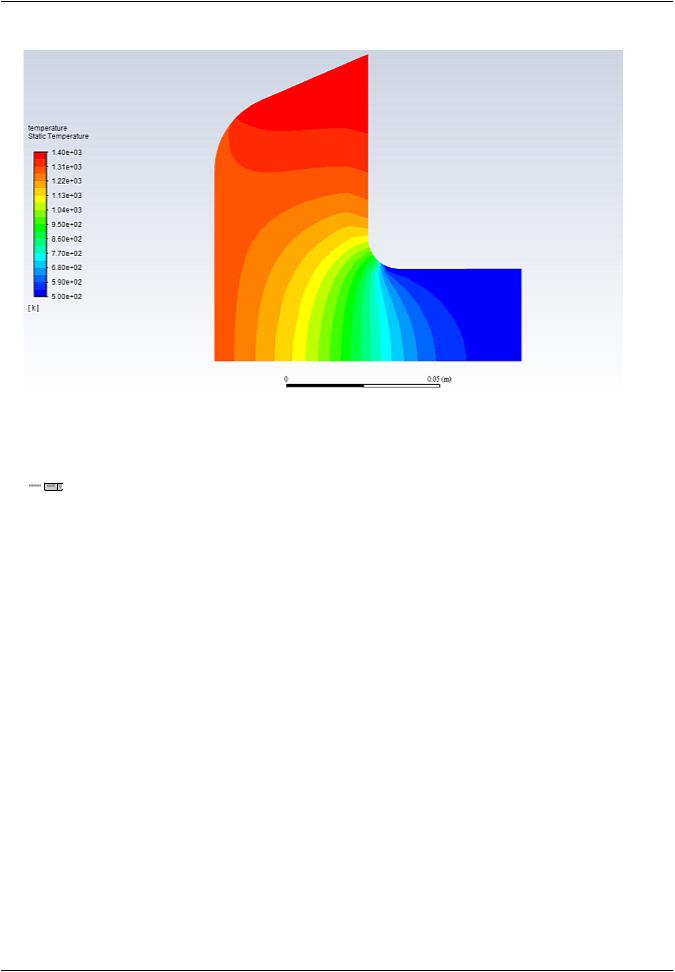
vk.com/club152685050Modeling Solidification | vk.com/id446425943
Figure 20.5: Contours of Temperature at t=0.2 s
8.Create and display the definition of stream function contours (Figure 20.6: Contours of Stream Function at t=0.2 s (p. 709)).
 Results → Graphics → Contours → New...
Results → Graphics → Contours → New...
a.Enter stream-function for Contour Name.
b.Disable Filled in the Options group box.
c.Disable Global Range.
d.Ensure that the Auto Range is enabled.
e.Select Velocity... and Stream Function from the Contours of drop-down lists.
f.Click Save/Display.
The stream-function contour definition appear under the Results/Graphics/Contours tree branch.
|
Release 2019 R1 - © ANSYS,Inc.All rights reserved.- Contains proprietary and confidential information |
708 |
of ANSYS, Inc. and its subsidiaries and affiliates. |

vk.com/club152685050 | vk.com/id446425943 |
Setup and Solution |
Figure 20.6: Contours of Stream Function at t=0.2 s
As shown in Figure 20.6: Contours of Stream Function at t=0.2 s (p. 709), the liquid is beginning to circulate in a large eddy, driven by natural convection and Marangoni convection on the free surface.
9.Create and display the definition of liquid fraction contours by modifying the stream-function contour definition (Figure 20.7: Contours of Liquid Fraction at t=0.2 s (p. 710)).
 Results → Graphics → Contours → New...
Results → Graphics → Contours → New...
a.Enter liquid-fraction for Contour Name.
b.Enable Filled in the Options group box.
c.Enable Auto Range in the Options group box.
d.Select Solidification/Melting... and Liquid Fraction from the Contours of drop-down lists.
e.Click Save/Display and close the Contours dialog box.
Release 2019 R1 - © ANSYS,Inc.All rights reserved.- Contains proprietary and confidential information |
|
of ANSYS, Inc. and its subsidiaries and affiliates. |
709 |

vk.com/club152685050Modeling Solidification | vk.com/id446425943
Figure 20.7: Contours of Liquid Fraction at t=0.2 s
The liquid fraction contours show the current position of the melt front. Note that in Figure 20.7: Contours of Liquid Fraction at t=0.2 s (p. 710), the mushy zone divides the liquid and solid regions roughly in half.
10.Continue the calculation for 48 additional time steps.

 Solution → Run Calculation → Advanced...
Solution → Run Calculation → Advanced...
a.Enter 48 for Number of Time Steps.
b.Click Calculate.
After a total of 50 time steps have been completed, the elapsed time will be 5 seconds.
11.Display filled contours of the temperature after 5 seconds using the contour definition created earlier (Figure 20.8: Contours of Temperature at t=5 s (p. 711)).


 Results → Graphics → Contours → temperature
Results → Graphics → Contours → temperature  Display
Display
|
Release 2019 R1 - © ANSYS,Inc.All rights reserved.- Contains proprietary and confidential information |
710 |
of ANSYS, Inc. and its subsidiaries and affiliates. |

vk.com/club152685050 | vk.com/id446425943 |
Setup and Solution |
Figure 20.8: Contours of Temperature at t=5 s
As shown in Figure 20.8: Contours of Temperature at t=5 s (p. 711), the temperature contours are fairly uniform through the melt front and solid material. The distortion of the temperature field due to the recirculating liquid is also clearly evident.
In a continuous casting process, it is important to pull out the solidified material at the proper time. If the material is pulled out too soon, it will not have solidified (that is, it will still be in a mushy state). If it is pulled out too late, it solidifies in the casting pool and cannot be pulled out in the required shape. The optimal rate of pull can be determined from the contours of liquidus temperature and solidus temperature.
12. Display contours of stream function (Figure 20.9: Contours of Stream Function at t=5 s (p. 712)).


 Results → Graphics → Contours → stream-function
Results → Graphics → Contours → stream-function  Display
Display
As shown in Figure 20.9: Contours of Stream Function at t=5 s (p. 712), the flow has developed more fully by 5 seconds, as compared with Figure 20.6: Contours of Stream Function at t=0.2 s (p. 709) after 0.2 seconds. The main eddy, driven by natural convection and Marangoni stress, dominates the flow.
Release 2019 R1 - © ANSYS,Inc.All rights reserved.- Contains proprietary and confidential information |
|
of ANSYS, Inc. and its subsidiaries and affiliates. |
711 |

vk.com/club152685050Modeling Solidification | vk.com/id446425943
Figure 20.9: Contours of Stream Function at t=5 s
To examine the position of the melt front and the extent of the mushy zone, you will plot the contours of liquid fraction.
13. Display filled contours of liquid fraction (Figure 20.10: Contours of Liquid Fraction at t=5 s (p. 713)).
Results → Graphics → Contours → liquid-fraction |
Display |
The introduction of liquid material at the left of the domain is balanced by the pulling of the solidified material from the right. After 5 seconds, the equilibrium position of the melt front is beginning to be established (Figure 20.10: Contours of Liquid Fraction at t=5 s (p. 713)).
|
Release 2019 R1 - © ANSYS,Inc.All rights reserved.- Contains proprietary and confidential information |
712 |
of ANSYS, Inc. and its subsidiaries and affiliates. |
