
- •Contents
- •1. Video and Image Processing Suite Overview
- •Release Information
- •Device Family Support
- •Latency
- •In-System Performance and Resource Guidance
- •Stall Behavior and Error Recovery
- •2. Interfaces
- •Video Formats
- •Avalon-ST Video Protocol
- •Video Data Packets
- •Static Parameters of Video Data Packets
- •Control Data Packets
- •Ancillary Data Packets
- •User-Defined and Altera-Reserved Packets
- •Packet Propagation
- •Transmission of Avalon-ST Video Over Avalon-ST Interfaces
- •Packet Transfer Examples
- •Avalon-MM Slave Interfaces
- •Specification of the Type of Avalon-MM Slave Interfaces
- •Avalon-MM Master Interfaces
- •Specification of the Type of Avalon-MM Master Interfaces
- •Buffering of Non-Image Data Packets in Memory
- •3. Getting Started
- •IP Catalog and Parameter Editor
- •Specifying IP Core Parameters and Options
- •Installing and Licensing IP Cores
- •OpenCore Plus IP Evaluation
- •4. Clocked Video Interface IP Cores
- •Control Port
- •Clocked Video Input Format Detection
- •Interrupts
- •Clocked Video Output Video Modes
- •Interrupts
- •Generator Lock
- •Underflow and Overflow
- •Timing Constraints
- •Handling Ancillary Packets
- •Modules for Clocked Video Input II IP Core
- •Clocked Video Interface Parameter Settings
- •Clocked Video Interface Signals
- •Clocked Video Interface Control Registers
- •5. 2D FIR Filter IP Core
- •Calculation Precision
- •Coefficient Precision
- •Result to Output Data Type Conversion
- •2D FIR IP Core Parameter Settings
- •2D FIR Filter Signals
- •2D FIR Filter Control Registers
- •6. Video Mixing IP Cores
- •Alpha Blending
- •Video Mixing Parameter Settings
- •Video Mixing Signals
- •Video Mixing Control Registers
- •7. Chroma Resampler IP Core
- •Horizontal Resampling (4:2:2)
- •Vertical Resampling (4:2:0)
- •Chroma Resampler Parameter Settings
- •Chroma Resampler Signals
- •8. Video Clipping IP Cores
- •Video Clipping Parameter Settings
- •Video Clipping Signals
- •Video Clipping Control Registers
- •9. Color Plane Sequencer IP Core
- •Combining Color Patterns
- •Rearranging Color Patterns
- •Splitting and Duplicating
- •Subsampled Data
- •Color Plane Sequencer Parameter Settings
- •Color Plane Sequencer Signals
- •10. Color Space Conversion IP Cores
- •Input and Output Data Types
- •Color Space Conversion
- •Result of Output Data Type Conversion
- •Color Space Conversion Parameter Settings
- •Color Space Conversion Signals
- •Color Space Conversion Control Registers
- •11. Control Synchronizer IP Core
- •Using the Control Synchronizer IP Core
- •Control Synchronizer Parameter Settings
- •Control Synchronizer Signals
- •Control Synchronizer Control Registers
- •12. Deinterlacing IP Cores
- •Deinterlacing Methods
- •Bob with Scanline Duplication
- •Bob with Scanline Interpolation
- •Weave
- •Motion-Adaptive
- •Sobel-Based HQ Mode
- •Pass-Through Mode for Progressive Frames
- •Frame Buffering
- •Frame Rate Conversion
- •Bandwidth Requirement Calculations for 10-bit YCbCr Video
- •Behavior When Unexpected Fields are Received
- •Handling of Avalon-ST Video Control Packets
- •Deinterlacing Parameter Settings
- •Deinterlacing Signals
- •Deinterlacing Control Registers
- •Design Guidelines for Broadcast Deinterlacer IP Core
- •13. Frame Reader IP Core
- •Single-Cycle Color Patterns
- •Frame Reader Output Pattern and Memory Organization
- •Frame Reader Parameter Settings
- •Frame Reader Signals
- •Frame Reader Control Registers
- •14. Frame Buffer IP Cores
- •Double Buffering
- •Triple Buffering
- •Locked Frame Rate Conversion
- •Handling of Avalon-ST Video Control Packets
- •Color Format
- •Frame Buffer Parameter Settings
- •Frame Buffer Signals
- •Frame Buffer Control Registers
- •15. Gamma Corrector IP Core
- •Gamma Corrector Parameter Settings
- •Gamma Corrector Signals
- •Gamma Corrector Control Registers
- •16. Interlacer IP Core
- •Interlacer Parameter Settings
- •Interlacer Signals
- •Interlacer Control Registers
- •17. Scaler II IP Core
- •Nearest Neighbor Algorithm
- •Bilinear Algorithm
- •Bilinear Algorithmic Description
- •Polyphase and Bicubic Algorithm
- •Double-Buffering
- •Polyphase Algorithmic Description
- •Choosing and Loading Coefficients
- •Edge-Adaptive Scaling Algorithm
- •Scaler II Parameter Settings
- •Scaler II Signals
- •Scaler II Control Registers
- •18. Video Switching IP Cores
- •Mixer Layer Switching
- •Video Switching Parameter Settings
- •Video Switching Signals
- •Video Switching Control Registers
- •19. Test Pattern Generator IP Cores
- •Test Pattern
- •Generation of Avalon-ST Video Control Packets and Run-Time Control
- •Test Pattern Generator Parameter Settings
- •Test Pattern Generator Signals
- •Test Pattern Generator Control Registers
- •20. Trace System IP Core
- •Trace System Parameter Settings
- •Trace System Signals
- •Operating the Trace System from System Console
- •Loading the Project and Connecting to the Hardware
- •Trace Within System Console
- •TCL Shell Commands
- •21. Avalon-ST Video Monitor IP Core
- •Packet Visualization
- •Monitor Settings
- •Avalon-ST Video Monitor Parameter Settings
- •Avalon-ST Video Monitor Signals
- •Avalon-ST Video Monitor Control Registers
- •Avalon-ST Video Class Library
- •Running the Tests
- •Video File Reader Test
- •Example Test Environment
- •Video Field Life Cycle
- •Constrained Random Test
- •Complete Class Reference
- •c_av_st_video_control
- •c_av_st_video_data
- •c_av_st_video_file_io
- •c_av_st_video_item
- •c_av_st_video_source_sink_base
- •c_av_st_video_sink_bfm_’SINK
- •c_av_st_video_source_bfm_’SOURCE
- •c_av_st_video_user_packet
- •c_pixel
- •Raw Video Data Format
- •Cadence Detection and Reverse Pulldown in the Deinterlacer II IP Core
- •Document Revision History
- •How to Contact Altera
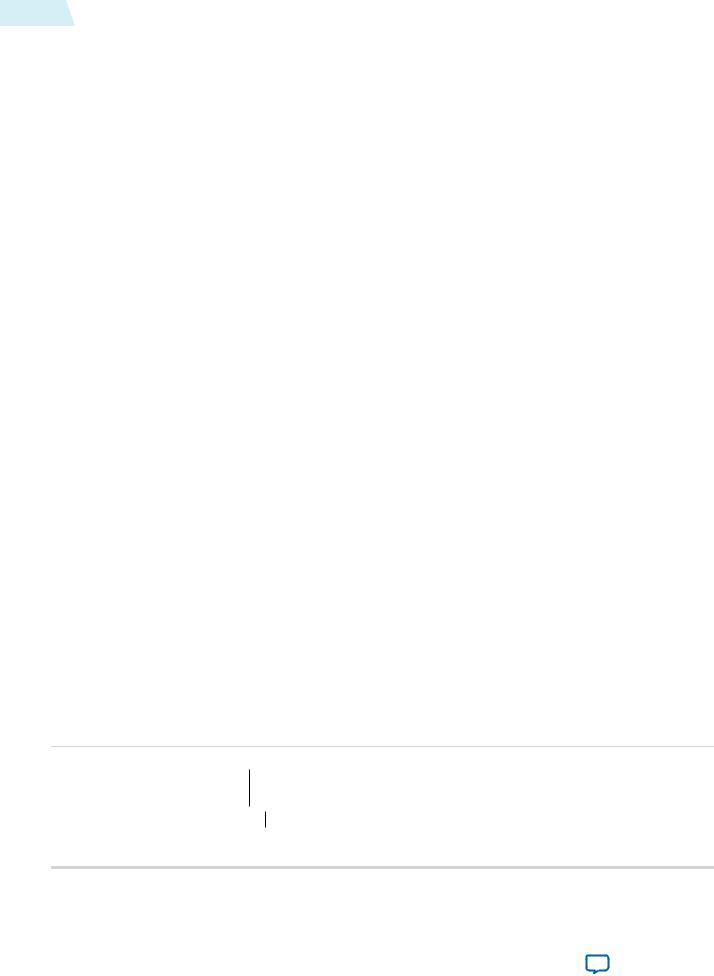
3-2 |
Specifying IP Core Parameters and Options |
UG-VIPSUITE |
|
2015.01.23 |
|||
|
|
Specifying IP Core Parameters and Options
Follow these steps to specify IP core parameters and options.
1.In the Qsys IP Catalog (Tools > IP Catalog), locate and double-click the name of the IP core to customize. The parameter editor appears.
2.Specify a top-level name for your custom IP variation. This name identifies the IP core variation files in your project. If prompted, also specify the target Altera device family and output file HDL preference. Click OK.
3.Specify parameters and options for your IP variation:
•Optionally select preset parameter values. Presets specify all initial parameter values for specific applications (where provided).
•Specify parameters defining the IP core functionality, port configurations, and device-specific features.
•Specify options for generation of a timing netlist, simulation model, testbench, or example design (where applicable).
•Specify options for processing the IP core files in other EDA tools.
4.Click Finish to generate synthesis and other optional files matching your IP variation specifications. The parameter editor generates the top-level .qsys IP variation file and HDL files for synthesis and simulation. Some IP cores also simultaneously generate a testbench or example design for hardware testing.
5.To generate a simulation testbench, click Generate > Generate Testbench System. Generate Testbench System is not available for some IP cores that do not provide a simulation testbench.
6.To generate a top-level HDL example for hardware verification, click Generate > HDL Example. Generate > HDL Example is not available for some IP cores.
The top-level IP variation is added to the current Quartus II project. Click Project > Add/Remove Files in Project to manually add a .qsys file to a project. Make appropriate pin assignments to connect ports.
Installing and Licensing IP Cores
The Altera IP Library provides many useful IP core functions for production use without purchasing an additional license. You can evaluate any Altera® IP core in simulation and compilation in the Quartus® II software using the OpenCore® evaluation feature. Some Altera IP cores, such as MegaCore® functions, require that you purchase a separate license for production use. You can use the OpenCore Plus feature to evaluate IP that requires purchase of an additional license until you are satisfied with the functionality and performance. After you purchase a license, visit the Self Service Licensing Center to obtain a license number for any Altera product.
Figure 3-1: IP Core Installation Path
 acds
acds
 quartus - Contains the Quartus II software
quartus - Contains the Quartus II software
 ip - Contains the Altera IP Library and third-party IP cores
ip - Contains the Altera IP Library and third-party IP cores
 altera - Contains the Altera IP Library source code
altera - Contains the Altera IP Library source code 
 <IP core name> - Contains the IP core source files
<IP core name> - Contains the IP core source files
Altera Corporation |
Getting Started |
|
|
Send Feedback
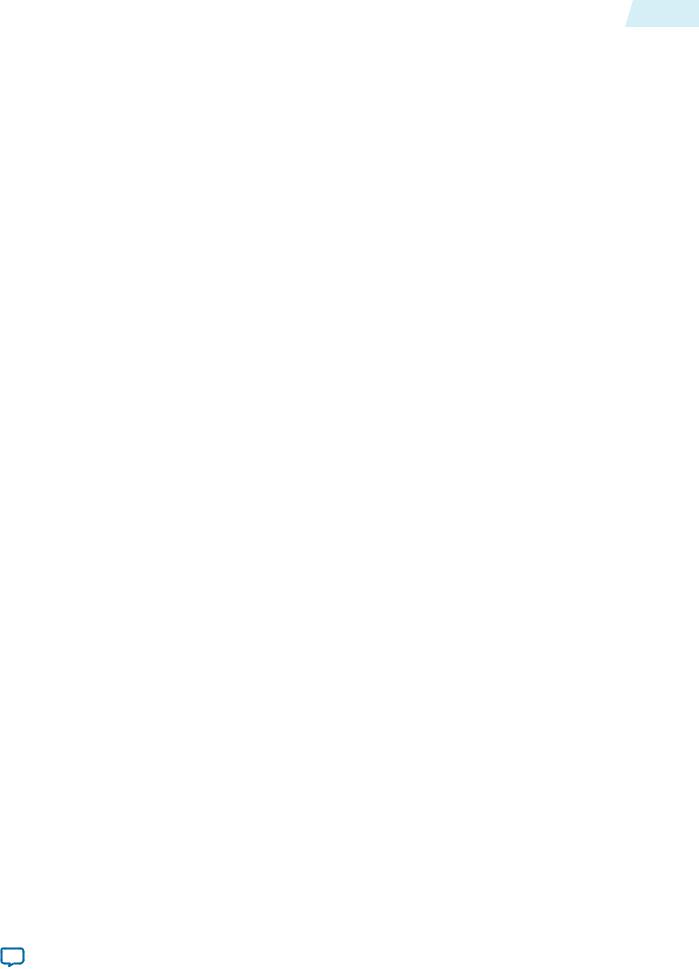
UG-VIPSUITE |
OpenCore Plus IP Evaluation |
3-3 |
|
2015.01.23 |
|||
|
|
Note: The default IP installation directory on Windows is <drive>:\altera\<version number>; on Linux it is
<home directory>/altera/ <version number>.
Related Information
•Altera Licensing Site
•Altera Software Installation and Licensing Manual
OpenCore Plus IP Evaluation
Altera's free OpenCore Plus feature allows you to evaluate licensed MegaCore IP cores in simulation and hardware before purchase. You need only purchase a license for MegaCore IP cores if you decide to take your design to production. OpenCore Plus supports the following evaluations:
•Simulate the behavior of a licensed IP core in your system.
•Verify the functionality, size, and speed of the IP core quickly and easily.
•Generate time-limited device programming files for designs that include IP cores.
•Program a device with your IP core and verify your design in hardware OpenCore Plus evaluation supports the following two operation modes:
•Untethered—run the design containing the licensed IP for a limited time.
•Tethered—run the design containing the licensed IP for a longer time or indefinitely. This requires a connection between your board and the host computer.
Note: All IP cores that use OpenCore Plus time out simultaneously when any IP core in the design times out.
Getting Started |
Altera Corporation |
|
|
Send Feedback
