
- •Contents at a Glance
- •Table of Contents
- •Introduction
- •About This Book
- •Foolish Assumptions
- •Icons Used in This Book
- •Beyond the Book
- •Where to Go from Here
- •Embracing Logic Pro
- •Transitioning from Other Software
- •Starting Your Project
- •Augmenting Your Project
- •Customizing Your Project Settings
- •Tidying Up Your Project
- •Navigating Logic Pro
- •Taking Inventory of Your Track List
- •Zooming Tracks
- •Your Logic Pro Toolbox
- •Keeping It Simple with Smart Controls
- •Navigating with Key Commands
- •Saving Workspaces with Screensets
- •Knowing Your Track Types
- •Around the Global Tracks
- •Sorting and Hiding Tracks
- •Knowing the Region Types
- •Editing Regions
- •Understanding Digital Audio
- •Connecting Your Audio Devices
- •Understanding MIDI
- •Connecting Your MIDI Devices
- •Preparing to Record Audio
- •Recording Your First Audio Take
- •Recording Multiple Takes in Cycle Mode
- •Recording Multiple Inputs
- •Punching In and Punching Out
- •Setting Up Multiple Monitor Mixes
- •Preparing to Record MIDI
- •Recording Your First MIDI Take
- •Creating Tracks in Cycle Mode
- •Overdubbing MIDI
- •Recording Multiple MIDI Inputs
- •Adding Apple Loops to Your Project
- •Adding Prerecorded Audio to Your Project
- •Importing Video to Your Project
- •Playing with Your Virtual Drummer
- •Creating Beats with Ultrabeat
- •Taking Stock of Vintage Instruments
- •Spinning Your Tonewheels with the Vintage B3
- •Funking Up the Vintage Clav
- •Getting the Tone of Tines with the Vintage Electric Piano
- •Fusing Four Synths with Retro Synth
- •Exploring the Logic Pro Synths
- •Sampling with the EXS24 Sampler
- •Modeling Sounds Using Sculpture
- •Building an Orchestral Template
- •Performing Your Orchestra
- •Traveling the World Instruments
- •Working in the Tracks Area
- •Showing Your Global Tracks
- •Beat Mapping Your Arrangement
- •Arranging Regions in the Tracks Area
- •Creating Folder Tracks
- •Using Groove Templates
- •Knowing Your Audio Editors
- •Time Traveling with Flex Time
- •Tuning with Flex Pitch
- •Editing Audio in the Audio File Editor
- •Knowing Your MIDI Editors
- •Editing MIDI in the Piano Roll Editor
- •Editing MIDI in the Step Editor
- •Editing MIDI in the Score Editor
- •Editing MIDI in the Event List Editor
- •Editing Your MIDI Environment
- •Knowing Your Channel Strip Types
- •Adjusting Channel Strip Controls
- •Adding Effects to Tracks
- •Controlling Signal Flow
- •Adjusting the EQ of Your Tracks
- •Adding Depth with Reverb and Delay
- •Adding or Removing Dynamics with Compression
- •Taking Track Notes
- •Turning Your Mix Into a Performance with Automation
- •Choosing Your Automation Mode
- •Adding Automation to Your Tracks
- •Recording Live Automation
- •Fine-Tuning EQ
- •Adding Multiband Compression
- •Turn It Up
- •Bouncing Your Project
- •Creating Stems and Alternate Mixes
- •Sharing Your Music
- •Playing Keys
- •Playing Guitar
- •Playing Drums
- •Editing Tracks and Your Arrangement
- •Using Your iPad Mixing Console
- •Recording Remotely
- •Commanding Logic Pro
- •Navigating Logic Pro
- •Sketching Songs with GarageBand
- •Importing iPad Audio
- •Use Key Commands
- •Use Screensets
- •Choose a Tool and Master It
- •Choose a Tool and Ignore It
- •Use the Fastest Way, Not the Right Way
- •Establish a Troubleshooting Strategy
- •Save and Back Up Frequently
- •Don’t Lose Sight of the Music
- •Index
- •About the Author

168 Part III: Making Music with Virtual Instruments
Getting the Tone of Tines with the Vintage Electric Piano
The sound of the Rhodes and Wurlitzer electric pianos are iconic and flexible. No matter what genre of music you enjoy, you’ll be able to find a place in your track for some vintage electric piano. To use the vintage electric piano, create a software instrument track as described previously, in the “Loading and playing vintage instruments” section. The default instrument is the vintage electric piano.
Exploring tines, reeds, and tone bars
In a Rhodes electric piano, every key strikes a long, thin, metal tuning-fork– like bar called a tine. The Wurlitzer is similar to a Rhodes but uses steel instead of metal tines. A third electric piano available, the Electra-Piano,
is modeled after the Hohner Electra-Piano and has a sound similar to the Rhodes and Wurlitzer.
You can choose between nineteen electric piano models on the Model pop-up menu at the top of the vintage electric piano interface, which is shown in Figure 10-5.
Figure 10-5:
Vintage electric piano main window.
\\

Chapter 10: Playing Virtual Vintage Instruments 169
Producing great sounds with timeless effects
Every electric piano model gives you access to the following classic and great sounding effects:
\\EQ: A simple EQ can adjust your bass and treble frequencies.
\\Drive: Two types of drive distort and crunch your electric piano.
\\Chorus, phaser, and tremolo: The chorus, phaser, and tremolo modu-
late your sound into a shimmery and pulsating piano. Chorus uses multiple delays to give you a thick and rich sound. Phasing is a narrow-band EQ cut that is swept back and forth through the frequency spectrum.
Tremolo varies the volume and is a standard effect built-in to a Wurlitzer. Click the note symbol in the Phaser and Tremolo sections to sync the timing of the effect to the tempo of your song.
Playing with additional parameters
The vintage electric piano is the simplest keyboard of the bunch, but it still gives you modifications that would be hard to achieve with a real electric piano. Click the Details button in the control bar to access the advanced parameters.
Like the other vintage instruments, you can adjust the number of voices if you find yourself running out of computer processing power. You can adjust the decay and release of the tines as well as the volume of the bell and damper noise. A stereo width knob can rein in your sound or expand to the far reaches of the stereo spectrum. The Pitch section allows you to adjust the overall tuning, warmth, stretch tuning, and pitch bend range. Try doing that with a real Rhodes!
Fusing Four Synths with Retro Synth
Retro Synth is four synths in one. It’s a sixteen-voice synthesizer that can easily switch between four of the most popular types of synthesis. From deep bass to screaming leads, Retro Synth has you covered. The best part is how easy it is to dive in and get good sounds quickly. The second best part is that all these synths don’t collect dust in a wing of your rock star mansion.
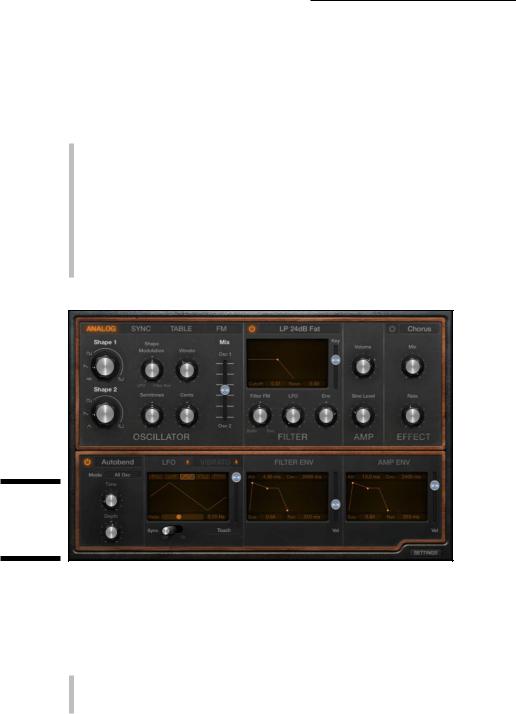
170 Part III: Making Music with Virtual Instruments
Choosing your flavor of synthesis: Analog, sync, wavetable, and FM
The upper-left section of the Retro Synth interface, shown in Figure 10-6, allows you to choose between the following synth engines:
\\Analog: Analog synthesis is found in classic synthesizers. It’s great for
leads, basses, and pads.
\\Sync: Sync is a more aggressive type of synthesis. It’s less suitable for
pads and just right for leads and basses.
\\Table: Wavetable synthesis is used for real instrument sounds in addi-
tion to synthesized sounds. It’s perfect for synth/acoustic hybrids.
\\FM: Frequency modulation (FM) synthesis creates classic digital sounds.
It’s excellent for bells, electric pianos, and bass sounds.
Figure 10-6:
The Retro Synth main window.
\\
Controlling your synth parameters
After choosing a synthesis type, you can further shape your sound in the Oscillator and Filter sections:
\\Oscillator: The Retro Synth oscillators generate the waveforms that
form your basic synth sound. The controls in the Oscillator section change depending on which type of synthesis you have selected.

Chapter 10: Playing Virtual Vintage Instruments 171
Synths are fun when you simply play with the knobs and sliders and see what happens. The Oscillator section is where you do your main tone shaping.
\\Filter: The Filter section shapes the sound coming from your oscillators.
Choose the type of filter in the pop-up title bar at the top of the section. You can choose from low-pass, high-pass, band-pass, band reject, or peak filters. Each filter allows certain frequencies to pass through and can be further modified with the other filter controls.
\\Amp: The Amp section sets the global synth volume. You can also mix in
a sine wave with your synth sound to make it bigger.
\\Glide/Autobend: Choose either Glide or Autobend in the pop-up title
bar at the top of the section. Glide controls how the pitch of a note bends into the pitch of the following note. Autobend controls how a note bends when you first play it.
\\Global: Click the Settings button on the bottom right of the Retro Synth
interface to get to the global settings. Here you can adjust pitch settings, adjust the stereo spread, and choose how many voices can be played at one time. You can also adjust how your MIDI controller interacts with the Retro Synth.
Modifying synth effects
On the top right of the Retro Synth interface is a simple Effects section where you can choose between a chorus and flanger:
\\Chorus: Chorus gives you a thick and rich sound by the use of multiple
delays. You can adjust the mix of the chorus as well as the chorus rate.
\\Flanger: Flanging combines the original signal with itself, creating washy
phase cancellations throughout the frequency spectrum. Like with the chorus, you can adjust the mix and rate.
Modulating the synth
Modulation alters your sound to make it interesting and exciting. You can use modulation to create vibrato, modify the filters, affect the volume, and lots of other less than realistic effects.
You can modulate your oscillator waveforms with the following parameters:
\\LFO: Your low frequency oscillator (LFO) is a waveform that will modu-
late your sound. Choose different waveforms and rates to create unique modulations. You can control the LFO from your MIDI controller’s
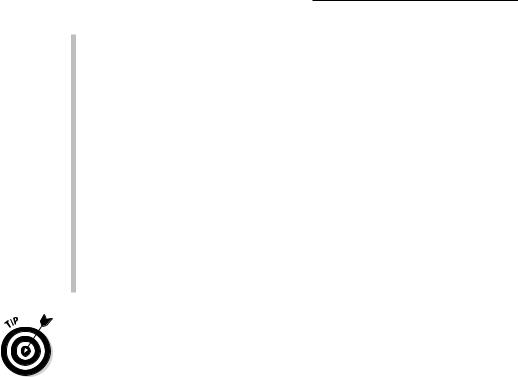
172 Part III: Making Music with Virtual Instruments
modulation wheel or with aftertouch (pressure applied to a key on a keyboard while the key is being held down) on the source pop-up menu on the bottom right of the LFO section or both.
\\Vibrato: Add vibrato to your synth sound by using the same controls as
the LFO.
\\Filter envelope: The filter envelope adjusts the attack, decay, sustain,
and release (ADSR) of your filter. Drag the envelope handles in the display to adjust your filter envelope.
\\Amp envelope: Similar to the filter envelope, the amp envelope adjusts
the ADSR of the overall Retro Synth volume. Faster attack times create instantaneous sounds while slower attack times make the sound appear gradually.
\\Controller: Click the Settings button on the bottom right of the Retro
Synth interface to adjust global parameters such as tuning and the number of voices. The right side of the Settings section includes parameters for your MIDI controller modulation wheel, aftertouch, and velocity.
\One of the best ways to learn how to program a synthesizer is to open a preset that you like and see how the sound is created. Compare two different sounds
to see which parameters are affecting the sound. And don’t be afraid to fiddle with the knobs. It might look vintage, but it won’t break!
