
- •Contents at a Glance
- •Table of Contents
- •Introduction
- •About This Book
- •Foolish Assumptions
- •Icons Used in This Book
- •Beyond the Book
- •Where to Go from Here
- •Embracing Logic Pro
- •Transitioning from Other Software
- •Starting Your Project
- •Augmenting Your Project
- •Customizing Your Project Settings
- •Tidying Up Your Project
- •Navigating Logic Pro
- •Taking Inventory of Your Track List
- •Zooming Tracks
- •Your Logic Pro Toolbox
- •Keeping It Simple with Smart Controls
- •Navigating with Key Commands
- •Saving Workspaces with Screensets
- •Knowing Your Track Types
- •Around the Global Tracks
- •Sorting and Hiding Tracks
- •Knowing the Region Types
- •Editing Regions
- •Understanding Digital Audio
- •Connecting Your Audio Devices
- •Understanding MIDI
- •Connecting Your MIDI Devices
- •Preparing to Record Audio
- •Recording Your First Audio Take
- •Recording Multiple Takes in Cycle Mode
- •Recording Multiple Inputs
- •Punching In and Punching Out
- •Setting Up Multiple Monitor Mixes
- •Preparing to Record MIDI
- •Recording Your First MIDI Take
- •Creating Tracks in Cycle Mode
- •Overdubbing MIDI
- •Recording Multiple MIDI Inputs
- •Adding Apple Loops to Your Project
- •Adding Prerecorded Audio to Your Project
- •Importing Video to Your Project
- •Playing with Your Virtual Drummer
- •Creating Beats with Ultrabeat
- •Taking Stock of Vintage Instruments
- •Spinning Your Tonewheels with the Vintage B3
- •Funking Up the Vintage Clav
- •Getting the Tone of Tines with the Vintage Electric Piano
- •Fusing Four Synths with Retro Synth
- •Exploring the Logic Pro Synths
- •Sampling with the EXS24 Sampler
- •Modeling Sounds Using Sculpture
- •Building an Orchestral Template
- •Performing Your Orchestra
- •Traveling the World Instruments
- •Working in the Tracks Area
- •Showing Your Global Tracks
- •Beat Mapping Your Arrangement
- •Arranging Regions in the Tracks Area
- •Creating Folder Tracks
- •Using Groove Templates
- •Knowing Your Audio Editors
- •Time Traveling with Flex Time
- •Tuning with Flex Pitch
- •Editing Audio in the Audio File Editor
- •Knowing Your MIDI Editors
- •Editing MIDI in the Piano Roll Editor
- •Editing MIDI in the Step Editor
- •Editing MIDI in the Score Editor
- •Editing MIDI in the Event List Editor
- •Editing Your MIDI Environment
- •Knowing Your Channel Strip Types
- •Adjusting Channel Strip Controls
- •Adding Effects to Tracks
- •Controlling Signal Flow
- •Adjusting the EQ of Your Tracks
- •Adding Depth with Reverb and Delay
- •Adding or Removing Dynamics with Compression
- •Taking Track Notes
- •Turning Your Mix Into a Performance with Automation
- •Choosing Your Automation Mode
- •Adding Automation to Your Tracks
- •Recording Live Automation
- •Fine-Tuning EQ
- •Adding Multiband Compression
- •Turn It Up
- •Bouncing Your Project
- •Creating Stems and Alternate Mixes
- •Sharing Your Music
- •Playing Keys
- •Playing Guitar
- •Playing Drums
- •Editing Tracks and Your Arrangement
- •Using Your iPad Mixing Console
- •Recording Remotely
- •Commanding Logic Pro
- •Navigating Logic Pro
- •Sketching Songs with GarageBand
- •Importing iPad Audio
- •Use Key Commands
- •Use Screensets
- •Choose a Tool and Master It
- •Choose a Tool and Ignore It
- •Use the Fastest Way, Not the Right Way
- •Establish a Troubleshooting Strategy
- •Save and Back Up Frequently
- •Don’t Lose Sight of the Music
- •Index
- •About the Author
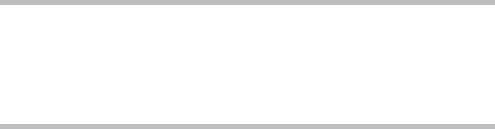
Chapter 11
Sound Design with Synths and Samplers
In This Chapter
\Playing the Logic Pro synths \Understanding synthesis fundamentals \Getting classic synth sounds \Modeling acoustic instruments
Synthesizers are crucial to popular music, and Logic Pro gives you enough synth power to consider selling every keyboard you own. If you
don’t own any keyboards, you might have just saved thousands of dollars by buying Logic Pro. You now own several instruments modeled after classic synths as well as some innovative sound design tools that will enable you to create sounds you’ve never even imagined. And some of the fun things you’ll discover about playing with synthesizers are all the happy accidents you encounter along the way.
In this chapter, you discover how to emulate classic synths, create sampler instruments, and model acoustic sounds as well as sounds that would be hard to create in the analog world. You’ll also learn basic synthesis fundamentals to help you navigate these synths and design your own sounds.
Exploring the Logic Pro Synths
With Logic Pro X, you get a whole bunch of instruments that could easily replace every synth and keyboard you own. They’re powerful and flexible — and they sound amazing. Also, they can seem daunting to program when you look at all the controls and parameters that you can adjust. In this section, you get a tour of the instrument interfaces and parameters. For a more detailed video demonstration of what these synths can do, visit http:// logicstudiotraining.com/lpxfordummies, where I show you how synthesizers work and how to use these synths in your music.
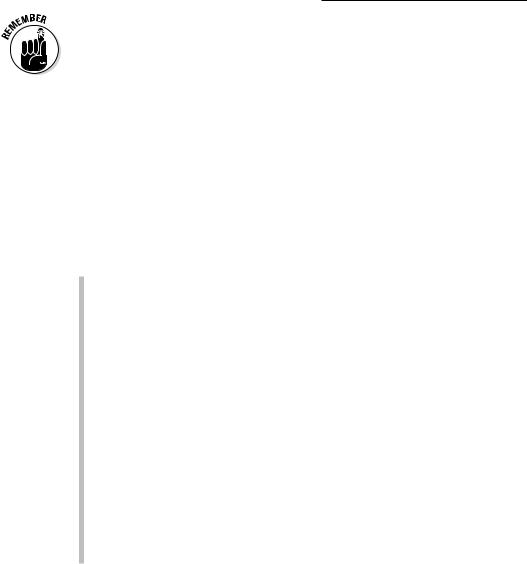
174 Part III: Making Music with Virtual Instruments
\ |
|
|
To play the Logic Pro synths, you must create a software instrument track and |
|
|
|
select the instrument from the channel strip instrument slot as follows: |
|
|
|
1.\ Choose Track New Software Instrument Track (or press Option- -S). |
\ |
|||
\ |
|
|
A new software instrument track is added to the track list. |
\2.\ Choose View Show Inspector (or press I).
\ |
The inspector opens to the left of the track list. |
\3.\ Click the right side of the instrument slot, and choose the instrument
you want.
\ |
The software instrument interface opens. |
Before you begin the tour of Logic Pro’s fabulous synth collection, it’s important to understand some basic synthesis terms:
\\Oscillator: A synthesizer oscillator produces a continuous signal that
forms the basis for your sound. Oscillators are capable of producing several different waveform shapes that have different tonal qualities. Oscillators are the most important part of the synthesizer because they create the sound that the other synth parameters will shape.
\\Modulation: A static synth sound gains interest when it’s varied in
some way. Modulation is the process of varying synthesizer parameters. Vibrato is a common example of modulation.
\\Filter: Synth sounds are shaped through the use of filters. Filters remove
parts of the frequency spectrum, allowing you to contour the sound.
\\Envelope: A synth envelope shapes the beginning, middle, and end
of your sound. The most common envelope adjusts the attack, decay, sustain, and release (ADSR). For example, a piano has a fast attack, fast decay, medium sustain, and fast release.
\\LFO: A low frequency oscillator (LFO) is a signal, usually below the audi-
ble frequency spectrum, that modulates a signal. LFOs are used to alter the original signal in some way. A common use of an LFO is to create vibrato.
The EFM1 FM synth
The EFM1 FM synth, shown in Figure 11-1, gets sounds like the 80s classic Yamaha DX7, one of the most popular digital synthesizers of all time. The EFM1 uses FM (frequency modulation) synthesis to get digital sounds such as electric pianos, bells, organs, basses, and other cool and complex sounds. The EFM1 is capable of playing 16 simultaneous voices and, unlike the DX7, is easy to program.
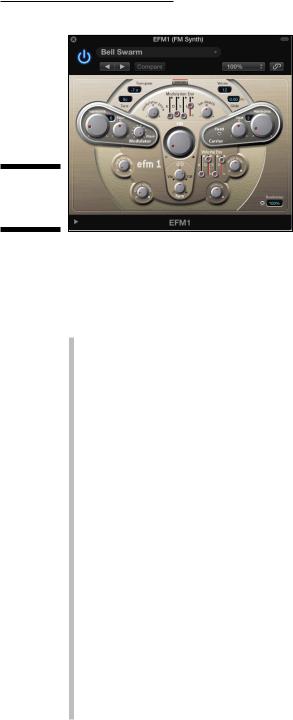
Chapter 11: Sound Design with Synths and Samplers 175
Figure 11-1:
The EFM1
FM synth.
\\
To design sounds with FM synthesis, you set the modulator and carrier parameters, and then alter the FM intensity. The tuning ratios between the modulator and carrier set the harmonic overtones. The FM intensity sets the level of the overtones. Here’s a description of the EFM1 parameters:
\\Modulator parameters: The modulator parameters are on the left side
of the EFM1 interface. Rotate the Harmonic knob to set the modulator signal’s tuning ratio. Rotate the Fine tune knob to adjust the harmonics. Turn the Wave knob all the way to the left to set the modulator waveform to the traditional FM sine wave or anywhere to the right for additional waveforms. Rotate the large center FM knob to adjust the FM intensity.
\\Carrier parameters: The carrier parameters are on the right side of the
EFM1 interface. Rotate the Harmonic knob to set the carrier signal’s tuning ratio. Rotate the Fine tune knob to adjust the harmonics. Click the Fixed Carrier button to avoid having the carrier modulated by the keyboard, pitch bend, or LFO.
\\Global parameters: In the top section of the EFM1, you can set global
parameters. Click the Transpose field and Tune field to change the pitch of the EFM1. Click the Voices field to choose how many notes can be played simultaneously. Click the Glide field to set the time it takes to slide from one pitch to another, also known as portamento. Click the Unison button to layer voices and make the sound richer, which also
reduces by half the number of voices that can be played simultaneously.
\\Modulation parameters: In the center of the EFM1 are modulation enve-
lope sliders that set the attack, decay, sustain, and release (ADSR) of the sound. Rotate the Modulator Pitch knob to set how the modulation envelope affects the pitch. Rotate the FM Depth knob to set how the modulation envelope affects the FM intensity. Rotate the LFO knob to set how much the LFO modulates the FM intensity or the pitch. Rotate the Rate knob to set the speed of the LFO.
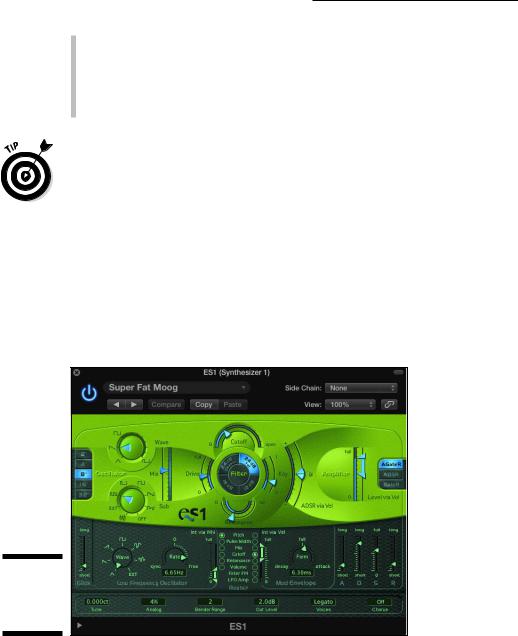
176 Part III: Making Music with Virtual Instruments
\\Output parameters: The bottom half of the EFM1 is dedicated to output
parameters. Rotate the Sub Osc Level knob to increase the bass response. Rotate the Stereo Detune knob to add a chorus effect to the sound. Rotate the Velocity knob to set the velocity sensitivity in response to your MIDI controller. Rotate the Main Level knob to adjust the overall volume. Adjust the Volume Envelope sliders to set the ADSR of the sound.
\Click the Randomize button at the bottom right of the EFM1 interface to create random sounds. Adjust the amount of randomization by clicking the
Randomize field and setting the percent of randomization. If you like crazy digital sounds, 100 percent randomization is your best friend.
The ES1 subtractive synth
The ES1 synthesizer, shown in Figure 11-2, creates sounds by using subtractive synthesis, in which you start with an oscillator and a suboscillator and then subtract parts of the sound to shape it. The ES1 is modeled after classic analog synths and is great at creating basses, leads, pads, and even percussion sounds.
Figure 11-2:
The ES1 subtractive synth.
\\
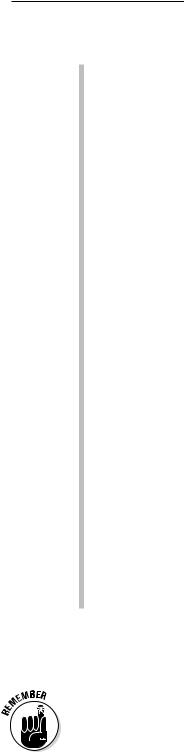
Chapter 11: Sound Design with Synths and Samplers 177
A description of the ES1 parameters follows:
\\Oscillator parameters: The left half of the ES1 interface gives you the
oscillator parameters that define your basic sound. Click the buttons on the left to choose the octave. Rotate the Wave knob to set the oscillator waveform. Rotate the Sub knob to set the suboscillator waveform. Adjust the Mix slider to set the mix between the two oscillators.
\\Filter parameters: The center section of the ES1 filters the two oscil-
lator waveforms. Adjust the Cutoff slider to set the cutoff frequency of the low-pass filter. Adjust the Resonance slider to set the quality of the frequencies around the cutoff frequency. Click one of the four Slope buttons to choose how extreme the low-pass filter affects the signal. Adjust the Drive slider to affect the resonance setting and to overdrive the filter. Adjust the Key slider to set how the pitch adjusts the filter. Adjust the ADSR via Velocity slider to set how the filter is affected by note velocity.
\\Amplifier parameters: The right sections of the ES1 adjust the volume
level and performance. Adjust the Level via Velocity slider to set how the volume is affected by note velocity. Click the Amplifier Envelope buttons to set how the ADSR envelope affects the volume.
\\Modulation parameters: The largest section of the dark-green area of
the ES1 adjusts how the sound is modulated. The Glide parameter sets the speed of the portamento. Rotate the Wave and Rate knobs to set how the Low Frequency Oscillator (LFO) stimulates the sound over time. The Modulation Envelope sets how the modulation fades in or out. The Router parameters set the targets of the LFO and Modulation Envelope.
\\Envelope parameters: The far right section of the dark-green area
adjusts the ADSR envelope. Use the sliders to set the time of the attack, decay, sustain, and release.
\\Global parameters: The bottom row of parameters controls the ES1
global parameters. Click the Tune field to adjust the overall tuning. Click the Analog field to introduce random changes to the tuning and cutoff frequency, similar to an analog circuit that changes due to heat and age. Click the Bender Range to adjust the amount of pitch bend. Click the Out Level to adjust the overall volume. Click the Voices field to set the number of voices the ES1 can play simultaneously. Click the Chorus field to choose the type of built-in chorus effect that will thicken the sound.
The ES1 is a great instrument to use for getting the feel of analog synthesis. Many of the synths that follow have similar parameters. Getting the hang of setting oscillator waveforms, filters, envelopes, and modulators will help you take command of the synths and design your own sounds.
\ |
|
You don’t have to be a programming genius to get great sounds out of Logic |
|
|
Pro’s synthesizers. Every synth comes with a menu of presets at the top of the |
|
|
interface. Load a sound you like, twist some knobs, and have some fun. |
|
|
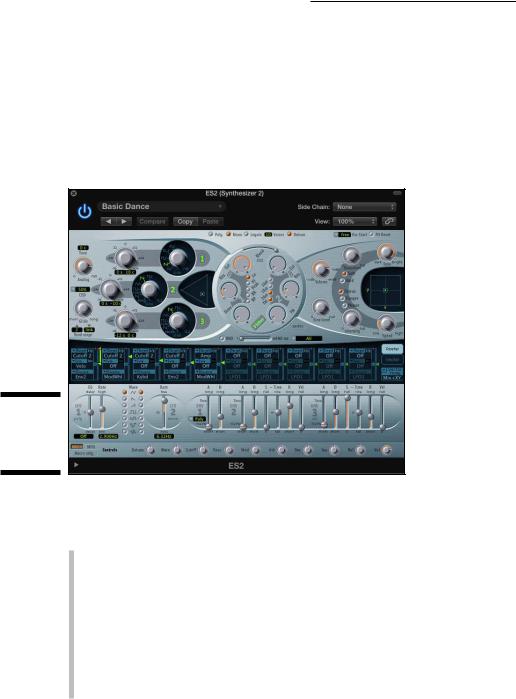
178 Part III: Making Music with Virtual Instruments
The ES2 hybrid synth
The ES2, shown in Figure 11-3, is like a combined EFM1 and ES1 synth plus another type of synthesis called wavetable synthesis. A wavetable is made up of many different waveforms that evolve from one to another or blend at once, creating complex digital sounds. Although the ES2 can produce sounds similar to the EFM1 and ES1, it shines at creating pads, sonic textures, and synthetic sounds that evolve over time.
Figure 11-3:
The ES2
hybrid
synth.
\\
I skip many of the parameters that are similar to the ES1 and EFM1 and focus on the unique features of the ES2:
\\Oscillator parameters: The three numbered oscillators on the upper-left
side of the ES2 interface choose the basic sound. The triangle-shaped area to the right of the three oscillators blends them together.
\\Filter parameters: The round section in the center of the ES2 adjusts the
filters that shape your synth sound.
\\Amplifier parameters: The top-right section contains the ES2 volume level.
You can add a sine wave to the output section using the Sine Level knob.
\\Effects parameters: To the right of the ES2 parameters are several built-in
effects, including distortion and chorus, as well as a flanger and a phaser.
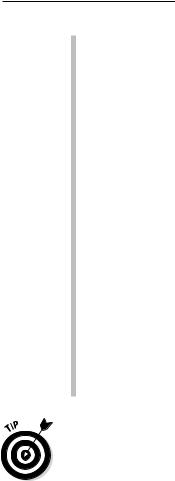
Chapter 11: Sound Design with Synths and Samplers 179
\\Planar pad: The X/Y pad to the right of the amplifier parameters can
control two parameters simultaneously. The planar pad parameters are chosen in the modulation router or vector envelope.
\\Modulation router and vector envelope parameters: The dark-blue strip
of the ES2 controls the modulation sources and targets as well as the vector envelope generator. You can toggle between the modulation router and vector envelope using the Router and Vector buttons on the right.
\\Modulation parameters: Below the modulation router and vector enve-
lope parameters are the modulation parameters. Adjust the two LFOs and three envelopes to modulate the ES2 modulation targets. You set the modulation sources and targets in the modulation router.
\\Macro controls and controller assignment parameters: The bottom
strip of buttons and knobs are where you set the macro controls and MIDI controller assignments. Click the Macro or MIDI button to toggle between the two types of controls. Click the Macro Only button to hide all ES2 parameters except the preprogrammed macro controls, which are useful when you went to adjust the ES2 sounds globally. The MIDI controller assignments allow you to map controls on your MIDI controller to parameters of the ES2.
\\Global parameters: Found above the filter parameters and to the left of
the oscillator parameters are the ES2 global parameters. You can tune the instrument, set the number of voices, adjust the portamento speed, and more.
\The ES2 hybrid synth can be used in surround mode to pan your sound throughout the surround spectrum if you’re monitoring your project in sur-
round sound. Working in surround sound is beyond the scope of this book, but I thought you would want to know that the Logic Pro designers have seemingly thought of everything. To get to the surround parameters, click the disclosure triangle at the bottom of the ES2 interface to display the advanced parameters.
The ES E ensemble synth
The ES E synth, shown in Figure 11-4, is a lightweight, eight-voice subtractive synth. The E in its name stands for ensemble, and the ES E is great for warm pads such as analog brass and strings. Best of all, it’s much easier to program than the ES1 or ES2.
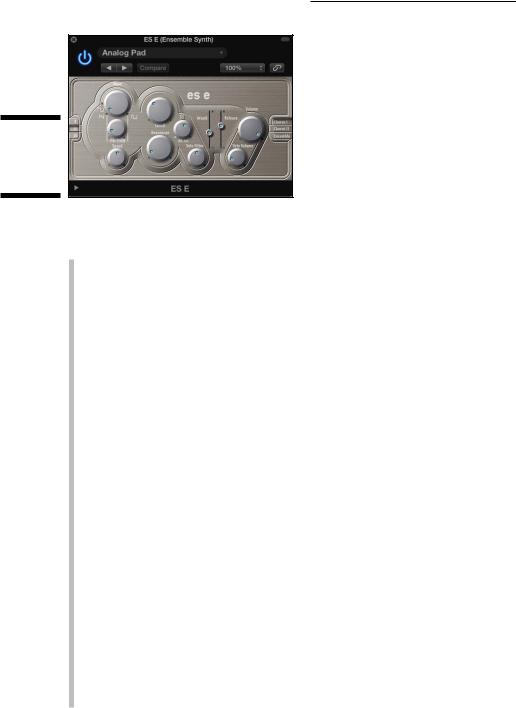
180 Part III: Making Music with Virtual Instruments
Figure 11-4:
The ES E ensemble synth.
\\
Here’s a description of the ES E parameters:
\\Oscillator parameters: The left side of the ES E interface adjusts the
oscillator parameters. Click the buttons on the far left to choose the octave of your sound. Rotate the Wave knob all the way to the left to generate a sawtooth wave, which is bright with strong odd and even harmonics and excels at generating rich pads. The rest of the wave range generates pulse waves, which are hollow sounding with strong odd harmonics and can create excellent reedy sounds such as woodwinds.
\\LFO parameters: The knobs below the wave parameter adjust the LFO
settings. The LFO modulates the oscillator waveform. Rotate the Vibrato/ PWM (pulse wave modulation) knob to set the modulation intensity. Rotate the Speed knob to set the LFO speed.
\\Filter parameters: To the right of the oscillator and LFO parameters are the
low-pass filter parameters. A low-pass filter allows low frequencies to pass through while reducing the higher frequencies. Rotate the Cutoff knob to set the cutoff frequency, and rotate the Resonance knob to raise or lower the frequencies around the cutoff frequency. Rotate the Attack/Release Intensity knob to adjust how the envelope generator affects the filter. Rotate the Velocity Filter knob to adjust how velocity affects the filter.
\\Envelope parameters: To the right of the filter parameters are the
envelope parameters. Adjust the Attack and Release sliders to set the level of your sound over time. A high attack setting will result in a
more immediate sound, and a lower setting will result in a slow fade up to the final volume. A high release setting will cause the sound to slowly fade when you release the key, and a lower setting will cause the sound to fade quickly.
\\Output parameters: To the right of the envelope parameters are the
output parameters. Rotate the Volume knob to adjust the overall ESE volume. Rotate the Velocity Volume knob to adjust the velocity sensitivity.
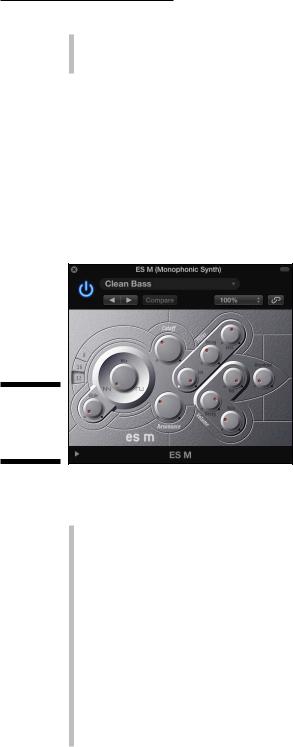
Chapter 11: Sound Design with Synths and Samplers 181
\\Effects parameters: To the right of the envelope parameters, you can
choose a built-in effect. Choose between Chorus I, Chorus II, and Ensemble to thicken your sound.
The ES M mono synth
The ES M, shown in Figure 11-5, is another lightweight subtractive synth. The M stands for mono, which means the ES M can play only one note at a time. Monophonic synths such as the ES M are perfect for bass and lead sounds. Like the ES E, the ES M is simple to program and features a stripped-down set of controls. Both the ES E and ES M are great instruments for learning the basics of synthesis.
Figure 11-5:
The ES M monophonic synth.
\\
A description of the ES M parameters follows:
\\Oscillator parameters: The left side of the ES M adjusts the oscillator
parameters. Click the numbered buttons on the far left to choose the octave. Rotate the Mix knob all the way to the left to select a sawtooth wave and all the way to the right to select a rectangular wave. Rotate the Mix knob between the two positions to mix the sawtooth and rectangular waves. Rectangular waves, like pulse waves, are reedy and nasal and great for synth bass sounds. Rotate the Glide knob to adjust the speed of the portamento.
\\Filter parameters: To the right of the oscillator parameters are the filter
parameters. Rotate the Cutoff knob to adjust the cutoff frequency of the low-pass filter. Rotate the Resonance knob to boost or cut the frequencies around the cutoff frequency. Rotate the Filter Intensity knob to adjust how the envelope generator modulates the cutoff frequency. Rotate the Filter Decay knob to adjust the filter envelope decay time. Rotate the Filter Velocity knob to adjust how velocity affects the filter.
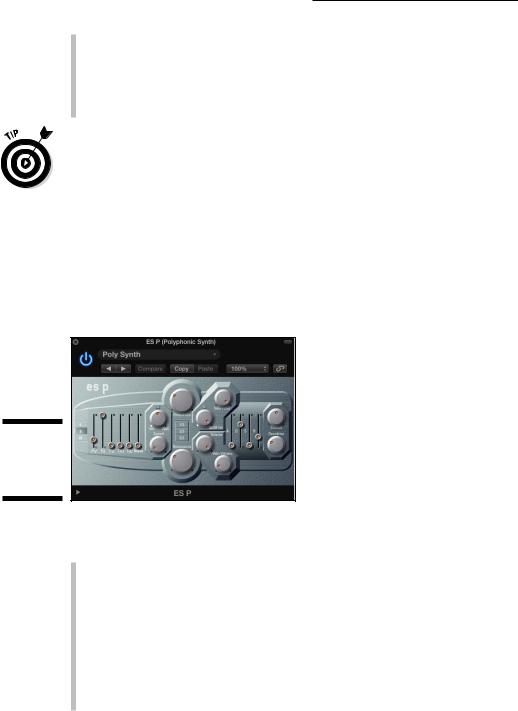
182 Part III: Making Music with Virtual Instruments
\\Volume parameters: To the lower right of the filter parameters are
the output parameters. Rotate the Volume knob to adjust the overall volume. Rotate the Volume Decay knob to adjust how the sound decays over time. Rotate the Volume Velocity knob to adjust how volume responds to velocity. Rotate the Overdrive knob to add distortion to your sound.
\ |
Click the disclosure triangle at the bottom of the interface to view the |
|
extended parameters. You can adjust the pitch bend amount and fine-tuning in |
|
this area. |
The ES P poly synth
The ES P, shown in Figure 11-6, is another lightweight subtractive synth. The P stands for polyphonic; you can play eight voices at once. The ES P is modeled after classic 80s synths and does a great job of creating analog pads, bass, and brass sounds.
Figure 11-6:
The ES P polyphonic synth.
\\
Here’s a description of the ES P parameters:
\\Oscillator parameters: The left side of the ES P adjusts the oscillator
parameters. Click the numbered buttons to choose the octave. The Oscillator sliders are used to mix the six oscillators. From left to right, you can set the level of a triangle wave, sawtooth wave, rectangle wave, suboscillator -1 (one octave below), suboscillator -2 (two octaves below), and noise generator.
\\LFO parameters: To the right of the oscillator parameters are the LFO
parameters. Rotate the Vibrato/Wah knob to adjust the amount of vibrato or wah-wah effect. Rotate the Speed knob to adjust the speed of the vibrato or wah.
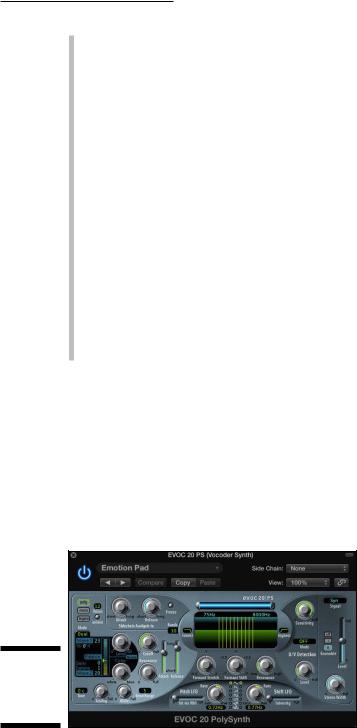
Chapter 11: Sound Design with Synths and Samplers 183
\\Filter parameters: To the right of the LFO parameters are the filter
parameters. Rotate the Frequency knob to set the cutoff frequency of the low-pass filter. Rotate the Resonance knob to boost or cut the frequencies around the cutoff frequency. Click the 1/3, 2/3, or 3/3 buttons to adjust how the pitch affects the cutoff frequency modulation. Rotate the ADSR Intensity knob to adjust how the envelope generator affects the cutoff frequency modulation. Rotate the Velocity Filter knob to set how velocity affects the filter.
\\Volume parameters: To the lower right of the filter parameters are
the volume parameters. Rotate the Volume knob to adjust the overall volume. Rotate the Velocity Volume knob to adjust how the velocity affects the volume. Lower levels mimic classic synthesizers without velocity-sensitive keyboards; higher levels make notes louder if the key is struck harder.
\\Envelope parameters: To the right of the volume parameters are the
envelope parameters. Adjust the attack, decay, sustain, and release parameters (ADSR) to adjust the ES P envelope.
\\Effects parameters: To the right of the envelope parameters are the
effects parameters. Rotate the Chorus knob to the right to add chorus and thicken your sound. Rotate the Overdrive knob to the right to add distortion.
The EVOC 20 poly synth vocoder
The EVOC 20 poly synth, shown in Figure 11-7, is a vocoder and a 20-voice synthesizer. A vocoder (voice encoder) takes an incoming audio signal, typically a voice, and applies this signal to the synthesizer, creating a hybrid vocal synthesizer. However, a voice isn’t the only thing you can use as an input. You could input a drum loop or an instrument into the synthesizer or run the synth without any input as a stand-alone synthesizer.
Figure 11-7:
The EVOC 20 vocoder synth.
\\
