
- •Contents at a Glance
- •Table of Contents
- •Introduction
- •About This Book
- •Foolish Assumptions
- •Icons Used in This Book
- •Beyond the Book
- •Where to Go from Here
- •Embracing Logic Pro
- •Transitioning from Other Software
- •Starting Your Project
- •Augmenting Your Project
- •Customizing Your Project Settings
- •Tidying Up Your Project
- •Navigating Logic Pro
- •Taking Inventory of Your Track List
- •Zooming Tracks
- •Your Logic Pro Toolbox
- •Keeping It Simple with Smart Controls
- •Navigating with Key Commands
- •Saving Workspaces with Screensets
- •Knowing Your Track Types
- •Around the Global Tracks
- •Sorting and Hiding Tracks
- •Knowing the Region Types
- •Editing Regions
- •Understanding Digital Audio
- •Connecting Your Audio Devices
- •Understanding MIDI
- •Connecting Your MIDI Devices
- •Preparing to Record Audio
- •Recording Your First Audio Take
- •Recording Multiple Takes in Cycle Mode
- •Recording Multiple Inputs
- •Punching In and Punching Out
- •Setting Up Multiple Monitor Mixes
- •Preparing to Record MIDI
- •Recording Your First MIDI Take
- •Creating Tracks in Cycle Mode
- •Overdubbing MIDI
- •Recording Multiple MIDI Inputs
- •Adding Apple Loops to Your Project
- •Adding Prerecorded Audio to Your Project
- •Importing Video to Your Project
- •Playing with Your Virtual Drummer
- •Creating Beats with Ultrabeat
- •Taking Stock of Vintage Instruments
- •Spinning Your Tonewheels with the Vintage B3
- •Funking Up the Vintage Clav
- •Getting the Tone of Tines with the Vintage Electric Piano
- •Fusing Four Synths with Retro Synth
- •Exploring the Logic Pro Synths
- •Sampling with the EXS24 Sampler
- •Modeling Sounds Using Sculpture
- •Building an Orchestral Template
- •Performing Your Orchestra
- •Traveling the World Instruments
- •Working in the Tracks Area
- •Showing Your Global Tracks
- •Beat Mapping Your Arrangement
- •Arranging Regions in the Tracks Area
- •Creating Folder Tracks
- •Using Groove Templates
- •Knowing Your Audio Editors
- •Time Traveling with Flex Time
- •Tuning with Flex Pitch
- •Editing Audio in the Audio File Editor
- •Knowing Your MIDI Editors
- •Editing MIDI in the Piano Roll Editor
- •Editing MIDI in the Step Editor
- •Editing MIDI in the Score Editor
- •Editing MIDI in the Event List Editor
- •Editing Your MIDI Environment
- •Knowing Your Channel Strip Types
- •Adjusting Channel Strip Controls
- •Adding Effects to Tracks
- •Controlling Signal Flow
- •Adjusting the EQ of Your Tracks
- •Adding Depth with Reverb and Delay
- •Adding or Removing Dynamics with Compression
- •Taking Track Notes
- •Turning Your Mix Into a Performance with Automation
- •Choosing Your Automation Mode
- •Adding Automation to Your Tracks
- •Recording Live Automation
- •Fine-Tuning EQ
- •Adding Multiband Compression
- •Turn It Up
- •Bouncing Your Project
- •Creating Stems and Alternate Mixes
- •Sharing Your Music
- •Playing Keys
- •Playing Guitar
- •Playing Drums
- •Editing Tracks and Your Arrangement
- •Using Your iPad Mixing Console
- •Recording Remotely
- •Commanding Logic Pro
- •Navigating Logic Pro
- •Sketching Songs with GarageBand
- •Importing iPad Audio
- •Use Key Commands
- •Use Screensets
- •Choose a Tool and Master It
- •Choose a Tool and Ignore It
- •Use the Fastest Way, Not the Right Way
- •Establish a Troubleshooting Strategy
- •Save and Back Up Frequently
- •Don’t Lose Sight of the Music
- •Index
- •About the Author
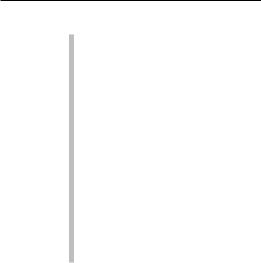
Chapter 18: Mastering Your Final Track 321
\\Crossover: Drag the vertical lines in the graphic display left or right to
lower or raise, respectively, the crossover frequency. You can also enter values directly in the crossover fields. It might be easier to start out with fewer bands in the beginning. You can add and remove frequency bands by clicking their number button above each level meter.
\\Expand Threshold, Ratio, and Reduction: Multipressor has a built-
in expander, which helps you keep some of the dynamics you may be losing due to compression. The gain of the signal below the expander threshold is reduced based on the ratio. The expander essentially takes the quiet signals and makes them quieter.
\\Band Bypass and Solo: Click the bypass and solo buttons above each
band’s level meter to hear exactly how the compressor is affecting the frequency band. These buttons are excellent ear-training tools. Soloing and bypassing bands helps you identify where instruments have the most and the least frequency energy.
Avoiding a squashed mix
Dynamic mixes need transients. The crack of a snare and the pluck of a string have sharp and fast attacks with fast decays. If you lower the attack and raise the decay, you’ve compressed the signal. Compressors have the potential to remove all the transients and squash the sound, making it weak and muffled. To preserve the transients, aim for subtle compression during mastering.
Turn It Up
It’s easy to get seduced into thinking that louder is better. But there’s clearly a limit to the loudness that digital audio can reproduce. So how loud is too loud? A trained ear listens for distortion, the loss of transients and dynamics, and unfavorable effects to the balance. Just remember that your goal isn’t to get your track louder than everyone else’s; it’s to get it within the competitive range of your marketplace.
The kind of audio material you’re mastering will dictate your loudness needs. A track that’s being delivered and sold on iTunes should match other tracks in the genre. A track that’s being delivered to a film or TV music supervisor for background purposes can withstand lower levels and less compression because its job is to not compete with the foreground audio. In this section, you discover how to maximize and match the level to an ideal reference source.
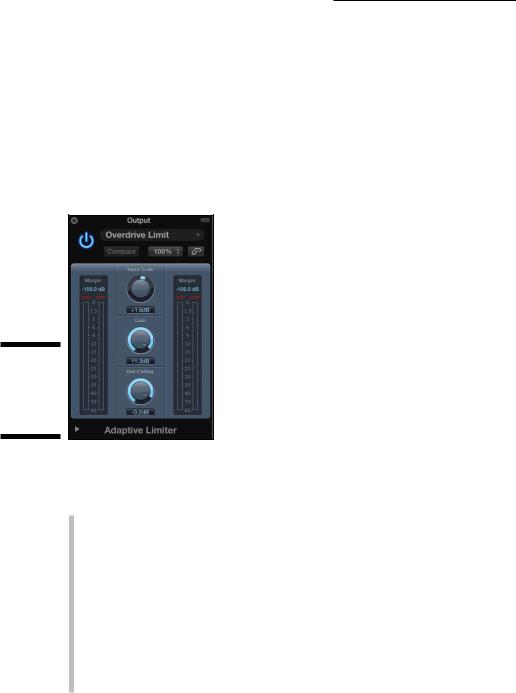
322 Part V: Mixing, Mastering, and Sharing Your Music
Using Adaptive Limiter for maximum loudness
The last effects plug-in to put in your mastering signal chain is Logic Pro’s Adaptive Limiter, shown in Figure 18-4. It can raise the overall level of a song and add an analog-sounding saturation to your mix. If your mix is already dirty with lots of distorted instruments, you might go easy on adding any more distortion. But if your mix is relatively clean, a little bit of distortion can excite the mix while smoothing the edges.
Figure 18-4:
The Adaptive Limiter plug-in.
\\
Adaptive Limiter is located on the Compressor menu of the effects slot. Here’s a description of the Adaptive Limiter controls:
\\Margin: The Margin field above the meters shows you the highest peaks
of the signal.
\\Input Scale: Rotate the Input Scale knob to scale the input signal. You
can raise the level of quiet signals or lower the level of loud signals with this knob. Higher levels can add an analog-sounding distortion that often sounds pleasing to the ear. But be careful not to clip the input because digital distortion, unlike analog distortion, isn’t a pleasing sound.
\\Gain: Use the Gain knob to get your signal the rest of the way to your
target level.
\\Out Ceiling: Set your target level with the Out Ceiling knob. For popular
music, this level is often just below 0 dBFS, for example, -0.02 dBFS.

Chapter 18: Mastering Your Final Track 323
Matching levels to other recorded material
To gauge whether you’re getting the final level in the same ballpark as your marketplace, it’s a good idea to import a reference mix into your project and compare it with your mastered track. (You learn how to import media into your project in Chapter 8.) It’s a good idea to keep a playlist of mixes that you know and love for reference as you work. If you’re working for a client, ask them to provide reference tracks so you can do a better job of achieving the client’s vision for the project.
If you’ve been putting your mastering effects on the stereo output, all the audio you import will be affected by the plug-ins. You can solve this in the following ways:
\\Move the plug-ins on your output to the channel strip of the track you’re
mastering.
\\Move the plug-ins on your output to an auxiliary channel strip, and then
route the output of your track to the auxiliary channel strip, as you learn in Chapter 16.
After you’ve moved your mastering plug-ins from the output, here’s how to
A/B between your track and the reference track:
\1.\ Mute the reference track.
\ |
You only hear your mastered track while the reference track is muted. |
\ |
2.\ Option-click either track’s solo icon to A/B between the two tracks. |
\ |
Option-clicking the solo icon turns solo off on all other tracks, allowing |
|
you to hear only one track at a time. |
\You can use your ears to judge whether the volume levels of your track and the reference track match, or you can measure with an SPL meter. If you’ve cal-
ibrated your listening position with an SPL meter, as you learn in Chapter 16, your ear should be a good judge of the levels between the two tracks. Having a meter on hand will help you build confidence in your ability to judge volume.

324 Part V: Mixing, Mastering, and Sharing Your Music
