
- •Table of Contents
- •Preface
- •More than Just Email
- •Introducing Zimbra
- •What's in a Name?
- •Building Better Collaboration
- •Front-End
- •Back-End
- •The Benefits of Zimbra
- •Summary
- •Before the Installation
- •Hardware
- •Software
- •Editing the HOSTS File
- •Configuring DNS
- •Turning Off Sendmail
- •Installing on Red Hat Enterprise Linux 4
- •Installing the Red Hat Operating System
- •Installing Zimbra Collaboration Suite
- •Installing on SUSE ES 9
- •Preparing SUSE ES 9 for Zimbra
- •Installing on MAC OS X
- •Preparing MAC OS X Server for Zimbra
- •Installing the Zimbra Collaboration Suite
- •Post-Installation Steps
- •Configuring the Firewall
- •Uninstalling Zimbra
- •Summary
- •An Overview of the Administration Console
- •A. Content Pane
- •B. Search Bar
- •C. Monitoring
- •Server Management
- •Creating a New Domain
- •Configuring Global Settings
- •Class of Service
- •User Management
- •Creating User Accounts
- •Creating an Alias
- •Creating a Distribution List
- •Administering Zimbra from the Command Line
- •Managing Services with zmcontrol
- •Creating Accounts with zmprov
- •Summary
- •The Web Client System Requirements
- •A Bird's Eye View of the Web Client
- •Working with Email
- •Checking Email
- •Composing Email
- •Tags
- •Conversations
- •Managing Contacts
- •Sharing Address Books
- •Managing Schedules
- •Adding Appointments
- •Creating Multiple Calendars
- •Sharing Calendars
- •The Zimbra Documents
- •Creating Documents Pages
- •Sharing Documents
- •Saving Time with the Zimbra Assistant
- •Saving Even More Time with Keyboard Shortcuts
- •Sending an Email with Shortcuts
- •Summary
- •Built-In Security
- •Web Client Security
- •Mail Transfer Agent
- •Anti-Spam
- •Anti-Virus
- •Securing the Operating System
- •Host-Based Firewall
- •Services
- •Updates and Patching
- •Securing the Network
- •Firewalls
- •Virtual Private Networks
- •Summary
- •Exploring User Options
- •General Options
- •Mail Options
- •Mail Filters
- •Address Book
- •Calendar
- •Shortcuts
- •Configuring POP Accounts
- •Configuring Mail Identities
- •Building Searches
- •Building Our Search
- •Using a Saved Search
- •Summary
- •The PST Import Wizard
- •The Zimbra Connector for Outlook
- •A Look at Zimbra Integration
- •Contacts
- •Appointments
- •Sharing Outlook Folders
- •Summary
- •Preparing the Zimbra Server for Zimbra Mobile
- •Configuring Windows Mobile to Sync with Zimbra
- •Configuring Palm OS to Sync with Zimbra
- •Summary
- •An Overview of Zimlets
- •Mouse-Over Zimlet Example
- •The Date Zimlet
- •The Yahoo! Maps Zimlet
- •Managing Zimlets
- •Managing Zimlets through the Administrator Console
- •Assigning Zimlets to a COS
- •Assigning Zimlets to an Account
- •A Look at Configuring the RSS Zimlet
- •The RSS Zimlet in Action
- •Allowing RSS Feeds for Additional Sites
- •Managing Backups
- •Restoring Mailboxes
- •Using the Command Line for Backups
- •Summary
- •The Need for Monitoring
- •Availability
- •Scalability
- •Security
- •Working with Mail Queues
- •Monitoring Log Files
- •Summary
- •Index
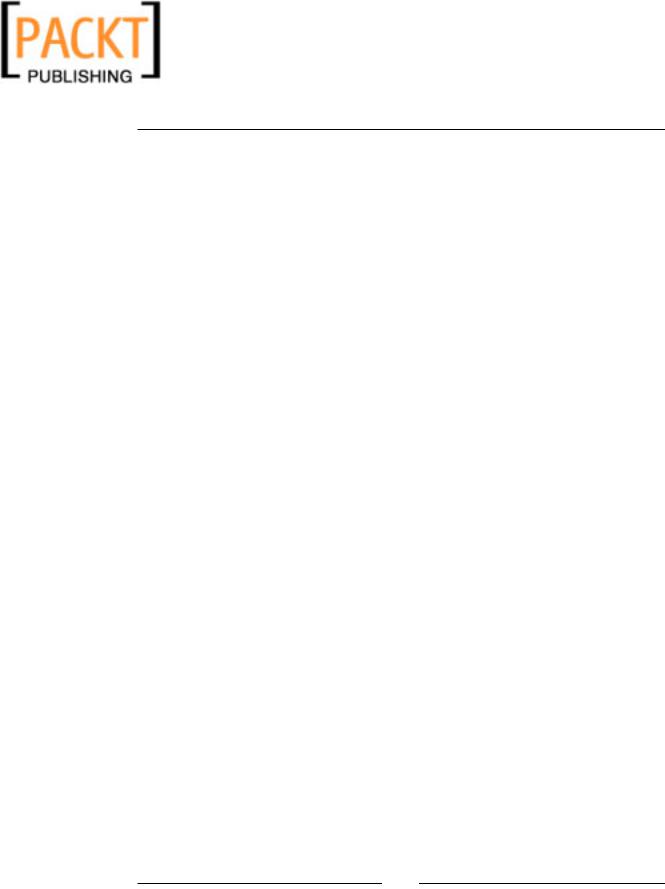
This material is copyright and is licensed for the sole use by Kliwon Klimis on 28th October 2008 425 cilce, , frood, grradt, 525254
Administrating Zimbra
This list is just a small part of the overall responsibilities an email administrator may face. This chapter will focus on preparing the systems administrator to handle the above list and many more responsibilities that come with managing the messaging infrastructure of an organization. We will continue to use Email Collaboration Services (EmailCS) as our case-study, and begin our discussion by taking a look at the Administration Console that Zimbra provides to handle most of our tasks and responsibilities.
An Overview of the Administration Console
The Administrator Console is a web-based console that runs via a web browser. To open up the console itself, you could go to any browser and in the address bar type the URL:
https://zimbra.emailcs.com:7071/.
Remember, in our case, we are using zimbra.emailcs.com, however, in your environment, simply replace zimbra.emailcs.com with yourserver.yourdomainname. com. Don't forget to use https, because the administration console is only available in secure mode.
You'll get a warning message in your browser because the SSL certificate is "not valid". This is normal, as the certificate was created by Zimbra during the setup and is self-signed. However, it is secure and you can use it.
To log into the Administration Console, the user must be a member of either the Global Administrator or the Domain Administrators group. We will discuss those groups in more detail at a later time. For now, we are going to log in with the username admin@zimbra.emailcs.com and the password we created when installing Zimbra.
[ 62 ]

This material is copyright and is licensed for the sole use by Kliwon Klimis on 28th October 2008 425 cilce, , frood, grradt, 525254
Chapter 3
When first logging into the system, you will be presented with a screen as shown in the following screenshot. I have marked particular areas with a letter and will proceed to describe each area briefly. Later in this chapter, we will use each of these sections to manage and configure our install.
A. Content Pane
The content pane is a dynamic area that changes based on the functional area you are administering. When first logging into the administration console, the
Server Status information appears. Server Status lists the services installed on the system, their current status (currently running or not), and the last time the services were started.
B. Search Bar
The Search Bar allows the administrator to quickly look for objects, such as user accounts or domains, you would like to modify or view. The default is set to look through all objects, however, by using the drop-down menu to the right of the globe, you could choose to search by Accounts, Distribution Lists, Aliases, Resources, and Domains.
[ 63 ]
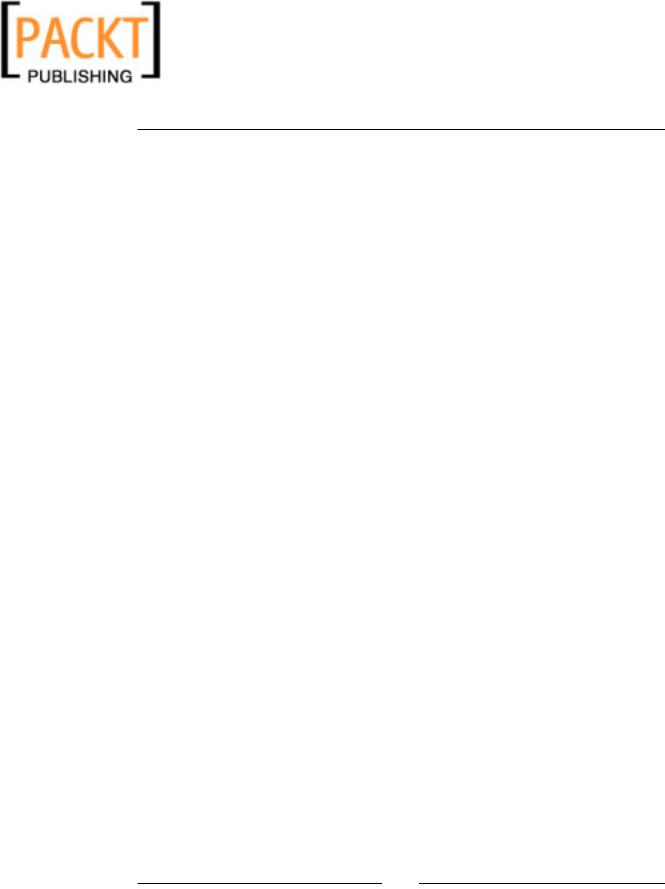
This material is copyright and is licensed for the sole use by Kliwon Klimis on 28th October 2008 425 cilce, , frood, grradt, 525254
Administrating Zimbra
C. Monitoring
Sections C, D, and E are part of what is called the Navigation Pane. The Monitoring section of the Navigation Pane, is used for viewing:
•Server Status.
•Server Statistics which includes message count, message volume, anti-spam/anti-virus activity, disk usage, and quota information.
D.Configuration
This is the area where we will spend a lot of time in this chapter. The
Configuration section of the Navigation Pane includes tools for configuring and defining:
•Class of Service, which is used to assign features, preferences, server pools
(if available), and advanced configuration settings for use by a defined group of users.
•Domains, which is used for customized handling of Global Address Lists (GAL), authentication mechanisms, virtual hosts, and shared documents.
•Servers, which is used to define and customize services, MTA, IMAP,
POP, and volume information. HSM sessions, which are used for handling archived messages and attachments may be initiated from this screen as well.
•Global Settings, are settings that apply as defaults globally for all domains and services on the server. It is important to keep in mind that Server Settings will override Global Settings.
E.Addresses
The addresses section is probably where the email administrator will spend most of their time in the initial implementation of the system. This is where the administrator will create:
•Accounts for logging onto the system, creating email boxes, and assigning users to a domain and class of service.
•Aliases, which are essentially additional names people may choose to receive email for, in addition to their regular account email. For example, my email account may be mresnick@emailcs.com, however, as I am the only Marty at the company, I could set up my account to receive mail at marty@emailcs. com as well.
[ 64 ]
