
- •Table of Contents
- •Preface
- •More than Just Email
- •Introducing Zimbra
- •What's in a Name?
- •Building Better Collaboration
- •Front-End
- •Back-End
- •The Benefits of Zimbra
- •Summary
- •Before the Installation
- •Hardware
- •Software
- •Editing the HOSTS File
- •Configuring DNS
- •Turning Off Sendmail
- •Installing on Red Hat Enterprise Linux 4
- •Installing the Red Hat Operating System
- •Installing Zimbra Collaboration Suite
- •Installing on SUSE ES 9
- •Preparing SUSE ES 9 for Zimbra
- •Installing on MAC OS X
- •Preparing MAC OS X Server for Zimbra
- •Installing the Zimbra Collaboration Suite
- •Post-Installation Steps
- •Configuring the Firewall
- •Uninstalling Zimbra
- •Summary
- •An Overview of the Administration Console
- •A. Content Pane
- •B. Search Bar
- •C. Monitoring
- •Server Management
- •Creating a New Domain
- •Configuring Global Settings
- •Class of Service
- •User Management
- •Creating User Accounts
- •Creating an Alias
- •Creating a Distribution List
- •Administering Zimbra from the Command Line
- •Managing Services with zmcontrol
- •Creating Accounts with zmprov
- •Summary
- •The Web Client System Requirements
- •A Bird's Eye View of the Web Client
- •Working with Email
- •Checking Email
- •Composing Email
- •Tags
- •Conversations
- •Managing Contacts
- •Sharing Address Books
- •Managing Schedules
- •Adding Appointments
- •Creating Multiple Calendars
- •Sharing Calendars
- •The Zimbra Documents
- •Creating Documents Pages
- •Sharing Documents
- •Saving Time with the Zimbra Assistant
- •Saving Even More Time with Keyboard Shortcuts
- •Sending an Email with Shortcuts
- •Summary
- •Built-In Security
- •Web Client Security
- •Mail Transfer Agent
- •Anti-Spam
- •Anti-Virus
- •Securing the Operating System
- •Host-Based Firewall
- •Services
- •Updates and Patching
- •Securing the Network
- •Firewalls
- •Virtual Private Networks
- •Summary
- •Exploring User Options
- •General Options
- •Mail Options
- •Mail Filters
- •Address Book
- •Calendar
- •Shortcuts
- •Configuring POP Accounts
- •Configuring Mail Identities
- •Building Searches
- •Building Our Search
- •Using a Saved Search
- •Summary
- •The PST Import Wizard
- •The Zimbra Connector for Outlook
- •A Look at Zimbra Integration
- •Contacts
- •Appointments
- •Sharing Outlook Folders
- •Summary
- •Preparing the Zimbra Server for Zimbra Mobile
- •Configuring Windows Mobile to Sync with Zimbra
- •Configuring Palm OS to Sync with Zimbra
- •Summary
- •An Overview of Zimlets
- •Mouse-Over Zimlet Example
- •The Date Zimlet
- •The Yahoo! Maps Zimlet
- •Managing Zimlets
- •Managing Zimlets through the Administrator Console
- •Assigning Zimlets to a COS
- •Assigning Zimlets to an Account
- •A Look at Configuring the RSS Zimlet
- •The RSS Zimlet in Action
- •Allowing RSS Feeds for Additional Sites
- •Managing Backups
- •Restoring Mailboxes
- •Using the Command Line for Backups
- •Summary
- •The Need for Monitoring
- •Availability
- •Scalability
- •Security
- •Working with Mail Queues
- •Monitoring Log Files
- •Summary
- •Index

This material is copyright and is licensed for the sole use by Kliwon Klimis on 28th October 2008 425 cilce, , frood, grradt, 525254
Chapter 9
Now that we have a basic idea of what Zimlets are, let's take a look at Zimlets in action. In the following section, we will look at how the Date and Maps Zimlets integrate, or intermingle, with an email message.
Mouse-Over Zimlet Example
In this example, we are going to take a look at how tightly Zimlets integrate with the email Web Client. To follow along with this sample, you will need to send a test email to the worker email account (i.e., worker@emailcs.com). You can send this email from any account, and the body of the message should include a date and an address. For this example, I sent an email to Worker with the following text:
Hey Worker,
Are you free to go to opening day this Monday April 10, 2007 at 1:05PM? If so, meet me at 1000 Elysian Parkway, Los Angeles, CA 90012.
Thanks!
Dodger Fan
So this two-sentence email should suffice for providing us with a good test case to see Zimlets in action. Once the message has been set, follow the steps outlined in the next section.
The Date Zimlet
The first Zimlet we will look at is the Date Zimlet. This particular Zimlet scans the body of the email message for any dates. If it finds one, then it will change the color of the text to blue, signalling that the user could simply place their mouse cursor over the highlighted text for action. For this exercise, you will need to login to the
Zimbra Web Client with the Worker account.
1.Open up your browser and type http://zimbra.emailcs.com in the Address Bar.
2.Log in as username: worker and use the password you created at account creation.
3.Double-click the email message in the Results pane of the Mail application inviting worker to opening day.
4.With the message open, you should see that the date (April 10, 2007) and the address are highlighted in blue.
[ 171 ]
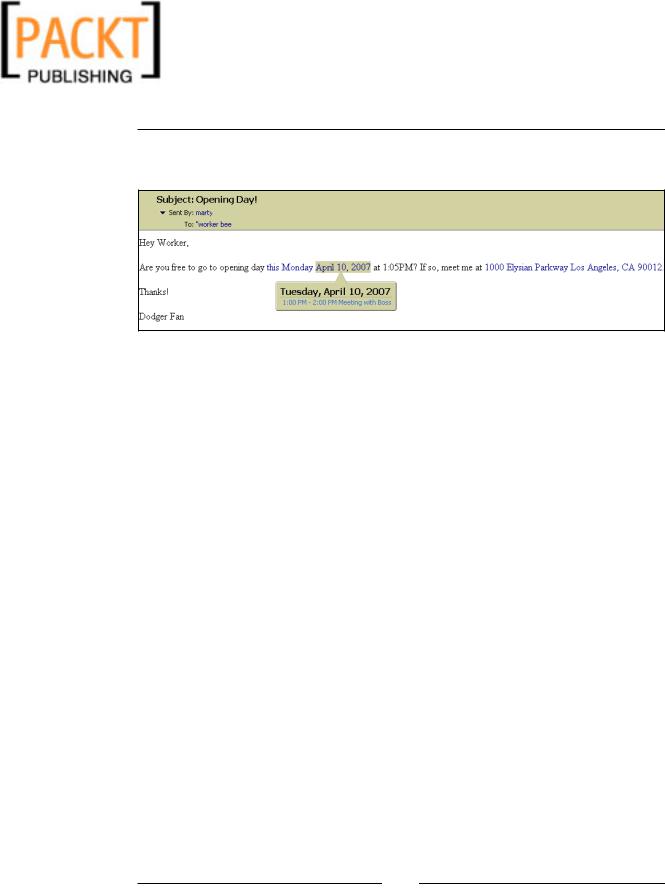
This material is copyright and is licensed for the sole use by Kliwon Klimis on 28th October 2008 425 cilce, , frood, grradt, 525254
The World of Zimlets
5.Place your mouse cursor over the highlighted data, and a message should pop up listing the appointments for that day.
As displayed in the image above, the Date Zimlet automatically checks your calendar and lists your appointments. This is an extremely effective tool as it saves the recipient from having to go to a different screen (Calendar), search for and find the date and check for conflicting appointments. The Date Zimlet, although very simple, is also very effective.
Now let's take a look at Yahoo! Maps.
The Yahoo! Maps Zimlet
With the same message open, we are going to take a look at how the built-in Zimlet by Yahoo! Maps could be used to display a road map of the area surrounding the address within the body of the email message.
1.With the message open, find the highlighted text with the address. It should start with 1000 Elysian Parkway.
2.Just as you did with the date, hover your mouse cursor over the address.
3.After a few seconds, the Yahoo! Maps Zimlet will pop up and start loading map information.
[ 172 ]
