
- •Table of Contents
- •Preface
- •More than Just Email
- •Introducing Zimbra
- •What's in a Name?
- •Building Better Collaboration
- •Front-End
- •Back-End
- •The Benefits of Zimbra
- •Summary
- •Before the Installation
- •Hardware
- •Software
- •Editing the HOSTS File
- •Configuring DNS
- •Turning Off Sendmail
- •Installing on Red Hat Enterprise Linux 4
- •Installing the Red Hat Operating System
- •Installing Zimbra Collaboration Suite
- •Installing on SUSE ES 9
- •Preparing SUSE ES 9 for Zimbra
- •Installing on MAC OS X
- •Preparing MAC OS X Server for Zimbra
- •Installing the Zimbra Collaboration Suite
- •Post-Installation Steps
- •Configuring the Firewall
- •Uninstalling Zimbra
- •Summary
- •An Overview of the Administration Console
- •A. Content Pane
- •B. Search Bar
- •C. Monitoring
- •Server Management
- •Creating a New Domain
- •Configuring Global Settings
- •Class of Service
- •User Management
- •Creating User Accounts
- •Creating an Alias
- •Creating a Distribution List
- •Administering Zimbra from the Command Line
- •Managing Services with zmcontrol
- •Creating Accounts with zmprov
- •Summary
- •The Web Client System Requirements
- •A Bird's Eye View of the Web Client
- •Working with Email
- •Checking Email
- •Composing Email
- •Tags
- •Conversations
- •Managing Contacts
- •Sharing Address Books
- •Managing Schedules
- •Adding Appointments
- •Creating Multiple Calendars
- •Sharing Calendars
- •The Zimbra Documents
- •Creating Documents Pages
- •Sharing Documents
- •Saving Time with the Zimbra Assistant
- •Saving Even More Time with Keyboard Shortcuts
- •Sending an Email with Shortcuts
- •Summary
- •Built-In Security
- •Web Client Security
- •Mail Transfer Agent
- •Anti-Spam
- •Anti-Virus
- •Securing the Operating System
- •Host-Based Firewall
- •Services
- •Updates and Patching
- •Securing the Network
- •Firewalls
- •Virtual Private Networks
- •Summary
- •Exploring User Options
- •General Options
- •Mail Options
- •Mail Filters
- •Address Book
- •Calendar
- •Shortcuts
- •Configuring POP Accounts
- •Configuring Mail Identities
- •Building Searches
- •Building Our Search
- •Using a Saved Search
- •Summary
- •The PST Import Wizard
- •The Zimbra Connector for Outlook
- •A Look at Zimbra Integration
- •Contacts
- •Appointments
- •Sharing Outlook Folders
- •Summary
- •Preparing the Zimbra Server for Zimbra Mobile
- •Configuring Windows Mobile to Sync with Zimbra
- •Configuring Palm OS to Sync with Zimbra
- •Summary
- •An Overview of Zimlets
- •Mouse-Over Zimlet Example
- •The Date Zimlet
- •The Yahoo! Maps Zimlet
- •Managing Zimlets
- •Managing Zimlets through the Administrator Console
- •Assigning Zimlets to a COS
- •Assigning Zimlets to an Account
- •A Look at Configuring the RSS Zimlet
- •The RSS Zimlet in Action
- •Allowing RSS Feeds for Additional Sites
- •Managing Backups
- •Restoring Mailboxes
- •Using the Command Line for Backups
- •Summary
- •The Need for Monitoring
- •Availability
- •Scalability
- •Security
- •Working with Mail Queues
- •Monitoring Log Files
- •Summary
- •Index
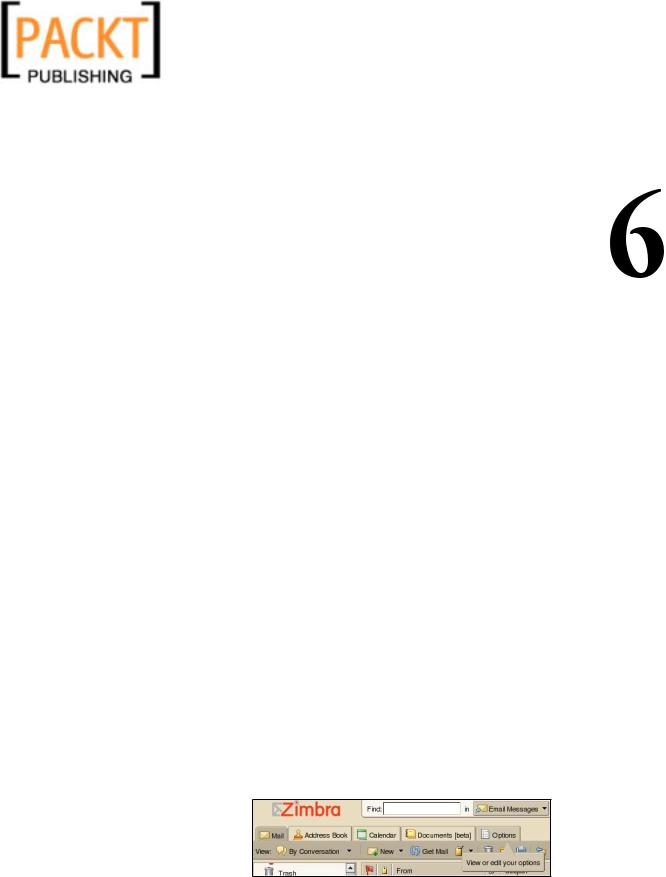
This material is copyright and is licensed for the sole use by Kliwon Klimis on 28th October 2008 425 cilce, , frood, grradt, 525254
Customizing Zimbra
Our implementation of Zimbra is nearly complete and secure. Now our goal is to make Zimbra a little more user friendly, by giving our users the ability to customize the AJAX Web Client to their own liking. When we first created the COS (Classes of Service), we preconfigured some settings for the COS that each user would then inherit. As administrators, we could now train our users and give them the ability to make changes to their own web client, just as we may give users rights to change their desktops and themes on their workstations. Keep in mind, however, that administrators could override any setting and keep users from making adjustments. This is usually done to support any organizational or acceptable user policies
your organization may have. In this chapter, we will be taking an in-depth look at customizing Zimbra from a user perspective. Specifically, this chapter will look at:
•Exploring user options
•Configuring mail identities
•Building searches
Exploring User Options
This section will explore the user options available in the Zimbra Web Client. Some or all of these options may be locked down in the creation of the Class of Service (COS), but we will look at all of the options, as if the user has the ability to change them. Although, we will be looking at each option, I strongly encourage you to test all of the options yourself so that you have a good feel for the client from the user perspective. To edit options, the user simply needs to click on the Options tab in the Navigation Pane.
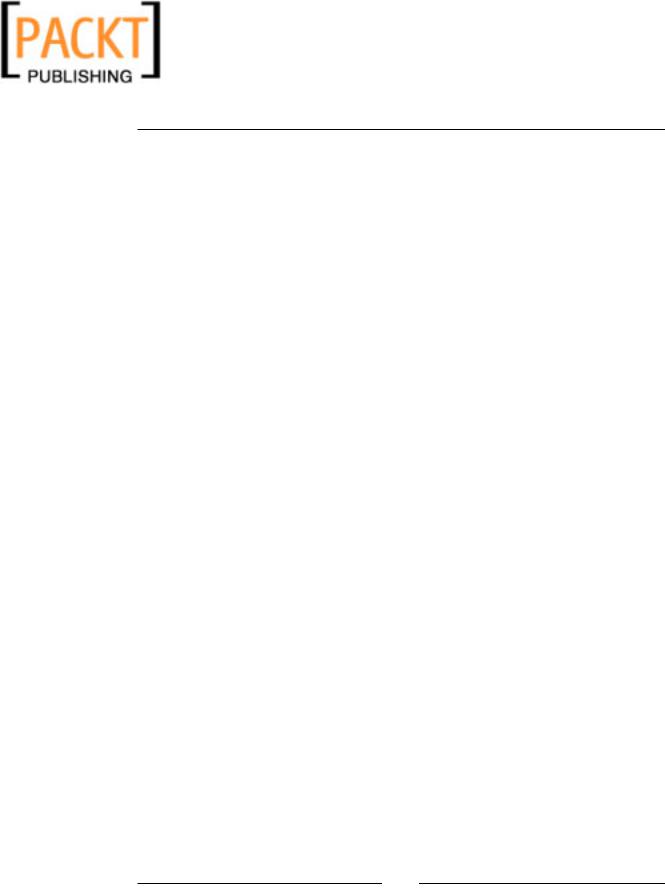
This material is copyright and is licensed for the sole use by Kliwon Klimis on 28th October 2008 425 cilce, , frood, grradt, 525254
Customizing Zimbra
This will open up the options window with seven tabs by default. Before we take a more thorough look at each tab, below is an overview of the options each tab is used to configure.
General |
The General tab contains options for configuring some aspects of the |
|
Search function, as well as, choosing the default format for emails |
|
(Text or HTML) and for choosing a theme for the email client. |
The Mail tab is used to configure the look and feel of receiving and |
|
|
viewing email. Options include the default view for email, how |
|
often the client checks the server for email, how many messages are |
|
displayed at a time, and whether to use the reading pane or not. |
Identities |
Mail Identities is a new feature in Zimbra 4.5 that offers users the |
|
ability to check and manage email for multiple addresses. This |
|
functionality will be covered in depth, later in this chapter. |
POP Accounts POP Accounts is a way for users to check email from other providers or from other accounts in the same web client with a single sign on.
Mail Filters Mail Filters is used to configure rules for incoming email. For example, in the case of our Worker, he may want to create a special folder for all emails from CEO. This tab would be used to configure a rule to send all emails from the CEO automatically to the CEO folder.
Address Book The Address Book configures settings for the Address Book application. This also gives the user the opportunity to import or export contacts.
Calendar The Calendar tab is used to configure settings for how the Calendar should be displayed and for configuring reminders for appointments and events.
Shortcuts For those of us that like to use the keyboard to move around, as opposed to constantly clicking the mouse, the Shortcuts tab is used to show the users a list of predefined keyboard shortcuts, as well as, give users the ability to create their own.
[ 132 ]
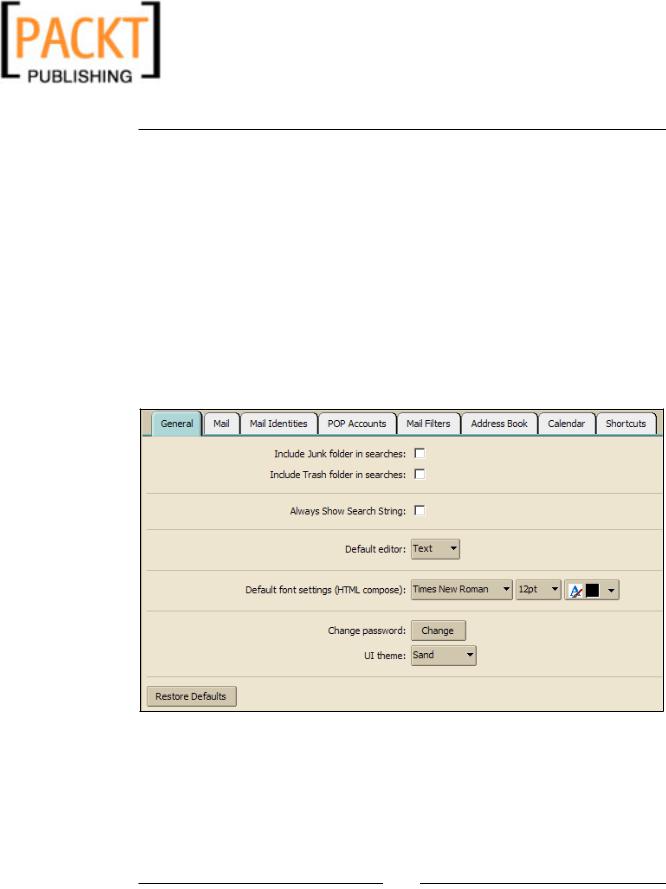
This material is copyright and is licensed for the sole use by Kliwon Klimis on 28th October 2008 425 cilce, , frood, grradt, 525254
Chapter 6
General Options
The first three items in the General tab are used to configure defaults for searching and in particular the Search Builder (or Advanced Search). The three items are: Include Junk folder in searches: By placing a check mark in this box, by default, searching for items will include searching through items in the Junk folder. Typically, this is not something you would want to do, as the Junk mail folder generally is full of potential SPAM items.
Include Trash folder in searches: A checkmark in this box, will include the Trash in all searches.
Always Show Search String: When using the Search Builder function, you have
the option of displaying the search criteria or not in the search box. This is usually a good thing to have checked so users could learn how to do more complex searches, without the need of going to the Search Builder tool.
The remaining options include:
Default editor: This drop-down menu gives the user the option to either compose email in plain text (no pretty pictures) or HTML (being able to display web elements). Users would want to use the HTML editor if they want to include colors or images in the body of their email or signature.
[ 133 ]
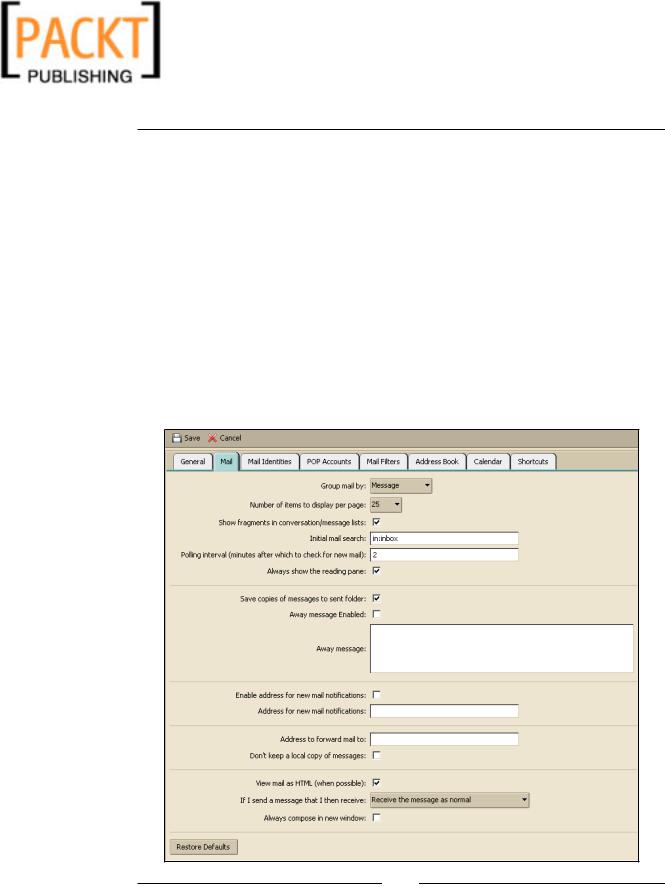
This material is copyright and is licensed for the sole use by Kliwon Klimis on 28th October 2008 425 cilce, , frood, grradt, 525254
Customizing Zimbra
Default font settings: If the default editor is set to HTML, this font type, size, and color will be used when composing email.
Change password: Gives the user the option of changing their login password.
UI Theme: This drop-down menu allows the user to choose one of many built-in themes (or color schemes) for the Zimbra client. This ability should be taken away if you want a consistent look and feel, or corporate branding of the web client.
Restore Defaults: This all important button, which appears in most option screens, will restore all the option changes made to this particular tab back to the default options of the COS.
Mail Options
The Mail options tab is used to configure how the user would like the Zimbra Web
Client to handle email messages.
[ 134 ]
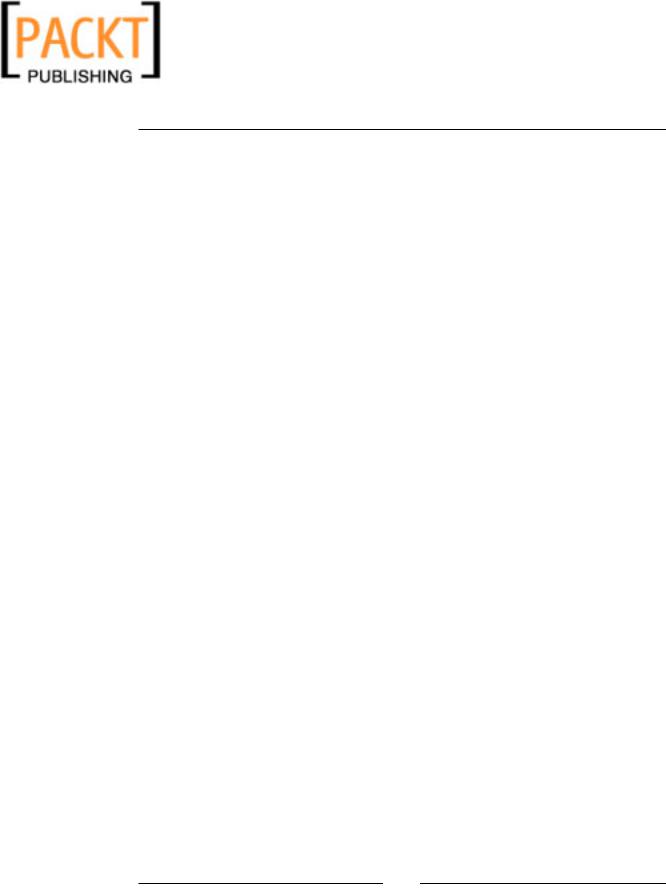
This material is copyright and is licensed for the sole use by Kliwon Klimis on 28th October 2008 425 cilce, , frood, grradt, 525254
Chapter 6
In particular, the options are:
Group mail by: This is used to determine how the user would like the email to be displayed. By choosing "Messages", each individual message will be displayed. Choosing "Conversations" will group emails into a conversation view, so only way email from a conversation will be displayed with a number populated in the "Count" column of the page.
Number of items to display per page: The user has the choice of displaying 10, 25,
50, or 100 messages per page.
Show fragments in conversation/message lists: This box is checked by default
and is used to display the first part of the email message immediately following the subject in the email results pane. Un-checking this box will then only show the subject line in the email results pane.
Initial mail search: Is used to determine the parameters that will be used for a default search. By default it is "in:inbox" but users could change this as they get more savvy with the search builder.
Polling interval: Is the number of minutes that are used to determine when the
Zimbra Client checks the server for new messages.
Always show the reading pane: Determines if the reading pane is turned on and displayed beneath the results pane.
Save copies of messages to sent folder: This is used to set the default handling of sent messages as to whether or not the user would like to save a copy in their Sent items folder. Typically, users keep this checked.
Away Message Enabled: When checked, the user is "out of office" and a message is sent automatically in response to senders of emails that are received while the user is away.
Away message: This is the text of the "out of office" email message that is sent automatically when the Away message is enabled.
Enable address for new mail notifications: This feature will enable Zimbra to email users at another email address that they received a message. This notification email would include the Sender, Receiver, Subject, and Date of the message received. This could be effective, for example, if a user is monitoring a special account for let's say Orders. And instead of leaving the Orders client open or logging in and out as the
Orders users, they could simply receive notification from the server each time Orders receives an email message. At that time, if it is an email they need to take action on, they could simply login as the Orders user at that time.
[ 135 ]
