
- •Table of Contents
- •Preface
- •More than Just Email
- •Introducing Zimbra
- •What's in a Name?
- •Building Better Collaboration
- •Front-End
- •Back-End
- •The Benefits of Zimbra
- •Summary
- •Before the Installation
- •Hardware
- •Software
- •Editing the HOSTS File
- •Configuring DNS
- •Turning Off Sendmail
- •Installing on Red Hat Enterprise Linux 4
- •Installing the Red Hat Operating System
- •Installing Zimbra Collaboration Suite
- •Installing on SUSE ES 9
- •Preparing SUSE ES 9 for Zimbra
- •Installing on MAC OS X
- •Preparing MAC OS X Server for Zimbra
- •Installing the Zimbra Collaboration Suite
- •Post-Installation Steps
- •Configuring the Firewall
- •Uninstalling Zimbra
- •Summary
- •An Overview of the Administration Console
- •A. Content Pane
- •B. Search Bar
- •C. Monitoring
- •Server Management
- •Creating a New Domain
- •Configuring Global Settings
- •Class of Service
- •User Management
- •Creating User Accounts
- •Creating an Alias
- •Creating a Distribution List
- •Administering Zimbra from the Command Line
- •Managing Services with zmcontrol
- •Creating Accounts with zmprov
- •Summary
- •The Web Client System Requirements
- •A Bird's Eye View of the Web Client
- •Working with Email
- •Checking Email
- •Composing Email
- •Tags
- •Conversations
- •Managing Contacts
- •Sharing Address Books
- •Managing Schedules
- •Adding Appointments
- •Creating Multiple Calendars
- •Sharing Calendars
- •The Zimbra Documents
- •Creating Documents Pages
- •Sharing Documents
- •Saving Time with the Zimbra Assistant
- •Saving Even More Time with Keyboard Shortcuts
- •Sending an Email with Shortcuts
- •Summary
- •Built-In Security
- •Web Client Security
- •Mail Transfer Agent
- •Anti-Spam
- •Anti-Virus
- •Securing the Operating System
- •Host-Based Firewall
- •Services
- •Updates and Patching
- •Securing the Network
- •Firewalls
- •Virtual Private Networks
- •Summary
- •Exploring User Options
- •General Options
- •Mail Options
- •Mail Filters
- •Address Book
- •Calendar
- •Shortcuts
- •Configuring POP Accounts
- •Configuring Mail Identities
- •Building Searches
- •Building Our Search
- •Using a Saved Search
- •Summary
- •The PST Import Wizard
- •The Zimbra Connector for Outlook
- •A Look at Zimbra Integration
- •Contacts
- •Appointments
- •Sharing Outlook Folders
- •Summary
- •Preparing the Zimbra Server for Zimbra Mobile
- •Configuring Windows Mobile to Sync with Zimbra
- •Configuring Palm OS to Sync with Zimbra
- •Summary
- •An Overview of Zimlets
- •Mouse-Over Zimlet Example
- •The Date Zimlet
- •The Yahoo! Maps Zimlet
- •Managing Zimlets
- •Managing Zimlets through the Administrator Console
- •Assigning Zimlets to a COS
- •Assigning Zimlets to an Account
- •A Look at Configuring the RSS Zimlet
- •The RSS Zimlet in Action
- •Allowing RSS Feeds for Additional Sites
- •Managing Backups
- •Restoring Mailboxes
- •Using the Command Line for Backups
- •Summary
- •The Need for Monitoring
- •Availability
- •Scalability
- •Security
- •Working with Mail Queues
- •Monitoring Log Files
- •Summary
- •Index
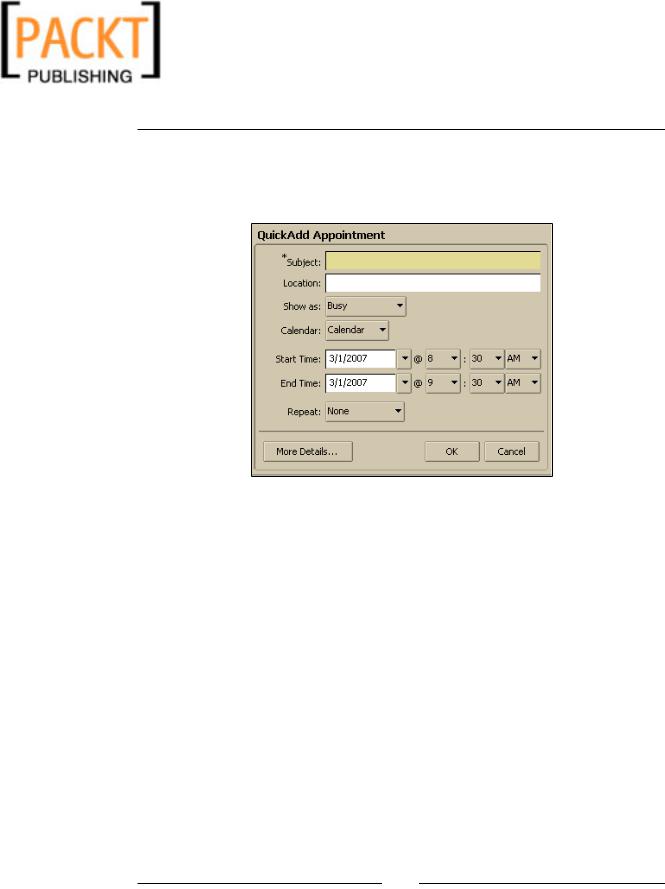
This material is copyright and is licensed for the sole use by Kliwon Klimis on 28th October 2008 425 cilce, , frood, grradt, 525254
Customizing Zimbra
Use the QuickAdd dialog when creating new appointments: The QuickAdd dialog box, as seen below, allows the user to just enter in the critical fields to create an appointment, without the need for filling out a lot of details that normally, the
Calendar application would ask for.
Always show the mini-calendar: The mini-calendar is the calendar in the lower-right-hand corner of the navigation pane. By default, this calendar is visible to the user, but they could turn it off if they desire by de-selecting this checkbox.
Number of minutes before an appointment to show reminder: When an appointment is scheduled, Zimbra will pop up a window reminder for the user to let them know that it is coming. This determines how far in advance a user would first like to be reminded of the appointment. This setting is for all appointments, you can not choose a different one per appointment.
Shortcuts
Keyboard shortcuts come in very handy for users to be able to open up and close windows within the Zimbra web client, easily and efficiently, without the use of the mouse. They could also be used to run saved searches, move email to specified folders, and pretty much any function the user would like to perform within Zimbra.
We looked at some basic shortcuts in an earlier chapter. At this time, we will look at creating a custom one.
Our custom shortcut will give our user (Worker Bee) the ability to open up the CEO email folder that stores all of the CEOs email messages with just the touch of a couple of keyboard keys.
[ 140 ]
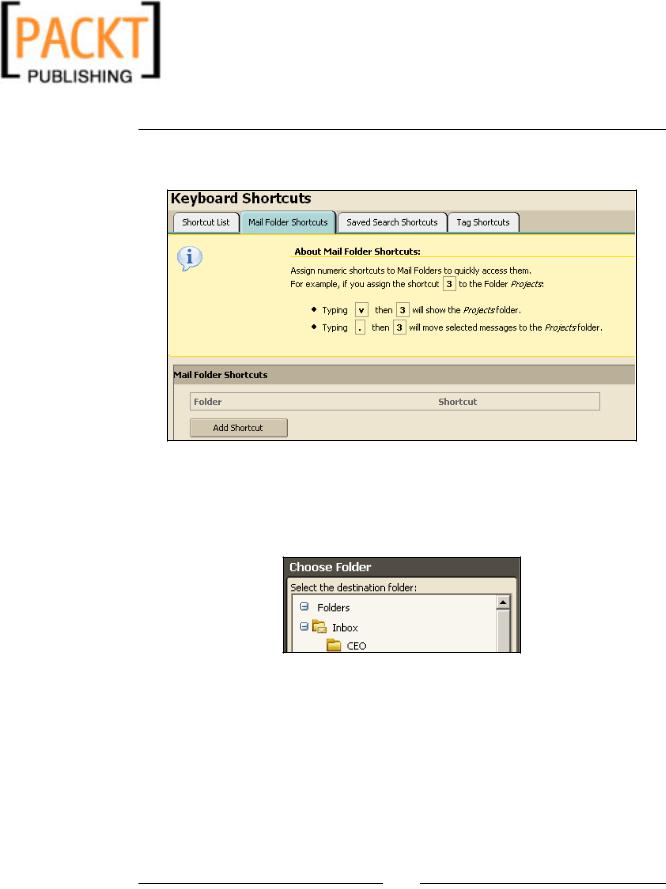
This material is copyright and is licensed for the sole use by Kliwon Klimis on 28th October 2008 425 cilce, , frood, grradt, 525254
Chapter 6
Assuming we have already created the CEO folder, we are going to click on the Shortcuts options tab and select Mail Folder Shortcuts.
1.Click on Add Shortcut.
2.A Browse button will appear allowing the user to select a folder to be accessed with the keyboard shortcut.
3.Select CEO from the Choose Folder pop up box.
4.Once selected, the Browse button will now read CEO.
5.For our combination keys, we are going to use 6. So type 6 in the Shortcut text box.
6.Once complete, click on Save.
Our keyboard shortcut is now added. So in the Mail application, results pane, if we type v then 6 we are automatically viewing messages in the CEO folder. If we type . then 6, while highlighting a message, Zimbra will automatically move the highlighted message to the CEO folder.
[ 141 ]
