
- •Table of Contents
- •Preface
- •More than Just Email
- •Introducing Zimbra
- •What's in a Name?
- •Building Better Collaboration
- •Front-End
- •Back-End
- •The Benefits of Zimbra
- •Summary
- •Before the Installation
- •Hardware
- •Software
- •Editing the HOSTS File
- •Configuring DNS
- •Turning Off Sendmail
- •Installing on Red Hat Enterprise Linux 4
- •Installing the Red Hat Operating System
- •Installing Zimbra Collaboration Suite
- •Installing on SUSE ES 9
- •Preparing SUSE ES 9 for Zimbra
- •Installing on MAC OS X
- •Preparing MAC OS X Server for Zimbra
- •Installing the Zimbra Collaboration Suite
- •Post-Installation Steps
- •Configuring the Firewall
- •Uninstalling Zimbra
- •Summary
- •An Overview of the Administration Console
- •A. Content Pane
- •B. Search Bar
- •C. Monitoring
- •Server Management
- •Creating a New Domain
- •Configuring Global Settings
- •Class of Service
- •User Management
- •Creating User Accounts
- •Creating an Alias
- •Creating a Distribution List
- •Administering Zimbra from the Command Line
- •Managing Services with zmcontrol
- •Creating Accounts with zmprov
- •Summary
- •The Web Client System Requirements
- •A Bird's Eye View of the Web Client
- •Working with Email
- •Checking Email
- •Composing Email
- •Tags
- •Conversations
- •Managing Contacts
- •Sharing Address Books
- •Managing Schedules
- •Adding Appointments
- •Creating Multiple Calendars
- •Sharing Calendars
- •The Zimbra Documents
- •Creating Documents Pages
- •Sharing Documents
- •Saving Time with the Zimbra Assistant
- •Saving Even More Time with Keyboard Shortcuts
- •Sending an Email with Shortcuts
- •Summary
- •Built-In Security
- •Web Client Security
- •Mail Transfer Agent
- •Anti-Spam
- •Anti-Virus
- •Securing the Operating System
- •Host-Based Firewall
- •Services
- •Updates and Patching
- •Securing the Network
- •Firewalls
- •Virtual Private Networks
- •Summary
- •Exploring User Options
- •General Options
- •Mail Options
- •Mail Filters
- •Address Book
- •Calendar
- •Shortcuts
- •Configuring POP Accounts
- •Configuring Mail Identities
- •Building Searches
- •Building Our Search
- •Using a Saved Search
- •Summary
- •The PST Import Wizard
- •The Zimbra Connector for Outlook
- •A Look at Zimbra Integration
- •Contacts
- •Appointments
- •Sharing Outlook Folders
- •Summary
- •Preparing the Zimbra Server for Zimbra Mobile
- •Configuring Windows Mobile to Sync with Zimbra
- •Configuring Palm OS to Sync with Zimbra
- •Summary
- •An Overview of Zimlets
- •Mouse-Over Zimlet Example
- •The Date Zimlet
- •The Yahoo! Maps Zimlet
- •Managing Zimlets
- •Managing Zimlets through the Administrator Console
- •Assigning Zimlets to a COS
- •Assigning Zimlets to an Account
- •A Look at Configuring the RSS Zimlet
- •The RSS Zimlet in Action
- •Allowing RSS Feeds for Additional Sites
- •Managing Backups
- •Restoring Mailboxes
- •Using the Command Line for Backups
- •Summary
- •The Need for Monitoring
- •Availability
- •Scalability
- •Security
- •Working with Mail Queues
- •Monitoring Log Files
- •Summary
- •Index
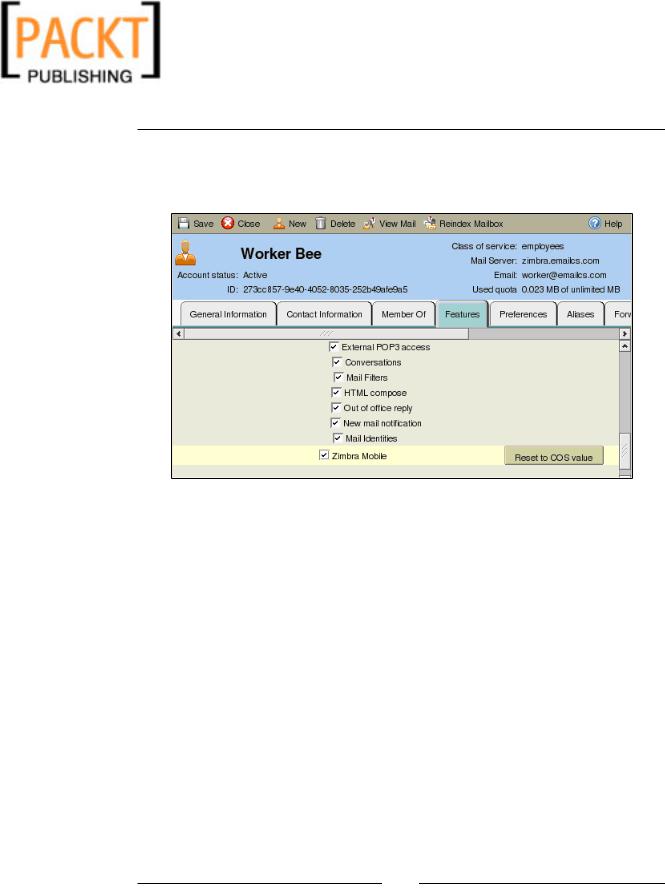
This material is copyright and is licensed for the sole use by Kliwon Klimis on 28th October 2008 425 cilce, , frood, grradt, 525254
Zimbra on the Road
4.Again, we will go to the Features tab.
5.In the list of features, find Zimbra Mobile and place a check in the checkbox to the left of Zimbra Mobile.
6.As you will notice, once the checkbox is selected, a new option appears to
"Reset to COS value". What is happening is that Zimbra realizes that the system administrator is trying to make a change to the user that will override a setting that has been configured in the COS. In this case, we are fine. But in general, configuring features on the user level may make it difficult for the administrator to manage accounts.
7.Once completed, click Save and Close out of the editor.
Our Worker account is now ready to configure the mobile device to sync with the Zimbra server. Configuring Zimbra mobile on the server side is fairly straightforward and so is configuring the mobile device.
Configuring Windows Mobile to Sync with Zimbra
As mentioned earlier, I have just purchased a new Windows mobile device by
Motorola called the Q or MOTO Q. It is running on the Windows Mobile 5.0 operating system and has built-in functionality to sync with an Exchange server. Although I do not plan on syncing it with Exchange, I can use the same built-in functionality to sync with Zimbra.
[ 164 ]
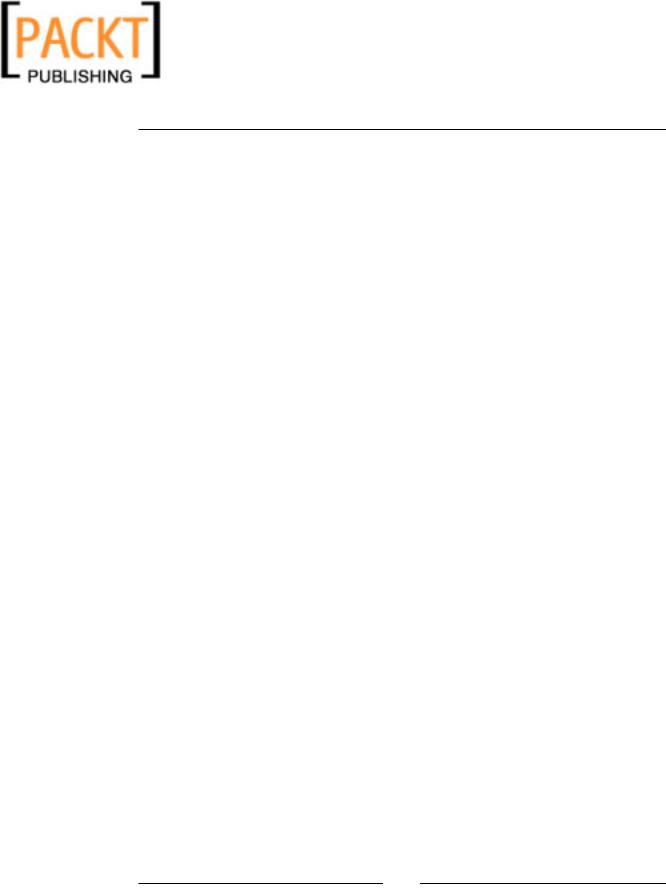
This material is copyright and is licensed for the sole use by Kliwon Klimis on 28th October 2008 425 cilce, , frood, grradt, 525254
Chapter 8
Keep in mind that the steps I describe below should be very similar to the ones you would use to configure any Windows mobile device.
1.On the main menu click STARTActiveSync
2.Next click MENUConfigure Server
3.For Server Address, type in the fully qualified domain name (FQDN) of your Zimbra server. This would most likely be the same address you use to connect to your Zimbra server in a web browser, without the http: or https:. In our case, the server address is zimbra.emailcs.com.
4.The Edit Server Settings screen will also ask if your server requires an encrypted SSL connection. This would be the case if you have configured your Zimbra server to use an SSL Certificate. If this is the case, check this box, however, you will need to follow additional steps for copying over the certificate to your mobile phone. This is beyond the scope of this book. But you could find more information about using the SSL Chain Saver Utility at http://blogs.msdn.com/windowsmobile/archive/2006/08/11/ sslchainsaver.aspx. For our purposes, we will leave this box blank.
5.Once we have completed the first screen, click NEXT.
6.The next screen, User Information, requires us to enter the username, password, and domain of the user.
7.For User Name: type in worker.
8.Enter the password for worker that you have used to log into the Zimbra client.
9.The Domain will be the domain of the Zimbra server that worker is a part of. Remember, that the Zimbra server could handle multiple domains. In this case, enter emailcs.com or zimbra.emailcs.com.
10.Check the Save Password box and click NEXT.
11.The Options screen appears asking for which items to sync. We could leave the default of everything (Contacts, Calendar, E-Mail, and Tasks) and
click FINISH.
12.Once we click FINISH, ActiveSync will attempt to sync with the server. The initial sync may take a few minutes.
As you can see, there is no difference configuring the Windows mobile device to sync with Zimbra as there would be to sync with Exchange. In fact, there is no additional software needed to make this seamless to the end user.
[ 165 ]
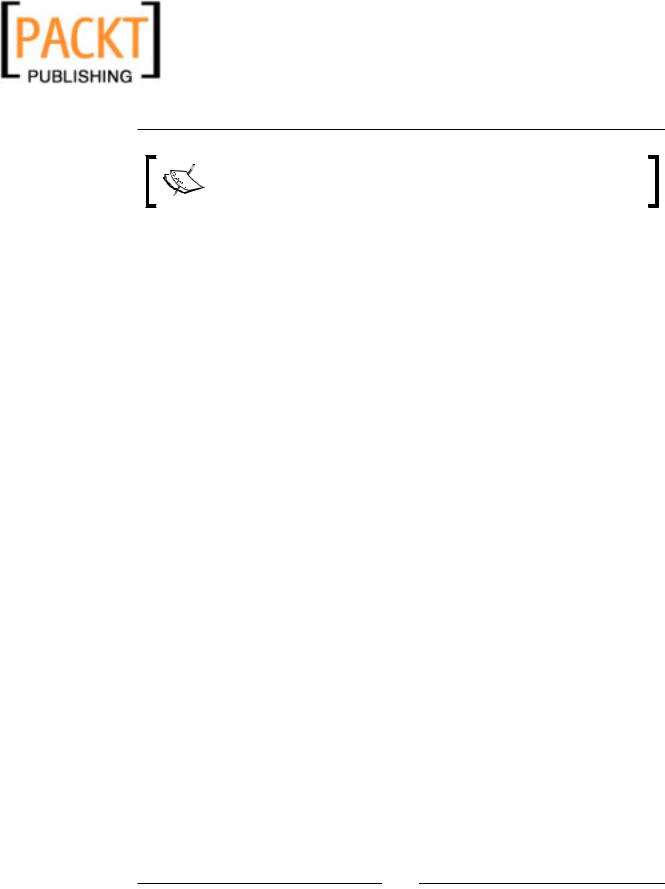
This material is copyright and is licensed for the sole use by Kliwon Klimis on 28th October 2008 425 cilce, , frood, grradt, 525254
Zimbra on the Road
A side note about the Tasks: they'll be synced with the server and Outlook
(if you're using it with the ZCO) but won't show up in the Web Client because there's currently no Tasks support in the Web Client.
Now that we have seen how easy it is to configure a Windows mobile device, let's take a look at configuring a Palm OS device.
Configuring Palm OS to Sync with Zimbra
In the previous section, we used ActiveSync to synchronize with the Zimbra server.
Although, Palm devices have a built-in program called VersaMail (that is fairly similar in its functionality), it in fact uses Exchange ActivSync as well. Prior to moving to the MOTO Q, I was using a Palm Treo 700p to sync with my Zimbra email server. This is how I configured it:
1.Press the APPLICATIONS button and select E-Mail.
2.You should see the Initial Setup screen. Simply click CONTINUE.
3.To create the Zimbra server account, enter any name in the Account Name field. For now, we could just enter zimbra.
4.From the Mail Service selection list, select Exchange ActiveSync.
5.Click NEXT.
6.The username will be your email address. This is because VersaMail does not ask to specify a domain. So in our case the username will be worker@ emailcs.com.
7.Click on the Password field and enter the password for worker.
8.Click NEXT.
9.The next screen will ask for your email address and server name. For email address enter worker@emailcs.com and for server name zimbra.emailcs. com.
10.Click NEXT.
11.Our server is not using SSL or port 443. This is the default for VersaMail. To change this, click ADVANCED.
12.Change the port number to 80. Click NEXT.
13.On the Proxy Server Settings screen, make any necessary changes for your environment, once complete click DONE.
[ 166 ]

This material is copyright and is licensed for the sole use by Kliwon Klimis on 28th October 2008 425 cilce, , frood, grradt, 525254
Chapter 8
At this point, your Palm Treo is configured to connect to the Zimbra server, and synchronize with it. Although the process is a little different than configuring the
Windows mobile devices, the end result is the same. Having the ability for the
Zimbra server to push information, including e-mail, contacts, and calendar to the mobile device, without any need for additional software or utilities is a key benefit to the Zimbra Collaboration Suite.
Summary
This chapter focused on configuring the Zimbra server to allow users at both the Class of Service (COS) and user level, permission to sync with the Zimbra server with their mobile devices.
With the server configured, we then looked at how to configure two of the more popular devices to receive push synchronization from their Zimbra accounts.
In the next chapter, we will take a closer look at the Zimbra "mash-ups" called Zimlets. Zimlets will be the last part of end-user functionality we will look at. We will then get back to the server with a look at Disaster Recovery.
[ 167 ]
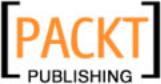
This material is copyright and is licensed for the sole use by Kliwon Klimis on 28th October 2008 425 cilce, , frood, grradt, 525254
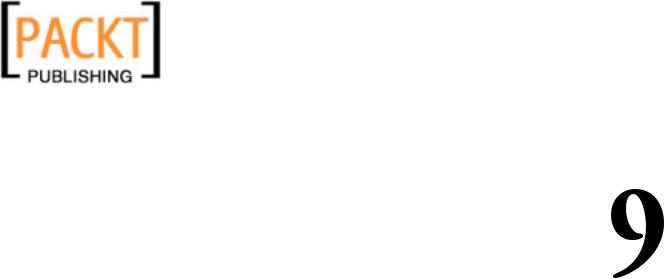
This material is copyright and is licensed for the sole use by Kliwon Klimis on 28th October 2008 425 cilce, , frood, grradt, 525254
The World of Zimlets
As we have discussed, it is very difficult to break our users' old habits. It is even more difficult to get them to come out of their comfort zone and try new ways of doing, especially when it comes to their email. The previous two chapters
focused on how Zimbra could be a replacement for any enterprise-level messaging infrastructure, specifically Microsoft Exchange. However, the goal of those two chapters was to show how seamless a change to Zimbra could be to our end-users, because all of the functionality that they have grown accustomed to, is still there. In the end, they still have their Outlook, or their Mobile access, so therefore they couldn't care less what server you decide to implement.
Well in this chapter, we are going to take a step back and revisit the AJAX Web Client that Zimbra offers. The Web Client truly is the key to leveraging all that the Zimbra Collaboration suite has to offer. We have already discussed basic functionality with the Web Client including working with e-mail, calendar, and contacts. We also discussed the use of Tags and viewing by conversations. These
are all items that are very useful, but not necessarily enough to "wow" the users into making a transition from Outlook to the Web Client.
This chapter will give you the tools to "wow" your users. One of the key benefits of using the Zimbra Web Client are small third-party applications or "mash-ups" that are used to integrate additional functionality into the Zimbra Collaboration Suite.
These "mash-ups" are called Zimlets and open up a whole new world of possibilities over your typical email client. Specifically, this chapter will discuss:
•An overview of Zimlets
•An example of mouse-over action with Zimlets
•Managing Zimlets
•A look at configuring specific Zimlets
