
- •Table of Contents
- •Preface
- •More than Just Email
- •Introducing Zimbra
- •What's in a Name?
- •Building Better Collaboration
- •Front-End
- •Back-End
- •The Benefits of Zimbra
- •Summary
- •Before the Installation
- •Hardware
- •Software
- •Editing the HOSTS File
- •Configuring DNS
- •Turning Off Sendmail
- •Installing on Red Hat Enterprise Linux 4
- •Installing the Red Hat Operating System
- •Installing Zimbra Collaboration Suite
- •Installing on SUSE ES 9
- •Preparing SUSE ES 9 for Zimbra
- •Installing on MAC OS X
- •Preparing MAC OS X Server for Zimbra
- •Installing the Zimbra Collaboration Suite
- •Post-Installation Steps
- •Configuring the Firewall
- •Uninstalling Zimbra
- •Summary
- •An Overview of the Administration Console
- •A. Content Pane
- •B. Search Bar
- •C. Monitoring
- •Server Management
- •Creating a New Domain
- •Configuring Global Settings
- •Class of Service
- •User Management
- •Creating User Accounts
- •Creating an Alias
- •Creating a Distribution List
- •Administering Zimbra from the Command Line
- •Managing Services with zmcontrol
- •Creating Accounts with zmprov
- •Summary
- •The Web Client System Requirements
- •A Bird's Eye View of the Web Client
- •Working with Email
- •Checking Email
- •Composing Email
- •Tags
- •Conversations
- •Managing Contacts
- •Sharing Address Books
- •Managing Schedules
- •Adding Appointments
- •Creating Multiple Calendars
- •Sharing Calendars
- •The Zimbra Documents
- •Creating Documents Pages
- •Sharing Documents
- •Saving Time with the Zimbra Assistant
- •Saving Even More Time with Keyboard Shortcuts
- •Sending an Email with Shortcuts
- •Summary
- •Built-In Security
- •Web Client Security
- •Mail Transfer Agent
- •Anti-Spam
- •Anti-Virus
- •Securing the Operating System
- •Host-Based Firewall
- •Services
- •Updates and Patching
- •Securing the Network
- •Firewalls
- •Virtual Private Networks
- •Summary
- •Exploring User Options
- •General Options
- •Mail Options
- •Mail Filters
- •Address Book
- •Calendar
- •Shortcuts
- •Configuring POP Accounts
- •Configuring Mail Identities
- •Building Searches
- •Building Our Search
- •Using a Saved Search
- •Summary
- •The PST Import Wizard
- •The Zimbra Connector for Outlook
- •A Look at Zimbra Integration
- •Contacts
- •Appointments
- •Sharing Outlook Folders
- •Summary
- •Preparing the Zimbra Server for Zimbra Mobile
- •Configuring Windows Mobile to Sync with Zimbra
- •Configuring Palm OS to Sync with Zimbra
- •Summary
- •An Overview of Zimlets
- •Mouse-Over Zimlet Example
- •The Date Zimlet
- •The Yahoo! Maps Zimlet
- •Managing Zimlets
- •Managing Zimlets through the Administrator Console
- •Assigning Zimlets to a COS
- •Assigning Zimlets to an Account
- •A Look at Configuring the RSS Zimlet
- •The RSS Zimlet in Action
- •Allowing RSS Feeds for Additional Sites
- •Managing Backups
- •Restoring Mailboxes
- •Using the Command Line for Backups
- •Summary
- •The Need for Monitoring
- •Availability
- •Scalability
- •Security
- •Working with Mail Queues
- •Monitoring Log Files
- •Summary
- •Index
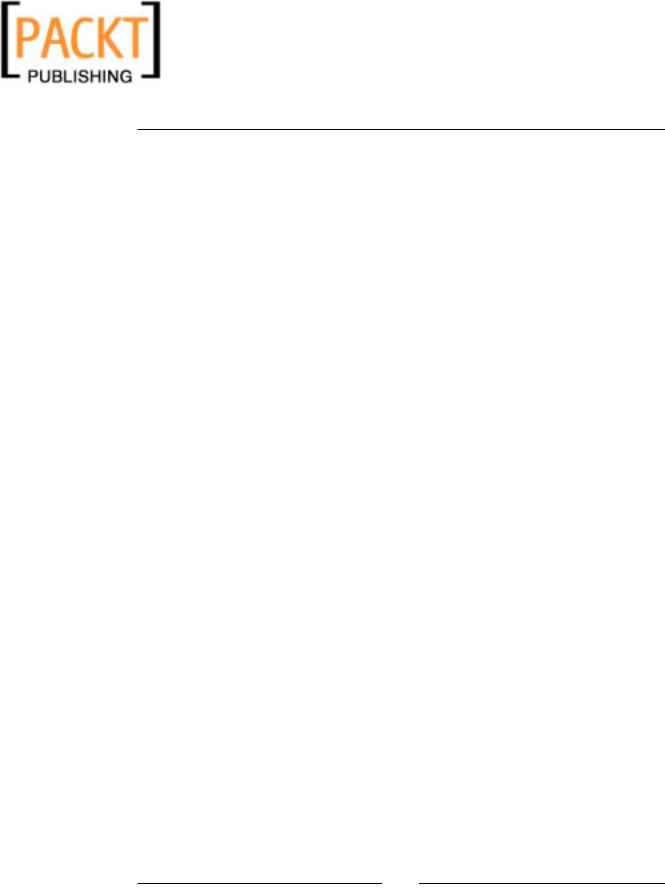
This material is copyright and is licensed for the sole use by Kliwon Klimis on 28th October 2008 425 cilce, , frood, grradt, 525254
Administrating Zimbra
2.Although the user is created, we have not assigned a particular Class of Service to them. We do this with zmprov and the sac option.
[zimbra@zimbra ~]$ zmprov sac employee1@emailcs.com employees
We have now created a new user, employee1, and have assigned employee's Class of Service to them. zmprov could also be used to modify the user. For example, let's say Employee1 has received a promotion to an executive position. Not only does Employee1 receive a key to the executive washroom, they will also receive a change to their Class of Service from employees to executives.
To accomplish this change with zmprov, we would do the following:
[zimbra@zimbra ~]$ zmprov sac employee1@emailcs.com executives
Both command line utilities, zmprov and zmcontrol, could be very useful and efficient when managing your Zimbra implementation. We have just scratched the surface of managing Zimbra from a command line in this chapter. In later chapters, we will continue expanding our knowledge of the powerful Command Line Interface.
Summary
This chapter introduced the basic functions of administering the Zimbra
Collaboration Suite. Having the ability and knowledge of creating and modifying user accounts, creating and modifying server settings, and using the Command Line Interface will serve as a foundation to delving into the more advanced functions and administration of Zimbra.
In the next chapter, we will take a break from server administration, and take a look at how the end-user will use Zimbra for sending and receiving email, scheduling appointments with the calendar, sharing documents, and customizing the look
and feel of the Zimbra web-based client. Understanding Zimbra from the user perspective is key to becoming a successful Zimbra administrator
[ 82 ]

This material is copyright and is licensed for the sole use by Kliwon Klimis on 28th October 2008 425 cilce, , frood, grradt, 525254
The Zimbra Web Client
As we continue our understanding and knowledge of managing the Zimbra
Collaboration Suite, it is important, at this point, that we take a break from the back end systems administration, and see what Zimbra looks like from the user's
perspective. As systems administrators, our main goal is to ensure that our system is working properly and creating a messaging infrastructure that is both effective and easy to use for our user community. Without understanding how the users are using the system, or for that matter, should be using the system, our jobs would
not be possible.
In this chapter, we will take a break from configurations and day-to-day systems administration and focus on the Zimbra Web Client. Keep in mind, that there are many clients available to access the Zimbra email server (as explained in Chapter
One). However, this chapter will focus on the Zimbra AJAX web client, which is the recommended client, to take advantage of all the features and functionality that
Zimbra has to offer. The AJAX web client offers an interactive web application that presents a very responsive client that could be accessed from any computer that has an Internet connection and a web browser. Of course, access to the web application may be limited by the network administrator, but that is a conversation for another time.
Currently (end of July 2007), the web-client is supported on Internet Explorer 6 SP2 and 7, Firefox 1.0.7, 1.5 and 2, and Safari (beta, version 3.0 is not supported at all).
The Web Client System Requirements
According to the client system requirements, as listed on www.zimbra.com, the client computer could be any one of three operating systems:
•Windows XP
•Fedora Core 4
•MAC OS X 10.4

This material is copyright and is licensed for the sole use by Kliwon Klimis on 28th October 2008 425 cilce, , frood, grradt, 525254
The Zimbra Web Client
The system requirements for Windows XP include:
•1.5 GHZ Processor
•512MB RAM
•Internet Explorer 6.0 SP2 or 7
•Or Firefox 1.0.7, 1.5 or 2.0
For Fedora Core 4, the requirements are:
•1.5 GHZ Processor
•512MB RAM
•Firefox 1.5 or 2.0
And for MAC OS X 10.4:
•1.5 GHZ Processor
•512MB RAM
•Firefox 1.5 (or 2.0) or Safari 2.0.4
A 1024x768 screen is mandatory.
Although the Zimbra Web Client works on all types of operating systems and browsers, in my experience, I have found that the highest performing client configuration for a Zimbra implementation would be to use Fedora Core 4 clients with Firefox 1.5. If your environment is a Windows XP and/or MAC OS X environment, your best bet is to use the Firefox browser for all of your clients.
To access the Zimbra Web Client, users will need to open up their browser, and type the URL for the server that you created in Chapter Two. In our case, that URL would
be http://zimbra.emailcs.com.
At this point, we are going to walk through the Zimbra Web Client, put on our user's hat, and learn how to use the major functionality the client has to offer.
[ 84 ]
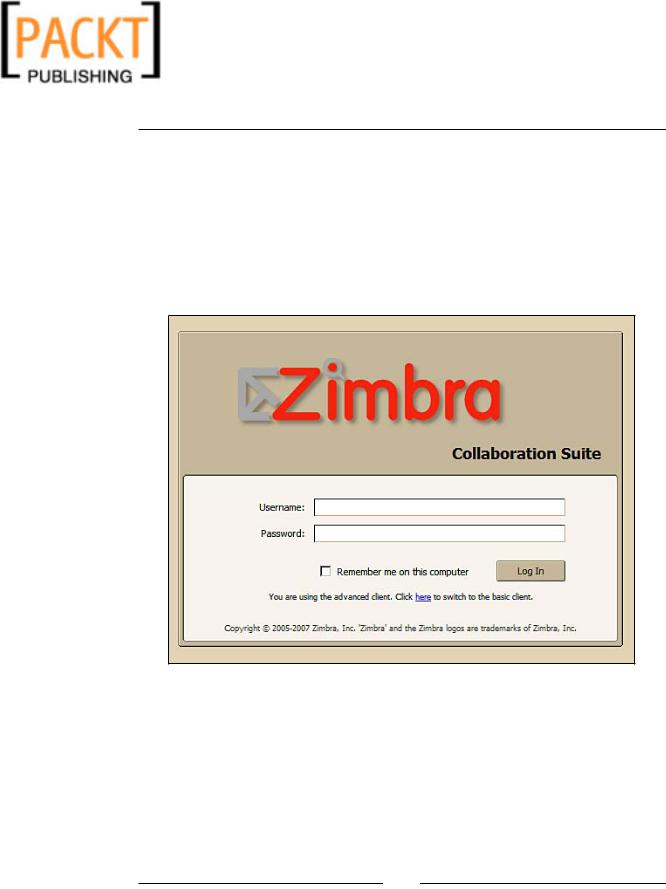
This material is copyright and is licensed for the sole use by Kliwon Klimis on 28th October 2008 425 cilce, , frood, grradt, 525254
Chapter 4
A Bird's Eye View of the Web Client
Before we begin using the web client, we are going to take a few moments looking at an overview of the web client and the various components that make up this rich Internet application.
To follow along, open up your browser and enter the URL of your Zimbra client.
Again in our case, we will change to visit http://zimbra.emailcs.com. We are going to use the worker account we created in Chapter 3. When the web client first appears, you will be presented with the screen shown in the following screenshot:
We will log into the client as the username worker and the password you created in Chapter Three. Once those pieces of information are entered, click Log In and we are ready to go.
[ 85 ]

This material is copyright and is licensed for the sole use by Kliwon Klimis on 28th October 2008 425 cilce, , frood, grradt, 525254
The Zimbra Web Client
The initial screen users will be presented with will look similar to the one shown in the following screenshot. However, I have highlighted and labeled certain areas that we will focus on in this chapter.
Starting from the uppermost left corner of the web client, we will now define each section and what its uses are, as it pertains to the user.
A.Location Box displays the application the user is currently using, in our case Mail or Email, and then present a drop-down menu of available views for that application, if applicable.
B.Overview Pane displays a list of folders available to the user. Included in the list of folders are system folders (INBOX, SENT, DRAFTS, JUNK, TRASH), as well as custom folders that are created by the user, Tags, Zimlets,
and Searches.
C.Calendar Overview Pane displays the current month and highlights the day's date. The Calendar also presents the user an overview of days that have appointments or events by presenting the numbers in bold. By double clicking on any day of the week, the user is presented with the Calendar application. It's also called the "minical".
[ 86 ]
