
- •Table of Contents
- •Preface
- •More than Just Email
- •Introducing Zimbra
- •What's in a Name?
- •Building Better Collaboration
- •Front-End
- •Back-End
- •The Benefits of Zimbra
- •Summary
- •Before the Installation
- •Hardware
- •Software
- •Editing the HOSTS File
- •Configuring DNS
- •Turning Off Sendmail
- •Installing on Red Hat Enterprise Linux 4
- •Installing the Red Hat Operating System
- •Installing Zimbra Collaboration Suite
- •Installing on SUSE ES 9
- •Preparing SUSE ES 9 for Zimbra
- •Installing on MAC OS X
- •Preparing MAC OS X Server for Zimbra
- •Installing the Zimbra Collaboration Suite
- •Post-Installation Steps
- •Configuring the Firewall
- •Uninstalling Zimbra
- •Summary
- •An Overview of the Administration Console
- •A. Content Pane
- •B. Search Bar
- •C. Monitoring
- •Server Management
- •Creating a New Domain
- •Configuring Global Settings
- •Class of Service
- •User Management
- •Creating User Accounts
- •Creating an Alias
- •Creating a Distribution List
- •Administering Zimbra from the Command Line
- •Managing Services with zmcontrol
- •Creating Accounts with zmprov
- •Summary
- •The Web Client System Requirements
- •A Bird's Eye View of the Web Client
- •Working with Email
- •Checking Email
- •Composing Email
- •Tags
- •Conversations
- •Managing Contacts
- •Sharing Address Books
- •Managing Schedules
- •Adding Appointments
- •Creating Multiple Calendars
- •Sharing Calendars
- •The Zimbra Documents
- •Creating Documents Pages
- •Sharing Documents
- •Saving Time with the Zimbra Assistant
- •Saving Even More Time with Keyboard Shortcuts
- •Sending an Email with Shortcuts
- •Summary
- •Built-In Security
- •Web Client Security
- •Mail Transfer Agent
- •Anti-Spam
- •Anti-Virus
- •Securing the Operating System
- •Host-Based Firewall
- •Services
- •Updates and Patching
- •Securing the Network
- •Firewalls
- •Virtual Private Networks
- •Summary
- •Exploring User Options
- •General Options
- •Mail Options
- •Mail Filters
- •Address Book
- •Calendar
- •Shortcuts
- •Configuring POP Accounts
- •Configuring Mail Identities
- •Building Searches
- •Building Our Search
- •Using a Saved Search
- •Summary
- •The PST Import Wizard
- •The Zimbra Connector for Outlook
- •A Look at Zimbra Integration
- •Contacts
- •Appointments
- •Sharing Outlook Folders
- •Summary
- •Preparing the Zimbra Server for Zimbra Mobile
- •Configuring Windows Mobile to Sync with Zimbra
- •Configuring Palm OS to Sync with Zimbra
- •Summary
- •An Overview of Zimlets
- •Mouse-Over Zimlet Example
- •The Date Zimlet
- •The Yahoo! Maps Zimlet
- •Managing Zimlets
- •Managing Zimlets through the Administrator Console
- •Assigning Zimlets to a COS
- •Assigning Zimlets to an Account
- •A Look at Configuring the RSS Zimlet
- •The RSS Zimlet in Action
- •Allowing RSS Feeds for Additional Sites
- •Managing Backups
- •Restoring Mailboxes
- •Using the Command Line for Backups
- •Summary
- •The Need for Monitoring
- •Availability
- •Scalability
- •Security
- •Working with Mail Queues
- •Monitoring Log Files
- •Summary
- •Index
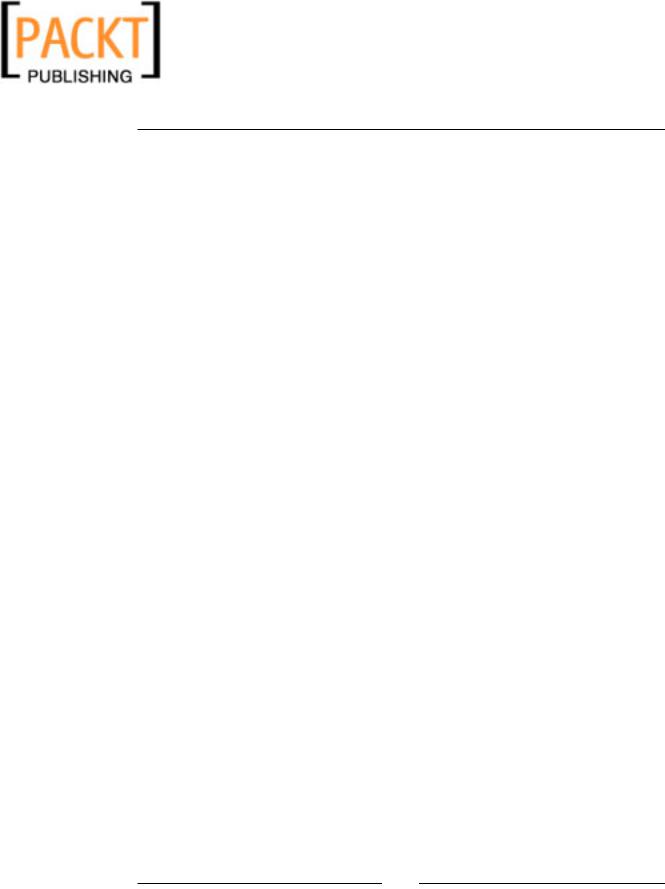
This material is copyright and is licensed for the sole use by Kliwon Klimis on 28th October 2008 425 cilce, , frood, grradt, 525254
Zimbra and Outlook
In order for the CEO to work with the new Shared Folder (the Worker's Inbox in this case), the CEO would simply:
1.Click on FileOpenOther User's Mailbox in the Outlook Menu bar.
2.Select Worker from the Global Address List.
3.Once the folder is added to Outlook, click on the Send/Receive button to synchronize the folder.
Summary
The goal of this chapter was to take a brief look at using the Microsoft Outlook client as a front end to the Zimbra Collaboration Suite. In my experience, users do not like change and they tend to be comfortable with applications they are familiar with.
One of the most common objections to changing email systems is that users rely so heavily on their email and contacts that they do not want to have to learn a whole new system to access them.
Hopefully, if I have done my job, you could now see how users need not be afraid of moving to a Zimbra system, because in the end, their everyday life and functionality is not going to change much. They could still use the tool that they are most familiar with, but still have the added benefit of using the AJAX Web Client when they are on the road or away from their desks.
In this chapter, we focused mainly on installing and configuring the Zimbra
Connector for Outlook. We also took a look at the most common applications within Outlook and how they integrate with Zimbra, including sharing folders and delegating access to other users.
In the next chapter, we will be looking at another important Zimbra client, and that is Zimbra Mobile.
[ 160 ]
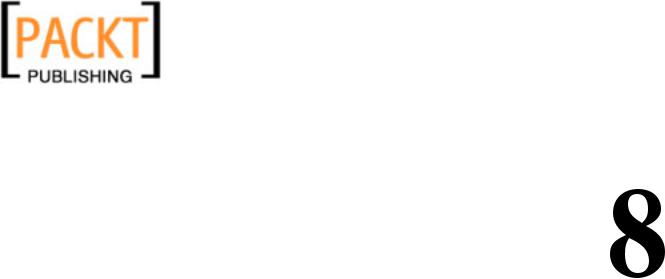
This material is copyright and is licensed for the sole use by Kliwon Klimis on 28th October 2008 425 cilce, , frood, grradt, 525254
Zimbra on the Road
Last chapter, we discussed how users in an enterprise environment tend to be very familiar with Outlook as their everyday mail client. However, a company's "road warriors" are constantly on the go, and are looking for a quick, easy way to stay in touch. In recent years, the technical advancement of mobile phones is astounding to the point that it is very rare to find a phone that just makes and receives calls. The consumers are buying phones that have cameras, mp3 players, and play videos. Business users are buying phones that in their own right are mini computers.
For example, I just purchased a Motorola Q "smart phone" from my mobile carrier.
This thing does everything. I could surf the web, play music, watch videos, take pictures, and view/edit office documents. In some cases, it is easier to use and more efficient than my laptop. One key feature it has, is the ability to sync "over the air" directly with my email server. Although, seeing as though it is running a Windows operating system, the phone is expecting to sync with an Exchange server. However,
Zimbra works just fine: Zimbra's developers chose to mimick the "Exchange server communication with mobiles" part. This way, any PDA or smartphone that is able to communicate with Exchange is able to communicate with Zimbra too.
In this chapter, we will discuss how to configure the Zimbra server for allowing mobile access, as well as, how to configure some of the most popular "smart phones" to act as a Zimbra Mobile client. Specifically, this chapter will discuss:
•Preparing the Zimbra server for Zimbra Mobile
•Configuring Windows Mobile to sync with Zimbra
•Configuring PalmOS to sync with Zimbra
Before we set up our clients, let's go ahead and prepare the server to allow mobile connections.

This material is copyright and is licensed for the sole use by Kliwon Klimis on 28th October 2008 425 cilce, , frood, grradt, 525254
Zimbra on the Road
Preparing the Zimbra Server for Zimbra Mobile
When we installed the Zimbra Collaboration Suite, we used the Network Edition. By installing the Network Edition, we have installed Zimbra Mobile as well. However, Zimbra Mobile needs an additional licence to work.
Zimbra Mobile is considered a "feature" and therefore will be configured at the user or COS (Class of Service) level under the Features tab. To begin with, we will configure Zimbra on the COS level:
1.Login to the Zimbra Administration Console at: https://zimbra.emailcs.com:7071.
2.Use admin@zimbra.emailcs.com as the username and type in the password you assigned the admin user at installation.
3.In the Navigation Pane, select Class of Service as shown below:
[ 162 ]
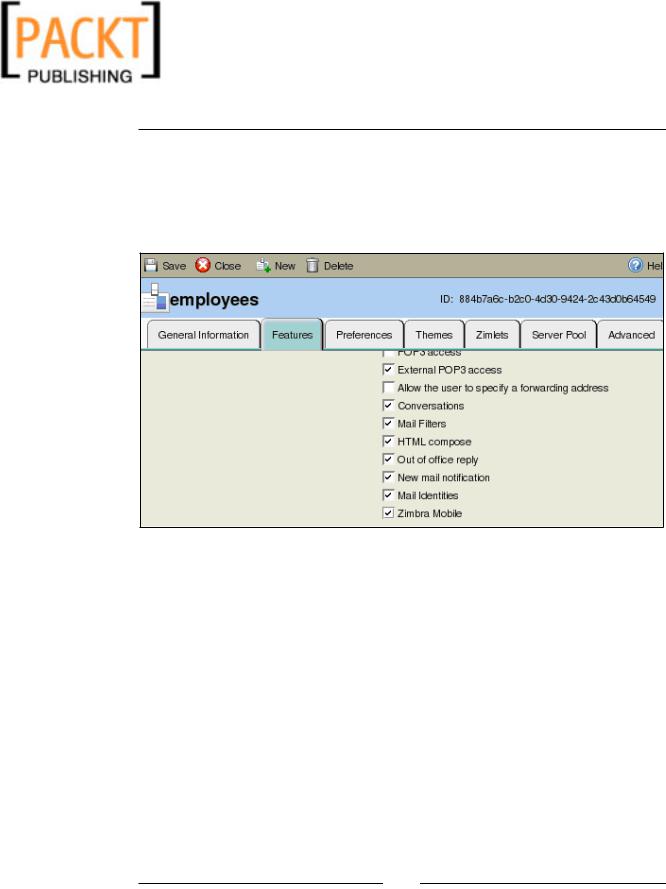
This material is copyright and is licensed for the sole use by Kliwon Klimis on 28th October 2008 425 cilce, , frood, grradt, 525254
Chapter 8
4.For this example, we will be using the employees COS, so double-click Employees to edit their Class of Service.
5.Click on the Features tab.
6.Scroll down the list of features, and place a check in the checkbox next to
Zimbra Mobile.
7.Once completed click Save.
8.You can now close out of the Employees Class of Service editor.
What we have done is configured our Zimbra server to allow access to Zimbra
Mobile, to all accounts assigned to the employees COS. However, there are many times when a systems administrator may want to allow access to Zimbra Mobile to a particular user only. To accomplish this task:
1.If you have exited out of the Administration Console, please log back in.
2.In the Navigation Pane, select Accounts.
3.In the Content Pane, is a list of all accounts on the Zimbra server. For this exercise, we will select the Worker account by either double-clicking on Worker, or highlighting Worker and selecting Edit.
[ 163 ]
