
- •Section 1 System Overview
- •1.1 System Description
- •1.2 Line Replaceable Units (LRU)
- •1.3 G1000 Controls
- •PFD/MFD Controls
- •Audio Panel Controls
- •1.4 Secure Digital (SD) Cards
- •1.5 System Power-up
- •1.6 System Operation
- •Normal Display Operation
- •Reversionary Display Operation
- •AHRS Operation
- •G1000 System Annunciations
- •Softkey Function
- •GPS Receiver Operation
- •1.7 Accessing G1000 Functionality
- •Menus
- •MFD Page Groups
- •MFD System Pages
- •1.8 Display Backlighting
- •Automatic Adjustment
- •Manual Adjustment
- •Section 2 Flight Instruments
- •2.1 Flight Instruments
- •Airspeed Indicator
- •Attitude Indicator
- •Altimeter
- •Vertical Speed Indicator (VSI)
- •Vertical Deviation
- •Horizontal Situation Indicator (HSI)
- •Course Deviation Indicator (CDI)
- •2.2 Supplemental Flight Data
- •Outside Air Temperature
- •Wind Data
- •Vertical Navigation (VNV) Indications
- •2.3 PFD Annunciations and Alerting Functions
- •G1000 System Alerting
- •Marker Beacon Annunciations
- •Traffic Annunciation
- •TAWS Annunciations
- •Altitude Alerting
- •Low Altitude Annunciation
- •Minimum Descent Altitude/Decision Height Alerting
- •2.4 Abnormal Operations
- •Abnormal GPS Conditions
- •Unusual Attitudes
- •Section 3 Engine Indication System (EIS)
- •3.1 Engine Display
- •3.2 Lean Display
- •Normally-aspirated Aircraft
- •Turbocharged Aircraft
- •3.3 System Display
- •Section 4 audio panel and CNS
- •4.1 Overview
- •MFD/PFD Controls and Frequency Display
- •Audio Panel Controls
- •4.2 COM Operation
- •COM Transceiver Selection and Activation
- •COM Transceiver Manual Tuning
- •Quick-Tuning and Activating 121.500 MHz
- •Auto-tuning the COM Frequency
- •Frequency Spacing
- •Automatic Squelch
- •Volume
- •4.3 NAV Operation
- •NAV Radio Selection and Activation
- •NAV Receiver Manual Tuning
- •Auto-tuning a NAV Frequency from the MFD
- •Marker Beacon Receiver
- •DME Tuning (Optional)
- •4.4 GTX 33 Mode S Transponder
- •Transponder Controls
- •Transponder Mode Selection
- •Entering a Transponder Code
- •IDENT Function
- •Flight ID Reporting
- •4.5 Additional Audio Panel Functions
- •Power-Up
- •Mono/Stereo Headsets
- •Speaker
- •Intercom
- •Passenger Address (PA) System
- •Clearance Recorder and Player
- •Entertainment Inputs
- •4.6 Audio Panel Preflight Procedure
- •4.7 Abnormal Operation
- •Stuck Microphone
- •COM Tuning Failure
- •Audio Panel Fail-Safe Operation
- •Reversionary Mode
- •Section 5 Flight Management
- •5.1 Introduction
- •Navigation Status Box
- •5.2 Using Map Displays
- •Map Orientation
- •Map Range
- •Map Panning
- •Measuring Bearing and Distance
- •Topography
- •Map Symbols
- •Airways
- •Track Vector
- •Wind Vector
- •Nav Range Ring
- •Fuel Range Ring
- •5.3 Waypoints
- •Airports
- •Intersections
- •NDBs
- •VORs
- •User Waypoints
- •5.4 Airspaces
- •5.5 Direct-to-Navigation
- •5.6 Flight Planning
- •Flight Plan Creation
- •Adding Waypoints To An Existing Flight Plan
- •Adding Airways to a Flight Plan
- •Adding Procedures To A Stored Flight Plan
- •Flight Plan Storage
- •Flight Plan Editing
- •Along Track Offsets
- •Parallel Track
- •Activating a Flight Plan Leg
- •Inverting a Flight Plan
- •Flight Plan Views
- •Closest Point of FPL
- •5.7 Vertical Navigation
- •Altitude Constraints
- •5.8 Procedures
- •Departures
- •Arrivals
- •Approaches
- •5.9 Trip Planning
- •Trip Planning
- •5.10 RAIM Prediction
- •5.11 Navigating a Flight Plan
- •5.12 Abnormal Operation
- •Section 6 Hazard Avoidance
- •6.1 XM Satellite Weather
- •Activating Services
- •Using XM Satellite Weather Products
- •6.2 WX-500 Stormscope (Optional)
- •Setting Up Stormscope on the Navigation Map
- •Selecting the Stormscope Page
- •6.3 Terrain Proximity
- •Displaying Terrain Proximity Data
- •Terrain Proximity Page
- •6.4 TAWs (Optional)
- •Displaying TAWS Data
- •TAWS Page
- •TAWS Alerts
- •System Status
- •6.5 Traffic Information Service (TIS)
- •Displaying TRAFFIC Data
- •Traffic Map Page
- •TIS Alerts
- •System Status
- •6.6 Traffic Advisory System (TAS) (Optional)
- •TAS Symbology
- •Operation
- •Altitude Display
- •Traffic Map Page Display Range
- •TAS Alerts
- •System Status
- •6.7 ADS-B Traffic (Optional)
- •Section 7 Automatic Flight Control System
- •7.2 Flight Director Operation
- •Activating the Flight Director
- •AFCS Status Box
- •Command Bars
- •Flight Director Modes
- •7.3 Vertical Modes
- •Pitch Hold Mode (PIT)
- •Selected Altitude capture Mode (ALTs)
- •Altitude hold mode (alt)
- •Vertical Speed Mode (VS)
- •Flight Level Change Mode (FLC)
- •Vertical Navigation Modes (VPTH, ALTV)
- •Glidepath Mode (GP) (waas only)
- •Glideslope Mode (GS)
- •Go Around (GA) Mode
- •7.4 Lateral Modes
- •Roll Hold Mode (ROL)
- •Heading Select Mode (HDG)
- •Navigation mode (GPS, VOR, LOC)
- •Approach mode (GPS, VAPP, LOC)
- •Backcourse Mode (BC)
- •7.5 Autopilot Operation
- •Engaging the Autopilot
- •Control Wheel Steering
- •Disengaging the Autopilot
- •7.6 Example Procedures
- •Departure
- •Intercepting a VOR Radial
- •Flying a Flight Plan/GPS Course
- •Descent
- •Approach
- •Go Around/Missed Approach
- •7.7 AFCS Annunciations and Alerts
- •AFCS Status Alerts
- •Overspeed Protection
- •Section 8 Additional Features
- •8.1 SafeTaxi
- •SafeTaxi Cycle Number and Revision
- •8.2 ChartView
- •ChartView Softkeys
- •Terminal Procedures Charts
- •Chart Options
- •Day/Night View
- •ChartView Cycle Number and Expiration Date
- •8.3 FliteCharts
- •FliteCharts Softkeys
- •Terminal Procedures Charts
- •Chart Options
- •Day/Night View
- •FliteCharts Cycle Number and Expiration Date
- •8.4 XM Radio Entertainment (Optional)
- •Activating XM Satellite Radio Services
- •Using XM Radio
- •Automatic Audio Muting
- •8.5 Scheduler
- •8.5 Abnormal Operation
- •Annunciations and Alerts
- •Alert Level Definitions
- •Nav III Aircraft Alerts
- •CO Guardian Messages
- •G1000 System Annunciations
- •Other G1000 Aural Alerts
- •G1000 System Message Advisories
- •AFCS Alerts
- •TAWS ALERTS
- •TAWS System Status Annunciations
- •SD Card Use
- •Jeppesen Databases
- •Garmin Databases
- •Glossary
- •Frequently Asked Questions
- •General TIS Information
- •Introduction
- •TIS vs. TAS/TCAS
- •TIS Limitations
- •Map Symbols
- •Index

FLIGHT MANAGEMENT
Destination Airport
Selected |
|
|
|
Approach |
|
|
Selected Transition |
Preview of |
|
|
|
|
|
Transitions Available |
|
Selected |
|
|
|
Approach |
|
|
with Selected Approach |
|
|
|
Approach Waypoint |
|
|
|
Sequence |
|
|
|
Load Approach? |
|
Figure 5-70 Approach Loading Page - Selecting the Transition |
||
Inserted Approach Header
- Approach Identifier: [approach airport].[runway and approach type]
Figure 5-71 Stored Flight Plan Page - Approach Inserted
FLIGHT PLAN STORAGE
The G1000 can store up to 99 flight plans, numbered 1 through 99. The active flight plan is erased when the G1000 is powered off or when another flight plan is activated. Details about each stored flight plan can be viewed on the Flight Plan Catalog Page and on the Stored Flight Plan Page.
Viewing information about a stored flight plan:
1)Press the FPL Key on the MFD to display the Active Flight Plan Page.
2)Turn the small FMS Knob clockwise one click to display the Flight Plan Catalog Page.
190-00498-03 Rev.A |
Garmin G1000 Pilot’s Guide for Cessna Nav III |
5-69 |
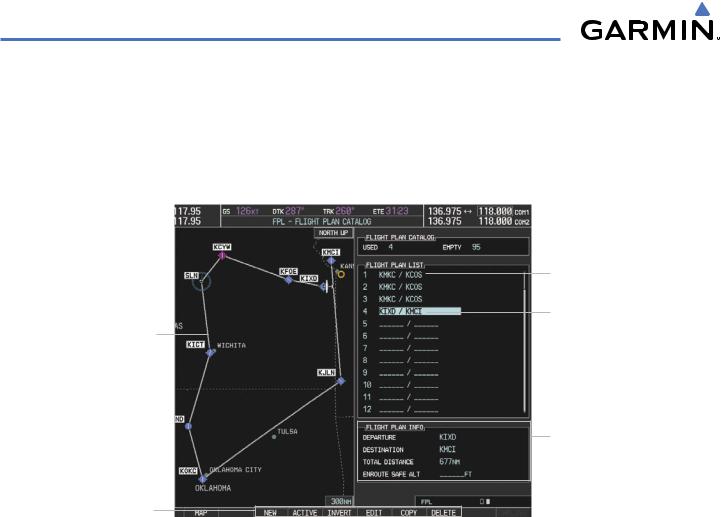
FLIGHT MANAGEMENT
3)Press the FMS Knob to activate the cursor and turn the FMS Knob to highlight the desired flight plan.
4)The Flight Plan Information is displayed showing departure,destination,total distance,and enroute safe altitude information for the selected Flight Plan.
5)Press the EDIT Softkey to open the Stored Flight Plan Page and view the waypoints in the flight plan.
6)Press the FMS Knob to exit the Stored Flight Plan Page.
Flight Plan Name (Comment)
Selected Flight Plan
Preview of Selected Flight Plan
Stored Flight Plan Info
- Departure Airport
- Destination Airport
- Total Flight Plan Distance
- Enroute Safe Altitude
Stored FPL Editing Softkeys
Figure 5-72 Stored Flight Plan Information
Storing an active flight plan from the Active Flight Plan Page or the Active Flight Plan Window:
1)Press the MENU Key.
2)Highlight ‘Store Flight Plan’.
3)Press the ENT Key.
4)With ‘OK’ highlighted, press the ENT Key. The flight plan is stored in the next available position in the flight plan list on the Flight Plan Catalog Page.
SORT FLIGHT PLANS
The stored flight plans can be sorted alphanumerically based on the flight plan name (comment) assigned to each flight plan.
Sorting by flight plan name (comment):
1)Press the FPL Key and turn the small FMS Knob to display the Flight Plan Catalog Page.
2)Press the MENU Key.
5-70 |
Garmin G1000 Pilot’s Guide for Cessna Nav III |
190-00498-03 Rev.A |

FLIGHT MANAGEMENT
3)Highlight ‘Sort By Comment’ and press the ENT Key. A confirmation window is displayed.
4)With ‘OK’ highlighted, press the ENT Key to change flight plan ordering. To cancel the request, press the CLR Key, or highlight ‘CANCEL’ and press the ENT Key.
ACTIVATE A FLIGHT PLAN
Activating a stored flight plan erases the active flight plan and replaces it with the flight plan being activated. Inverting a stored flight plan reverses the waypoint order and activates it.
Activating a stored flight plan on the MFD:
1)Press the FPL Key and turn the small FMS Knob to display the Flight Plan Catalog Page.
2)Press the FMS Knob to activate the cursor, and turn the FMS Knob to highlight the desired flight plan.
3)Press the ACTIVE Softkey; or press the MENU Key, highlight ‘Activate Flight Plan’, and press the ENT Key. The ‘Activate Stored Flight Plan?’ window is displayed.
4)With ‘OK’ highlighted, press the ENT Key. To cancel the request, press the CLR Key, or highlight ‘CANCEL’ and press the ENT Key.
Inverting and activating a stored flight plan on the MFD:
1)Press the FPL Key and turn the small FMS Knob to display the Flight Plan Catalog Page.
2)Press the FMS Knob to activate the cursor, and turn the FMS Knob to highlight the desired flight plan.
3)Press the INVERT Softkey; or press the MENU Key, highlight ‘Invert & activate FPL?’, and press the ENT Key. The ‘Invert and activate stored flight plan?’ window is displayed.
4)With ‘OK’ highlighted, press the ENT Key. To cancel the request, press the CLR Key, or highlight ‘CANCEL’ and press the ENT Key.
COPY A FLIGHT PLAN
The G1000 allows copying a flight plan into a new flight plan memory slot, allowing editing, etc., without affecting the original flight plan. This can be used to duplicate an existing stored flight plan for use in creating a modified version of the original stored flight plan.
Copying a stored flight plan on the MFD:
1)Press the FPL Key and turn the small FMS Knob to display the Flight Plan Catalog Page.
2)Press the FMS Knob to activate the cursor, and turn the FMS Knob to highlight the desired flight plan.
3)Press the COPY Softkey;or press the MENU Key,highlight‘Copy Flight Plan’,and press the ENT Key. The‘Copy to Flight Plan XX?’ window is displayed.
4)With ‘OK’ highlighted, press the ENT Key to copy the flight plan. To cancel the request, press the CLR Key, or highlight ‘CANCEL’ and press the ENT Key.
190-00498-03 Rev.A |
Garmin G1000 Pilot’s Guide for Cessna Nav III |
5-71 |
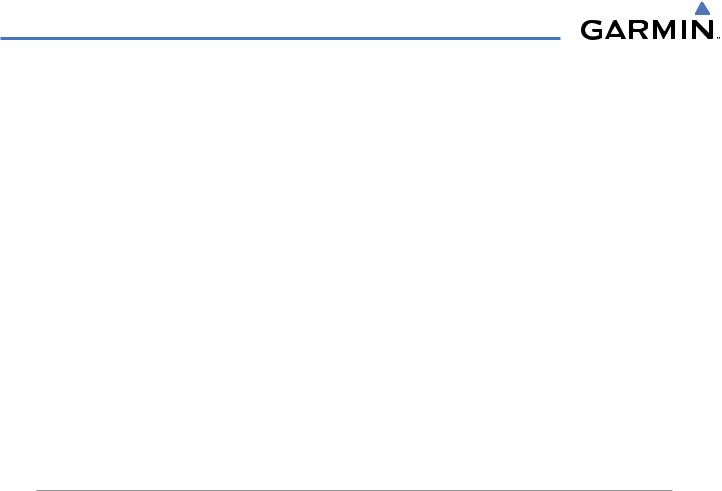
FLIGHT MANAGEMENT
DELETE A STORED FLIGHT PLAN
Individual or all stored flight plans can be deleted from the G1000 memory.
Deleting a stored flight plan:
1)Press the FPL Key and turn the small FMS Knob to display the Flight Plan Catalog Page.
2)Press the FMS Knob to activate the cursor, and turn the FMS Knob to highlight the desired flight plan.
3)Press the DELETE Softkey; press the CLR Key; or press the MENU Key, highlight ‘Delete Flight Plan’, and press the ENT Key. The ‘Delete Flight Plan XX?’ window is displayed.
4)With ‘OK’ highlighted, press the ENT Key to delete the flight plan. To cancel the request, press the CLR Key, or highlight ‘CANCEL’ and press the ENT Key.
Deleting all stored flight plans:
1)Press the FPL Key and turn the small FMS Knob to display the Flight Plan Catalog Page.
2)Press the MENU Key.
3)Highlight ‘Delete All’ and press the ENT Key. A ‘Delete all flight plans?’ confirmation window is displayed.
4)With ‘OK’ highlighted, press the ENT Key to delete all flight plans. To cancel the request, press the CLR Key, or highlight ‘CANCEL’ and press the ENT Key.
FLIGHT PLAN EDITING
The active flight plan or any stored flight plan can be edited. The edits made to the active flight plan affect navigation as soon as they are entered.
DELETING THE ACTIVE FLIGHT PLAN
The G1000 allows deleting an active flight plan. Deleting the active flight plan suspends navigation by the G1000.
Deleting the active flight plan:
1)Press the FPL Key to display the Active Flight Plan Page (MFD) or the Active Flight Plan Window (PFD).
2)Press the MENU Key, highlight ‘Delete Flight Plan’, and press the ENT Key. The ‘Delete all waypoints in flight plan?’ window is displayed.
3)With ‘OK’ highlighted, press the ENT Key to delete the active flight plan. To cancel the request, press the CLR Key, or highlight ‘CANCEL’ and press the ENT Key.
DELETING FLIGHT PLAN ITEMS
Individualwaypoints,entireairways,andentireprocedurescanbedeletedfromaflightplan.Somewaypoints in the final approach segment (such as the FAF or MAP) can not be deleted individually. Attempting to delete a waypoint that is not allowed results in a window displaying ‘Invalid flight plan modification.’
Deleting an individual waypoint from the active flight plan:
1) Press the FPL Key to display the Active Flight Plan Page (MFD) or the Active Flight Plan Window (PFD).
5-72 |
Garmin G1000 Pilot’s Guide for Cessna Nav III |
190-00498-03 Rev.A |

FLIGHT MANAGEMENT
2)Press the FMS Knob to activate the cursor (not required on the PFD) and turn the large FMS Knob to highlight the waypoint to be deleted.
3)Press the CLR Key. The ‘Remove XXXXX?’ window is displayed.
4)With ‘OK’ highlighted, press the ENT Key.To cancel the request, press the CLR Key, or highlight ‘CANCEL’ and press the ENT Key.
Deleting an entire airway from the active flight plan:
1)Press the FPL Key to display the Active Flight Plan Page (MFD) or the Active Flight Plan Window (PFD).
2)Press the FMS Knob to activate the cursor (not required on the PFD) and turn the large FMS Knob to highlight the white header of the airway to be deleted.
3)Press the CLR Key. The ‘Remove <airway name>?’ window is displayed.
4)With ‘OK’ highlighted, press the ENT Key. To cancel the request, press the CLR Key, or highlight ‘CANCEL’ and press the ENT Key.
Deleting an entire procedure from the active flight plan:
1)Press the FPL Key to display the Active Flight Plan Page (MFD) or the Active Flight Plan Window (PFD).
2)Press the FMS Knob to activate the cursor (not required on the PFD) and turn the large FMS Knob to highlight the white header of the procedure to be deleted.
3)Press the CLR Key. The ‘Remove <procedure name> from flight plan?’ window is displayed.
4)With ‘OK’ highlighted, press the ENT Key. To cancel the request, press the CLR Key, or highlight ‘CANCEL’ and press the ENT Key.
Or:
1)Press the FPL Key to display the Active Flight Plan Page (MFD) or the Active Flight Plan Window (PFD).
2)Press the MENU Key to display the Page Menu and turn the FMS Knob to highlight ‘Remove <procedure>’.
3)Press the ENT Key.The ‘Remove <procedure name> from flight plan?’ window is displayed.
4)With ‘OK’ highlighted, press the ENT Key. To cancel the request, press the CLR Key, or highlight ‘CANCEL’ and press the ENT Key.
Deleting an individual waypoint from a stored flight plan:
1)Press the FPL Key to display the Active Flight Plan Page.
2)Turn the small FMS Knob clockwise one click to display the Flight Plan Catalog Page.
3)Press the FMS Knob to activate the cursor and turn the FMS Knob to highlight the flight plan to be edited.
4)Press the EDIT Softkey; or press the MENU Key, select ‘Edit Flight Plan’ and press the ENT Key. The Stored Flight Plan Page is displayed.
5)Turn the large FMS Knob to highlight the waypoint to be deleted.
6)Press the CLR Key. The ‘Remove XXXXX?’ window is displayed.
7)With ‘OK’ highlighted, press the ENT Key. To cancel the request, press the CLR Key, or highlight ‘CANCEL’ and press the ENT Key.
190-00498-03 Rev.A |
Garmin G1000 Pilot’s Guide for Cessna Nav III |
5-73 |

FLIGHT MANAGEMENT
Deleting an entire airway from a stored flight plan:
1)Press the FPL Key to display the Active Flight Plan Page.
2)Turn the small FMS Knob clockwise one click to display the Flight Plan Catalog Page.
3)Press the FMS Knob to activate the cursor and turn the FMS Knob to highlight the flight plan to be edited.
4)Press the EDIT Softkey; or press the MENU Key, select ‘Edit Flight Plan’ and press the ENT Key. The Stored Flight Plan Page is displayed.
5)Turn the large FMS Knob to highlight the white header of the airway to be deleted.
6)Press the CLR Key. The ‘Remove <airway name>?’ window is displayed.
7)With ‘OK’ highlighted, press the ENT Key. To cancel the request, press the CLR Key, or highlight ‘CANCEL’ and press the ENT Key.
Deleting an entire procedure from a stored flight plan:
1)Press the FPL Key to display the Active Flight Plan Page.
2)Turn the small FMS Knob clockwise one click to display the Flight Plan Catalog Page.
3)Press the FMS Knob to activate the cursor and turn the FMS Knob to highlight the flight plan to be edited.
4)Press the EDIT Softkey; or press the MENU Key, select ‘Edit Flight Plan’ and press the ENT Key. The Stored Flight Plan Page is displayed.
5)Turn the large FMS Knob to highlight the white header of the procedure to be deleted.
6)Press the CLR Key. The ‘Remove <procedure name> from flight plan?’ window is displayed.
7)With ‘OK’ highlighted, press the ENT Key. To cancel the request, press the CLR Key, or highlight ‘CANCEL’ and press the ENT Key.
Or:
1)Press the FPL Key to display the Active Flight Plan Page.
2)Turn the small FMS Knob clockwise one click to display the Flight Plan Catalog Page.
3)Press the FMS Knob to activate the cursor and turn the FMS Knob to highlight the flight plan to be edited.
4)Press the EDIT Softkey; or press the MENU Key, select ‘Edit Flight Plan’ and press the ENT Key. The Stored Flight Plan Page is displayed.
5)Press the MENU Key to display the Page Menu and turn the FMS Knob to highlight ‘Remove <procedure>’.
6)Press the ENT Key.The ‘Remove <procedure name> from flight plan?’ window is displayed.
7)With ‘OK’ highlighted, press the ENT Key. To cancel the request, press the CLR Key, or highlight ‘CANCEL’ and press the ENT Key.
5-74 |
Garmin G1000 Pilot’s Guide for Cessna Nav III |
190-00498-03 Rev.A |
