
- •Section 1 System Overview
- •1.1 System Description
- •1.2 Line Replaceable Units (LRU)
- •1.3 G1000 Controls
- •PFD/MFD Controls
- •Audio Panel Controls
- •1.4 Secure Digital (SD) Cards
- •1.5 System Power-up
- •1.6 System Operation
- •Normal Display Operation
- •Reversionary Display Operation
- •AHRS Operation
- •G1000 System Annunciations
- •Softkey Function
- •GPS Receiver Operation
- •1.7 Accessing G1000 Functionality
- •Menus
- •MFD Page Groups
- •MFD System Pages
- •1.8 Display Backlighting
- •Automatic Adjustment
- •Manual Adjustment
- •Section 2 Flight Instruments
- •2.1 Flight Instruments
- •Airspeed Indicator
- •Attitude Indicator
- •Altimeter
- •Vertical Speed Indicator (VSI)
- •Vertical Deviation
- •Horizontal Situation Indicator (HSI)
- •Course Deviation Indicator (CDI)
- •2.2 Supplemental Flight Data
- •Outside Air Temperature
- •Wind Data
- •Vertical Navigation (VNV) Indications
- •2.3 PFD Annunciations and Alerting Functions
- •G1000 System Alerting
- •Marker Beacon Annunciations
- •Traffic Annunciation
- •TAWS Annunciations
- •Altitude Alerting
- •Low Altitude Annunciation
- •Minimum Descent Altitude/Decision Height Alerting
- •2.4 Abnormal Operations
- •Abnormal GPS Conditions
- •Unusual Attitudes
- •Section 3 Engine Indication System (EIS)
- •3.1 Engine Display
- •3.2 Lean Display
- •Normally-aspirated Aircraft
- •Turbocharged Aircraft
- •3.3 System Display
- •Section 4 audio panel and CNS
- •4.1 Overview
- •MFD/PFD Controls and Frequency Display
- •Audio Panel Controls
- •4.2 COM Operation
- •COM Transceiver Selection and Activation
- •COM Transceiver Manual Tuning
- •Quick-Tuning and Activating 121.500 MHz
- •Auto-tuning the COM Frequency
- •Frequency Spacing
- •Automatic Squelch
- •Volume
- •4.3 NAV Operation
- •NAV Radio Selection and Activation
- •NAV Receiver Manual Tuning
- •Auto-tuning a NAV Frequency from the MFD
- •Marker Beacon Receiver
- •DME Tuning (Optional)
- •4.4 GTX 33 Mode S Transponder
- •Transponder Controls
- •Transponder Mode Selection
- •Entering a Transponder Code
- •IDENT Function
- •Flight ID Reporting
- •4.5 Additional Audio Panel Functions
- •Power-Up
- •Mono/Stereo Headsets
- •Speaker
- •Intercom
- •Passenger Address (PA) System
- •Clearance Recorder and Player
- •Entertainment Inputs
- •4.6 Audio Panel Preflight Procedure
- •4.7 Abnormal Operation
- •Stuck Microphone
- •COM Tuning Failure
- •Audio Panel Fail-Safe Operation
- •Reversionary Mode
- •Section 5 Flight Management
- •5.1 Introduction
- •Navigation Status Box
- •5.2 Using Map Displays
- •Map Orientation
- •Map Range
- •Map Panning
- •Measuring Bearing and Distance
- •Topography
- •Map Symbols
- •Airways
- •Track Vector
- •Wind Vector
- •Nav Range Ring
- •Fuel Range Ring
- •5.3 Waypoints
- •Airports
- •Intersections
- •NDBs
- •VORs
- •User Waypoints
- •5.4 Airspaces
- •5.5 Direct-to-Navigation
- •5.6 Flight Planning
- •Flight Plan Creation
- •Adding Waypoints To An Existing Flight Plan
- •Adding Airways to a Flight Plan
- •Adding Procedures To A Stored Flight Plan
- •Flight Plan Storage
- •Flight Plan Editing
- •Along Track Offsets
- •Parallel Track
- •Activating a Flight Plan Leg
- •Inverting a Flight Plan
- •Flight Plan Views
- •Closest Point of FPL
- •5.7 Vertical Navigation
- •Altitude Constraints
- •5.8 Procedures
- •Departures
- •Arrivals
- •Approaches
- •5.9 Trip Planning
- •Trip Planning
- •5.10 RAIM Prediction
- •5.11 Navigating a Flight Plan
- •5.12 Abnormal Operation
- •Section 6 Hazard Avoidance
- •6.1 XM Satellite Weather
- •Activating Services
- •Using XM Satellite Weather Products
- •6.2 WX-500 Stormscope (Optional)
- •Setting Up Stormscope on the Navigation Map
- •Selecting the Stormscope Page
- •6.3 Terrain Proximity
- •Displaying Terrain Proximity Data
- •Terrain Proximity Page
- •6.4 TAWs (Optional)
- •Displaying TAWS Data
- •TAWS Page
- •TAWS Alerts
- •System Status
- •6.5 Traffic Information Service (TIS)
- •Displaying TRAFFIC Data
- •Traffic Map Page
- •TIS Alerts
- •System Status
- •6.6 Traffic Advisory System (TAS) (Optional)
- •TAS Symbology
- •Operation
- •Altitude Display
- •Traffic Map Page Display Range
- •TAS Alerts
- •System Status
- •6.7 ADS-B Traffic (Optional)
- •Section 7 Automatic Flight Control System
- •7.2 Flight Director Operation
- •Activating the Flight Director
- •AFCS Status Box
- •Command Bars
- •Flight Director Modes
- •7.3 Vertical Modes
- •Pitch Hold Mode (PIT)
- •Selected Altitude capture Mode (ALTs)
- •Altitude hold mode (alt)
- •Vertical Speed Mode (VS)
- •Flight Level Change Mode (FLC)
- •Vertical Navigation Modes (VPTH, ALTV)
- •Glidepath Mode (GP) (waas only)
- •Glideslope Mode (GS)
- •Go Around (GA) Mode
- •7.4 Lateral Modes
- •Roll Hold Mode (ROL)
- •Heading Select Mode (HDG)
- •Navigation mode (GPS, VOR, LOC)
- •Approach mode (GPS, VAPP, LOC)
- •Backcourse Mode (BC)
- •7.5 Autopilot Operation
- •Engaging the Autopilot
- •Control Wheel Steering
- •Disengaging the Autopilot
- •7.6 Example Procedures
- •Departure
- •Intercepting a VOR Radial
- •Flying a Flight Plan/GPS Course
- •Descent
- •Approach
- •Go Around/Missed Approach
- •7.7 AFCS Annunciations and Alerts
- •AFCS Status Alerts
- •Overspeed Protection
- •Section 8 Additional Features
- •8.1 SafeTaxi
- •SafeTaxi Cycle Number and Revision
- •8.2 ChartView
- •ChartView Softkeys
- •Terminal Procedures Charts
- •Chart Options
- •Day/Night View
- •ChartView Cycle Number and Expiration Date
- •8.3 FliteCharts
- •FliteCharts Softkeys
- •Terminal Procedures Charts
- •Chart Options
- •Day/Night View
- •FliteCharts Cycle Number and Expiration Date
- •8.4 XM Radio Entertainment (Optional)
- •Activating XM Satellite Radio Services
- •Using XM Radio
- •Automatic Audio Muting
- •8.5 Scheduler
- •8.5 Abnormal Operation
- •Annunciations and Alerts
- •Alert Level Definitions
- •Nav III Aircraft Alerts
- •CO Guardian Messages
- •G1000 System Annunciations
- •Other G1000 Aural Alerts
- •G1000 System Message Advisories
- •AFCS Alerts
- •TAWS ALERTS
- •TAWS System Status Annunciations
- •SD Card Use
- •Jeppesen Databases
- •Garmin Databases
- •Glossary
- •Frequently Asked Questions
- •General TIS Information
- •Introduction
- •TIS vs. TAS/TCAS
- •TIS Limitations
- •Map Symbols
- •Index

ADDITIONAL FEATURES
CHART OPTIONS
Pressing the CHRT OPT Softkey displays the next level of softkeys, the chart options level (Figure 8-7). Pressing the ALL Softkey shows the entire approach chart on the screen.
Entire Chart
Shown
Figure 8-21 Approach Information Page,ALL View
8-18 |
Garmin G1000 Pilot’s Guide for Cessna Nav III |
190-00498-03 Rev A |
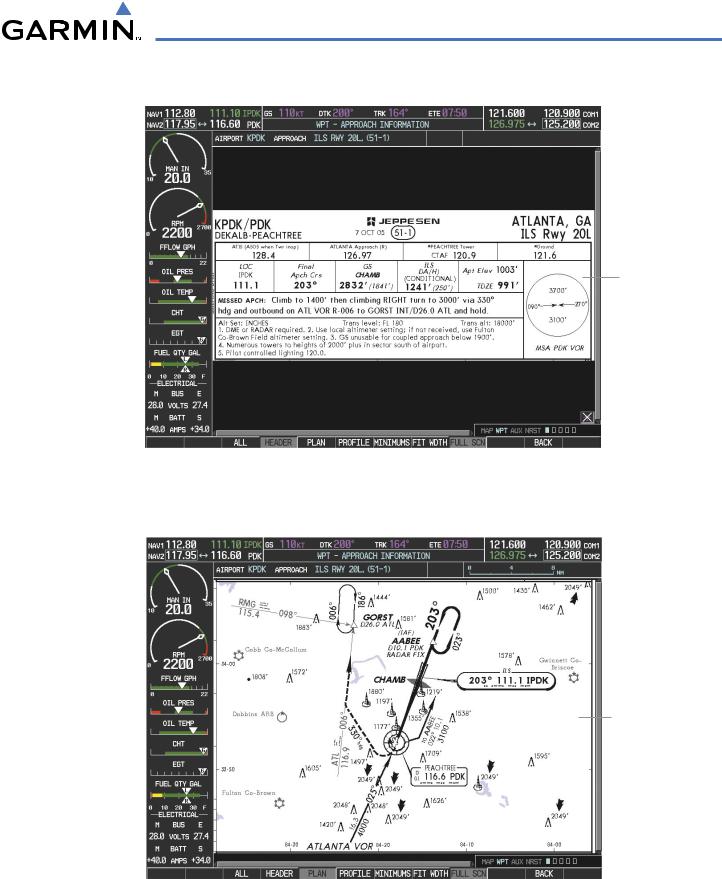
ADDITIONAL FEATURES
Pressing the HEADER Softkey shows the header view (approach chart briefing strip) on the screen.
Approach
Chart
Briefing Strip
Figure 8-22 Approach Information Page, Header View
Pressing the PLAN Softkey shows the approach chart two dimensional plan view.
Approach
Chart Plan
View
Figure 8-23 Approach Information Page, Plan View
190-00498-03 Rev A |
Garmin G1000 Pilot’s Guide for Cessna Nav III |
8-19 |
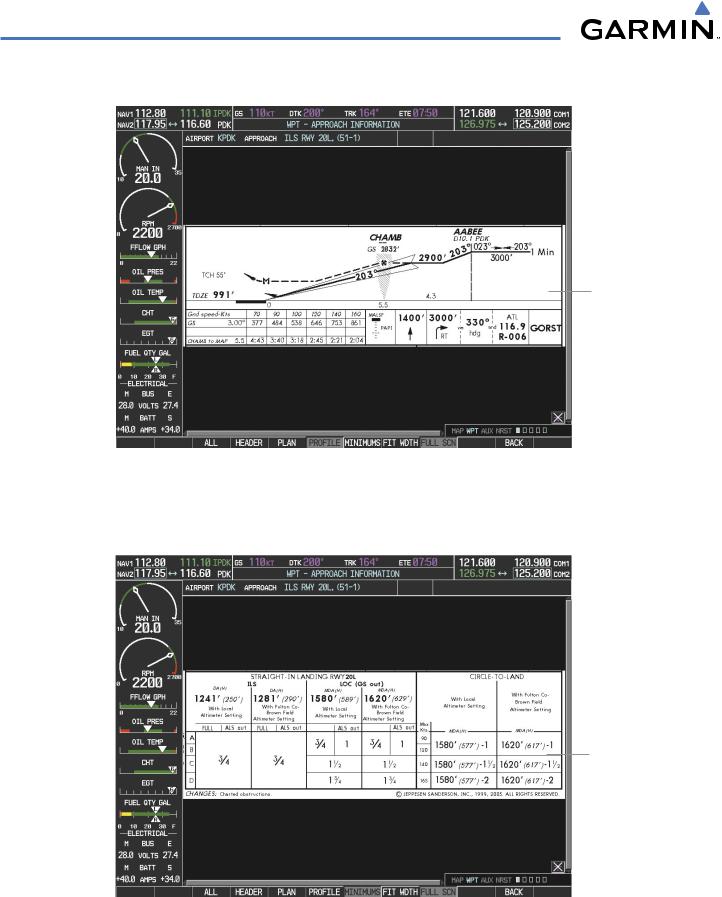
ADDITIONAL FEATURES
Pressing the PROFILE Softkey displays the approach chart descent profile strip.
Approach
Chart Descent
Profile Strip
Figure 8-24 Approach Information Page, Profile View, Full Screen Width
Pressing the MINIMUMS Softkey displays the minimum descent altitude/visibility strip at the bottom of the approach chart.
Minimum
Descent
Altitude/
Visibility Strip
Figure 8-25 Approach Information Page, Minimums View, Full Screen Width
8-20 |
Garmin G1000 Pilot’s Guide for Cessna Nav III |
190-00498-03 Rev A |
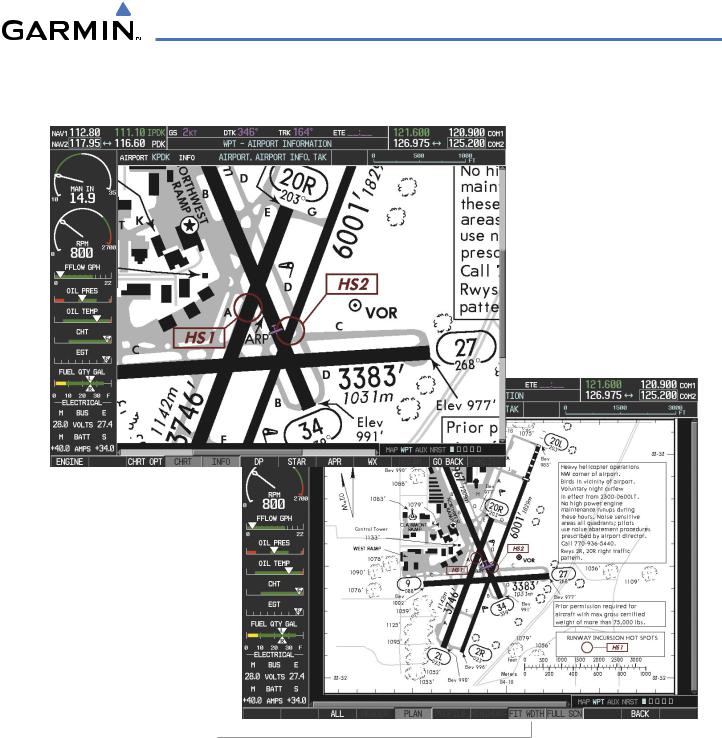
ADDITIONAL FEATURES
If the chart scale has been adjusted to view a small area of the chart, pressing the FIT WIDTH Softkey changes the chart size to fit the available screen width.
Press FIT WDTH
Softkey to Show
Full Chart Width
Figure 8-26 Airport Information Page, FIT WDTH Softkey Selected
190-00498-03 Rev A |
Garmin G1000 Pilot’s Guide for Cessna Nav III |
8-21 |
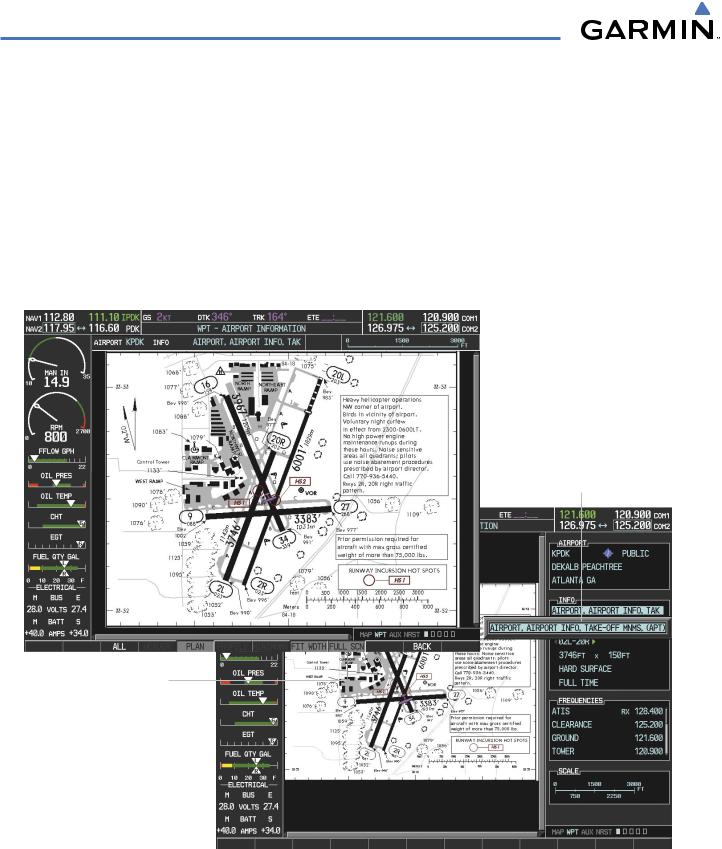
ADDITIONAL FEATURES
Pressing the FULL SCN Softkey alternates between removing and replacing the data window to the right.
Selecting Additional Information:
1)While viewing the Airport Taxi Diagram, press the FULL SCN Softkey to display the information windows (AIRPORT, INFO).
2)Press the FMS Knob to activate the cursor.
3)Turn the large FMS Knob to highlight the AIRPORT, INFO, RUNWAYS, or FREQUENCIES Box (INFO Box shown).
4)Turn the small FMS Knob to select the INFO Box choices. If multiple choices are available, scroll to the desired choice with the large FMS Knob and press the ENT Key to complete the selection.
5)Press the FMS Knob again to deactivate the cursor.
Available
Information
Press FULL SCN
Softkey to Switch
Between Full
Screen and Chart
With Info Window
Figure 8-27 Airport Information Page, Full Screen and Info Window
Pressing the BACK Softkey, or waiting for 45 seconds reverts to the chart selection softkeys.
8-22 |
Garmin G1000 Pilot’s Guide for Cessna Nav III |
190-00498-03 Rev A |
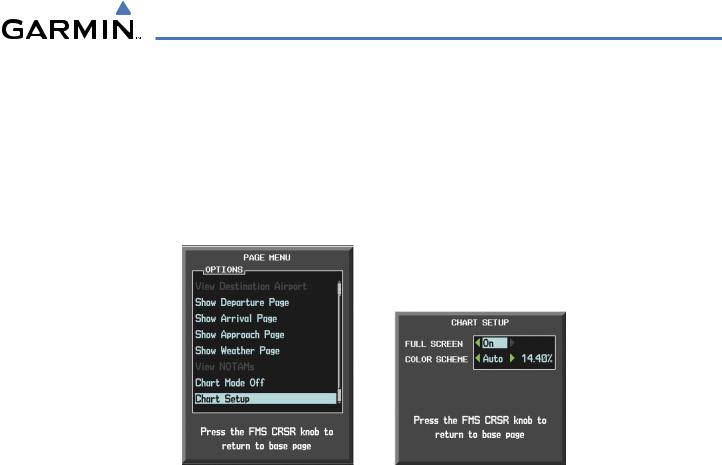
ADDITIONAL FEATURES
The full screen view can also be selected by using the page menu option.
Selecting full screen On or Off:
1)While viewing a terminal chart press the MENU Key to display the Page Menu OPTIONS.
2)Turn the large FMS Knob to highlight the Chart Setup Menu Option and press the ENT Key.
3)Turn the large FMS Knob to move between the FULL SCREEN and COLOR SCHEME Options.
4)Turn the small FMS Knob to choose between the On and Off Full Screen Options.
Chart Setup Option |
Full Screen On/Off Selection |
Figure 8-28 Page Menus
190-00498-03 Rev A |
Garmin G1000 Pilot’s Guide for Cessna Nav III |
8-23 |
