
- •Section 1 System Overview
- •1.1 System Description
- •1.2 Line Replaceable Units (LRU)
- •1.3 G1000 Controls
- •PFD/MFD Controls
- •Audio Panel Controls
- •1.4 Secure Digital (SD) Cards
- •1.5 System Power-up
- •1.6 System Operation
- •Normal Display Operation
- •Reversionary Display Operation
- •AHRS Operation
- •G1000 System Annunciations
- •Softkey Function
- •GPS Receiver Operation
- •1.7 Accessing G1000 Functionality
- •Menus
- •MFD Page Groups
- •MFD System Pages
- •1.8 Display Backlighting
- •Automatic Adjustment
- •Manual Adjustment
- •Section 2 Flight Instruments
- •2.1 Flight Instruments
- •Airspeed Indicator
- •Attitude Indicator
- •Altimeter
- •Vertical Speed Indicator (VSI)
- •Vertical Deviation
- •Horizontal Situation Indicator (HSI)
- •Course Deviation Indicator (CDI)
- •2.2 Supplemental Flight Data
- •Outside Air Temperature
- •Wind Data
- •Vertical Navigation (VNV) Indications
- •2.3 PFD Annunciations and Alerting Functions
- •G1000 System Alerting
- •Marker Beacon Annunciations
- •Traffic Annunciation
- •TAWS Annunciations
- •Altitude Alerting
- •Low Altitude Annunciation
- •Minimum Descent Altitude/Decision Height Alerting
- •2.4 Abnormal Operations
- •Abnormal GPS Conditions
- •Unusual Attitudes
- •Section 3 Engine Indication System (EIS)
- •3.1 Engine Display
- •3.2 Lean Display
- •Normally-aspirated Aircraft
- •Turbocharged Aircraft
- •3.3 System Display
- •Section 4 audio panel and CNS
- •4.1 Overview
- •MFD/PFD Controls and Frequency Display
- •Audio Panel Controls
- •4.2 COM Operation
- •COM Transceiver Selection and Activation
- •COM Transceiver Manual Tuning
- •Quick-Tuning and Activating 121.500 MHz
- •Auto-tuning the COM Frequency
- •Frequency Spacing
- •Automatic Squelch
- •Volume
- •4.3 NAV Operation
- •NAV Radio Selection and Activation
- •NAV Receiver Manual Tuning
- •Auto-tuning a NAV Frequency from the MFD
- •Marker Beacon Receiver
- •DME Tuning (Optional)
- •4.4 GTX 33 Mode S Transponder
- •Transponder Controls
- •Transponder Mode Selection
- •Entering a Transponder Code
- •IDENT Function
- •Flight ID Reporting
- •4.5 Additional Audio Panel Functions
- •Power-Up
- •Mono/Stereo Headsets
- •Speaker
- •Intercom
- •Passenger Address (PA) System
- •Clearance Recorder and Player
- •Entertainment Inputs
- •4.6 Audio Panel Preflight Procedure
- •4.7 Abnormal Operation
- •Stuck Microphone
- •COM Tuning Failure
- •Audio Panel Fail-Safe Operation
- •Reversionary Mode
- •Section 5 Flight Management
- •5.1 Introduction
- •Navigation Status Box
- •5.2 Using Map Displays
- •Map Orientation
- •Map Range
- •Map Panning
- •Measuring Bearing and Distance
- •Topography
- •Map Symbols
- •Airways
- •Track Vector
- •Wind Vector
- •Nav Range Ring
- •Fuel Range Ring
- •5.3 Waypoints
- •Airports
- •Intersections
- •NDBs
- •VORs
- •User Waypoints
- •5.4 Airspaces
- •5.5 Direct-to-Navigation
- •5.6 Flight Planning
- •Flight Plan Creation
- •Adding Waypoints To An Existing Flight Plan
- •Adding Airways to a Flight Plan
- •Adding Procedures To A Stored Flight Plan
- •Flight Plan Storage
- •Flight Plan Editing
- •Along Track Offsets
- •Parallel Track
- •Activating a Flight Plan Leg
- •Inverting a Flight Plan
- •Flight Plan Views
- •Closest Point of FPL
- •5.7 Vertical Navigation
- •Altitude Constraints
- •5.8 Procedures
- •Departures
- •Arrivals
- •Approaches
- •5.9 Trip Planning
- •Trip Planning
- •5.10 RAIM Prediction
- •5.11 Navigating a Flight Plan
- •5.12 Abnormal Operation
- •Section 6 Hazard Avoidance
- •6.1 XM Satellite Weather
- •Activating Services
- •Using XM Satellite Weather Products
- •6.2 WX-500 Stormscope (Optional)
- •Setting Up Stormscope on the Navigation Map
- •Selecting the Stormscope Page
- •6.3 Terrain Proximity
- •Displaying Terrain Proximity Data
- •Terrain Proximity Page
- •6.4 TAWs (Optional)
- •Displaying TAWS Data
- •TAWS Page
- •TAWS Alerts
- •System Status
- •6.5 Traffic Information Service (TIS)
- •Displaying TRAFFIC Data
- •Traffic Map Page
- •TIS Alerts
- •System Status
- •6.6 Traffic Advisory System (TAS) (Optional)
- •TAS Symbology
- •Operation
- •Altitude Display
- •Traffic Map Page Display Range
- •TAS Alerts
- •System Status
- •6.7 ADS-B Traffic (Optional)
- •Section 7 Automatic Flight Control System
- •7.2 Flight Director Operation
- •Activating the Flight Director
- •AFCS Status Box
- •Command Bars
- •Flight Director Modes
- •7.3 Vertical Modes
- •Pitch Hold Mode (PIT)
- •Selected Altitude capture Mode (ALTs)
- •Altitude hold mode (alt)
- •Vertical Speed Mode (VS)
- •Flight Level Change Mode (FLC)
- •Vertical Navigation Modes (VPTH, ALTV)
- •Glidepath Mode (GP) (waas only)
- •Glideslope Mode (GS)
- •Go Around (GA) Mode
- •7.4 Lateral Modes
- •Roll Hold Mode (ROL)
- •Heading Select Mode (HDG)
- •Navigation mode (GPS, VOR, LOC)
- •Approach mode (GPS, VAPP, LOC)
- •Backcourse Mode (BC)
- •7.5 Autopilot Operation
- •Engaging the Autopilot
- •Control Wheel Steering
- •Disengaging the Autopilot
- •7.6 Example Procedures
- •Departure
- •Intercepting a VOR Radial
- •Flying a Flight Plan/GPS Course
- •Descent
- •Approach
- •Go Around/Missed Approach
- •7.7 AFCS Annunciations and Alerts
- •AFCS Status Alerts
- •Overspeed Protection
- •Section 8 Additional Features
- •8.1 SafeTaxi
- •SafeTaxi Cycle Number and Revision
- •8.2 ChartView
- •ChartView Softkeys
- •Terminal Procedures Charts
- •Chart Options
- •Day/Night View
- •ChartView Cycle Number and Expiration Date
- •8.3 FliteCharts
- •FliteCharts Softkeys
- •Terminal Procedures Charts
- •Chart Options
- •Day/Night View
- •FliteCharts Cycle Number and Expiration Date
- •8.4 XM Radio Entertainment (Optional)
- •Activating XM Satellite Radio Services
- •Using XM Radio
- •Automatic Audio Muting
- •8.5 Scheduler
- •8.5 Abnormal Operation
- •Annunciations and Alerts
- •Alert Level Definitions
- •Nav III Aircraft Alerts
- •CO Guardian Messages
- •G1000 System Annunciations
- •Other G1000 Aural Alerts
- •G1000 System Message Advisories
- •AFCS Alerts
- •TAWS ALERTS
- •TAWS System Status Annunciations
- •SD Card Use
- •Jeppesen Databases
- •Garmin Databases
- •Glossary
- •Frequently Asked Questions
- •General TIS Information
- •Introduction
- •TIS vs. TAS/TCAS
- •TIS Limitations
- •Map Symbols
- •Index
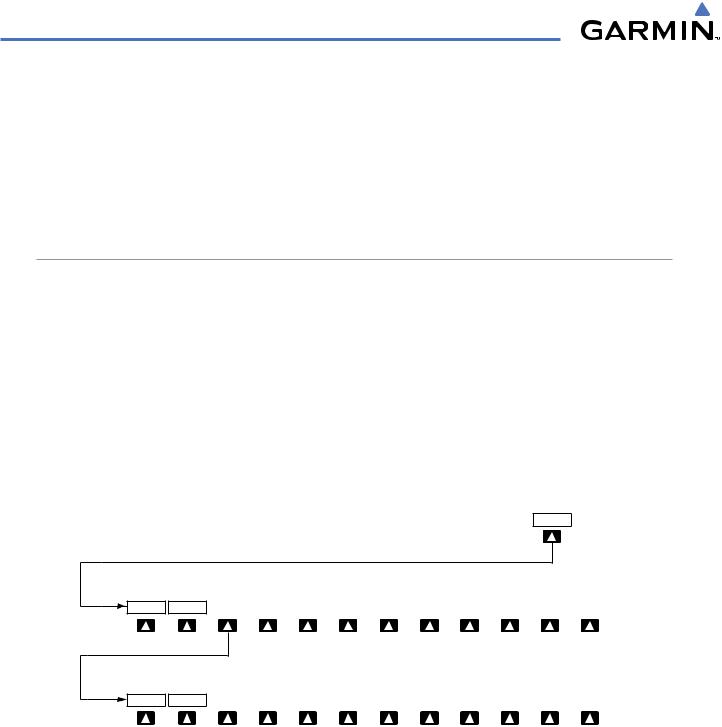
ADDITIONAL FEATURES
8.3 FLITECHARTS
FliteCharts resemble the paper version of National Aeronautical Charting Office (NACO) terminal procedures charts. The charts are displayed with high-resolution and in color for applicable charts. FliteCharts database subscription is available from Garmin. Available data includes:
• Arrivals (STAR) |
• Approaches |
• Departure Procedures (DP) |
• Airport Diagrams |
FLITECHARTS SOFTKEYS
FliteCharts functions are displayed on three levels of softkeys. While on the Navigation Map Page, Nearest Airports Page, or Flight Plan Page, pressing the SHW CHRT Softkey displays the available terminal chart and advances to the chart selection level of softkeys: CHRT OPT, CHRT, INFO, DP, STAR, APR, WX, and GO BACK. The chart selection softkeys appear on the Airport Information Page.
Pressing the GO BACK Softkey reverts to the top level softkeys and previous page.
Pressing the CHRT OPT Softkey displays the available terminal chart and advances to the next level of softkeys: ALL, FIT WDTH, FULL SCN, and BACK.
While viewing the CHRT OPT Softkeys, after 45 seconds of softkey inactivity, the system reverts to the chart selection softkeys.
NOTAMs are not available with FliteCharts. The NOTAM Softkey label appears subdued and is disabled.
SHW CHRT
CHRT OPT |
CHRT |
INFO |
|
DP |
|
STAR |
|
APR |
WX |
|
GO BACK |
|
Presssing the GO BACK Softkey returns to the top-level softkeys and previous page.
ALL |
|
|
|
|
|
|
|
FIT WDTH |
FULL SCN |
|
BACK |
|
Pressing the BACK Softkey returns to the Chart Selection Softkeys.
Figure 8-35 FliteCharts SHW CHRT, Chart Selection, and Chart Option Softkeys
8-30 |
Garmin G1000 Pilot’s Guide for Cessna Nav III |
190-00498-03 Rev A |
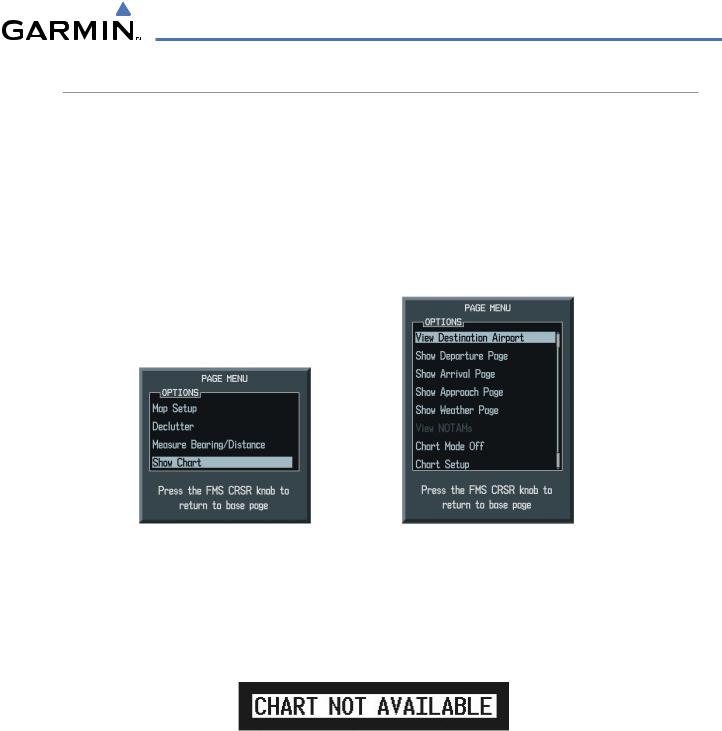
ADDITIONAL FEATURES
TERMINAL PROCEDURES CHARTS
Selecting Terminal Procedures Charts:
While viewing the Navigation Map Page, Nearest Airport Page, or Flight Plan Page, press the SHW CHRT Softkey.
Or:
1)Press the MENU Key to display the PAGE MENU.
2)Turn the large FMS Knob to scroll through the OPTIONS Menu to Show Chart.
3)Press the ENT Key to display the chart.
Navigation Map Page OPTIONS Menu |
Waypoint Airport Information Page OPTIONS Menu |
Figure 8-36 Option Menus
When no terminal procedure chart is available, the banner CHART NOT AVAILABLE appears on the screen. The CHART NOT AVAILABLE banner does not refer to the FliteCharts subscription, but rather the availability of a particular airport chart selection or procedure for a selected airport.
Figure 8-37 Chart Not Available Banner
190-00498-03 Rev A |
Garmin G1000 Pilot’s Guide for Cessna Nav III |
8-31 |
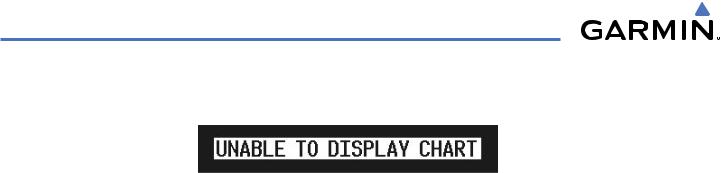
ADDITIONAL FEATURES
If there is a problem in rendering the data (such as a data error or a failure of an individual chart), the banner UNABLE TO DISPLAY CHART is then displayed.
Figure 8-38 Unable To Display Chart Banner
When a chart is not available by pressing the SHW CHRT Softkey or selecting a Page Menu Option, charts may be obtained for other airports from the WPT Pages or Flight Plan Pages.
If a chart is available for the destination airport, or the airport selected in the active flight plan, the chart appears on the screen. When no flight plan is active, or when not flying to a direct-to destination, pressing the SHW CHRT Softkey displays the chart for the nearest airport, if available.
ThechartshownisoneassociatedwiththeWPT – AirportInformationpage. Usuallythisistheairportrunway diagram. Where no runway diagram exists, but Take Off Minimums or Alternate Minimums are available, that page appears. If Airport Information pages are unavailable, the Approach Chart for the airport is shown.
8-32 |
Garmin G1000 Pilot’s Guide for Cessna Nav III |
190-00498-03 Rev A |
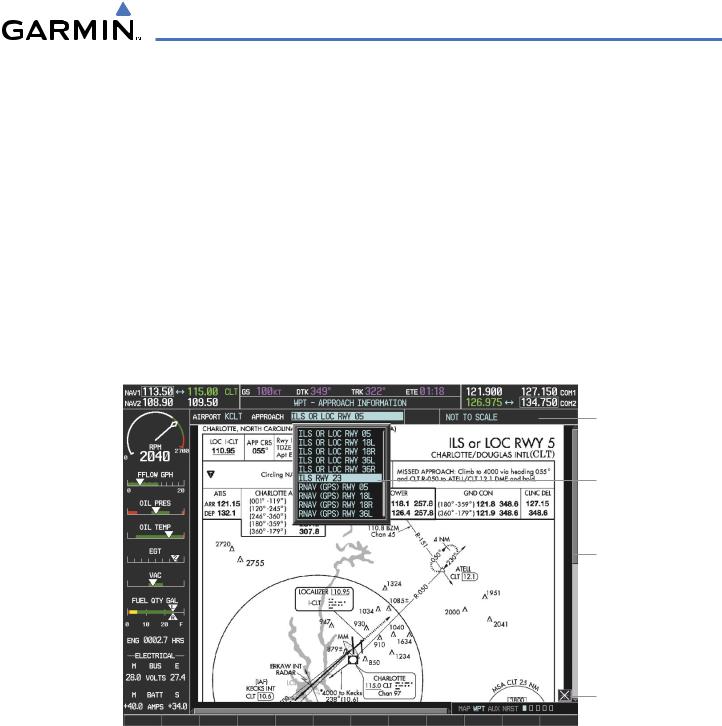
ADDITIONAL FEATURES
Selecting a chart:
1)While viewing the Navigation Map Page, Flight Plan Page, or Nearest Airports Page, press the SHW CHRT Softkey. The airport diagram or approach chart is displayed on the Airport Information Page.
2)Press the FMS Knob to activate the cursor.
3)Turn the large FMS Knob to select either theAirport Identifier Box or theApproach Box. (Press the APR Softkey if the Approach Box is not currently shown).
4)Turn the small and large FMS Knob to enter the desired airport identifier.
5)Press the ENT Key to complete the airport selection.
6)Turn the large FMS Knob to select the Approach Box.
7)Turn the small FMS Knob to show the approach chart selection choices.
8)Turn either FMS Knob to scroll through the available charts.
9)Press the ENT Key to complete the chart selection.
Chart Not
To Scale
Select Desired Approach Chart from Menu
Pan Entire
Chart With
the Joystick
Aircraft Not
Shown Icon
Figure 8-39 Approach Information Page, Chart Selection
(Cessna 172 MFD Shown)
While the APPROACH Box is selected using the FMS Knob, the G1000 softkeys are blank. Once the desired chart is selected, the chart scale can be changed and the chart can be panned using the Joystick. Pressing the Joystick centers the chart on the screen.
The aircraft symbol is not shown on FliteCharts. The Chart Scale Box displays a banner NOT TO SCALE, and the Aircraft Not Shown Icon is displayed in the lower right corner of the screen.
190-00498-03 Rev A |
Garmin G1000 Pilot’s Guide for Cessna Nav III |
8-33 |
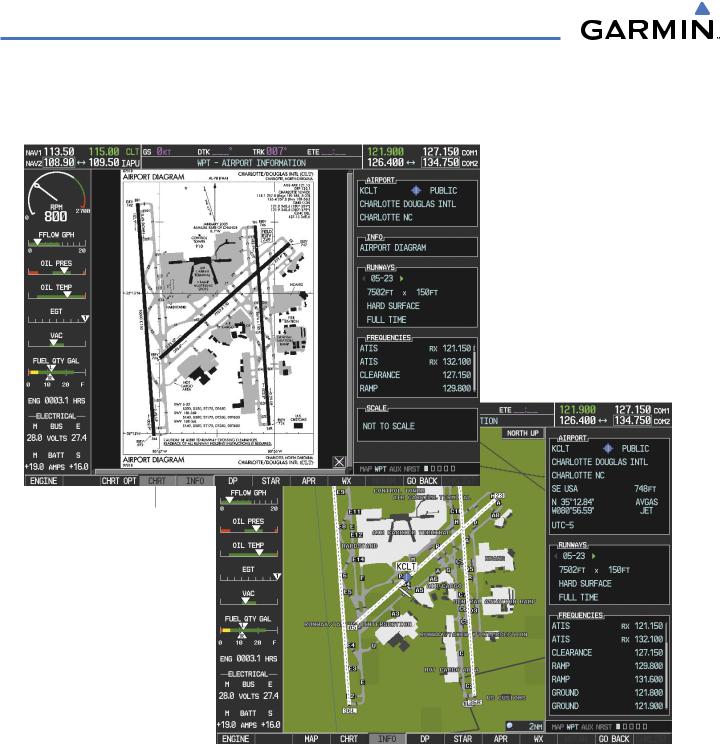
ADDITIONAL FEATURES
Pressing the CHRT Softkey alternates between the FliteCharts diagram and the associated map in the WPT page group. In the example shown, the CHRT Softkey switches between the Charlotte, NC (KCLT) Airport Diagram and the navigation map on the WPT – Airport Information page.
Press CHRT Softkey to Switch Between FliteCharts and Navigation Map Page
Figure 8-40 CHRT Softkey,Airport Information Page
8-34 |
Garmin G1000 Pilot’s Guide for Cessna Nav III |
190-00498-03 Rev A |
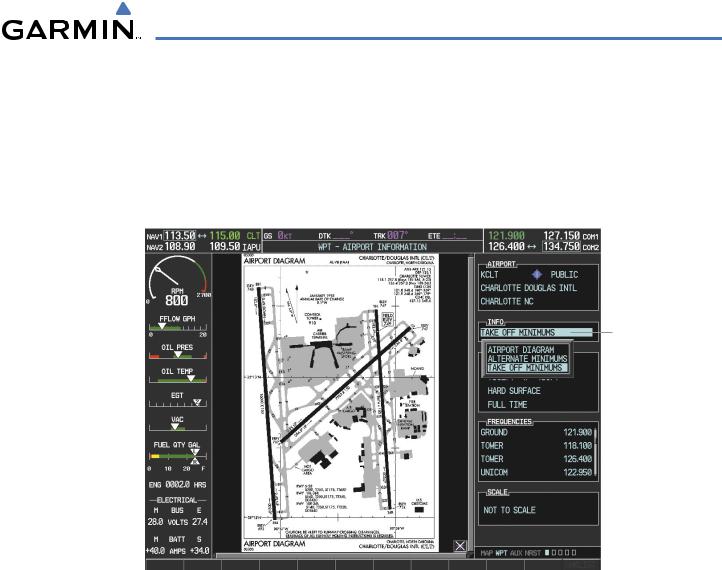
ADDITIONAL FEATURES
Pressing the INFO Softkey returns to the airport diagram when the view is on a different chart. If the displayed chart is the airport diagram, the INFO Softkey has no effect.
Another source for additional airport information is from the INFO Box above the chart (Figure 8-39) or to the right of the chart (Figure 8-41) for certain airports. This information source is not related to the INFO Softkey. When the INFO Box is selected using the FMS Knob, the G1000 softkeys are blank. The Charlotte, NC airport has three additional charts offering information; the Airport Diagram, Alternate Minimums, and Take-off Minimums.
Info Box
Selected
Figure 8-41 Airport Information Page, INFO View with Airport Information
190-00498-03 Rev A |
Garmin G1000 Pilot’s Guide for Cessna Nav III |
8-35 |

ADDITIONAL FEATURES
In the example shown in Figure 8-41, TAKE OFF MINIMUMS is selected. Pressing the ENT Key displays the Take-off Minimums and Departure Procedures Chart (Figure 8-42).
Figure 8-42 Airport Information Page,TAKE OFF MINIMUMS Selected from INFO View
Pressing the DP Softkey displays the Departure Procedure Chart if available.
Figure 8-43 Departure Information Page
8-36 |
Garmin G1000 Pilot’s Guide for Cessna Nav III |
190-00498-03 Rev A |

ADDITIONAL FEATURES
Pressing the STAR Softkey displays the Standard Terminal Arrival Chart if available.
Figure 8-44 Arrival Information Page
Pressing the APR Softkey displays the approach chart for the airport if available.
Figure 8-45 Approach Information Page
190-00498-03 Rev A |
Garmin G1000 Pilot’s Guide for Cessna Nav III |
8-37 |
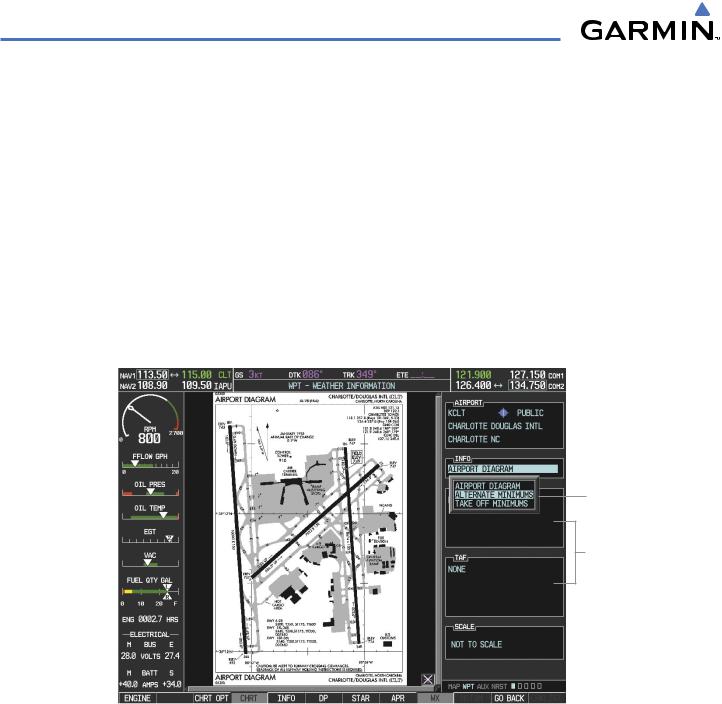
ADDITIONAL FEATURES
Pressing the WX Softkey shows the airport weather frequency information, when available, and includes weather data such as METAR and TAF from the XM Data Link Receiver. Weather information is available only when an XM Data Link Receiver is installed and the XM Weather subscription is current.
Selecting Additional Information:
1)While viewing the Airport Taxi Diagram, press the WX Softkey to display the information windows (AIRPORT, INFO).
2)Press the FMS Knob to activate the cursor.
3)Turn the large FMS Knob to highlight the INFO Box.
4)Turn the small FMS Knob to select the INFO Box choices. When the INFO Box is selected the G1000 softkeys are blank. If multiple choices are available, scroll to the desired choice with the large FMS Knob and press the ENT Key to complete the selection.
5)Press the FMS Knob again to deactivate the cursor.
Info Available on This Airport
WX Info
When
Available
|
|
|
Chart Not |
|
|
|
To Scale |
|
|
|
WX Softkey |
|
|
||
|
|
|
Selected |
Figure 8-46 Weather Information Page |
|
||
|
|
||
Pressing the GO BACK Softkey reverts to the previous page (Navigation Map Page or Flight Plan Page).
8-38 |
Garmin G1000 Pilot’s Guide for Cessna Nav III |
190-00498-03 Rev A |
