
- •Section 1 System Overview
- •1.1 System Description
- •1.2 Line Replaceable Units (LRU)
- •1.3 G1000 Controls
- •PFD/MFD Controls
- •Audio Panel Controls
- •1.4 Secure Digital (SD) Cards
- •1.5 System Power-up
- •1.6 System Operation
- •Normal Display Operation
- •Reversionary Display Operation
- •AHRS Operation
- •G1000 System Annunciations
- •Softkey Function
- •GPS Receiver Operation
- •1.7 Accessing G1000 Functionality
- •Menus
- •MFD Page Groups
- •MFD System Pages
- •1.8 Display Backlighting
- •Automatic Adjustment
- •Manual Adjustment
- •Section 2 Flight Instruments
- •2.1 Flight Instruments
- •Airspeed Indicator
- •Attitude Indicator
- •Altimeter
- •Vertical Speed Indicator (VSI)
- •Vertical Deviation
- •Horizontal Situation Indicator (HSI)
- •Course Deviation Indicator (CDI)
- •2.2 Supplemental Flight Data
- •Outside Air Temperature
- •Wind Data
- •Vertical Navigation (VNV) Indications
- •2.3 PFD Annunciations and Alerting Functions
- •G1000 System Alerting
- •Marker Beacon Annunciations
- •Traffic Annunciation
- •TAWS Annunciations
- •Altitude Alerting
- •Low Altitude Annunciation
- •Minimum Descent Altitude/Decision Height Alerting
- •2.4 Abnormal Operations
- •Abnormal GPS Conditions
- •Unusual Attitudes
- •Section 3 Engine Indication System (EIS)
- •3.1 Engine Display
- •3.2 Lean Display
- •Normally-aspirated Aircraft
- •Turbocharged Aircraft
- •3.3 System Display
- •Section 4 audio panel and CNS
- •4.1 Overview
- •MFD/PFD Controls and Frequency Display
- •Audio Panel Controls
- •4.2 COM Operation
- •COM Transceiver Selection and Activation
- •COM Transceiver Manual Tuning
- •Quick-Tuning and Activating 121.500 MHz
- •Auto-tuning the COM Frequency
- •Frequency Spacing
- •Automatic Squelch
- •Volume
- •4.3 NAV Operation
- •NAV Radio Selection and Activation
- •NAV Receiver Manual Tuning
- •Auto-tuning a NAV Frequency from the MFD
- •Marker Beacon Receiver
- •DME Tuning (Optional)
- •4.4 GTX 33 Mode S Transponder
- •Transponder Controls
- •Transponder Mode Selection
- •Entering a Transponder Code
- •IDENT Function
- •Flight ID Reporting
- •4.5 Additional Audio Panel Functions
- •Power-Up
- •Mono/Stereo Headsets
- •Speaker
- •Intercom
- •Passenger Address (PA) System
- •Clearance Recorder and Player
- •Entertainment Inputs
- •4.6 Audio Panel Preflight Procedure
- •4.7 Abnormal Operation
- •Stuck Microphone
- •COM Tuning Failure
- •Audio Panel Fail-Safe Operation
- •Reversionary Mode
- •Section 5 Flight Management
- •5.1 Introduction
- •Navigation Status Box
- •5.2 Using Map Displays
- •Map Orientation
- •Map Range
- •Map Panning
- •Measuring Bearing and Distance
- •Topography
- •Map Symbols
- •Airways
- •Track Vector
- •Wind Vector
- •Nav Range Ring
- •Fuel Range Ring
- •5.3 Waypoints
- •Airports
- •Intersections
- •NDBs
- •VORs
- •User Waypoints
- •5.4 Airspaces
- •5.5 Direct-to-Navigation
- •5.6 Flight Planning
- •Flight Plan Creation
- •Adding Waypoints To An Existing Flight Plan
- •Adding Airways to a Flight Plan
- •Adding Procedures To A Stored Flight Plan
- •Flight Plan Storage
- •Flight Plan Editing
- •Along Track Offsets
- •Parallel Track
- •Activating a Flight Plan Leg
- •Inverting a Flight Plan
- •Flight Plan Views
- •Closest Point of FPL
- •5.7 Vertical Navigation
- •Altitude Constraints
- •5.8 Procedures
- •Departures
- •Arrivals
- •Approaches
- •5.9 Trip Planning
- •Trip Planning
- •5.10 RAIM Prediction
- •5.11 Navigating a Flight Plan
- •5.12 Abnormal Operation
- •Section 6 Hazard Avoidance
- •6.1 XM Satellite Weather
- •Activating Services
- •Using XM Satellite Weather Products
- •6.2 WX-500 Stormscope (Optional)
- •Setting Up Stormscope on the Navigation Map
- •Selecting the Stormscope Page
- •6.3 Terrain Proximity
- •Displaying Terrain Proximity Data
- •Terrain Proximity Page
- •6.4 TAWs (Optional)
- •Displaying TAWS Data
- •TAWS Page
- •TAWS Alerts
- •System Status
- •6.5 Traffic Information Service (TIS)
- •Displaying TRAFFIC Data
- •Traffic Map Page
- •TIS Alerts
- •System Status
- •6.6 Traffic Advisory System (TAS) (Optional)
- •TAS Symbology
- •Operation
- •Altitude Display
- •Traffic Map Page Display Range
- •TAS Alerts
- •System Status
- •6.7 ADS-B Traffic (Optional)
- •Section 7 Automatic Flight Control System
- •7.2 Flight Director Operation
- •Activating the Flight Director
- •AFCS Status Box
- •Command Bars
- •Flight Director Modes
- •7.3 Vertical Modes
- •Pitch Hold Mode (PIT)
- •Selected Altitude capture Mode (ALTs)
- •Altitude hold mode (alt)
- •Vertical Speed Mode (VS)
- •Flight Level Change Mode (FLC)
- •Vertical Navigation Modes (VPTH, ALTV)
- •Glidepath Mode (GP) (waas only)
- •Glideslope Mode (GS)
- •Go Around (GA) Mode
- •7.4 Lateral Modes
- •Roll Hold Mode (ROL)
- •Heading Select Mode (HDG)
- •Navigation mode (GPS, VOR, LOC)
- •Approach mode (GPS, VAPP, LOC)
- •Backcourse Mode (BC)
- •7.5 Autopilot Operation
- •Engaging the Autopilot
- •Control Wheel Steering
- •Disengaging the Autopilot
- •7.6 Example Procedures
- •Departure
- •Intercepting a VOR Radial
- •Flying a Flight Plan/GPS Course
- •Descent
- •Approach
- •Go Around/Missed Approach
- •7.7 AFCS Annunciations and Alerts
- •AFCS Status Alerts
- •Overspeed Protection
- •Section 8 Additional Features
- •8.1 SafeTaxi
- •SafeTaxi Cycle Number and Revision
- •8.2 ChartView
- •ChartView Softkeys
- •Terminal Procedures Charts
- •Chart Options
- •Day/Night View
- •ChartView Cycle Number and Expiration Date
- •8.3 FliteCharts
- •FliteCharts Softkeys
- •Terminal Procedures Charts
- •Chart Options
- •Day/Night View
- •FliteCharts Cycle Number and Expiration Date
- •8.4 XM Radio Entertainment (Optional)
- •Activating XM Satellite Radio Services
- •Using XM Radio
- •Automatic Audio Muting
- •8.5 Scheduler
- •8.5 Abnormal Operation
- •Annunciations and Alerts
- •Alert Level Definitions
- •Nav III Aircraft Alerts
- •CO Guardian Messages
- •G1000 System Annunciations
- •Other G1000 Aural Alerts
- •G1000 System Message Advisories
- •AFCS Alerts
- •TAWS ALERTS
- •TAWS System Status Annunciations
- •SD Card Use
- •Jeppesen Databases
- •Garmin Databases
- •Glossary
- •Frequently Asked Questions
- •General TIS Information
- •Introduction
- •TIS vs. TAS/TCAS
- •TIS Limitations
- •Map Symbols
- •Index
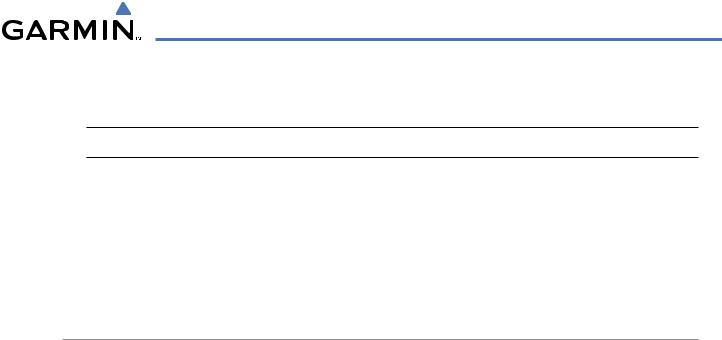
ADDITIONAL FEATURES
8.4 XM RADIO ENTERTAINMENT (OPTIONAL)
 NOTE: Refer to the Hazard Avoidance Section for information about XM Weather products.
NOTE: Refer to the Hazard Avoidance Section for information about XM Weather products.
The optional XM Radio entertainment feature of the GDL 69A Data Link Receiver is available for the pilot’s and passengers’ enjoyment. The GDL 69A can receive XM Satellite Radio® entertainment services at any altitude throughout the Continental U.S. Entertainment audio is not available on the GDL 69 Data Link Receiver.
XM Satellite Radio offers a variety of radio programming over long distances without having to constantly search for new stations. Based on signals from satellites, coverage far exceeds land-based transmissions. XM Satellite Radio services are subscription-based. For more information on specific service packages, visit www.xmradio.com.
ACTIVATING XM SATELLITE RADIO SERVICES
The service is activated by providing XM Satellite Radio with either one or two coded IDs, depending on the equipment. Either the Audio Radio ID or the Data Radio ID, or both, must be provided to XM Satellite Radio to activate the entertainment subscription.
It is not required to activate both the entertainment and weather service subscriptions with the GDL 69A. Either or both services can be activated. XM Satellite Radio uses one or both of the coded IDs to send an activation signal that, when received by the GDL 69A, allows it to play entertainment programming.
These IDs are located:
•On the label on the back of the Data Link Receiver
•On the XM Information Page on the MFD (Figure 8-57)
•On the XM Satellite Radio Activation Instructions included with the unit (available at www.garmin.com, P/N 190-00355-04)
Contact the installer if the Data Radio ID and the Audio Radio ID cannot be located.
190-00498-03 Rev A |
Garmin G1000 Pilot’s Guide for Cessna Nav III |
8-49 |
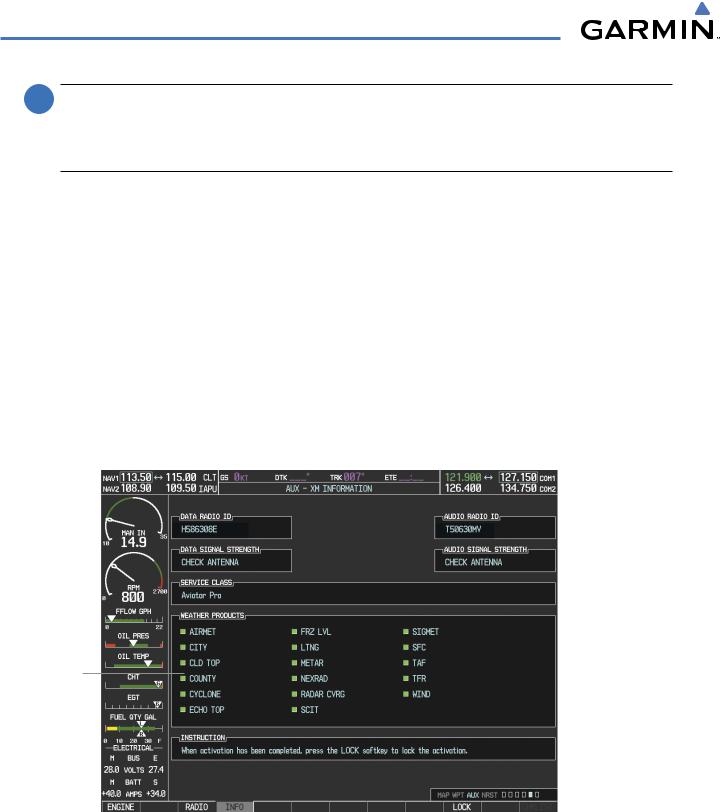
ADDITIONAL FEATURES
 NOTE: The LOCK Softkey on the XM Information Page (Auxiliary Page Group) is used to save GDL 69A activation data when the XM services are initially set up. It is not used during normal XM Radio operation, but there should be no adverse effects if inadvertently pressed during flight. Refer to the GDL 69/69A XM Satellite Radio Activation Instructions (190-00355-04, Rev F or later) for further information.
NOTE: The LOCK Softkey on the XM Information Page (Auxiliary Page Group) is used to save GDL 69A activation data when the XM services are initially set up. It is not used during normal XM Radio operation, but there should be no adverse effects if inadvertently pressed during flight. Refer to the GDL 69/69A XM Satellite Radio Activation Instructions (190-00355-04, Rev F or later) for further information.
Activating the XM Satellite Radio services:
1)Contact XMWX Satellite Radio through the email address listed on their website (www.xmradio.com) or by the customer service phone number listed on the website. Follow the instructions provided by XM Satellite Radio services.
2)Select the Auxiliary Page Group.
3)Select the next to last page in the AUX Page Group.
4)Press the INFO Softkey to display the XM Information Page.
5)Verify that the desired services are activated.
6)Press the LOCK Softkey.
7)Turn the large FMS Knob to highlight YES.
8)To complete activation, press the ENT Key.
Data |
|
Audio |
||
Radio ID |
|
|
|
Radio ID |
Weather
Products
Window
RADIO |
|
|
LOCK Softkey |
||
|
|
is Used to Save |
|||
and INFO |
|
|
|
|
|
|
|
|
Activation Data |
||
Softkeys |
|
|
|||
Figure 8-57 XM Information Page |
|
During Initial Setup |
|||
|
|
|
|
||
|
|
|
|
|
|
IfXMweatherserviceshavenotbeenactivated,alltheweatherproductboxesareblankontheXMInformation Page and a yellow Activation Required message is displayed in the center of the Weather Data Link Page (Map Page Group). The Service Class refers to the groupings of weather products available for subscription.
8-50 |
Garmin G1000 Pilot’s Guide for Cessna Nav III |
190-00498-03 Rev A |
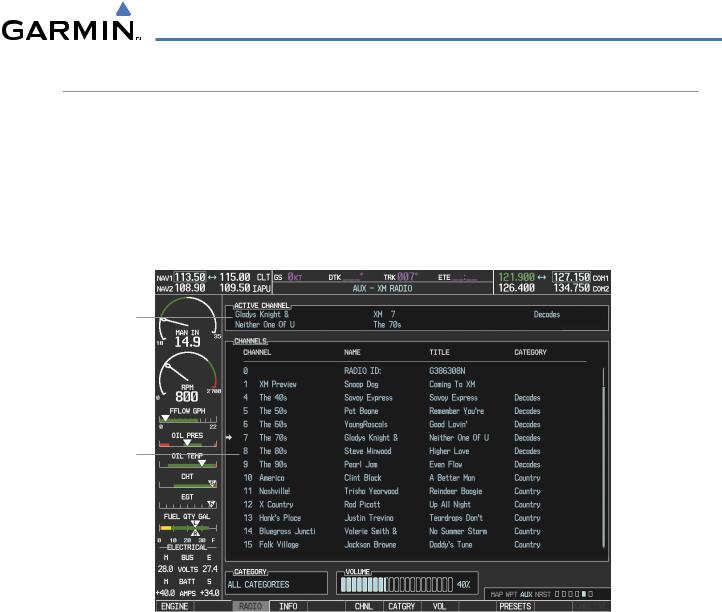
ADDITIONAL FEATURES
USING XM RADIO
The XM Radio Page provides information and control of the audio entertainment features of the XM Satellite Radio.
Selecting the XM Radio Page:
1)Turn the large FMS Knob to select the Auxiliary Page Group.
2)Turn the small FMS Knob to select the displayed AUX - XM Information Page.
3)Press the RADIO Softkey to show the XM Radio Page where audio entertainment is controlled.
Active
Channel
Channel
List
Categories |
|
|
|
Volume |
Field |
|
|
|
Field |
|
|
Figure 8-58 XM Radio Page |
||
190-00498-03 Rev A |
Garmin G1000 Pilot’s Guide for Cessna Nav III |
8-51 |

ADDITIONAL FEATURES
ACTIVE CHANNEL AND CHANNEL LIST
The Active Channel Box on the XM Radio Page displays the currently selected channel that the XM Radio is using.
The Channels List Box of the XM Radio Page shows a list of the available channels for the selected category. Channels can be stepped through one at a time or may be selected directly by channel number.
Selecting a channel from the channel list:
1) While on the XM Radio Page, press the CHNL Softkey.
2) Press the CH + Softkey to go up through the list in the Channel Box, or move down the list with the CH – Softkey.
Or:
1)Press the FMS Knob to highlight the channel list and turn the large FMS Knob to scroll through the channels.
2)Press the ENT Key to activate the selected channel.
Selecting a channel directly:
1)While on the XM Radio Page, press the CHNL Softkey.
2)Press the DIR CH Softkey. The channel number in the Active Channel Box is highlighted.
3)Press the numbered softkeys located on the bottom of the display to directly select the desired channel number.
4)Press the ENT Key to activate the selected channel.
8-52 |
Garmin G1000 Pilot’s Guide for Cessna Nav III |
190-00498-03 Rev A |
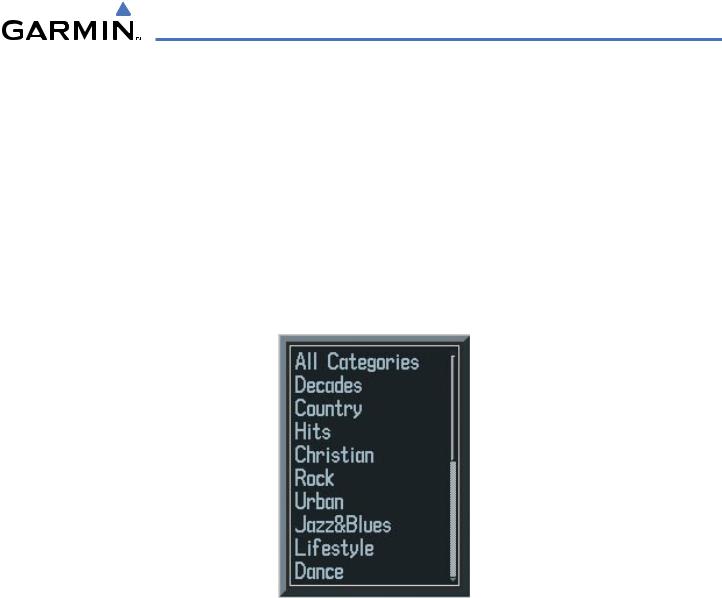
ADDITIONAL FEATURES
CATEGORY
The Category Box of the XM Radio Page displays the currently selected category of audio. Categories of channels such as jazz, rock, or news can be selected to list the available channels for a type of music or other contents. One of the optional categories is PRESETS to view channels that have been programmed.
Selecting a category:
1)Press the CATGRY Softkey on the XM Radio Page.
2)Press the CAT + and CAT - Softkeys to cycle through the categories.
Or:
Turn the small FMS Knob to display the Categories list. Highlight the desired category with the small FMS Knob and press the ENT Key. Selecting All Categories places all channels in the list.
Figure 8-59 Categories List
190-00498-03 Rev A |
Garmin G1000 Pilot’s Guide for Cessna Nav III |
8-53 |

ADDITIONAL FEATURES
PRESETS
Up to 15 channels from any category can be assigned a preset number. The preset channels are selected by pressing the PRESETS and MORE Softkeys. Then the preset channel can be selected directly and added to the channel list for the Presets category.
Setting a preset channel number:
1)On the XM Radio Page, while listening to an Active Channel that is wanted for a preset, press the PRESETS Softkey to access the first five preset channels (PS1 - PS5).
2)Press the MORE Softkey to access the next five channels (PS6 – PS10), and again to access the last five channels (PS11 – PS15). Pressing the MORE Softkey repeatedly cycles through the preset channels.
3)Press any one of the (PS1 - PS15) softkeys to assign a number to the active channel.
4)Press the SET Softkey on the desired channel number to save the channel as a preset.
Press PRESETS to
Access the Preset
Channels Softkeys
Press |
|
SET to |
|
Press MORE to Cycle |
|
||||
Save Each |
|
Through the Preset |
||
|
||||
Preset Channel |
|
Channels |
||
Figure 8-60 Accessing and Selecting XM Preset Channels
Pressing the BACK Softkey, or waiting during 45 seconds of softkey inactivity, returns the system to the top level softkeys.
VOLUME
Radio volume is shown as a percentage. Volume level is controlled by pressing the VOL Softkey, which brings up the MUTE Softkey and the volume increase and decrease softkeys.
Adjusting the volume:
1)With the XM Radio Page displayed, press the VOL Softkey.
2)Press the VOL – Softkey to reduce volume or press the VOL + Softkey to increase volume. (Once the VOL Softkey is pressed, the volume can also be adjusted using the small FMS Knob.)
3)Press the MUTE Softkey to mute the audio. Press the MUTE Softkey again to unmute the audio.
Figure 8-61 Volume Control
8-54 |
Garmin G1000 Pilot’s Guide for Cessna Nav III |
190-00498-03 Rev A |
