
- •Contents at a Glance
- •About the Authors
- •About the Technical Reviewer
- •Acknowledgments
- •Preface
- •What This Book Is
- •What You Need
- •Developer Options
- •What You Need to Know
- •What’s Different About Coding for iOS?
- •Only One Active Application
- •Only One Window
- •Limited Access
- •Limited Response Time
- •Limited Screen Size
- •Limited System Resources
- •No Garbage Collection, but…
- •Some New Stuff
- •A Different Approach
- •What’s in This Book
- •What’s New in This Update?
- •Are You Ready?
- •Setting Up Your Project in Xcode
- •The Xcode Workspace Window
- •The Toolbar
- •The Navigator View
- •The Jump Bar
- •The Utility Pane
- •Interface Builder
- •New Compiler and Debugger
- •A Closer Look at Our Project
- •Introducing Xcode’s Interface Builder
- •What’s in the Nib File?
- •The Library
- •Adding a Label to the View
- •Changing Attributes
- •Some iPhone Polish—Finishing Touches
- •Bring It on Home
- •The Model-View-Controller Paradigm
- •Creating Our Project
- •Looking at the View Controller
- •Understanding Outlets and Actions
- •Outlets
- •Actions
- •Cleaning Up the View Controller
- •Designing the User Interface
- •Adding the Buttons and Action Method
- •Adding the Label and Outlet
- •Writing the Action Method
- •Trying It Out
- •Looking at the Application Delegate
- •Bring It on Home
- •A Screen Full of Controls
- •Active, Static, and Passive Controls
- •Creating the Application
- •Implementing the Image View and Text Fields
- •Adding the Image View
- •Resizing the Image View
- •Setting View Attributes
- •The Mode Attribute
- •Interaction Checkboxes
- •The Alpha Value
- •Background
- •Drawing Checkboxes
- •Stretching
- •Adding the Text Fields
- •Text Field Inspector Settings
- •Setting the Attributes for the Second Text Field
- •Creating and Connecting Outlets
- •Closing the Keyboard
- •Closing the Keyboard When Done Is Tapped
- •Touching the Background to Close the Keyboard
- •Adding the Slider and Label
- •Creating and Connecting the Actions and Outlets
- •Implementing the Action Method
- •Adding Two Labeled Switches
- •Connecting and Creating Outlets and Actions
- •Implementing the Switch Actions
- •Adding the Button
- •Connecting and Creating the Button Outlets and Actions
- •Implementing the Segmented Control Action
- •Implementing the Action Sheet and Alert
- •Conforming to the Action Sheet Delegate Method
- •Showing the Action Sheet
- •Spiffing Up the Button
- •Using the viewDidLoad Method
- •Control States
- •Stretchable Images
- •Crossing the Finish Line
- •The Mechanics of Autorotation
- •Points, Pixels, and the Retina Display
- •Autorotation Approaches
- •Handling Rotation Using Autosize Attributes
- •Configuring Supported Orientations
- •Specifying Rotation Support
- •Designing an Interface with Autosize Attributes
- •Using the Size Inspector’s Autosize Attributes
- •Setting the Buttons’ Autosize Attributes
- •Restructuring a View When Rotated
- •Creating and Connecting Outlets
- •Moving the Buttons on Rotation
- •Swapping Views
- •Designing the Two Views
- •Implementing the Swap
- •Changing Outlet Collections
- •Rotating Out of Here
- •Common Types of Multiview Apps
- •The Architecture of a Multiview Application
- •The Root Controller
- •Anatomy of a Content View
- •Building View Switcher
- •Creating Our View Controller and Nib Files
- •Modifying the App Delegate
- •Modifying BIDSwitchViewController.h
- •Adding a View Controller
- •Building a View with a Toolbar
- •Writing the Root View Controller
- •Implementing the Content Views
- •Animating the Transition
- •Switching Off
- •The Pickers Application
- •Delegates and Data Sources
- •Setting Up the Tab Bar Framework
- •Creating the Files
- •Adding the Root View Controller
- •Creating TabBarController.xib
- •The Initial Test Run
- •Implementing the Date Picker
- •Implementing the Single-Component Picker
- •Declaring Outlets and Actions
- •Building the View
- •Implementing the Controller As a Data Source and Delegate
- •Implementing a Multicomponent Picker
- •Declaring Outlets and Actions
- •Building the View
- •Implementing the Controller
- •Implementing Dependent Components
- •Creating a Simple Game with a Custom Picker
- •Writing the Controller Header File
- •Building the View
- •Adding Image Resources
- •Implementing the Controller
- •The spin Method
- •The viewDidLoad Method
- •Final Details
- •Linking in the Audio Toolbox Framework
- •Final Spin
- •Table View Basics
- •Table Views and Table View Cells
- •Grouped and Plain Tables
- •Implementing a Simple Table
- •Designing the View
- •Writing the Controller
- •Adding an Image
- •Using Table View Cell Styles
- •Setting the Indent Level
- •Handling Row Selection
- •Changing the Font Size and Row Height
- •Customizing Table View Cells
- •Adding Subviews to the Table View Cell
- •Creating a UITableViewCell Subclass
- •Adding New Cells
- •Implementing the Controller’s Code
- •Loading a UITableViewCell from a Nib
- •Designing the Table View Cell in Interface Builder
- •Using the New Table View Cell
- •Grouped and Indexed Sections
- •Building the View
- •Importing the Data
- •Implementing the Controller
- •Adding an Index
- •Implementing a Search Bar
- •Rethinking the Design
- •A Deep Mutable Copy
- •Updating the Controller Header File
- •Modifying the View
- •Modifying the Controller Implementation
- •Copying Data from allNames
- •Implementing the Search
- •Changes to viewDidLoad
- •Changes to Data Source Methods
- •Adding a Table View Delegate Method
- •Adding Search Bar Delegate Methods
- •Adding a Magnifying Glass to the Index
- •Adding the Special Value to the Keys Array
- •Suppressing the Section Header
- •Telling the Table View What to Do
- •Putting It All on the Table
- •Navigation Controller Basics
- •Stacky Goodness
- •A Stack of Controllers
- •Nav, a Hierarchical Application in Six Parts
- •Meet the Subcontrollers
- •The Disclosure Button View
- •The Checklist View
- •The Rows Control View
- •The Movable Rows View
- •The Deletable Rows View
- •The Editable Detail View
- •The Nav Application’s Skeleton
- •Creating the Top-Level View Controller
- •Setting Up the Navigation Controller
- •Adding the Images to the Project
- •First Subcontroller: The Disclosure Button View
- •Creating the Detail View
- •Modifying the Disclosure Button Controller
- •Adding a Disclosure Button Controller Instance
- •Second Subcontroller: The Checklist
- •Creating the Checklist View
- •Adding a Checklist Controller Instance
- •Third Subcontroller: Controls on Table Rows
- •Creating the Row Controls View
- •Adding a Rows Control Controller Instance
- •Fourth Subcontroller: Movable Rows
- •Creating the Movable Row View
- •Adding a Move Me Controller Instance
- •Fifth Subcontroller: Deletable Rows
- •Creating the Deletable Rows View
- •Adding a Delete Me Controller Instance
- •Sixth Subcontroller: An Editable Detail Pane
- •Creating the Data Model Object
- •Creating the Detail View List Controller
- •Creating the Detail View Controller
- •Adding an Editable Detail View Controller Instance
- •But There’s One More Thing. . .
- •Breaking the Tape
- •Creating a Simple Storyboard
- •Dynamic Prototype Cells
- •Dynamic Table Content, Storyboard-Style
- •Editing Prototype Cells
- •Good Old Table View Data Source
- •Will It Load?
- •Static Cells
- •Going Static
- •So Long, Good Old Table View Data Source
- •You Say Segue, I Say Segue
- •Creating Segue Navigator
- •Filling the Blank Slate
- •First Transition
- •A Slightly More Useful Task List
- •Viewing Task Details
- •Make More Segues, Please
- •Passing a Task from the List
- •Handling Task Details
- •Passing Back Details
- •Making the List Receive the Details
- •If Only We Could End with a Smooth Transition
- •Split Views and Popovers
- •Creating a SplitView Project
- •The Storyboard Defines the Structure
- •The Code Defines the Functionality
- •The App Delegate
- •The Master View Controller
- •The Detail View Controller
- •Here Come the Presidents
- •Creating Your Own Popover
- •iPad Wrap-Up
- •Getting to Know Your Settings Bundle
- •The AppSettings Application
- •Creating the Project
- •Working with the Settings Bundle
- •Adding a Settings Bundle to Our Project
- •Setting Up the Property List
- •Adding a Text Field Setting
- •Adding an Application Icon
- •Adding a Secure Text Field Setting
- •Adding a Multivalue Field
- •Adding a Toggle Switch Setting
- •Adding the Slider Setting
- •Adding Icons to the Settings Bundle
- •Adding a Child Settings View
- •Reading Settings in Our Application
- •Retrieving User Settings
- •Creating the Main View
- •Updating the Main View Controller
- •Registering Default Values
- •Changing Defaults from Our Application
- •Keeping It Real
- •Beam Me Up, Scotty
- •Your Application’s Sandbox
- •Getting the Documents Directory
- •Getting the tmp Directory
- •File-Saving Strategies
- •Single-File Persistence
- •Multiple-File Persistence
- •Using Property Lists
- •Property List Serialization
- •The First Version of the Persistence Application
- •Creating the Persistence Project
- •Designing the Persistence Application View
- •Editing the Persistence Classes
- •Archiving Model Objects
- •Conforming to NSCoding
- •Implementing NSCopying
- •Archiving and Unarchiving Data Objects
- •The Archiving Application
- •Implementing the BIDFourLines Class
- •Implementing the BIDViewController Class
- •Using iOS’s Embedded SQLite3
- •Creating or Opening the Database
- •Using Bind Variables
- •The SQLite3 Application
- •Linking to the SQLite3 Library
- •Modifying the Persistence View Controller
- •Using Core Data
- •Entities and Managed Objects
- •Key-Value Coding
- •Putting It All in Context
- •Creating New Managed Objects
- •Retrieving Managed Objects
- •The Core Data Application
- •Designing the Data Model
- •Creating the Persistence View and Controller
- •Persistence Rewarded
- •Managing Document Storage with UIDocument
- •Building TinyPix
- •Creating BIDTinyPixDocument
- •Code Master
- •Initial Storyboarding
- •Creating BIDTinyPixView
- •Storyboard Detailing
- •Adding iCloud Support
- •Creating a Provisioning Profile
- •Enabling iCloud Entitlements
- •How to Query
- •Save Where?
- •Storing Preferences on iCloud
- •What We Didn’t Cover
- •Grand Central Dispatch
- •Introducing SlowWorker
- •Threading Basics
- •Units of Work
- •GCD: Low-Level Queueing
- •Becoming a Blockhead
- •Improving SlowWorker
- •Don’t Forget That Main Thread
- •Giving Some Feedback
- •Concurrent Blocks
- •Background Processing
- •Application Life Cycle
- •State-Change Notifications
- •Creating State Lab
- •Exploring Execution States
- •Making Use of Execution State Changes
- •Handling the Inactive State
- •Handling the Background State
- •Removing Resources When Entering the Background
- •Saving State When Entering the Background
- •A Brief Journey to Yesteryear
- •Back to the Background
- •Requesting More Backgrounding Time
- •Grand Central Dispatch, Over and Out
- •Two Views of a Graphical World
- •The Quartz 2D Approach to Drawing
- •Quartz 2D’s Graphics Contexts
- •The Coordinate System
- •Specifying Colors
- •A Bit of Color Theory for Your iOS Device’s Display
- •Other Color Models
- •Color Convenience Methods
- •Drawing Images in Context
- •Drawing Shapes: Polygons, Lines, and Curves
- •The QuartzFun Application
- •Setting Up the QuartzFun Application
- •Creating a Random Color
- •Defining Application Constants
- •Implementing the QuartzFunView Skeleton
- •Creating and Connecting Outlets and Actions
- •Implementing the Action Methods
- •Adding Quartz 2D Drawing Code
- •Drawing the Line
- •Drawing the Rectangle and Ellipse
- •Drawing the Image
- •Optimizing the QuartzFun Application
- •The GLFun Application
- •Setting Up the GLFun Application
- •Creating BIDGLFunView
- •Updating BIDViewController
- •Updating the Nib
- •Finishing GLFun
- •Drawing to a Close
- •Multitouch Terminology
- •The Responder Chain
- •Responding to Events
- •Forwarding an Event: Keeping the Responder Chain Alive
- •The Multitouch Architecture
- •The Four Touch Notification Methods
- •The TouchExplorer Application
- •The Swipes Application
- •Automatic Gesture Recognition
- •Implementing Multiple Swipes
- •Detecting Multiple Taps
- •Detecting Pinches
- •Defining Custom Gestures
- •The CheckPlease Application
- •The CheckPlease Touch Methods
- •Garçon? Check, Please!
- •The Location Manager
- •Setting the Desired Accuracy
- •Setting the Distance Filter
- •Starting the Location Manager
- •Using the Location Manager Wisely
- •The Location Manager Delegate
- •Getting Location Updates
- •Getting Latitude and Longitude Using CLLocation
- •Error Notifications
- •Trying Out Core Location
- •Updating Location Manager
- •Determining Distance Traveled
- •Wherever You Go, There You Are
- •Accelerometer Physics
- •Don’t Forget Rotation
- •Core Motion and the Motion Manager
- •Event-Based Motion
- •Proactive Motion Access
- •Accelerometer Results
- •Detecting Shakes
- •Baked-In Shaking
- •Shake and Break
- •Accelerometer As Directional Controller
- •Rolling Marbles
- •Writing the Ball View
- •Calculating Ball Movement
- •Rolling On
- •Using the Image Picker and UIImagePickerController
- •Implementing the Image Picker Controller Delegate
- •Road Testing the Camera and Library
- •Designing the Interface
- •Implementing the Camera View Controller
- •It’s a Snap!
- •Localization Architecture
- •Strings Files
- •What’s in a Strings File?
- •The Localized String Macro
- •Real-World iOS: Localizing Your Application
- •Setting Up LocalizeMe
- •Trying Out LocalizeMe
- •Localizing the Nib
- •Localizing an Image
- •Generating and Localizing a Strings File
- •Localizing the App Display Name
- •Auf Wiedersehen
- •Apple’s Documentation
- •Mailing Lists
- •Discussion Forums
- •Web Sites
- •Blogs
- •Conferences
- •Follow the Authors
- •Farewell
- •Index

436 |
CHAPTER 12: Application Settings and User Defaults |
[self dismissModalViewControllerAnimated:YES];
}
There’s not really much here that should throw you. The new method, refreshFields, does nothing more than grab the standard user defaults, and sets the text property of all the labels to the appropriate object from the user defaults, using the key values that we put in our plist file. Notice that for warpFactorLabel, we’re calling stringValue on the object returned. All of our other preferences are strings, which come back from the user defaults as NSString objects. The preference stored by the slider, however, comes back as an NSNumber, so we call stringValue on it to get a string representation of the value it holds.
After that, we fleshed out the viewDidAppear: method, where we call our refreshFields method. We call refreshFields again when we are notified that the flipside controller is being dismissed. This will cause our displayed fields to be set to the appropriate preference values when the view loads, and then to be refreshed when the flipside view is swapped out. Because the flipside view is handled modally, with the main view as its modal parent, the BIDMainViewController‘s viewDidAppear: method will not be called when the flipside view is dismissed. Fortunately, the Utility Application template we chose has very kindly provided us with a delegate method we can use for exactly that purpose.
Registering Default Values
We’ve created a settings bundle, including some default settings for a few values, to give the Settings app access to our app’s preferences. We’ve also set up our own app to access the same information, with a GUI to let the user see and edit it. However, one piece is missing: our app is completely unaware of the default values specified in the settings bundle. You can see this for yourself by deleting the AppSettings app from the iOS simulator or the device you’re running on (thereby deleting the preferences stored for the app), and then running it from Xcode again. At the start of a fresh launch, the app will show you blank values for all the settings. Even the default values for the warp drive settings, which we defined in the settings bundle, are nowhere to be seen. If you then switch over to the Settings app, you’ll see the default values, but unless you actually change the values there, you’ll never see them back in our AppSettings app!
The reason our setting disappeared is that our app knows nothing about the settings bundle it contains. So, when it tries to read the value from NSUserDefaults for warpFactor and finds nothing saved under that key, it has nothing to show us. Fortunately, NSUserDefaults includes a method called registerDefaults: that lets us specify the default values that we should find if we try to look up a key/value that hasn’t been set. To make this work throughout the app, it’s best if this is called early during app startup. Select BIDAppDelegate.m, and include this header file somewhere at the top of the file, so we can access the key names we defined earlier:
#import "BIDMainViewController.h"
www.it-ebooks.info
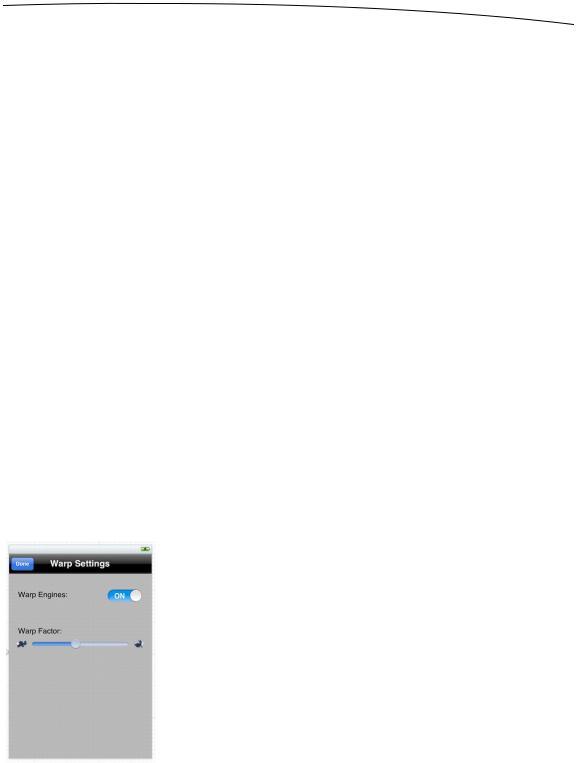
CHAPTER 12: Application Settings and User Defaults |
437 |
Then modify the application:didFinishLaunchingWithOptions: method as shown here:
- (BOOL)application:(UIApplication *)application didFinishLaunchingWithOptions:(NSDictionary *)launchOptions
{
// Override point for customization after application launch.
NSDictionary *defaults = [NSDictionary dictionaryWithObjectsAndKeys: [NSNumber numberWithBool:YES], kWarpDriveKey, [NSNumber numberWithInt:5], kWarpFactorKey, @"Greed", kFavoriteSinKey,
nil];
[[NSUserDefaults standardUserDefaults] registerDefaults:defaults]; return YES;
}
The first thing we do here is create a dictionary containing three key/value pairs, one for each of the keys available in Settings that requires a default value. We’re using the same key names we defined earlier, to reduce the risk of mistyping a key name. Then we pass that entire dictionary to the standard NSUserDefaults instance. From that point on, NSUserDefaults will give us the values we specify here, as long as we haven’t set different values either in our app or in the Settings app.
This class is complete. You should be able to compile and run your application. It will look something like Figure 12–7, except yours will be showing whatever values you entered in your Settings application, of course. Couldn’t be much easier, could it?
Changing Defaults from Our Application
Now that we have the main view up and running, let’s build the flipside view. As you can see in Figure 12–31, the flipside view features our warp drive switch, as well as the warp factor slider. We’ll use the same controls that the Settings application uses for these two items: a switch and a slider. In addition to declaring our outlets, we’ll also declare a method called refreshFields, just as we did in BIDMainViewController, and two action methods that will be triggered by the user touching the controls.
Figure 12–31. Designing the flipside view in Interface Builder
www.it-ebooks.info
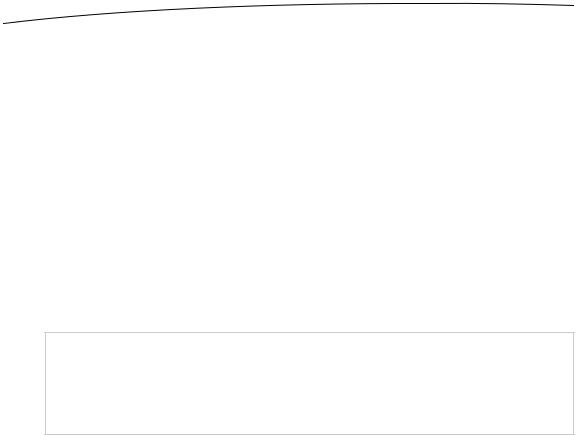
438 |
CHAPTER 12: Application Settings and User Defaults |
Select BIDFlipsideViewController.h, and make the following changes:
#import <UIKit/UIKit.h>
@class BIDFlipsideViewController;
@protocol BIDFlipsideViewControllerDelegate
- (void)flipsideViewControllerDidFinish:(BIDFlipsideViewController *)controller; @end
@interface BIDFlipsideViewController : UIViewController
@property (weak, nonatomic) id <BIDFlipsideViewControllerDelegate> delegate;
@property (weak, nonatomic) IBOutlet UISwitch *engineSwitch; @property (weak, nonatomic) IBOutlet UISlider *warpFactorSlider;
-(void)refreshFields;
-(IBAction)engineSwitchTapped;
-(IBAction)warpSliderTouched;
-(IBAction)done:(id)sender;
@end
NOTE: Don’t worry too much about the extra code here. As you saw before, the Utility Application template makes BIDMainViewController a delegate of the BIDFlipsideViewController. The extra code here that hasn’t been in the other file templates we’ve used implements that delegate relationship.
Now, save your changes and select MainStoryboard.storyboard to edit the GUI in Interface Builder, this time focusing on the Flipside View Controller Scene. Hold down the option key and expand Flipside View Controller and everything below it. Next, double-click the flipside view title in the title bar and change it from Title to Warp Settings.
Next, select the View in the Flipside View Controller Scene, and then bring up the attributes inspector. First, change the background color by using the Background popup to select Light Gray Color. The default flipside view background color is too dark for black text to look good, but light enough that white text is hard to read.
Next, drag two Labels from the library and place them on the View window. Double-click one of them, and change it to read Warp Engines:. Double-click the other, and call it Warp Factor:. You can use Figure 12–31 as a placement guide.
Next, drag over a Switch from the library, and place it against the right side of the view, across from the label that reads Warp Engines. Control-drag from the Flipside View Controller icon to the new switch, and connect it to the engineSwitch outlet. Then control-drag from the switch back to the Flipside View Controller icon, and connect it to the engineSwitchTapped action.
Now drag over a Slider from the library, and place it below the label that reads Warp Factor:. Resize the slider so that it stretches from the blue guideline on the left margin to
www.it-ebooks.info

CHAPTER 12: Application Settings and User Defaults |
439 |
the one on the right, and then control-drag from the Flipside View Controller icon to the slider, and connect it to the warpFactorSlider outlet. Then control-drag from the slider to
Flipside View Controller, and select the warpSliderTouched action.
Single-click the slider if it’s not still selected, and bring up the attributes inspector. Set
Minimum to 1.00, Maximum to 10.00, and Current to 5.00. Next, select turtle.png for Min Image and rabbit.png for Max Image (you did drag them into the project, right?).
Now, let’s finish the flipside view controller. Select BIDFlipsideViewController.m, and make the following changes:
#import "BIDFlipsideViewController.h"
#import "BIDMainViewController.h"
@implementation BIDFlipsideViewController
@synthesize delegate = _delegate;
@synthesize engineSwitch; @synthesize warpFactorSlider;
.
.
.
- (void)viewDidLoad { [super viewDidLoad];
// Do any additional setup after loading the view, typically from a nib.
[self refreshFields];
}
- (void)refreshFields {
NSUserDefaults *defaults = [NSUserDefaults standardUserDefaults]; engineSwitch.on = [defaults boolForKey:kWarpDriveKey]; warpFactorSlider.value = [defaults floatForKey:kWarpFactorKey];
}
- (IBAction)engineSwitchTapped {
NSUserDefaults *defaults = [NSUserDefaults standardUserDefaults]; [defaults setBool:engineSwitch.on forKey:kWarpDriveKey];
}
- (IBAction)warpSliderTouched {
NSUserDefaults *defaults = [NSUserDefaults standardUserDefaults]; [defaults setFloat:warpFactorSlider.value forKey:kWarpFactorKey];
}
.
.
.
Add the following lines of code to the existing viewDidUnload method:
- (void)viewDidUnload { [super viewDidUnload];
// Release any retained subviews of the main view.
www.it-ebooks.info
