
- •Contents at a Glance
- •About the Authors
- •About the Technical Reviewer
- •Acknowledgments
- •Preface
- •What This Book Is
- •What You Need
- •Developer Options
- •What You Need to Know
- •What’s Different About Coding for iOS?
- •Only One Active Application
- •Only One Window
- •Limited Access
- •Limited Response Time
- •Limited Screen Size
- •Limited System Resources
- •No Garbage Collection, but…
- •Some New Stuff
- •A Different Approach
- •What’s in This Book
- •What’s New in This Update?
- •Are You Ready?
- •Setting Up Your Project in Xcode
- •The Xcode Workspace Window
- •The Toolbar
- •The Navigator View
- •The Jump Bar
- •The Utility Pane
- •Interface Builder
- •New Compiler and Debugger
- •A Closer Look at Our Project
- •Introducing Xcode’s Interface Builder
- •What’s in the Nib File?
- •The Library
- •Adding a Label to the View
- •Changing Attributes
- •Some iPhone Polish—Finishing Touches
- •Bring It on Home
- •The Model-View-Controller Paradigm
- •Creating Our Project
- •Looking at the View Controller
- •Understanding Outlets and Actions
- •Outlets
- •Actions
- •Cleaning Up the View Controller
- •Designing the User Interface
- •Adding the Buttons and Action Method
- •Adding the Label and Outlet
- •Writing the Action Method
- •Trying It Out
- •Looking at the Application Delegate
- •Bring It on Home
- •A Screen Full of Controls
- •Active, Static, and Passive Controls
- •Creating the Application
- •Implementing the Image View and Text Fields
- •Adding the Image View
- •Resizing the Image View
- •Setting View Attributes
- •The Mode Attribute
- •Interaction Checkboxes
- •The Alpha Value
- •Background
- •Drawing Checkboxes
- •Stretching
- •Adding the Text Fields
- •Text Field Inspector Settings
- •Setting the Attributes for the Second Text Field
- •Creating and Connecting Outlets
- •Closing the Keyboard
- •Closing the Keyboard When Done Is Tapped
- •Touching the Background to Close the Keyboard
- •Adding the Slider and Label
- •Creating and Connecting the Actions and Outlets
- •Implementing the Action Method
- •Adding Two Labeled Switches
- •Connecting and Creating Outlets and Actions
- •Implementing the Switch Actions
- •Adding the Button
- •Connecting and Creating the Button Outlets and Actions
- •Implementing the Segmented Control Action
- •Implementing the Action Sheet and Alert
- •Conforming to the Action Sheet Delegate Method
- •Showing the Action Sheet
- •Spiffing Up the Button
- •Using the viewDidLoad Method
- •Control States
- •Stretchable Images
- •Crossing the Finish Line
- •The Mechanics of Autorotation
- •Points, Pixels, and the Retina Display
- •Autorotation Approaches
- •Handling Rotation Using Autosize Attributes
- •Configuring Supported Orientations
- •Specifying Rotation Support
- •Designing an Interface with Autosize Attributes
- •Using the Size Inspector’s Autosize Attributes
- •Setting the Buttons’ Autosize Attributes
- •Restructuring a View When Rotated
- •Creating and Connecting Outlets
- •Moving the Buttons on Rotation
- •Swapping Views
- •Designing the Two Views
- •Implementing the Swap
- •Changing Outlet Collections
- •Rotating Out of Here
- •Common Types of Multiview Apps
- •The Architecture of a Multiview Application
- •The Root Controller
- •Anatomy of a Content View
- •Building View Switcher
- •Creating Our View Controller and Nib Files
- •Modifying the App Delegate
- •Modifying BIDSwitchViewController.h
- •Adding a View Controller
- •Building a View with a Toolbar
- •Writing the Root View Controller
- •Implementing the Content Views
- •Animating the Transition
- •Switching Off
- •The Pickers Application
- •Delegates and Data Sources
- •Setting Up the Tab Bar Framework
- •Creating the Files
- •Adding the Root View Controller
- •Creating TabBarController.xib
- •The Initial Test Run
- •Implementing the Date Picker
- •Implementing the Single-Component Picker
- •Declaring Outlets and Actions
- •Building the View
- •Implementing the Controller As a Data Source and Delegate
- •Implementing a Multicomponent Picker
- •Declaring Outlets and Actions
- •Building the View
- •Implementing the Controller
- •Implementing Dependent Components
- •Creating a Simple Game with a Custom Picker
- •Writing the Controller Header File
- •Building the View
- •Adding Image Resources
- •Implementing the Controller
- •The spin Method
- •The viewDidLoad Method
- •Final Details
- •Linking in the Audio Toolbox Framework
- •Final Spin
- •Table View Basics
- •Table Views and Table View Cells
- •Grouped and Plain Tables
- •Implementing a Simple Table
- •Designing the View
- •Writing the Controller
- •Adding an Image
- •Using Table View Cell Styles
- •Setting the Indent Level
- •Handling Row Selection
- •Changing the Font Size and Row Height
- •Customizing Table View Cells
- •Adding Subviews to the Table View Cell
- •Creating a UITableViewCell Subclass
- •Adding New Cells
- •Implementing the Controller’s Code
- •Loading a UITableViewCell from a Nib
- •Designing the Table View Cell in Interface Builder
- •Using the New Table View Cell
- •Grouped and Indexed Sections
- •Building the View
- •Importing the Data
- •Implementing the Controller
- •Adding an Index
- •Implementing a Search Bar
- •Rethinking the Design
- •A Deep Mutable Copy
- •Updating the Controller Header File
- •Modifying the View
- •Modifying the Controller Implementation
- •Copying Data from allNames
- •Implementing the Search
- •Changes to viewDidLoad
- •Changes to Data Source Methods
- •Adding a Table View Delegate Method
- •Adding Search Bar Delegate Methods
- •Adding a Magnifying Glass to the Index
- •Adding the Special Value to the Keys Array
- •Suppressing the Section Header
- •Telling the Table View What to Do
- •Putting It All on the Table
- •Navigation Controller Basics
- •Stacky Goodness
- •A Stack of Controllers
- •Nav, a Hierarchical Application in Six Parts
- •Meet the Subcontrollers
- •The Disclosure Button View
- •The Checklist View
- •The Rows Control View
- •The Movable Rows View
- •The Deletable Rows View
- •The Editable Detail View
- •The Nav Application’s Skeleton
- •Creating the Top-Level View Controller
- •Setting Up the Navigation Controller
- •Adding the Images to the Project
- •First Subcontroller: The Disclosure Button View
- •Creating the Detail View
- •Modifying the Disclosure Button Controller
- •Adding a Disclosure Button Controller Instance
- •Second Subcontroller: The Checklist
- •Creating the Checklist View
- •Adding a Checklist Controller Instance
- •Third Subcontroller: Controls on Table Rows
- •Creating the Row Controls View
- •Adding a Rows Control Controller Instance
- •Fourth Subcontroller: Movable Rows
- •Creating the Movable Row View
- •Adding a Move Me Controller Instance
- •Fifth Subcontroller: Deletable Rows
- •Creating the Deletable Rows View
- •Adding a Delete Me Controller Instance
- •Sixth Subcontroller: An Editable Detail Pane
- •Creating the Data Model Object
- •Creating the Detail View List Controller
- •Creating the Detail View Controller
- •Adding an Editable Detail View Controller Instance
- •But There’s One More Thing. . .
- •Breaking the Tape
- •Creating a Simple Storyboard
- •Dynamic Prototype Cells
- •Dynamic Table Content, Storyboard-Style
- •Editing Prototype Cells
- •Good Old Table View Data Source
- •Will It Load?
- •Static Cells
- •Going Static
- •So Long, Good Old Table View Data Source
- •You Say Segue, I Say Segue
- •Creating Segue Navigator
- •Filling the Blank Slate
- •First Transition
- •A Slightly More Useful Task List
- •Viewing Task Details
- •Make More Segues, Please
- •Passing a Task from the List
- •Handling Task Details
- •Passing Back Details
- •Making the List Receive the Details
- •If Only We Could End with a Smooth Transition
- •Split Views and Popovers
- •Creating a SplitView Project
- •The Storyboard Defines the Structure
- •The Code Defines the Functionality
- •The App Delegate
- •The Master View Controller
- •The Detail View Controller
- •Here Come the Presidents
- •Creating Your Own Popover
- •iPad Wrap-Up
- •Getting to Know Your Settings Bundle
- •The AppSettings Application
- •Creating the Project
- •Working with the Settings Bundle
- •Adding a Settings Bundle to Our Project
- •Setting Up the Property List
- •Adding a Text Field Setting
- •Adding an Application Icon
- •Adding a Secure Text Field Setting
- •Adding a Multivalue Field
- •Adding a Toggle Switch Setting
- •Adding the Slider Setting
- •Adding Icons to the Settings Bundle
- •Adding a Child Settings View
- •Reading Settings in Our Application
- •Retrieving User Settings
- •Creating the Main View
- •Updating the Main View Controller
- •Registering Default Values
- •Changing Defaults from Our Application
- •Keeping It Real
- •Beam Me Up, Scotty
- •Your Application’s Sandbox
- •Getting the Documents Directory
- •Getting the tmp Directory
- •File-Saving Strategies
- •Single-File Persistence
- •Multiple-File Persistence
- •Using Property Lists
- •Property List Serialization
- •The First Version of the Persistence Application
- •Creating the Persistence Project
- •Designing the Persistence Application View
- •Editing the Persistence Classes
- •Archiving Model Objects
- •Conforming to NSCoding
- •Implementing NSCopying
- •Archiving and Unarchiving Data Objects
- •The Archiving Application
- •Implementing the BIDFourLines Class
- •Implementing the BIDViewController Class
- •Using iOS’s Embedded SQLite3
- •Creating or Opening the Database
- •Using Bind Variables
- •The SQLite3 Application
- •Linking to the SQLite3 Library
- •Modifying the Persistence View Controller
- •Using Core Data
- •Entities and Managed Objects
- •Key-Value Coding
- •Putting It All in Context
- •Creating New Managed Objects
- •Retrieving Managed Objects
- •The Core Data Application
- •Designing the Data Model
- •Creating the Persistence View and Controller
- •Persistence Rewarded
- •Managing Document Storage with UIDocument
- •Building TinyPix
- •Creating BIDTinyPixDocument
- •Code Master
- •Initial Storyboarding
- •Creating BIDTinyPixView
- •Storyboard Detailing
- •Adding iCloud Support
- •Creating a Provisioning Profile
- •Enabling iCloud Entitlements
- •How to Query
- •Save Where?
- •Storing Preferences on iCloud
- •What We Didn’t Cover
- •Grand Central Dispatch
- •Introducing SlowWorker
- •Threading Basics
- •Units of Work
- •GCD: Low-Level Queueing
- •Becoming a Blockhead
- •Improving SlowWorker
- •Don’t Forget That Main Thread
- •Giving Some Feedback
- •Concurrent Blocks
- •Background Processing
- •Application Life Cycle
- •State-Change Notifications
- •Creating State Lab
- •Exploring Execution States
- •Making Use of Execution State Changes
- •Handling the Inactive State
- •Handling the Background State
- •Removing Resources When Entering the Background
- •Saving State When Entering the Background
- •A Brief Journey to Yesteryear
- •Back to the Background
- •Requesting More Backgrounding Time
- •Grand Central Dispatch, Over and Out
- •Two Views of a Graphical World
- •The Quartz 2D Approach to Drawing
- •Quartz 2D’s Graphics Contexts
- •The Coordinate System
- •Specifying Colors
- •A Bit of Color Theory for Your iOS Device’s Display
- •Other Color Models
- •Color Convenience Methods
- •Drawing Images in Context
- •Drawing Shapes: Polygons, Lines, and Curves
- •The QuartzFun Application
- •Setting Up the QuartzFun Application
- •Creating a Random Color
- •Defining Application Constants
- •Implementing the QuartzFunView Skeleton
- •Creating and Connecting Outlets and Actions
- •Implementing the Action Methods
- •Adding Quartz 2D Drawing Code
- •Drawing the Line
- •Drawing the Rectangle and Ellipse
- •Drawing the Image
- •Optimizing the QuartzFun Application
- •The GLFun Application
- •Setting Up the GLFun Application
- •Creating BIDGLFunView
- •Updating BIDViewController
- •Updating the Nib
- •Finishing GLFun
- •Drawing to a Close
- •Multitouch Terminology
- •The Responder Chain
- •Responding to Events
- •Forwarding an Event: Keeping the Responder Chain Alive
- •The Multitouch Architecture
- •The Four Touch Notification Methods
- •The TouchExplorer Application
- •The Swipes Application
- •Automatic Gesture Recognition
- •Implementing Multiple Swipes
- •Detecting Multiple Taps
- •Detecting Pinches
- •Defining Custom Gestures
- •The CheckPlease Application
- •The CheckPlease Touch Methods
- •Garçon? Check, Please!
- •The Location Manager
- •Setting the Desired Accuracy
- •Setting the Distance Filter
- •Starting the Location Manager
- •Using the Location Manager Wisely
- •The Location Manager Delegate
- •Getting Location Updates
- •Getting Latitude and Longitude Using CLLocation
- •Error Notifications
- •Trying Out Core Location
- •Updating Location Manager
- •Determining Distance Traveled
- •Wherever You Go, There You Are
- •Accelerometer Physics
- •Don’t Forget Rotation
- •Core Motion and the Motion Manager
- •Event-Based Motion
- •Proactive Motion Access
- •Accelerometer Results
- •Detecting Shakes
- •Baked-In Shaking
- •Shake and Break
- •Accelerometer As Directional Controller
- •Rolling Marbles
- •Writing the Ball View
- •Calculating Ball Movement
- •Rolling On
- •Using the Image Picker and UIImagePickerController
- •Implementing the Image Picker Controller Delegate
- •Road Testing the Camera and Library
- •Designing the Interface
- •Implementing the Camera View Controller
- •It’s a Snap!
- •Localization Architecture
- •Strings Files
- •What’s in a Strings File?
- •The Localized String Macro
- •Real-World iOS: Localizing Your Application
- •Setting Up LocalizeMe
- •Trying Out LocalizeMe
- •Localizing the Nib
- •Localizing an Image
- •Generating and Localizing a Strings File
- •Localizing the App Display Name
- •Auf Wiedersehen
- •Apple’s Documentation
- •Mailing Lists
- •Discussion Forums
- •Web Sites
- •Blogs
- •Conferences
- •Follow the Authors
- •Farewell
- •Index

CHAPTER 19: Whee! Gyro and Accelerometer! |
669 |
[self setNeedsDisplayInRect:CGRectUnion(currentImageRect, previousImageRect)];
}
- (void)update {
static NSDate *lastUpdateTime;
if (lastUpdateTime != nil) { NSTimeInterval secondsSinceLastDraw =
-([lastUpdateTime timeIntervalSinceNow]);
ballYVelocity = ballYVelocity + -(acceleration.y * secondsSinceLastDraw);
ballXVelocity = ballXVelocity + acceleration.x * secondsSinceLastDraw;
CGFloat xAcceleration = secondsSinceLastDraw * ballXVelocity * 500;
CGFloat yAcceleration = secondsSinceLastDraw * ballYVelocity * 500;
self.currentPoint = CGPointMake(self.currentPoint.x + xAcceleration, self.currentPoint.y + yAcceleration);
}
// Update last time with current time lastUpdateTime = [[NSDate alloc] init];
}
@end
The first thing to notice is that one of our properties is declared as @synthesize, yet we have implemented the mutator method for that property in our code. That’s OK. The @synthesize directive will not overwrite accessor or mutator methods that you write; it will just fill in the blanks and provide any methods that you do not write.
Calculating Ball Movement
We are handling the currentPoint property manually, since, when the currentPoint changes, we need to do a bit of housekeeping, such as making sure that the ball has not rolled off the screen. We’ll look at that method in a moment. For now, let’s look at the first method in the class, initWithCoder:.
Recall that when you load a view from a nib, that class’s init or initWithFrame: methods will never be called. Nib files contain archived objects, so any instances loaded from the nib will be initialized using the initWithCoder: method. If we need to do any additional initialization, we must do it in that method.
In this view, we do have some additional initialization, so we’ve overridden initWithCoder:. First, we load the ball.png image. Second, we calculate the middle of the view and set that as our ball’s starting point, and we set the velocity on both axes to 0.
self.image = [UIImage imageNamed:@"ball.png"];
self.currentPoint = CGPointMake((self.bounds.size.width / 2.0f) + (image.size.width / 2.0f), (self.bounds.size.height / 2.0f) +
www.it-ebooks.info
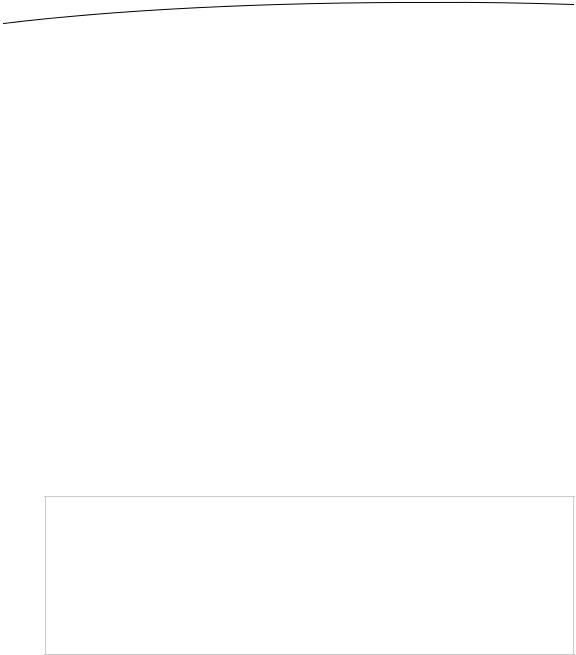
670 |
CHAPTER 19: Whee! Gyro and Accelerometer! |
(image.size.height / 2.0f));
ballXVelocity = 0.0f; ballYVelocity = 0.0f;
Our drawRect: method couldn’t be much simpler. We just draw the image we loaded in initWithCoder: at the position stored in currentPoint. The currentPoint accessor is a standard accessor method. The setCurrentPoint: mutator is another story, however.
The first things we do in setCurrentPoint: is to store the old currentPoint value in previousPoint and assign the new value to currentPoint.
previousPoint = currentPoint; currentPoint = newPoint;
Next, we do a boundary check. If either the x or y position of the ball is less than 0 or greater than the width or height of the screen (accounting for the width and height of the image), then the acceleration in that direction is stopped.
if (currentPoint.x < 0) { currentPoint.x = 0; ballXVelocity = 0;
}
if (currentPoint.y < 0){ currentPoint.y = 0; ballYVelocity = 0;
}
if (currentPoint.x > self.bounds.size.width - image.size.width) { currentPoint.x = self.bounds.size.width - image.size.width; ballXVelocity = 0;
}
if (currentPoint.y > self.bounds.size.height - image.size.height) { currentPoint.y = self.bounds.size.height - image.size.height; ballYVelocity = 0;
}
TIP: Do you want to make the ball bounce off the walls more naturally, instead of just stopping? It’s easy enough to do. Just change the two lines in setCurrentPoint: that currently read ballXVelocity = 0; to ballXVelocity = - (ballXVelocity / 2.0);. And change the two lines that currently read ballYVelocity = 0; to ballYVelocity = - (ballYVelocity / 2.0);. With these changes, instead of killing the ball’s velocity, we reduce it in half and set it to the inverse. Now, the ball has half the velocity in the opposite direction.
After that, we calculate two CGRects based on the size of the image. One rectangle encompasses the area where the new image will be drawn, and the other encompasses the area where it was last drawn. We’ll use these two rectangles to ensure that the old ball is erased at the same time the new one is drawn.
CGRect currentImageRect = CGRectMake(currentPoint.x, currentPoint.y, currentPoint.x + image.size.width,
currentPoint.y + image.size.height);
www.it-ebooks.info

CHAPTER 19: Whee! Gyro and Accelerometer! |
671 |
CGRect previousImageRect = CGRectMake(previousPoint.x, previousPoint.y, previousPoint.x + image.size.width,
currentPoint.y + image.size.width);
Finally, we create a new rectangle that is the union of the two rectangles we just calculated and feed that to setNeedsDisplayInRect: to indicate the part of our view that needs to be redrawn.
[self setNeedsDisplayInRect:CGRectUnion(currentImageRect, previousImageRect)];
The last substantive method in our class is update, which is used to figure out the correct new location of the ball. This method is called in the accelerometer method of its controller class after it feeds the view the new acceleration object. The first thing this method does is declare a static NSDate variable that will be used to keep track of how long it has been since the last time the update method was called. The first time through this method, when lastUpdateTime is nil, we don’t do anything because there’s no point of reference. Because the updates are happening about 60 times a second, no one will ever notice a single missing frame.
static NSDate *lastUpdateTime; if (lastUpdateTime != nil) {
Every other time through this method, we calculate how long it has been since the last time this method was called. We negate the value returned by timeIntervalSinceNow because lastUpdateTime is in the past, so the value returned will be a negative number representing the number of seconds between the current time and lastUpdateTime.
NSTimeInterval secondsSinceLastDraw = -([lastUpdateTime timeIntervalSinceNow]);
Next, we calculate the new velocity in both directions by adding the current acceleration to the current velocity. We multiply acceleration by secondsSinceLastDraw so that our acceleration is consistent across time. Tipping the phone at the same angle will always cause the same amount of acceleration.
ballYVelocity = ballYVelocity + -(acceleration.y * secondsSinceLastDraw);
ballXVelocity = ballXVelocity + acceleration.x * secondsSinceLastDraw;
After that, we figure out the actual change in pixels since the last time the method was called based on the velocity. The product of velocity and elapsed time is multiplied by 500 to create movement that looks natural. If we didn’t multiply it by some value, the acceleration would be extraordinarily slow, as if the ball were stuck in molasses.
CGFloat xAcceleration = secondsSinceLastDraw * ballXVelocity * 500;
CGFloat yAcceleration = secondsSinceLastDraw * ballYVelocity * 500;
Once we know the change in pixels, we create a new point by adding the current location to the calculated acceleration and assign that to currentPoint. By using self.currentPoint, we use that accessor method we wrote earlier, rather than assigning the value directly to the instance variable.
self.currentPoint = CGPointMake(self.currentPoint.x +
www.it-ebooks.info
