
- •Contents at a Glance
- •About the Authors
- •About the Technical Reviewer
- •Acknowledgments
- •Preface
- •What This Book Is
- •What You Need
- •Developer Options
- •What You Need to Know
- •What’s Different About Coding for iOS?
- •Only One Active Application
- •Only One Window
- •Limited Access
- •Limited Response Time
- •Limited Screen Size
- •Limited System Resources
- •No Garbage Collection, but…
- •Some New Stuff
- •A Different Approach
- •What’s in This Book
- •What’s New in This Update?
- •Are You Ready?
- •Setting Up Your Project in Xcode
- •The Xcode Workspace Window
- •The Toolbar
- •The Navigator View
- •The Jump Bar
- •The Utility Pane
- •Interface Builder
- •New Compiler and Debugger
- •A Closer Look at Our Project
- •Introducing Xcode’s Interface Builder
- •What’s in the Nib File?
- •The Library
- •Adding a Label to the View
- •Changing Attributes
- •Some iPhone Polish—Finishing Touches
- •Bring It on Home
- •The Model-View-Controller Paradigm
- •Creating Our Project
- •Looking at the View Controller
- •Understanding Outlets and Actions
- •Outlets
- •Actions
- •Cleaning Up the View Controller
- •Designing the User Interface
- •Adding the Buttons and Action Method
- •Adding the Label and Outlet
- •Writing the Action Method
- •Trying It Out
- •Looking at the Application Delegate
- •Bring It on Home
- •A Screen Full of Controls
- •Active, Static, and Passive Controls
- •Creating the Application
- •Implementing the Image View and Text Fields
- •Adding the Image View
- •Resizing the Image View
- •Setting View Attributes
- •The Mode Attribute
- •Interaction Checkboxes
- •The Alpha Value
- •Background
- •Drawing Checkboxes
- •Stretching
- •Adding the Text Fields
- •Text Field Inspector Settings
- •Setting the Attributes for the Second Text Field
- •Creating and Connecting Outlets
- •Closing the Keyboard
- •Closing the Keyboard When Done Is Tapped
- •Touching the Background to Close the Keyboard
- •Adding the Slider and Label
- •Creating and Connecting the Actions and Outlets
- •Implementing the Action Method
- •Adding Two Labeled Switches
- •Connecting and Creating Outlets and Actions
- •Implementing the Switch Actions
- •Adding the Button
- •Connecting and Creating the Button Outlets and Actions
- •Implementing the Segmented Control Action
- •Implementing the Action Sheet and Alert
- •Conforming to the Action Sheet Delegate Method
- •Showing the Action Sheet
- •Spiffing Up the Button
- •Using the viewDidLoad Method
- •Control States
- •Stretchable Images
- •Crossing the Finish Line
- •The Mechanics of Autorotation
- •Points, Pixels, and the Retina Display
- •Autorotation Approaches
- •Handling Rotation Using Autosize Attributes
- •Configuring Supported Orientations
- •Specifying Rotation Support
- •Designing an Interface with Autosize Attributes
- •Using the Size Inspector’s Autosize Attributes
- •Setting the Buttons’ Autosize Attributes
- •Restructuring a View When Rotated
- •Creating and Connecting Outlets
- •Moving the Buttons on Rotation
- •Swapping Views
- •Designing the Two Views
- •Implementing the Swap
- •Changing Outlet Collections
- •Rotating Out of Here
- •Common Types of Multiview Apps
- •The Architecture of a Multiview Application
- •The Root Controller
- •Anatomy of a Content View
- •Building View Switcher
- •Creating Our View Controller and Nib Files
- •Modifying the App Delegate
- •Modifying BIDSwitchViewController.h
- •Adding a View Controller
- •Building a View with a Toolbar
- •Writing the Root View Controller
- •Implementing the Content Views
- •Animating the Transition
- •Switching Off
- •The Pickers Application
- •Delegates and Data Sources
- •Setting Up the Tab Bar Framework
- •Creating the Files
- •Adding the Root View Controller
- •Creating TabBarController.xib
- •The Initial Test Run
- •Implementing the Date Picker
- •Implementing the Single-Component Picker
- •Declaring Outlets and Actions
- •Building the View
- •Implementing the Controller As a Data Source and Delegate
- •Implementing a Multicomponent Picker
- •Declaring Outlets and Actions
- •Building the View
- •Implementing the Controller
- •Implementing Dependent Components
- •Creating a Simple Game with a Custom Picker
- •Writing the Controller Header File
- •Building the View
- •Adding Image Resources
- •Implementing the Controller
- •The spin Method
- •The viewDidLoad Method
- •Final Details
- •Linking in the Audio Toolbox Framework
- •Final Spin
- •Table View Basics
- •Table Views and Table View Cells
- •Grouped and Plain Tables
- •Implementing a Simple Table
- •Designing the View
- •Writing the Controller
- •Adding an Image
- •Using Table View Cell Styles
- •Setting the Indent Level
- •Handling Row Selection
- •Changing the Font Size and Row Height
- •Customizing Table View Cells
- •Adding Subviews to the Table View Cell
- •Creating a UITableViewCell Subclass
- •Adding New Cells
- •Implementing the Controller’s Code
- •Loading a UITableViewCell from a Nib
- •Designing the Table View Cell in Interface Builder
- •Using the New Table View Cell
- •Grouped and Indexed Sections
- •Building the View
- •Importing the Data
- •Implementing the Controller
- •Adding an Index
- •Implementing a Search Bar
- •Rethinking the Design
- •A Deep Mutable Copy
- •Updating the Controller Header File
- •Modifying the View
- •Modifying the Controller Implementation
- •Copying Data from allNames
- •Implementing the Search
- •Changes to viewDidLoad
- •Changes to Data Source Methods
- •Adding a Table View Delegate Method
- •Adding Search Bar Delegate Methods
- •Adding a Magnifying Glass to the Index
- •Adding the Special Value to the Keys Array
- •Suppressing the Section Header
- •Telling the Table View What to Do
- •Putting It All on the Table
- •Navigation Controller Basics
- •Stacky Goodness
- •A Stack of Controllers
- •Nav, a Hierarchical Application in Six Parts
- •Meet the Subcontrollers
- •The Disclosure Button View
- •The Checklist View
- •The Rows Control View
- •The Movable Rows View
- •The Deletable Rows View
- •The Editable Detail View
- •The Nav Application’s Skeleton
- •Creating the Top-Level View Controller
- •Setting Up the Navigation Controller
- •Adding the Images to the Project
- •First Subcontroller: The Disclosure Button View
- •Creating the Detail View
- •Modifying the Disclosure Button Controller
- •Adding a Disclosure Button Controller Instance
- •Second Subcontroller: The Checklist
- •Creating the Checklist View
- •Adding a Checklist Controller Instance
- •Third Subcontroller: Controls on Table Rows
- •Creating the Row Controls View
- •Adding a Rows Control Controller Instance
- •Fourth Subcontroller: Movable Rows
- •Creating the Movable Row View
- •Adding a Move Me Controller Instance
- •Fifth Subcontroller: Deletable Rows
- •Creating the Deletable Rows View
- •Adding a Delete Me Controller Instance
- •Sixth Subcontroller: An Editable Detail Pane
- •Creating the Data Model Object
- •Creating the Detail View List Controller
- •Creating the Detail View Controller
- •Adding an Editable Detail View Controller Instance
- •But There’s One More Thing. . .
- •Breaking the Tape
- •Creating a Simple Storyboard
- •Dynamic Prototype Cells
- •Dynamic Table Content, Storyboard-Style
- •Editing Prototype Cells
- •Good Old Table View Data Source
- •Will It Load?
- •Static Cells
- •Going Static
- •So Long, Good Old Table View Data Source
- •You Say Segue, I Say Segue
- •Creating Segue Navigator
- •Filling the Blank Slate
- •First Transition
- •A Slightly More Useful Task List
- •Viewing Task Details
- •Make More Segues, Please
- •Passing a Task from the List
- •Handling Task Details
- •Passing Back Details
- •Making the List Receive the Details
- •If Only We Could End with a Smooth Transition
- •Split Views and Popovers
- •Creating a SplitView Project
- •The Storyboard Defines the Structure
- •The Code Defines the Functionality
- •The App Delegate
- •The Master View Controller
- •The Detail View Controller
- •Here Come the Presidents
- •Creating Your Own Popover
- •iPad Wrap-Up
- •Getting to Know Your Settings Bundle
- •The AppSettings Application
- •Creating the Project
- •Working with the Settings Bundle
- •Adding a Settings Bundle to Our Project
- •Setting Up the Property List
- •Adding a Text Field Setting
- •Adding an Application Icon
- •Adding a Secure Text Field Setting
- •Adding a Multivalue Field
- •Adding a Toggle Switch Setting
- •Adding the Slider Setting
- •Adding Icons to the Settings Bundle
- •Adding a Child Settings View
- •Reading Settings in Our Application
- •Retrieving User Settings
- •Creating the Main View
- •Updating the Main View Controller
- •Registering Default Values
- •Changing Defaults from Our Application
- •Keeping It Real
- •Beam Me Up, Scotty
- •Your Application’s Sandbox
- •Getting the Documents Directory
- •Getting the tmp Directory
- •File-Saving Strategies
- •Single-File Persistence
- •Multiple-File Persistence
- •Using Property Lists
- •Property List Serialization
- •The First Version of the Persistence Application
- •Creating the Persistence Project
- •Designing the Persistence Application View
- •Editing the Persistence Classes
- •Archiving Model Objects
- •Conforming to NSCoding
- •Implementing NSCopying
- •Archiving and Unarchiving Data Objects
- •The Archiving Application
- •Implementing the BIDFourLines Class
- •Implementing the BIDViewController Class
- •Using iOS’s Embedded SQLite3
- •Creating or Opening the Database
- •Using Bind Variables
- •The SQLite3 Application
- •Linking to the SQLite3 Library
- •Modifying the Persistence View Controller
- •Using Core Data
- •Entities and Managed Objects
- •Key-Value Coding
- •Putting It All in Context
- •Creating New Managed Objects
- •Retrieving Managed Objects
- •The Core Data Application
- •Designing the Data Model
- •Creating the Persistence View and Controller
- •Persistence Rewarded
- •Managing Document Storage with UIDocument
- •Building TinyPix
- •Creating BIDTinyPixDocument
- •Code Master
- •Initial Storyboarding
- •Creating BIDTinyPixView
- •Storyboard Detailing
- •Adding iCloud Support
- •Creating a Provisioning Profile
- •Enabling iCloud Entitlements
- •How to Query
- •Save Where?
- •Storing Preferences on iCloud
- •What We Didn’t Cover
- •Grand Central Dispatch
- •Introducing SlowWorker
- •Threading Basics
- •Units of Work
- •GCD: Low-Level Queueing
- •Becoming a Blockhead
- •Improving SlowWorker
- •Don’t Forget That Main Thread
- •Giving Some Feedback
- •Concurrent Blocks
- •Background Processing
- •Application Life Cycle
- •State-Change Notifications
- •Creating State Lab
- •Exploring Execution States
- •Making Use of Execution State Changes
- •Handling the Inactive State
- •Handling the Background State
- •Removing Resources When Entering the Background
- •Saving State When Entering the Background
- •A Brief Journey to Yesteryear
- •Back to the Background
- •Requesting More Backgrounding Time
- •Grand Central Dispatch, Over and Out
- •Two Views of a Graphical World
- •The Quartz 2D Approach to Drawing
- •Quartz 2D’s Graphics Contexts
- •The Coordinate System
- •Specifying Colors
- •A Bit of Color Theory for Your iOS Device’s Display
- •Other Color Models
- •Color Convenience Methods
- •Drawing Images in Context
- •Drawing Shapes: Polygons, Lines, and Curves
- •The QuartzFun Application
- •Setting Up the QuartzFun Application
- •Creating a Random Color
- •Defining Application Constants
- •Implementing the QuartzFunView Skeleton
- •Creating and Connecting Outlets and Actions
- •Implementing the Action Methods
- •Adding Quartz 2D Drawing Code
- •Drawing the Line
- •Drawing the Rectangle and Ellipse
- •Drawing the Image
- •Optimizing the QuartzFun Application
- •The GLFun Application
- •Setting Up the GLFun Application
- •Creating BIDGLFunView
- •Updating BIDViewController
- •Updating the Nib
- •Finishing GLFun
- •Drawing to a Close
- •Multitouch Terminology
- •The Responder Chain
- •Responding to Events
- •Forwarding an Event: Keeping the Responder Chain Alive
- •The Multitouch Architecture
- •The Four Touch Notification Methods
- •The TouchExplorer Application
- •The Swipes Application
- •Automatic Gesture Recognition
- •Implementing Multiple Swipes
- •Detecting Multiple Taps
- •Detecting Pinches
- •Defining Custom Gestures
- •The CheckPlease Application
- •The CheckPlease Touch Methods
- •Garçon? Check, Please!
- •The Location Manager
- •Setting the Desired Accuracy
- •Setting the Distance Filter
- •Starting the Location Manager
- •Using the Location Manager Wisely
- •The Location Manager Delegate
- •Getting Location Updates
- •Getting Latitude and Longitude Using CLLocation
- •Error Notifications
- •Trying Out Core Location
- •Updating Location Manager
- •Determining Distance Traveled
- •Wherever You Go, There You Are
- •Accelerometer Physics
- •Don’t Forget Rotation
- •Core Motion and the Motion Manager
- •Event-Based Motion
- •Proactive Motion Access
- •Accelerometer Results
- •Detecting Shakes
- •Baked-In Shaking
- •Shake and Break
- •Accelerometer As Directional Controller
- •Rolling Marbles
- •Writing the Ball View
- •Calculating Ball Movement
- •Rolling On
- •Using the Image Picker and UIImagePickerController
- •Implementing the Image Picker Controller Delegate
- •Road Testing the Camera and Library
- •Designing the Interface
- •Implementing the Camera View Controller
- •It’s a Snap!
- •Localization Architecture
- •Strings Files
- •What’s in a Strings File?
- •The Localized String Macro
- •Real-World iOS: Localizing Your Application
- •Setting Up LocalizeMe
- •Trying Out LocalizeMe
- •Localizing the Nib
- •Localizing an Image
- •Generating and Localizing a Strings File
- •Localizing the App Display Name
- •Auf Wiedersehen
- •Apple’s Documentation
- •Mailing Lists
- •Discussion Forums
- •Web Sites
- •Blogs
- •Conferences
- •Follow the Authors
- •Farewell
- •Index
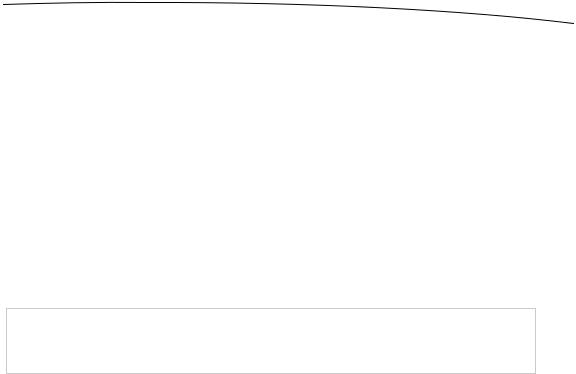
CHAPTER 13: Basic Data Persistence |
479 |
NSFetchRequest *request = [[NSFetchRequest alloc] init]; NSEntityDescription *entityDescr = [NSEntityDescription
entityForName:@"EntityName" inManagedObjectContext:context]; [request setEntity:entityDescr];
Optionally, you can also specify criteria for a fetch request using the NSPredicate class. A predicate is similar to the SQL WHERE clause and allows you to define the criteria used to determine the results of your fetch request. Here is a simple example of a predicate:
NSPredicate *pred = [NSPredicate predicateWithFormat:@"(name = %@)", nameString]; [request setPredicate: pred];
The predicate created by the first line of code tells a fetch request that, instead of retrieving all managed objects for the specified entity, retrieve just those where the name property is set to the value currently stored in the nameString variable. So, if nameString is an NSString that holds the value @"Bob", we are telling the fetch request to bring back only managed objects that have a name property set to "Bob". This is a simple example, but predicates can be considerably more complex and can use Boolean logic to specify the precise criteria you might need in most any situation.
NOTE: Learn Objective-C on the Mac by Mark Dalrymple and Scott Knaster (Apress, 2009) has an entire chapter devoted to the use of NSPredicate.
After you’ve created your fetch request, provided it with an entity description, and optionally given it a predicate, you execute the fetch request using an instance method on NSManagedObjectContext:
NSError *error;
NSArray *objects = [context executeFetchRequest:request error:&error]; if (objects == nil) {
// handle error
}
executeFetchRequest:error: will load the specified objects from the persistent store and return them in an array. If an error is encountered, you will get a nil array, and the error pointer you provided will point to an NSError object that describes the specific problem. Otherwise, you will get a valid array, though it may not have any objects in it, since it is possible that none meet the specified criteria. From this point on, any changes you make to the managed objects returned in that array will be tracked by the managed object context you executed the request against, and saved when you send that context a save: message.
The Core Data Application
Let’s take Core Data for a spin now. First, we’ll return our attention to Xcode and create our data model.
www.it-ebooks.info
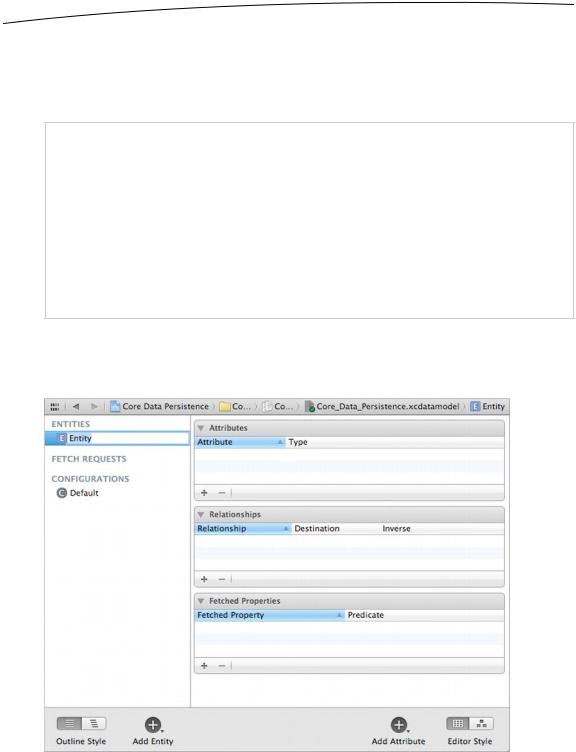
480 |
CHAPTER 13: Basic Data Persistence |
Designing the Data Model
Select Core_Data_Persistence.xcdatamodel to open Xcode’s data model editor. The data model editing pane shows all the entities, fetch requests, and configurations that are contained within your data model.
NOTE: The Core Data concept of configurations lets you define one or more named subsets of the entities contained in your data model, which can be useful in certain situations. For example, if you want to create a suite of apps that share the same data model, but some apps shouldn’t have access to everything (perhaps there’s one app for normal users and another for sysadmins), this approach lets you do that. You can also use multiple configurations within a single app as it switches between different modes of operation. In this book, we’re not going to deal with configurations at all, but since the list of configurations (including the single default configuration that contains everything in your model) is right there, staring you in the face beneath the entities and fetch requests, we thought it was worth a mention here.
As shown in Figure 13–6, those lists are empty now, because we haven’t created anything yet. Remedy that by clicking the plus icon labeled Add Entity in the lower-left corner of the entity pane. This will create a brand-new entity with the name Entity (see Figure 13–7).
Figure 13–7. The data model editor, showing our newly added entity
www.it-ebooks.info
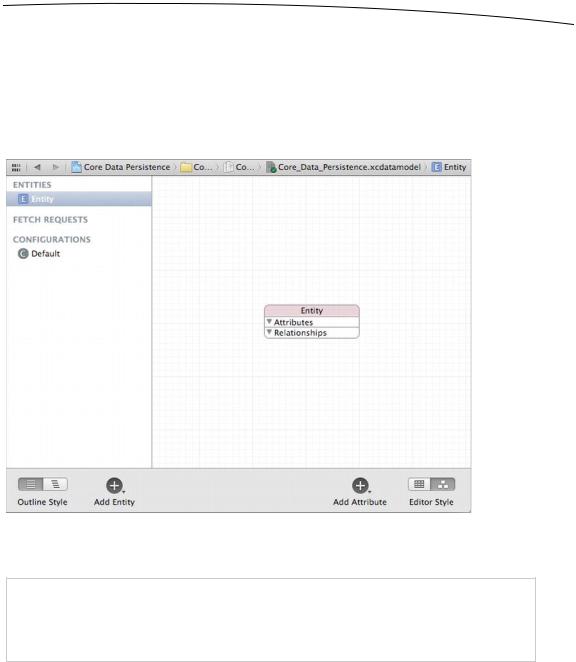
CHAPTER 13: Basic Data Persistence |
481 |
As you build your data model, you’ll probably find yourself switching between Table view and Graph view using the control at the bottom right of the editing area. Switch to Graph view now. Graph view presents a little box representing our entity, which itself contains sections for showing the entity’s attributes and relationships, also currently empty (see Figure 13–8). Graph view is really useful if your model contains multiple entities, since it shows a graphic representation of all the relationships between your entities.
Figure 13–8. Using the control in the lower-right corner, we switched the data model editor into Graph mode. Note that Graph mode shows the same entities as Table mode, just in a graphic form. This is useful if you have multiple entities with relationships between them.
NOTE: If you prefer working graphically, you can actually build your entire model in Graph view. We’re going to stick with Table view in this chapter because it’s easier to explain. When you’re
creating your own data models, feel free to work in Graph view if that approach suits you better.
Whether you’re using Table view or Graph view for designing your data model, you’ll almost always want to bring up the Core Data data model inspector. This inspector lets you view and edit relevant details for whatever item is selected in the data model editor—whether it’s an entity, attribute, relationship, or anything else. You can browse an existing model without the data model inspector, but to really work on a model, you’ll invariably need to use this inspector, much like you frequently use the attributes inspector when editing nib files.
www.it-ebooks.info
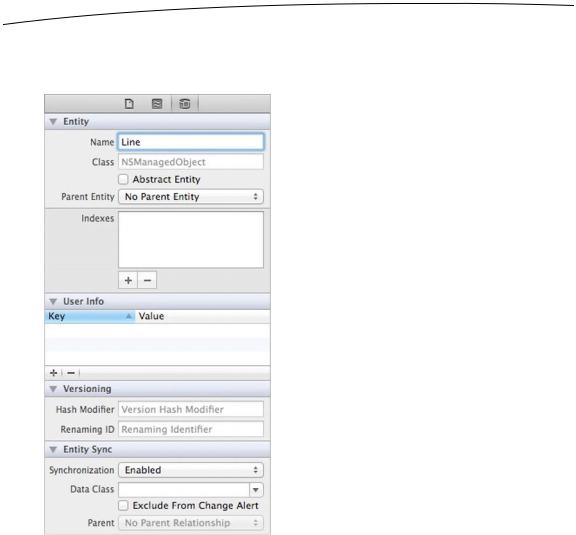
482 CHAPTER 13: Basic Data Persistence
Press Style for menu shortcut to open the data model inspector. At the moment, the inspector shows information about the entity we just added. Change the Name field from Entity to Line (see Figure 13–9).
Figure 13–9. Using the data model inspector to change our entity’s name to Line
If you’re currently in Graph view, switch to Table view now. Table view shows more details for each piece of the entity we’re working on, so it’s usually more useful than Graph view when creating a new entity. In Table view, most of the data model editor is taken up by the table showing the entity’s attributes, relationships, and fetched properties. This is where we’ll set up our entity.
Notice that at the lower right of the editing area, there’s an icon containing a plus sign, similar to the one at the lower left, which you used to create the entity. If you select your entity, and then click the plus sign and hold down the mouse button, a popup menu will appear, allowing you to add an attribute, relationship, or fetched property to your entity (see Figure 13–10).
www.it-ebooks.info
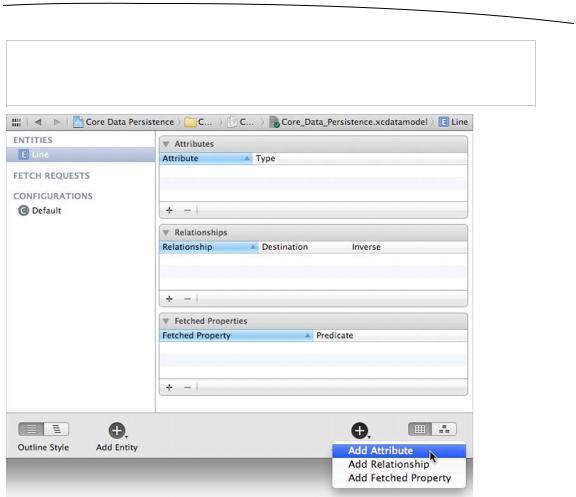
CHAPTER 13: Basic Data Persistence |
483 |
NOTE: Notice that you don’t need to press and hold to add an attribute. You’ll get the same result
if you click the plus icon. Shortcut!
Figure 13–10. With an entity selected, press and hold the right plus sign icon to add an attribute, relationship, or fetched property to your entity.
Go ahead and use this technique to add an attribute to your Line entity. A new attribute, creatively named attribute, is added to the Attributes section of the table and selected. In the table, you’ll see that not only is the row selected, but the attribute’s name is selected as well. This means that immediately after clicking the plus sign, you can start typing the name of the new attribute without further clicking.
Change the new attribute’s name from attribute to lineNum, and click the popup next to the name to change its Type from Undefined to Int16, which turns this attribute into one that will hold an integer value. We will be using this attribute to identify for which of the four fields the managed object holds data. Since we have only four options, we selected the smallest integer type available.
Now direct your attention to the data model inspector, where additional details can be configured. The checkbox below the Name field on the right, Optional, is selected by
www.it-ebooks.info
