
- •Contents at a Glance
- •About the Authors
- •About the Technical Reviewer
- •Acknowledgments
- •Preface
- •What This Book Is
- •What You Need
- •Developer Options
- •What You Need to Know
- •What’s Different About Coding for iOS?
- •Only One Active Application
- •Only One Window
- •Limited Access
- •Limited Response Time
- •Limited Screen Size
- •Limited System Resources
- •No Garbage Collection, but…
- •Some New Stuff
- •A Different Approach
- •What’s in This Book
- •What’s New in This Update?
- •Are You Ready?
- •Setting Up Your Project in Xcode
- •The Xcode Workspace Window
- •The Toolbar
- •The Navigator View
- •The Jump Bar
- •The Utility Pane
- •Interface Builder
- •New Compiler and Debugger
- •A Closer Look at Our Project
- •Introducing Xcode’s Interface Builder
- •What’s in the Nib File?
- •The Library
- •Adding a Label to the View
- •Changing Attributes
- •Some iPhone Polish—Finishing Touches
- •Bring It on Home
- •The Model-View-Controller Paradigm
- •Creating Our Project
- •Looking at the View Controller
- •Understanding Outlets and Actions
- •Outlets
- •Actions
- •Cleaning Up the View Controller
- •Designing the User Interface
- •Adding the Buttons and Action Method
- •Adding the Label and Outlet
- •Writing the Action Method
- •Trying It Out
- •Looking at the Application Delegate
- •Bring It on Home
- •A Screen Full of Controls
- •Active, Static, and Passive Controls
- •Creating the Application
- •Implementing the Image View and Text Fields
- •Adding the Image View
- •Resizing the Image View
- •Setting View Attributes
- •The Mode Attribute
- •Interaction Checkboxes
- •The Alpha Value
- •Background
- •Drawing Checkboxes
- •Stretching
- •Adding the Text Fields
- •Text Field Inspector Settings
- •Setting the Attributes for the Second Text Field
- •Creating and Connecting Outlets
- •Closing the Keyboard
- •Closing the Keyboard When Done Is Tapped
- •Touching the Background to Close the Keyboard
- •Adding the Slider and Label
- •Creating and Connecting the Actions and Outlets
- •Implementing the Action Method
- •Adding Two Labeled Switches
- •Connecting and Creating Outlets and Actions
- •Implementing the Switch Actions
- •Adding the Button
- •Connecting and Creating the Button Outlets and Actions
- •Implementing the Segmented Control Action
- •Implementing the Action Sheet and Alert
- •Conforming to the Action Sheet Delegate Method
- •Showing the Action Sheet
- •Spiffing Up the Button
- •Using the viewDidLoad Method
- •Control States
- •Stretchable Images
- •Crossing the Finish Line
- •The Mechanics of Autorotation
- •Points, Pixels, and the Retina Display
- •Autorotation Approaches
- •Handling Rotation Using Autosize Attributes
- •Configuring Supported Orientations
- •Specifying Rotation Support
- •Designing an Interface with Autosize Attributes
- •Using the Size Inspector’s Autosize Attributes
- •Setting the Buttons’ Autosize Attributes
- •Restructuring a View When Rotated
- •Creating and Connecting Outlets
- •Moving the Buttons on Rotation
- •Swapping Views
- •Designing the Two Views
- •Implementing the Swap
- •Changing Outlet Collections
- •Rotating Out of Here
- •Common Types of Multiview Apps
- •The Architecture of a Multiview Application
- •The Root Controller
- •Anatomy of a Content View
- •Building View Switcher
- •Creating Our View Controller and Nib Files
- •Modifying the App Delegate
- •Modifying BIDSwitchViewController.h
- •Adding a View Controller
- •Building a View with a Toolbar
- •Writing the Root View Controller
- •Implementing the Content Views
- •Animating the Transition
- •Switching Off
- •The Pickers Application
- •Delegates and Data Sources
- •Setting Up the Tab Bar Framework
- •Creating the Files
- •Adding the Root View Controller
- •Creating TabBarController.xib
- •The Initial Test Run
- •Implementing the Date Picker
- •Implementing the Single-Component Picker
- •Declaring Outlets and Actions
- •Building the View
- •Implementing the Controller As a Data Source and Delegate
- •Implementing a Multicomponent Picker
- •Declaring Outlets and Actions
- •Building the View
- •Implementing the Controller
- •Implementing Dependent Components
- •Creating a Simple Game with a Custom Picker
- •Writing the Controller Header File
- •Building the View
- •Adding Image Resources
- •Implementing the Controller
- •The spin Method
- •The viewDidLoad Method
- •Final Details
- •Linking in the Audio Toolbox Framework
- •Final Spin
- •Table View Basics
- •Table Views and Table View Cells
- •Grouped and Plain Tables
- •Implementing a Simple Table
- •Designing the View
- •Writing the Controller
- •Adding an Image
- •Using Table View Cell Styles
- •Setting the Indent Level
- •Handling Row Selection
- •Changing the Font Size and Row Height
- •Customizing Table View Cells
- •Adding Subviews to the Table View Cell
- •Creating a UITableViewCell Subclass
- •Adding New Cells
- •Implementing the Controller’s Code
- •Loading a UITableViewCell from a Nib
- •Designing the Table View Cell in Interface Builder
- •Using the New Table View Cell
- •Grouped and Indexed Sections
- •Building the View
- •Importing the Data
- •Implementing the Controller
- •Adding an Index
- •Implementing a Search Bar
- •Rethinking the Design
- •A Deep Mutable Copy
- •Updating the Controller Header File
- •Modifying the View
- •Modifying the Controller Implementation
- •Copying Data from allNames
- •Implementing the Search
- •Changes to viewDidLoad
- •Changes to Data Source Methods
- •Adding a Table View Delegate Method
- •Adding Search Bar Delegate Methods
- •Adding a Magnifying Glass to the Index
- •Adding the Special Value to the Keys Array
- •Suppressing the Section Header
- •Telling the Table View What to Do
- •Putting It All on the Table
- •Navigation Controller Basics
- •Stacky Goodness
- •A Stack of Controllers
- •Nav, a Hierarchical Application in Six Parts
- •Meet the Subcontrollers
- •The Disclosure Button View
- •The Checklist View
- •The Rows Control View
- •The Movable Rows View
- •The Deletable Rows View
- •The Editable Detail View
- •The Nav Application’s Skeleton
- •Creating the Top-Level View Controller
- •Setting Up the Navigation Controller
- •Adding the Images to the Project
- •First Subcontroller: The Disclosure Button View
- •Creating the Detail View
- •Modifying the Disclosure Button Controller
- •Adding a Disclosure Button Controller Instance
- •Second Subcontroller: The Checklist
- •Creating the Checklist View
- •Adding a Checklist Controller Instance
- •Third Subcontroller: Controls on Table Rows
- •Creating the Row Controls View
- •Adding a Rows Control Controller Instance
- •Fourth Subcontroller: Movable Rows
- •Creating the Movable Row View
- •Adding a Move Me Controller Instance
- •Fifth Subcontroller: Deletable Rows
- •Creating the Deletable Rows View
- •Adding a Delete Me Controller Instance
- •Sixth Subcontroller: An Editable Detail Pane
- •Creating the Data Model Object
- •Creating the Detail View List Controller
- •Creating the Detail View Controller
- •Adding an Editable Detail View Controller Instance
- •But There’s One More Thing. . .
- •Breaking the Tape
- •Creating a Simple Storyboard
- •Dynamic Prototype Cells
- •Dynamic Table Content, Storyboard-Style
- •Editing Prototype Cells
- •Good Old Table View Data Source
- •Will It Load?
- •Static Cells
- •Going Static
- •So Long, Good Old Table View Data Source
- •You Say Segue, I Say Segue
- •Creating Segue Navigator
- •Filling the Blank Slate
- •First Transition
- •A Slightly More Useful Task List
- •Viewing Task Details
- •Make More Segues, Please
- •Passing a Task from the List
- •Handling Task Details
- •Passing Back Details
- •Making the List Receive the Details
- •If Only We Could End with a Smooth Transition
- •Split Views and Popovers
- •Creating a SplitView Project
- •The Storyboard Defines the Structure
- •The Code Defines the Functionality
- •The App Delegate
- •The Master View Controller
- •The Detail View Controller
- •Here Come the Presidents
- •Creating Your Own Popover
- •iPad Wrap-Up
- •Getting to Know Your Settings Bundle
- •The AppSettings Application
- •Creating the Project
- •Working with the Settings Bundle
- •Adding a Settings Bundle to Our Project
- •Setting Up the Property List
- •Adding a Text Field Setting
- •Adding an Application Icon
- •Adding a Secure Text Field Setting
- •Adding a Multivalue Field
- •Adding a Toggle Switch Setting
- •Adding the Slider Setting
- •Adding Icons to the Settings Bundle
- •Adding a Child Settings View
- •Reading Settings in Our Application
- •Retrieving User Settings
- •Creating the Main View
- •Updating the Main View Controller
- •Registering Default Values
- •Changing Defaults from Our Application
- •Keeping It Real
- •Beam Me Up, Scotty
- •Your Application’s Sandbox
- •Getting the Documents Directory
- •Getting the tmp Directory
- •File-Saving Strategies
- •Single-File Persistence
- •Multiple-File Persistence
- •Using Property Lists
- •Property List Serialization
- •The First Version of the Persistence Application
- •Creating the Persistence Project
- •Designing the Persistence Application View
- •Editing the Persistence Classes
- •Archiving Model Objects
- •Conforming to NSCoding
- •Implementing NSCopying
- •Archiving and Unarchiving Data Objects
- •The Archiving Application
- •Implementing the BIDFourLines Class
- •Implementing the BIDViewController Class
- •Using iOS’s Embedded SQLite3
- •Creating or Opening the Database
- •Using Bind Variables
- •The SQLite3 Application
- •Linking to the SQLite3 Library
- •Modifying the Persistence View Controller
- •Using Core Data
- •Entities and Managed Objects
- •Key-Value Coding
- •Putting It All in Context
- •Creating New Managed Objects
- •Retrieving Managed Objects
- •The Core Data Application
- •Designing the Data Model
- •Creating the Persistence View and Controller
- •Persistence Rewarded
- •Managing Document Storage with UIDocument
- •Building TinyPix
- •Creating BIDTinyPixDocument
- •Code Master
- •Initial Storyboarding
- •Creating BIDTinyPixView
- •Storyboard Detailing
- •Adding iCloud Support
- •Creating a Provisioning Profile
- •Enabling iCloud Entitlements
- •How to Query
- •Save Where?
- •Storing Preferences on iCloud
- •What We Didn’t Cover
- •Grand Central Dispatch
- •Introducing SlowWorker
- •Threading Basics
- •Units of Work
- •GCD: Low-Level Queueing
- •Becoming a Blockhead
- •Improving SlowWorker
- •Don’t Forget That Main Thread
- •Giving Some Feedback
- •Concurrent Blocks
- •Background Processing
- •Application Life Cycle
- •State-Change Notifications
- •Creating State Lab
- •Exploring Execution States
- •Making Use of Execution State Changes
- •Handling the Inactive State
- •Handling the Background State
- •Removing Resources When Entering the Background
- •Saving State When Entering the Background
- •A Brief Journey to Yesteryear
- •Back to the Background
- •Requesting More Backgrounding Time
- •Grand Central Dispatch, Over and Out
- •Two Views of a Graphical World
- •The Quartz 2D Approach to Drawing
- •Quartz 2D’s Graphics Contexts
- •The Coordinate System
- •Specifying Colors
- •A Bit of Color Theory for Your iOS Device’s Display
- •Other Color Models
- •Color Convenience Methods
- •Drawing Images in Context
- •Drawing Shapes: Polygons, Lines, and Curves
- •The QuartzFun Application
- •Setting Up the QuartzFun Application
- •Creating a Random Color
- •Defining Application Constants
- •Implementing the QuartzFunView Skeleton
- •Creating and Connecting Outlets and Actions
- •Implementing the Action Methods
- •Adding Quartz 2D Drawing Code
- •Drawing the Line
- •Drawing the Rectangle and Ellipse
- •Drawing the Image
- •Optimizing the QuartzFun Application
- •The GLFun Application
- •Setting Up the GLFun Application
- •Creating BIDGLFunView
- •Updating BIDViewController
- •Updating the Nib
- •Finishing GLFun
- •Drawing to a Close
- •Multitouch Terminology
- •The Responder Chain
- •Responding to Events
- •Forwarding an Event: Keeping the Responder Chain Alive
- •The Multitouch Architecture
- •The Four Touch Notification Methods
- •The TouchExplorer Application
- •The Swipes Application
- •Automatic Gesture Recognition
- •Implementing Multiple Swipes
- •Detecting Multiple Taps
- •Detecting Pinches
- •Defining Custom Gestures
- •The CheckPlease Application
- •The CheckPlease Touch Methods
- •Garçon? Check, Please!
- •The Location Manager
- •Setting the Desired Accuracy
- •Setting the Distance Filter
- •Starting the Location Manager
- •Using the Location Manager Wisely
- •The Location Manager Delegate
- •Getting Location Updates
- •Getting Latitude and Longitude Using CLLocation
- •Error Notifications
- •Trying Out Core Location
- •Updating Location Manager
- •Determining Distance Traveled
- •Wherever You Go, There You Are
- •Accelerometer Physics
- •Don’t Forget Rotation
- •Core Motion and the Motion Manager
- •Event-Based Motion
- •Proactive Motion Access
- •Accelerometer Results
- •Detecting Shakes
- •Baked-In Shaking
- •Shake and Break
- •Accelerometer As Directional Controller
- •Rolling Marbles
- •Writing the Ball View
- •Calculating Ball Movement
- •Rolling On
- •Using the Image Picker and UIImagePickerController
- •Implementing the Image Picker Controller Delegate
- •Road Testing the Camera and Library
- •Designing the Interface
- •Implementing the Camera View Controller
- •It’s a Snap!
- •Localization Architecture
- •Strings Files
- •What’s in a Strings File?
- •The Localized String Macro
- •Real-World iOS: Localizing Your Application
- •Setting Up LocalizeMe
- •Trying Out LocalizeMe
- •Localizing the Nib
- •Localizing an Image
- •Generating and Localizing a Strings File
- •Localizing the App Display Name
- •Auf Wiedersehen
- •Apple’s Documentation
- •Mailing Lists
- •Discussion Forums
- •Web Sites
- •Blogs
- •Conferences
- •Follow the Authors
- •Farewell
- •Index

494 |
CHAPTER 14: Hey! You! Get onto iCloud! |
a paid iOS developer account so that you can install on devices, because apps running in the simulator don’t have access to iCloud services.
Managing Document Storage with UIDocument
Anyone who has used a desktop computer for anything besides just surfing the Web has probably worked with a document-based application. From TextEdit to Microsoft Word to GarageBand to Xcode, any piece of software that lets you deal with multiple collections of data, saving each collection to a separate file, could be considered a document-based application. Often, there’s a one-to-one correspondence between an on-screen window and the document it contains, but sometimes (such as in Xcode), a single window can display multiple files that are all related in some way.
On iOS devices, we don’t have the luxury of multiple windows, but plenty of apps can still benefit from a document-based approach. Now iOS developers have a little boost in making it work thanks to the UIDocument class, which takes care of the most common aspects of document file storage. You won’t need to deal with files directly (just URLs), and all the necessary reading and writing happen on a background thread, so your app can remain responsive even while file access is occurring. It also automatically saves edited documents periodically and whenever the app is suspended (such as when the device is shut down, the home button is pressed, and so on), so there’s no need for any sort of save button. All of this helps make your apps behave the way users expect their iOS apps to behave.
Building TinyPix
We’re going to build an app called TinyPix that lets you edit simple 8 × 8 images, in glorious 1-bit color (see Figure 14–1)! For the user’s convenience, each picture is blown up to the full-screen size for editing. And, of course, we’ll be using UIDocument to represent the data for each image.
www.it-ebooks.info
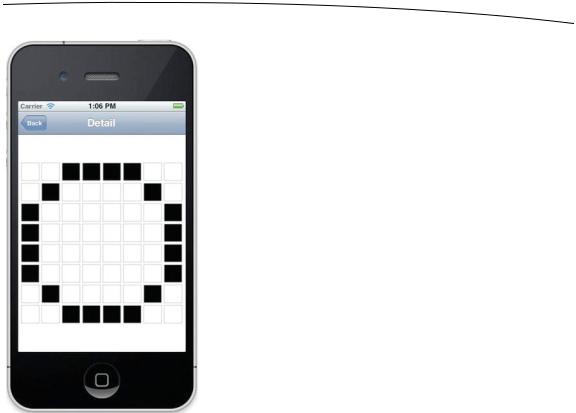
CHAPTER 14: Hey! You! Get onto iCloud! |
495 |
Figure 14–1. Editing an extremely low-resolution icon in TinyPix
Start off by creating a new project in Xcode. From the iOS Application section, select the Master-Detail Application template, and then click Next. Name this new app TinyPix, set the Device Family popup to iPhone, and make sure the Use Storyboard checkbox is checked. Then click Next again, and choose the location to save your project.
In Xcode’s project navigator, you’ll see that your project contains files for
BIDAppDelegate, BIDMasterViewController, and BIDDetailViewController, as well as the MainStoryboard.storyboard file. We’ll make changes to most of these files to some extent, and we will create a few new classes along the way as well.
Creating BIDTinyPixDocument
The first new class we’re going to create is the document class that will contain the data for each TinyPix image that’s loaded from file storage. Select the TinyPix folder in Xcode, and press N to create a new file. From the iOS Cocoa Touch section, select
Objective-C class, and click Next. Enter BIDTinyPixDocument in the Class field, enter
UIDocument in the Subclass of field, and click Next. Then click Create to create the files.
Let’s think about the public API of this class before we get into its implementation details. This class is going to represent an 8 × 8 grid of pixels, where each pixel consists of a single on or off value. So, let’s give it a method that takes a pair of grid and column
www.it-ebooks.info

496 |
CHAPTER 14: Hey! You! Get onto iCloud! |
indexes and returns a BOOL value. Let’s also provide a method to set a specific state at a specified grid and column and, as a convenience, another method that simply toggles the state at a particular place.
Select BIDTinyPixDocument.h to edit the new class’s header. Add the following bold lines:
#import <UIKit/UIKit.h>
@interface BIDTinyPixDocument : UIDocument
// row and column range from 0 to 7
-(BOOL)stateAtRow:(NSUInteger)row column:(NSUInteger)column;
-(void)setState:(BOOL)state atRow:(NSUInteger)row column:(NSUInteger)column;
-(void)toggleStateAtRow:(NSUInteger)row column:(NSUInteger)column;
@end
Now switch over to BIDTinyPixDocument.m, where we’ll implement storage for our 8 × 8 grid, the methods defined in our public API, and the required UIDocument methods that will enable loading and saving our documents.
Let’s start by defining the storage for our 8 × 8 bitmap data. We’ll hold this data in an instance of NSMutableData, which lets us work directly with an array of byte data that is still contained inside an object, so that the usual Cocoa memory management will take care of freeing the memory when we’re finished with it. Add this class extension and property synthesis to make it happen:
#import "BIDTinyPixDocument.h"
@interface BIDTinyPixDocument ()
@property (strong, nonatomic) NSMutableData *bitmap; @end
@implementation BIDTinyPixDocument
@synthesize bitmap;
@end
The UIDocument class has a designated initializer that all subclasses should use. This is where we’ll create our initial bitmap. In true bitmap style, we’re going to minimize memory usage by using a single byte to contain each row. Each bit in the byte represents the on/off value of a column index within that row. In total, our document contains just 8 bytes.
www.it-ebooks.info
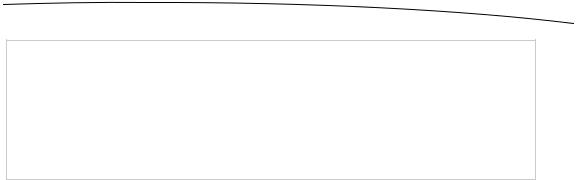
CHAPTER 14: Hey! You! Get onto iCloud! |
497 |
NOTE: This section contains a small amount of bitwise operations, as well as some C pointer and array manipulation. This is all pretty mundane for C developers, but if you don’t have much C experience, it may seem puzzling or even impenetrable. In that case, feel free to simply copy and
use the code provided (it works just fine). If you want to really understand what’s going on, you may want to dig deeper into C itself, perhaps by adding a copy of Learn C on the Mac by Dave
Mark (Apress, 2009) to your bookshelf.
Add this method to our document’s implementation, placing it directly above the @end at the bottom of the file:
- (id)initWithFileURL:(NSURL *)url { self = [super initWithFileURL:url]; if (self) {
unsigned char startPattern[] = { 0x01,
0x02,
0x04,
0x08,
0x10,
0x20,
0x40,
0x80
};
self.bitmap = [NSMutableData dataWithBytes:startPattern length:8];
}
return self;
}
This starts off each bitmap with a simple diagonal pattern stretching from one corner to another.
Now, it’s time to implement the methods that make up the public API we defined in the header. Let’s tackle the method for reading the state of a single bit first. This simply grabs the relevant byte from our array of bytes, then does a bit shift and an AND operation to determine if the specified bit was set, and returns YES or NO accordingly. Add this method above the @end:
- (BOOL)stateAtRow:(NSUInteger)row column:(NSUInteger)column { const char *bitmapBytes = [bitmap bytes];
char rowByte = bitmapBytes[row];
char result = (1 << column) & rowByte; if (result != 0)
return YES;
else
return NO;
}
Next comes the inverse: a method that sets the value specified at a given row and column. Here, we once again grab a pointer to the relevant byte for the specified row
www.it-ebooks.info

498 |
CHAPTER 14: Hey! You! Get onto iCloud! |
and do a bit shift. But this time, instead of using the shifted bit to examine the contents of the row, we use it to either set or unset a bit in the row. Add this method above the
@end:
- (void)setState:(BOOL)state atRow:(NSUInteger)row column:(NSUInteger)column { char *bitmapBytes = [bitmap mutableBytes];
char *rowByte = &bitmapBytes[row];
if (state)
*rowByte = *rowByte | (1 << column);
else
*rowByte = *rowByte & ~(1 << column);
}
Now, let’s add the convenience method, which lets outside code simply toggle a single cell. Add this method above the @end:
- (void)toggleStateAtRow:(NSUInteger)row column:(NSUInteger)column { BOOL state = [self stateAtRow:row column:column];
[self setState:!state atRow:row column:column];
}
Our document class requires two final pieces before it fits into the puzzle of a document-based app: methods for reading and writing. As we mentioned earlier, you don’t need to deal with files directly. You don’t even need to worry about the URL that was passed into the initWithFileURL: method earlier. All that’you need to do is implement one method that transforms the document’s data structure into an NSData object, ready for saving, and another that takes a freshly loaded NSData object and pulls the object’s data structure out of it. Since our document’s internal structure is already contained in an NSMutableData object, which is a subclass of NSData, these implementations are pleasingly simple. Add these two methods above the @end:
- (id)contentsForType:(NSString *)typeName error:(NSError **)outError { NSLog(@"saving document to URL %@", self.fileURL);
return [bitmap copy];
}
- (BOOL)loadFromContents:(id)contents ofType:(NSString *)typeName error:(NSError **)outError {
NSLog(@"loading document from URL %@", self.fileURL); self.bitmap = [contents mutableCopy];
return true;
}
The first of these methods, contentsForType:error:, is called whenever our document is about to be saved to storage. It simply returns an immutable copy of our bitmap data, which the system will take care of storing later.
The second method, loadFromContents:ofType:error:, is called whenever the system has just loaded data from storage and wants to provide this data to an instance of our document class. Here, we just grab a mutable copy of the data that has been passed in. We’ve included some logging statements, just so you can see what’s happening in the Xcode log later on.
www.it-ebooks.info
