
- •Contents at a Glance
- •About the Authors
- •About the Technical Reviewer
- •Acknowledgments
- •Preface
- •What This Book Is
- •What You Need
- •Developer Options
- •What You Need to Know
- •What’s Different About Coding for iOS?
- •Only One Active Application
- •Only One Window
- •Limited Access
- •Limited Response Time
- •Limited Screen Size
- •Limited System Resources
- •No Garbage Collection, but…
- •Some New Stuff
- •A Different Approach
- •What’s in This Book
- •What’s New in This Update?
- •Are You Ready?
- •Setting Up Your Project in Xcode
- •The Xcode Workspace Window
- •The Toolbar
- •The Navigator View
- •The Jump Bar
- •The Utility Pane
- •Interface Builder
- •New Compiler and Debugger
- •A Closer Look at Our Project
- •Introducing Xcode’s Interface Builder
- •What’s in the Nib File?
- •The Library
- •Adding a Label to the View
- •Changing Attributes
- •Some iPhone Polish—Finishing Touches
- •Bring It on Home
- •The Model-View-Controller Paradigm
- •Creating Our Project
- •Looking at the View Controller
- •Understanding Outlets and Actions
- •Outlets
- •Actions
- •Cleaning Up the View Controller
- •Designing the User Interface
- •Adding the Buttons and Action Method
- •Adding the Label and Outlet
- •Writing the Action Method
- •Trying It Out
- •Looking at the Application Delegate
- •Bring It on Home
- •A Screen Full of Controls
- •Active, Static, and Passive Controls
- •Creating the Application
- •Implementing the Image View and Text Fields
- •Adding the Image View
- •Resizing the Image View
- •Setting View Attributes
- •The Mode Attribute
- •Interaction Checkboxes
- •The Alpha Value
- •Background
- •Drawing Checkboxes
- •Stretching
- •Adding the Text Fields
- •Text Field Inspector Settings
- •Setting the Attributes for the Second Text Field
- •Creating and Connecting Outlets
- •Closing the Keyboard
- •Closing the Keyboard When Done Is Tapped
- •Touching the Background to Close the Keyboard
- •Adding the Slider and Label
- •Creating and Connecting the Actions and Outlets
- •Implementing the Action Method
- •Adding Two Labeled Switches
- •Connecting and Creating Outlets and Actions
- •Implementing the Switch Actions
- •Adding the Button
- •Connecting and Creating the Button Outlets and Actions
- •Implementing the Segmented Control Action
- •Implementing the Action Sheet and Alert
- •Conforming to the Action Sheet Delegate Method
- •Showing the Action Sheet
- •Spiffing Up the Button
- •Using the viewDidLoad Method
- •Control States
- •Stretchable Images
- •Crossing the Finish Line
- •The Mechanics of Autorotation
- •Points, Pixels, and the Retina Display
- •Autorotation Approaches
- •Handling Rotation Using Autosize Attributes
- •Configuring Supported Orientations
- •Specifying Rotation Support
- •Designing an Interface with Autosize Attributes
- •Using the Size Inspector’s Autosize Attributes
- •Setting the Buttons’ Autosize Attributes
- •Restructuring a View When Rotated
- •Creating and Connecting Outlets
- •Moving the Buttons on Rotation
- •Swapping Views
- •Designing the Two Views
- •Implementing the Swap
- •Changing Outlet Collections
- •Rotating Out of Here
- •Common Types of Multiview Apps
- •The Architecture of a Multiview Application
- •The Root Controller
- •Anatomy of a Content View
- •Building View Switcher
- •Creating Our View Controller and Nib Files
- •Modifying the App Delegate
- •Modifying BIDSwitchViewController.h
- •Adding a View Controller
- •Building a View with a Toolbar
- •Writing the Root View Controller
- •Implementing the Content Views
- •Animating the Transition
- •Switching Off
- •The Pickers Application
- •Delegates and Data Sources
- •Setting Up the Tab Bar Framework
- •Creating the Files
- •Adding the Root View Controller
- •Creating TabBarController.xib
- •The Initial Test Run
- •Implementing the Date Picker
- •Implementing the Single-Component Picker
- •Declaring Outlets and Actions
- •Building the View
- •Implementing the Controller As a Data Source and Delegate
- •Implementing a Multicomponent Picker
- •Declaring Outlets and Actions
- •Building the View
- •Implementing the Controller
- •Implementing Dependent Components
- •Creating a Simple Game with a Custom Picker
- •Writing the Controller Header File
- •Building the View
- •Adding Image Resources
- •Implementing the Controller
- •The spin Method
- •The viewDidLoad Method
- •Final Details
- •Linking in the Audio Toolbox Framework
- •Final Spin
- •Table View Basics
- •Table Views and Table View Cells
- •Grouped and Plain Tables
- •Implementing a Simple Table
- •Designing the View
- •Writing the Controller
- •Adding an Image
- •Using Table View Cell Styles
- •Setting the Indent Level
- •Handling Row Selection
- •Changing the Font Size and Row Height
- •Customizing Table View Cells
- •Adding Subviews to the Table View Cell
- •Creating a UITableViewCell Subclass
- •Adding New Cells
- •Implementing the Controller’s Code
- •Loading a UITableViewCell from a Nib
- •Designing the Table View Cell in Interface Builder
- •Using the New Table View Cell
- •Grouped and Indexed Sections
- •Building the View
- •Importing the Data
- •Implementing the Controller
- •Adding an Index
- •Implementing a Search Bar
- •Rethinking the Design
- •A Deep Mutable Copy
- •Updating the Controller Header File
- •Modifying the View
- •Modifying the Controller Implementation
- •Copying Data from allNames
- •Implementing the Search
- •Changes to viewDidLoad
- •Changes to Data Source Methods
- •Adding a Table View Delegate Method
- •Adding Search Bar Delegate Methods
- •Adding a Magnifying Glass to the Index
- •Adding the Special Value to the Keys Array
- •Suppressing the Section Header
- •Telling the Table View What to Do
- •Putting It All on the Table
- •Navigation Controller Basics
- •Stacky Goodness
- •A Stack of Controllers
- •Nav, a Hierarchical Application in Six Parts
- •Meet the Subcontrollers
- •The Disclosure Button View
- •The Checklist View
- •The Rows Control View
- •The Movable Rows View
- •The Deletable Rows View
- •The Editable Detail View
- •The Nav Application’s Skeleton
- •Creating the Top-Level View Controller
- •Setting Up the Navigation Controller
- •Adding the Images to the Project
- •First Subcontroller: The Disclosure Button View
- •Creating the Detail View
- •Modifying the Disclosure Button Controller
- •Adding a Disclosure Button Controller Instance
- •Second Subcontroller: The Checklist
- •Creating the Checklist View
- •Adding a Checklist Controller Instance
- •Third Subcontroller: Controls on Table Rows
- •Creating the Row Controls View
- •Adding a Rows Control Controller Instance
- •Fourth Subcontroller: Movable Rows
- •Creating the Movable Row View
- •Adding a Move Me Controller Instance
- •Fifth Subcontroller: Deletable Rows
- •Creating the Deletable Rows View
- •Adding a Delete Me Controller Instance
- •Sixth Subcontroller: An Editable Detail Pane
- •Creating the Data Model Object
- •Creating the Detail View List Controller
- •Creating the Detail View Controller
- •Adding an Editable Detail View Controller Instance
- •But There’s One More Thing. . .
- •Breaking the Tape
- •Creating a Simple Storyboard
- •Dynamic Prototype Cells
- •Dynamic Table Content, Storyboard-Style
- •Editing Prototype Cells
- •Good Old Table View Data Source
- •Will It Load?
- •Static Cells
- •Going Static
- •So Long, Good Old Table View Data Source
- •You Say Segue, I Say Segue
- •Creating Segue Navigator
- •Filling the Blank Slate
- •First Transition
- •A Slightly More Useful Task List
- •Viewing Task Details
- •Make More Segues, Please
- •Passing a Task from the List
- •Handling Task Details
- •Passing Back Details
- •Making the List Receive the Details
- •If Only We Could End with a Smooth Transition
- •Split Views and Popovers
- •Creating a SplitView Project
- •The Storyboard Defines the Structure
- •The Code Defines the Functionality
- •The App Delegate
- •The Master View Controller
- •The Detail View Controller
- •Here Come the Presidents
- •Creating Your Own Popover
- •iPad Wrap-Up
- •Getting to Know Your Settings Bundle
- •The AppSettings Application
- •Creating the Project
- •Working with the Settings Bundle
- •Adding a Settings Bundle to Our Project
- •Setting Up the Property List
- •Adding a Text Field Setting
- •Adding an Application Icon
- •Adding a Secure Text Field Setting
- •Adding a Multivalue Field
- •Adding a Toggle Switch Setting
- •Adding the Slider Setting
- •Adding Icons to the Settings Bundle
- •Adding a Child Settings View
- •Reading Settings in Our Application
- •Retrieving User Settings
- •Creating the Main View
- •Updating the Main View Controller
- •Registering Default Values
- •Changing Defaults from Our Application
- •Keeping It Real
- •Beam Me Up, Scotty
- •Your Application’s Sandbox
- •Getting the Documents Directory
- •Getting the tmp Directory
- •File-Saving Strategies
- •Single-File Persistence
- •Multiple-File Persistence
- •Using Property Lists
- •Property List Serialization
- •The First Version of the Persistence Application
- •Creating the Persistence Project
- •Designing the Persistence Application View
- •Editing the Persistence Classes
- •Archiving Model Objects
- •Conforming to NSCoding
- •Implementing NSCopying
- •Archiving and Unarchiving Data Objects
- •The Archiving Application
- •Implementing the BIDFourLines Class
- •Implementing the BIDViewController Class
- •Using iOS’s Embedded SQLite3
- •Creating or Opening the Database
- •Using Bind Variables
- •The SQLite3 Application
- •Linking to the SQLite3 Library
- •Modifying the Persistence View Controller
- •Using Core Data
- •Entities and Managed Objects
- •Key-Value Coding
- •Putting It All in Context
- •Creating New Managed Objects
- •Retrieving Managed Objects
- •The Core Data Application
- •Designing the Data Model
- •Creating the Persistence View and Controller
- •Persistence Rewarded
- •Managing Document Storage with UIDocument
- •Building TinyPix
- •Creating BIDTinyPixDocument
- •Code Master
- •Initial Storyboarding
- •Creating BIDTinyPixView
- •Storyboard Detailing
- •Adding iCloud Support
- •Creating a Provisioning Profile
- •Enabling iCloud Entitlements
- •How to Query
- •Save Where?
- •Storing Preferences on iCloud
- •What We Didn’t Cover
- •Grand Central Dispatch
- •Introducing SlowWorker
- •Threading Basics
- •Units of Work
- •GCD: Low-Level Queueing
- •Becoming a Blockhead
- •Improving SlowWorker
- •Don’t Forget That Main Thread
- •Giving Some Feedback
- •Concurrent Blocks
- •Background Processing
- •Application Life Cycle
- •State-Change Notifications
- •Creating State Lab
- •Exploring Execution States
- •Making Use of Execution State Changes
- •Handling the Inactive State
- •Handling the Background State
- •Removing Resources When Entering the Background
- •Saving State When Entering the Background
- •A Brief Journey to Yesteryear
- •Back to the Background
- •Requesting More Backgrounding Time
- •Grand Central Dispatch, Over and Out
- •Two Views of a Graphical World
- •The Quartz 2D Approach to Drawing
- •Quartz 2D’s Graphics Contexts
- •The Coordinate System
- •Specifying Colors
- •A Bit of Color Theory for Your iOS Device’s Display
- •Other Color Models
- •Color Convenience Methods
- •Drawing Images in Context
- •Drawing Shapes: Polygons, Lines, and Curves
- •The QuartzFun Application
- •Setting Up the QuartzFun Application
- •Creating a Random Color
- •Defining Application Constants
- •Implementing the QuartzFunView Skeleton
- •Creating and Connecting Outlets and Actions
- •Implementing the Action Methods
- •Adding Quartz 2D Drawing Code
- •Drawing the Line
- •Drawing the Rectangle and Ellipse
- •Drawing the Image
- •Optimizing the QuartzFun Application
- •The GLFun Application
- •Setting Up the GLFun Application
- •Creating BIDGLFunView
- •Updating BIDViewController
- •Updating the Nib
- •Finishing GLFun
- •Drawing to a Close
- •Multitouch Terminology
- •The Responder Chain
- •Responding to Events
- •Forwarding an Event: Keeping the Responder Chain Alive
- •The Multitouch Architecture
- •The Four Touch Notification Methods
- •The TouchExplorer Application
- •The Swipes Application
- •Automatic Gesture Recognition
- •Implementing Multiple Swipes
- •Detecting Multiple Taps
- •Detecting Pinches
- •Defining Custom Gestures
- •The CheckPlease Application
- •The CheckPlease Touch Methods
- •Garçon? Check, Please!
- •The Location Manager
- •Setting the Desired Accuracy
- •Setting the Distance Filter
- •Starting the Location Manager
- •Using the Location Manager Wisely
- •The Location Manager Delegate
- •Getting Location Updates
- •Getting Latitude and Longitude Using CLLocation
- •Error Notifications
- •Trying Out Core Location
- •Updating Location Manager
- •Determining Distance Traveled
- •Wherever You Go, There You Are
- •Accelerometer Physics
- •Don’t Forget Rotation
- •Core Motion and the Motion Manager
- •Event-Based Motion
- •Proactive Motion Access
- •Accelerometer Results
- •Detecting Shakes
- •Baked-In Shaking
- •Shake and Break
- •Accelerometer As Directional Controller
- •Rolling Marbles
- •Writing the Ball View
- •Calculating Ball Movement
- •Rolling On
- •Using the Image Picker and UIImagePickerController
- •Implementing the Image Picker Controller Delegate
- •Road Testing the Camera and Library
- •Designing the Interface
- •Implementing the Camera View Controller
- •It’s a Snap!
- •Localization Architecture
- •Strings Files
- •What’s in a Strings File?
- •The Localized String Macro
- •Real-World iOS: Localizing Your Application
- •Setting Up LocalizeMe
- •Trying Out LocalizeMe
- •Localizing the Nib
- •Localizing an Image
- •Generating and Localizing a Strings File
- •Localizing the App Display Name
- •Auf Wiedersehen
- •Apple’s Documentation
- •Mailing Lists
- •Discussion Forums
- •Web Sites
- •Blogs
- •Conferences
- •Follow the Authors
- •Farewell
- •Index

CHAPTER 15: Grand Central Dispatch, Background Processing, and You |
533 |
blocks can be defined in-line in your code. You can define a block right at the point where it’s going to be passed to another method or function. Another big difference is that a block can access variables available in the scope where it’s created. By default, the block makes a copy of any variable you access this way, leaving the original intact, but you can make an outside variable “read/write” by prepending the storage qualifier __block before its declaration. Note that there are two underscores before block, not just one.
//define a variable that can be changed by a block __block int a = 0;
//define a block that tries to modify a variable in its scope void (^sillyBlock)(void) = ^{ a = 47; };
//check the value of our variable before calling the block NSLog(@"a == %d", a); // outputs "a == 0"
//execute the block
sillyBlock();
// check the values of our variable again, after calling the block NSLog(@"a == %d", a); // outputs "a == 47"
As we mentioned, blocks really shine when used with GCD, which lets you take a block and add it to a queue in a single step. When you do this with a block that you define immediately at that point, rather than a block stored in a variable, you have the added advantage of being able to see the relevant code directly in the context where it’s being used.
Improving SlowWorker
To see how blocks work, let’s revisit SlowWorker’s doWork: method. It currently looks like this:
- (IBAction)doWork:(id)sender {
NSDate *startTime = [NSDate date];
NSString *fetchedData = [self fetchSomethingFromServer]; NSString *processedData = [self processData:fetchedData];
NSString *firstResult = [self calculateFirstResult:processedData]; NSString *secondResult = [self calculateSecondResult:processedData]; NSString *resultsSummary = [NSString stringWithFormat:
@"First: [%@]\nSecond: [%@]", firstResult, secondResult];
resultsTextView.text = resultsSummary; NSDate *endTime = [NSDate date]; NSLog(@"Completed in %f seconds",
[endTime timeIntervalSinceDate:startTime]);
}
We can make this method run entirely in the background by wrapping all the code in a block and passing it to a GCD function called dispatch_async. This function takes two parameters: a GCD queue and a block to assign to the queue. Make these two changes
www.it-ebooks.info

534 |
CHAPTER 15: Grand Central Dispatch, Background Processing, and You |
to your copy of doWork:. Be sure to add the closing brace and parenthesis at the end of the method.
- (IBAction)doWork:(id)sender {
NSDate *startTime = [NSDate date]; dispatch_async(dispatch_get_global_queue(0, 0), ^{
NSString *fetchedData = [self fetchSomethingFromServer]; NSString *processedData = [self processData:fetchedData];
NSString *firstResult = [self calculateFirstResult:processedData]; NSString *secondResult = [self calculateSecondResult:processedData]; NSString *resultsSummary = [NSString stringWithFormat:
@"First: [%@]\nSecond: [%@]", firstResult, secondResult];
resultsTextView.text = resultsSummary; NSDate *endTime = [NSDate date]; NSLog(@"Completed in %f seconds",
[endTime timeIntervalSinceDate:startTime]);
});
}
The first line grabs a preexisting global queue that’s always available, using the dispatch_get_global_queue() function. That function takes two arguments: the first lets you specify a priority, and the second is currently unused and should always be 0. If you specify a different priority in the first argument, such as DISPATCH_QUEUE_PRIORITY_HIGH or DISPATCH_QUEUE_PRIORITY_LOW (passing a 0 is the same as passing DISPATCH_QUEUE_PRIORITY_DEFAULT), you will actually get a different global queue, which the system will prioritize differently. For now, we’ll stick with the default global queue.
The queue is then passed to the dispatch_async() function, along with the block of code that comes after. GCD takes that entire block and passes it to a background thread, where it will be executed one step at a time, just as when it was running in the main thread.
Note that we define a variable called startTime just before the block is created, and then use its value at the end of the block. Intuitively, this doesn’t seem to make sense, since by the time the block is executed, the doWork: method has exited, so the NSDate instance that the startTime variable is pointing to should already be released! This is a crucial point of block usage: if a block accesses any variables from “the outside” during its execution, then some special setup happens when the block is created, allowing the block access to those variables. The values contained by such variables will either be duplicated (if they are plain C types such as int or float) or retained (if they are pointers to objects) so that the values they contain can be used inside the block. When dispatch_async is called in the second line of doWork:, and the block shown in the code is created, startTime is actually sent a retain message, whose return value is assigned to what is essentially a new static variable with the same name (startTime) inside the block.
The startTime variable needs to be static inside the block so that code inside the block can’t accidentally mess with a variable that’s defined outside the block. If that were allowed all the time, it would just be confusing for everyone. Sometimes, however, you actually do want to let a block write to a value defined on the outside, and that’s where the __block storage qualifier (which we mentioned a couple of pages ago) comes in
www.it-ebooks.info

CHAPTER 15: Grand Central Dispatch, Background Processing, and You |
535 |
handy. If __block is used to define a variable, then it is directly available to any and all blocks that are defined within the same scope. An interesting side effect of this is that __block-qualified variables are not duplicated or retained when used inside a block.
Don’t Forget That Main Thread
Getting back to the project at hand, there’s one problem here: UIKit thread-safety. Remember that messaging any GUI object, including our resultsTextView, from a background thread is a no-no. Fortunately, GCD provides a way to deal with this, too. Inside the block, we can call another dispatching function, passing work back to the main thread! We do this by once again calling dispatch_async(), this time passing in the queue returned by the dispatch_get_main_queue() function. This always gives us the special queue that lives on the main thread, ready to execute blocks that require the use of the main thread. Make one more change to your version of doWork::
- (IBAction)doWork:(id)sender {
NSDate *startTime = [NSDate date]; dispatch_async(dispatch_get_global_queue(0, 0), ^{
NSString *fetchedData = [self fetchSomethingFromServer]; NSString *processedData = [self processData:fetchedData];
NSString *firstResult = [self calculateFirstResult:processedData]; NSString *secondResult = [self calculateSecondResult:processedData]; NSString *resultsSummary = [NSString stringWithFormat:
@"First: [%@]\nSecond: [%@]", firstResult, secondResult];
dispatch_async(dispatch_get_main_queue(), ^{ resultsTextView.text = resultsSummary;
});
NSDate *endTime = [NSDate date]; NSLog(@"Completed in %f seconds",
[endTime timeIntervalSinceDate:startTime]);
});
}
Giving Some Feedback
If you build and run your app at this point, you’ll see that it now seems to work a bit more smoothly, at least in some sense. The button no longer gets stuck in a highlighted position after you touch it, which perhaps leads you to tap again, and again, and so on. If you look in Xcode’s console log, you’ll see the result of each of those taps, but only the results of the last tap will be shown in the text view.
What we really want to do is enhance the GUI so that after the user presses the button, the display is immediately updated in a way that indicates that an action is underway, and that the button is disabled while the work is in progress. We’ll do this by adding a UIActivityIndicatorView to our display. This class provides the sort of spinner seen in many applications and web sites. Start by declaring it in BIDViewController.h:
@interface BIDViewController : UIViewController
@property (strong, nonatomic) IBOutlet UIButton *startButton;
www.it-ebooks.info
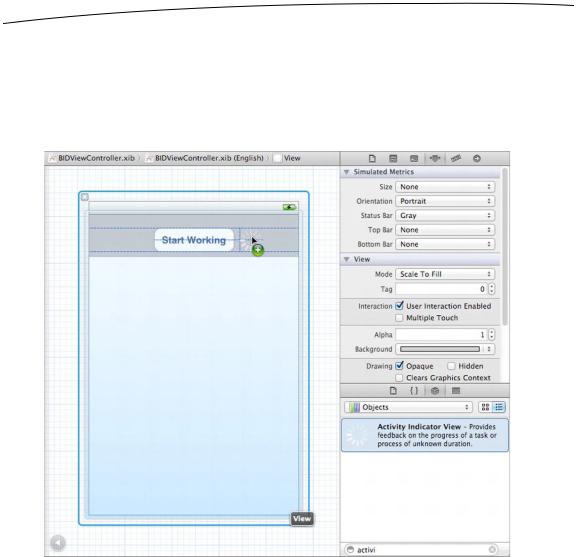
536CHAPTER 15: Grand Central Dispatch, Background Processing, and You
@property (strong, nonatomic) IBOutlet UITextView *resultsTextView;
@property (strong, nonatomic) IBOutlet UIActivityIndicatorView *spinner;
.
.
.
Then open BIDViewController.xib, locate an Activity Indicator View in the library, and drag it into our view, next to the button (see Figure 15–3).
Figure 15–3. Dragging an activity indicator view into our main view in Interface Builder
With the activity indicator spinner selected, use the attributes inspector to check the Hide When Stopped checkbox so that our spinner will appear only when we tell it to start spinning (no one wants an unspinning spinner in their GUI).
Next, control-drag from the File’s Owner icon to the spinner, and connect the spinner outlet. Save your changes.
Now, open BIDViewController.m. Here, we’ll first add the usual code for handling an outlet:
@implementation BIDViewController
@synthesize startButton, resultsTextView;
@synthesize spinner;
www.it-ebooks.info

CHAPTER 15: Grand Central Dispatch, Background Processing, and You |
537 |
.
.
.
- (void)viewDidUnload { [super viewDidUnload];
//Release any retained subviews of the main view.
//e.g. self.myOutlet = nil;
self.startButton = nil; self.resultsTextView = nil; self.spinner = nil;
}
Let’s next work on the doWork: method a bit, adding a few lines to manage the appearance of the button and the spinner when the user clicks and when the work is done. We’ll first set the button’s enabled property to NO, which prevents it from registering any taps but doesn’t give any visual cue. To let the user see that the button is disabled, we’ll set its alpha value to 0.5. You can think of the alpha value as a transparency setting, where 0.0 is fully transparent (that is, invisible) and 1.0 is not transparent at all. We’ll talk more about alpha values in Chapter 16.
- (IBAction)doWork:(id)sender { startButton.enabled = NO; startButton.alpha = 0.5; [spinner startAnimating];
NSDate *startTime = [NSDate date]; dispatch_async(dispatch_get_global_queue(0, 0), ^{
NSString *fetchedData = [self fetchSomethingFromServer]; NSString *processedData = [self processData:fetchedData];
NSString *firstResult = [self calculateFirstResult:processedData]; NSString *secondResult = [self calculateSecondResult:processedData]; NSString *resultsSummary = [NSString stringWithFormat:
@"First: [%@]\nSecond: [%@]", firstResult, secondResult];
dispatch_async(dispatch_get_main_queue(), ^{ startButton.enabled = YES; startButton.alpha = 1.0;
[spinner stopAnimating]; resultsTextView.text = resultsSummary;
});
NSDate *endTime = [NSDate date]; NSLog(@"Completed in %f seconds",
[endTime timeIntervalSinceDate:startTime]);
});
}
Build and run the app, and press the button. That’s more like it, eh? Even though the work being done takes a few seconds, the user isn’t just left hanging. The button is disabled and looks the part as well. Also, the animated spinner lets the user know that the app hasn’t actually hung and can be expected to return to normal at some point.
www.it-ebooks.info
