
- •Contents at a Glance
- •About the Authors
- •About the Technical Reviewer
- •Acknowledgments
- •Preface
- •What This Book Is
- •What You Need
- •Developer Options
- •What You Need to Know
- •What’s Different About Coding for iOS?
- •Only One Active Application
- •Only One Window
- •Limited Access
- •Limited Response Time
- •Limited Screen Size
- •Limited System Resources
- •No Garbage Collection, but…
- •Some New Stuff
- •A Different Approach
- •What’s in This Book
- •What’s New in This Update?
- •Are You Ready?
- •Setting Up Your Project in Xcode
- •The Xcode Workspace Window
- •The Toolbar
- •The Navigator View
- •The Jump Bar
- •The Utility Pane
- •Interface Builder
- •New Compiler and Debugger
- •A Closer Look at Our Project
- •Introducing Xcode’s Interface Builder
- •What’s in the Nib File?
- •The Library
- •Adding a Label to the View
- •Changing Attributes
- •Some iPhone Polish—Finishing Touches
- •Bring It on Home
- •The Model-View-Controller Paradigm
- •Creating Our Project
- •Looking at the View Controller
- •Understanding Outlets and Actions
- •Outlets
- •Actions
- •Cleaning Up the View Controller
- •Designing the User Interface
- •Adding the Buttons and Action Method
- •Adding the Label and Outlet
- •Writing the Action Method
- •Trying It Out
- •Looking at the Application Delegate
- •Bring It on Home
- •A Screen Full of Controls
- •Active, Static, and Passive Controls
- •Creating the Application
- •Implementing the Image View and Text Fields
- •Adding the Image View
- •Resizing the Image View
- •Setting View Attributes
- •The Mode Attribute
- •Interaction Checkboxes
- •The Alpha Value
- •Background
- •Drawing Checkboxes
- •Stretching
- •Adding the Text Fields
- •Text Field Inspector Settings
- •Setting the Attributes for the Second Text Field
- •Creating and Connecting Outlets
- •Closing the Keyboard
- •Closing the Keyboard When Done Is Tapped
- •Touching the Background to Close the Keyboard
- •Adding the Slider and Label
- •Creating and Connecting the Actions and Outlets
- •Implementing the Action Method
- •Adding Two Labeled Switches
- •Connecting and Creating Outlets and Actions
- •Implementing the Switch Actions
- •Adding the Button
- •Connecting and Creating the Button Outlets and Actions
- •Implementing the Segmented Control Action
- •Implementing the Action Sheet and Alert
- •Conforming to the Action Sheet Delegate Method
- •Showing the Action Sheet
- •Spiffing Up the Button
- •Using the viewDidLoad Method
- •Control States
- •Stretchable Images
- •Crossing the Finish Line
- •The Mechanics of Autorotation
- •Points, Pixels, and the Retina Display
- •Autorotation Approaches
- •Handling Rotation Using Autosize Attributes
- •Configuring Supported Orientations
- •Specifying Rotation Support
- •Designing an Interface with Autosize Attributes
- •Using the Size Inspector’s Autosize Attributes
- •Setting the Buttons’ Autosize Attributes
- •Restructuring a View When Rotated
- •Creating and Connecting Outlets
- •Moving the Buttons on Rotation
- •Swapping Views
- •Designing the Two Views
- •Implementing the Swap
- •Changing Outlet Collections
- •Rotating Out of Here
- •Common Types of Multiview Apps
- •The Architecture of a Multiview Application
- •The Root Controller
- •Anatomy of a Content View
- •Building View Switcher
- •Creating Our View Controller and Nib Files
- •Modifying the App Delegate
- •Modifying BIDSwitchViewController.h
- •Adding a View Controller
- •Building a View with a Toolbar
- •Writing the Root View Controller
- •Implementing the Content Views
- •Animating the Transition
- •Switching Off
- •The Pickers Application
- •Delegates and Data Sources
- •Setting Up the Tab Bar Framework
- •Creating the Files
- •Adding the Root View Controller
- •Creating TabBarController.xib
- •The Initial Test Run
- •Implementing the Date Picker
- •Implementing the Single-Component Picker
- •Declaring Outlets and Actions
- •Building the View
- •Implementing the Controller As a Data Source and Delegate
- •Implementing a Multicomponent Picker
- •Declaring Outlets and Actions
- •Building the View
- •Implementing the Controller
- •Implementing Dependent Components
- •Creating a Simple Game with a Custom Picker
- •Writing the Controller Header File
- •Building the View
- •Adding Image Resources
- •Implementing the Controller
- •The spin Method
- •The viewDidLoad Method
- •Final Details
- •Linking in the Audio Toolbox Framework
- •Final Spin
- •Table View Basics
- •Table Views and Table View Cells
- •Grouped and Plain Tables
- •Implementing a Simple Table
- •Designing the View
- •Writing the Controller
- •Adding an Image
- •Using Table View Cell Styles
- •Setting the Indent Level
- •Handling Row Selection
- •Changing the Font Size and Row Height
- •Customizing Table View Cells
- •Adding Subviews to the Table View Cell
- •Creating a UITableViewCell Subclass
- •Adding New Cells
- •Implementing the Controller’s Code
- •Loading a UITableViewCell from a Nib
- •Designing the Table View Cell in Interface Builder
- •Using the New Table View Cell
- •Grouped and Indexed Sections
- •Building the View
- •Importing the Data
- •Implementing the Controller
- •Adding an Index
- •Implementing a Search Bar
- •Rethinking the Design
- •A Deep Mutable Copy
- •Updating the Controller Header File
- •Modifying the View
- •Modifying the Controller Implementation
- •Copying Data from allNames
- •Implementing the Search
- •Changes to viewDidLoad
- •Changes to Data Source Methods
- •Adding a Table View Delegate Method
- •Adding Search Bar Delegate Methods
- •Adding a Magnifying Glass to the Index
- •Adding the Special Value to the Keys Array
- •Suppressing the Section Header
- •Telling the Table View What to Do
- •Putting It All on the Table
- •Navigation Controller Basics
- •Stacky Goodness
- •A Stack of Controllers
- •Nav, a Hierarchical Application in Six Parts
- •Meet the Subcontrollers
- •The Disclosure Button View
- •The Checklist View
- •The Rows Control View
- •The Movable Rows View
- •The Deletable Rows View
- •The Editable Detail View
- •The Nav Application’s Skeleton
- •Creating the Top-Level View Controller
- •Setting Up the Navigation Controller
- •Adding the Images to the Project
- •First Subcontroller: The Disclosure Button View
- •Creating the Detail View
- •Modifying the Disclosure Button Controller
- •Adding a Disclosure Button Controller Instance
- •Second Subcontroller: The Checklist
- •Creating the Checklist View
- •Adding a Checklist Controller Instance
- •Third Subcontroller: Controls on Table Rows
- •Creating the Row Controls View
- •Adding a Rows Control Controller Instance
- •Fourth Subcontroller: Movable Rows
- •Creating the Movable Row View
- •Adding a Move Me Controller Instance
- •Fifth Subcontroller: Deletable Rows
- •Creating the Deletable Rows View
- •Adding a Delete Me Controller Instance
- •Sixth Subcontroller: An Editable Detail Pane
- •Creating the Data Model Object
- •Creating the Detail View List Controller
- •Creating the Detail View Controller
- •Adding an Editable Detail View Controller Instance
- •But There’s One More Thing. . .
- •Breaking the Tape
- •Creating a Simple Storyboard
- •Dynamic Prototype Cells
- •Dynamic Table Content, Storyboard-Style
- •Editing Prototype Cells
- •Good Old Table View Data Source
- •Will It Load?
- •Static Cells
- •Going Static
- •So Long, Good Old Table View Data Source
- •You Say Segue, I Say Segue
- •Creating Segue Navigator
- •Filling the Blank Slate
- •First Transition
- •A Slightly More Useful Task List
- •Viewing Task Details
- •Make More Segues, Please
- •Passing a Task from the List
- •Handling Task Details
- •Passing Back Details
- •Making the List Receive the Details
- •If Only We Could End with a Smooth Transition
- •Split Views and Popovers
- •Creating a SplitView Project
- •The Storyboard Defines the Structure
- •The Code Defines the Functionality
- •The App Delegate
- •The Master View Controller
- •The Detail View Controller
- •Here Come the Presidents
- •Creating Your Own Popover
- •iPad Wrap-Up
- •Getting to Know Your Settings Bundle
- •The AppSettings Application
- •Creating the Project
- •Working with the Settings Bundle
- •Adding a Settings Bundle to Our Project
- •Setting Up the Property List
- •Adding a Text Field Setting
- •Adding an Application Icon
- •Adding a Secure Text Field Setting
- •Adding a Multivalue Field
- •Adding a Toggle Switch Setting
- •Adding the Slider Setting
- •Adding Icons to the Settings Bundle
- •Adding a Child Settings View
- •Reading Settings in Our Application
- •Retrieving User Settings
- •Creating the Main View
- •Updating the Main View Controller
- •Registering Default Values
- •Changing Defaults from Our Application
- •Keeping It Real
- •Beam Me Up, Scotty
- •Your Application’s Sandbox
- •Getting the Documents Directory
- •Getting the tmp Directory
- •File-Saving Strategies
- •Single-File Persistence
- •Multiple-File Persistence
- •Using Property Lists
- •Property List Serialization
- •The First Version of the Persistence Application
- •Creating the Persistence Project
- •Designing the Persistence Application View
- •Editing the Persistence Classes
- •Archiving Model Objects
- •Conforming to NSCoding
- •Implementing NSCopying
- •Archiving and Unarchiving Data Objects
- •The Archiving Application
- •Implementing the BIDFourLines Class
- •Implementing the BIDViewController Class
- •Using iOS’s Embedded SQLite3
- •Creating or Opening the Database
- •Using Bind Variables
- •The SQLite3 Application
- •Linking to the SQLite3 Library
- •Modifying the Persistence View Controller
- •Using Core Data
- •Entities and Managed Objects
- •Key-Value Coding
- •Putting It All in Context
- •Creating New Managed Objects
- •Retrieving Managed Objects
- •The Core Data Application
- •Designing the Data Model
- •Creating the Persistence View and Controller
- •Persistence Rewarded
- •Managing Document Storage with UIDocument
- •Building TinyPix
- •Creating BIDTinyPixDocument
- •Code Master
- •Initial Storyboarding
- •Creating BIDTinyPixView
- •Storyboard Detailing
- •Adding iCloud Support
- •Creating a Provisioning Profile
- •Enabling iCloud Entitlements
- •How to Query
- •Save Where?
- •Storing Preferences on iCloud
- •What We Didn’t Cover
- •Grand Central Dispatch
- •Introducing SlowWorker
- •Threading Basics
- •Units of Work
- •GCD: Low-Level Queueing
- •Becoming a Blockhead
- •Improving SlowWorker
- •Don’t Forget That Main Thread
- •Giving Some Feedback
- •Concurrent Blocks
- •Background Processing
- •Application Life Cycle
- •State-Change Notifications
- •Creating State Lab
- •Exploring Execution States
- •Making Use of Execution State Changes
- •Handling the Inactive State
- •Handling the Background State
- •Removing Resources When Entering the Background
- •Saving State When Entering the Background
- •A Brief Journey to Yesteryear
- •Back to the Background
- •Requesting More Backgrounding Time
- •Grand Central Dispatch, Over and Out
- •Two Views of a Graphical World
- •The Quartz 2D Approach to Drawing
- •Quartz 2D’s Graphics Contexts
- •The Coordinate System
- •Specifying Colors
- •A Bit of Color Theory for Your iOS Device’s Display
- •Other Color Models
- •Color Convenience Methods
- •Drawing Images in Context
- •Drawing Shapes: Polygons, Lines, and Curves
- •The QuartzFun Application
- •Setting Up the QuartzFun Application
- •Creating a Random Color
- •Defining Application Constants
- •Implementing the QuartzFunView Skeleton
- •Creating and Connecting Outlets and Actions
- •Implementing the Action Methods
- •Adding Quartz 2D Drawing Code
- •Drawing the Line
- •Drawing the Rectangle and Ellipse
- •Drawing the Image
- •Optimizing the QuartzFun Application
- •The GLFun Application
- •Setting Up the GLFun Application
- •Creating BIDGLFunView
- •Updating BIDViewController
- •Updating the Nib
- •Finishing GLFun
- •Drawing to a Close
- •Multitouch Terminology
- •The Responder Chain
- •Responding to Events
- •Forwarding an Event: Keeping the Responder Chain Alive
- •The Multitouch Architecture
- •The Four Touch Notification Methods
- •The TouchExplorer Application
- •The Swipes Application
- •Automatic Gesture Recognition
- •Implementing Multiple Swipes
- •Detecting Multiple Taps
- •Detecting Pinches
- •Defining Custom Gestures
- •The CheckPlease Application
- •The CheckPlease Touch Methods
- •Garçon? Check, Please!
- •The Location Manager
- •Setting the Desired Accuracy
- •Setting the Distance Filter
- •Starting the Location Manager
- •Using the Location Manager Wisely
- •The Location Manager Delegate
- •Getting Location Updates
- •Getting Latitude and Longitude Using CLLocation
- •Error Notifications
- •Trying Out Core Location
- •Updating Location Manager
- •Determining Distance Traveled
- •Wherever You Go, There You Are
- •Accelerometer Physics
- •Don’t Forget Rotation
- •Core Motion and the Motion Manager
- •Event-Based Motion
- •Proactive Motion Access
- •Accelerometer Results
- •Detecting Shakes
- •Baked-In Shaking
- •Shake and Break
- •Accelerometer As Directional Controller
- •Rolling Marbles
- •Writing the Ball View
- •Calculating Ball Movement
- •Rolling On
- •Using the Image Picker and UIImagePickerController
- •Implementing the Image Picker Controller Delegate
- •Road Testing the Camera and Library
- •Designing the Interface
- •Implementing the Camera View Controller
- •It’s a Snap!
- •Localization Architecture
- •Strings Files
- •What’s in a Strings File?
- •The Localized String Macro
- •Real-World iOS: Localizing Your Application
- •Setting Up LocalizeMe
- •Trying Out LocalizeMe
- •Localizing the Nib
- •Localizing an Image
- •Generating and Localizing a Strings File
- •Localizing the App Display Name
- •Auf Wiedersehen
- •Apple’s Documentation
- •Mailing Lists
- •Discussion Forums
- •Web Sites
- •Blogs
- •Conferences
- •Follow the Authors
- •Farewell
- •Index
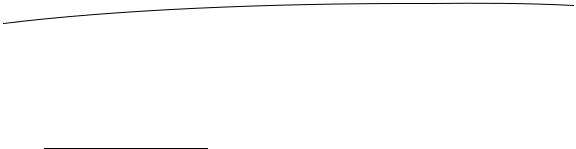
552 |
CHAPTER 15: Grand Central Dispatch, Background Processing, and You |
applicationDidBecomeActive as well. And remember that applicationDidBecomeActive will be called not only when we switch from Inactive back to Active, but also when the app launches and becomes Active in the first place! That means we’re starting our animations twice, and Core Animation doesn’t seem to deal well with multiple animations trying to change the same attributes at the same time. The solution is simply to delete the line you previously added at the end of viewDidLoad:
[self rotateLabelDown];
Now build and run the app again, and you should see that it’s animating properly. Once again, send an SMS message to your iPhone. This time when the system alert appears, you’ll see that the animation in the background stops as soon as the text is right-side up. Tap the Close button, and the animation starts back up.
Now you’ve seen what to do for the simple case of switching from Active to Inactive and back. The bigger task, and perhaps the more important one, is dealing with a switch to the background and then back to foreground.
Handling the Background State
As we mentioned earlier, switching to the Background state is pretty important to ensure the best possible user experience. This is the spot where you’ll want to discard any resources that can easily be reacquired (or will be lost anyway when your app goes silent) and save information about your app’s current state, all without occupying the main thread for more than five seconds.
To demonstrate some of these behaviors, we’re going to extend State Lab in a few ways. First, we’re going to add an image to the display so that we can later show you how to get rid of the in-memory image. Then we’re going to show you how to save some information about the app’s state so we can easily restore it later. Finally, we’ll show you how to make sure these activities aren’t taking up too much main thread time, by putting all this work into a background queue.
Removing Resources When Entering the Background
Start by adding smiley.png from the book’s source archive to your project’s State Lab folder. Be sure to enable the checkbox that tells Xcode to copy the file to your project directory.
Now, let’s add properties for both an image and an image view to BIDViewController.h:
@interface BIDViewController : UIViewController
@property (strong, nonatomic) UILabel *label;
@property (strong, nonatomic) UIImage *smiley; @property (strong, nonatomic) UIImageView *smileyView;
@end
Then switch to the .m file again, and add the usual memory-management code:
@implementation BIDViewController
www.it-ebooks.info

CHAPTER 15: Grand Central Dispatch, Background Processing, and You |
553 |
@synthesize label; @synthesize animate;
@synthesize smiley, smileyView;
.
.
.
-(void)viewDidUnload {
//Release any retained subviews of the main view.
//e.g. self.myOutlet = nil;
self.label = nil; self.smiley = nil; self.smileyView = nil;
[super viewDidUnload];
}
Now, let’s set up the image view and put it on the screen by modifying the viewDidLoad method as shown here:
- (void)viewDidLoad { [super viewDidLoad];
[[NSNotificationCenter defaultCenter] addObserver:self selector:@selector(applicationWillResignActive)
name:UIApplicationWillResignActiveNotification object:[UIApplication sharedApplication]];
[[NSNotificationCenter defaultCenter] addObserver:self selector:@selector(applicationDidBecomeActive)
name:UIApplicationDidBecomeActiveNotification object:[UIApplication sharedApplication]];
CGRect bounds = self.view.bounds;
CGRect labelFrame = CGRectMake(bounds.origin.x, CGRectGetMidY(bounds) - 50, bounds.size.width, 100);
self.label = [[UILabel alloc] initWithFrame:labelFrame]; label.font = [UIFont fontWithName:@"Helvetica" size:70]; label.text = @"Bazinga!";
label.textAlignment = UITextAlignmentCenter; label.backgroundColor = [UIColor clearColor];
// smiley.png is 84 x 84
CGRect smileyFrame = CGRectMake(CGRectGetMidX(bounds) - 42, CGRectGetMidY(bounds)/2 - 42, 84, 84);
self.smileyView = [[UIImageView alloc] initWithFrame:smileyFrame]; self.smileyView.contentMode = UIViewContentModeCenter;
NSString *smileyPath = [[NSBundle mainBundle] pathForResource:@"smiley" ofType:@"png"];
self.smiley = [UIImage imageWithContentsOfFile:smileyPath]; self.smileyView.image = self.smiley;
[self.view addSubview:smileyView];
[self.view addSubview:label];
}
Build and run the app, and you’ll see the incredibly happy-looking smiley face toward the top of your screen (see Figure 15–5).
www.it-ebooks.info
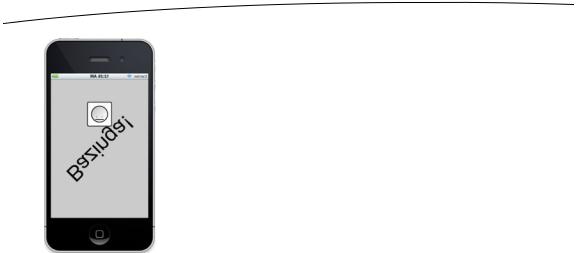
554 |
CHAPTER 15: Grand Central Dispatch, Background Processing, and You |
Figure 15–5. The State Lab application doing its label-rotating magic with the addition of a smiley icon
Next, press the home button to switch your app to the background, and then tap its icon to launch it again. You’ll see that the app starts up right where it left off. That’s good for the user, but we’re not optimizing system resources as well as we could.
Remember that the fewer resources we use while our app is Suspended, the lower the risk that iOS will terminate our app entirely. By clearing any easily re-created resources from memory when we can, we increase the chance that our app will stick around and therefore relaunch super-quickly.
Let’s see what we can do about that smiley face. We would really like to free up that image when going to the Background state and re-create it when coming back from the Background state. To do that, we’ll need to add two more notification registrations toward the top of viewDidLoad, just after [super viewDidLoad]:
[[NSNotificationCenter defaultCenter] addObserver:self selector:@selector(applicationDidEnterBackground)
name:UIApplicationDidEnterBackgroundNotification object:[UIApplication sharedApplication]];
[[NSNotificationCenter defaultCenter] addObserver:self selector:@selector(applicationWillEnterForeground)
name:UIApplicationWillEnterForegroundNotification object:[UIApplication sharedApplication]];
And we want to implement the two new methods:
- (void)applicationDidEnterBackground { NSLog(@"VC: %@", NSStringFromSelector(_cmd)); self.smiley = nil;
self.smileyView.image = nil;
}
- (void)applicationWillEnterForeground { NSLog(@"VC: %@", NSStringFromSelector(_cmd));
NSString *smileyPath = [[NSBundle mainBundle] pathForResource:@"smiley" ofType:@"png"];
www.it-ebooks.info

CHAPTER 15: Grand Central Dispatch, Background Processing, and You |
555 |
self.smiley = [UIImage imageWithContentsOfFile:smileyPath]; self.smileyView.image = self.smiley;
}
Build and run the app, and repeat the same steps of backgrounding your app and switching back to it. You should see that from the user’s standpoint, the behavior appears to be about the same. If you want to verify for yourself that this is really happening, comment out the contents of the applicationWillEnterForeground method, and build and run the app again. You’ll see that the image really does disappear.
Saving State When Entering the Background
Now that you’ve seen an example of how to free up some resources when entering the Background state, it’s time to think about saving state. Remember that the idea is to save all information relevant to what the user is doing, so that in case your application is later dumped from memory, the next time users return, they can still pick up right where they left off.
The kind of state we’re talking about here is really application-specific. You might want to keep track of which document users were looking at, their cursor location in a text field, which application view was open, and so on. In our case, we’re just going to keep track of the selection in a segmented control.
Start by adding a new instance variable and property in BIDViewController.h:
@interface BIDViewController : UIViewController
@property (strong, nonatomic) UILabel *label; @property (strong, nonatomic) UIImage *smiley; @property (strong, nonatomic) UIImageView *smileyView;
@property (strong, nonatomic) UISegmentedControl *segmentedControl;
@end
Then implement the usual boilerplate code for accessors and memory management in
BIDViewController.m:
.
.
.
@implementation BIDViewController
@synthesize label;
@synthesize smiley, smileyView;
@synthesize segmentedControl;
.
.
.
- (void)viewDidUnload { [super viewDidUnload];
//Release any retained subviews of the main view.
//e.g. self.myOutlet = nil;
self.label = nil; self.smiley = nil; self.smileyView = nil;
www.it-ebooks.info
