
- •Contents at a Glance
- •About the Authors
- •About the Technical Reviewer
- •Acknowledgments
- •Preface
- •What This Book Is
- •What You Need
- •Developer Options
- •What You Need to Know
- •What’s Different About Coding for iOS?
- •Only One Active Application
- •Only One Window
- •Limited Access
- •Limited Response Time
- •Limited Screen Size
- •Limited System Resources
- •No Garbage Collection, but…
- •Some New Stuff
- •A Different Approach
- •What’s in This Book
- •What’s New in This Update?
- •Are You Ready?
- •Setting Up Your Project in Xcode
- •The Xcode Workspace Window
- •The Toolbar
- •The Navigator View
- •The Jump Bar
- •The Utility Pane
- •Interface Builder
- •New Compiler and Debugger
- •A Closer Look at Our Project
- •Introducing Xcode’s Interface Builder
- •What’s in the Nib File?
- •The Library
- •Adding a Label to the View
- •Changing Attributes
- •Some iPhone Polish—Finishing Touches
- •Bring It on Home
- •The Model-View-Controller Paradigm
- •Creating Our Project
- •Looking at the View Controller
- •Understanding Outlets and Actions
- •Outlets
- •Actions
- •Cleaning Up the View Controller
- •Designing the User Interface
- •Adding the Buttons and Action Method
- •Adding the Label and Outlet
- •Writing the Action Method
- •Trying It Out
- •Looking at the Application Delegate
- •Bring It on Home
- •A Screen Full of Controls
- •Active, Static, and Passive Controls
- •Creating the Application
- •Implementing the Image View and Text Fields
- •Adding the Image View
- •Resizing the Image View
- •Setting View Attributes
- •The Mode Attribute
- •Interaction Checkboxes
- •The Alpha Value
- •Background
- •Drawing Checkboxes
- •Stretching
- •Adding the Text Fields
- •Text Field Inspector Settings
- •Setting the Attributes for the Second Text Field
- •Creating and Connecting Outlets
- •Closing the Keyboard
- •Closing the Keyboard When Done Is Tapped
- •Touching the Background to Close the Keyboard
- •Adding the Slider and Label
- •Creating and Connecting the Actions and Outlets
- •Implementing the Action Method
- •Adding Two Labeled Switches
- •Connecting and Creating Outlets and Actions
- •Implementing the Switch Actions
- •Adding the Button
- •Connecting and Creating the Button Outlets and Actions
- •Implementing the Segmented Control Action
- •Implementing the Action Sheet and Alert
- •Conforming to the Action Sheet Delegate Method
- •Showing the Action Sheet
- •Spiffing Up the Button
- •Using the viewDidLoad Method
- •Control States
- •Stretchable Images
- •Crossing the Finish Line
- •The Mechanics of Autorotation
- •Points, Pixels, and the Retina Display
- •Autorotation Approaches
- •Handling Rotation Using Autosize Attributes
- •Configuring Supported Orientations
- •Specifying Rotation Support
- •Designing an Interface with Autosize Attributes
- •Using the Size Inspector’s Autosize Attributes
- •Setting the Buttons’ Autosize Attributes
- •Restructuring a View When Rotated
- •Creating and Connecting Outlets
- •Moving the Buttons on Rotation
- •Swapping Views
- •Designing the Two Views
- •Implementing the Swap
- •Changing Outlet Collections
- •Rotating Out of Here
- •Common Types of Multiview Apps
- •The Architecture of a Multiview Application
- •The Root Controller
- •Anatomy of a Content View
- •Building View Switcher
- •Creating Our View Controller and Nib Files
- •Modifying the App Delegate
- •Modifying BIDSwitchViewController.h
- •Adding a View Controller
- •Building a View with a Toolbar
- •Writing the Root View Controller
- •Implementing the Content Views
- •Animating the Transition
- •Switching Off
- •The Pickers Application
- •Delegates and Data Sources
- •Setting Up the Tab Bar Framework
- •Creating the Files
- •Adding the Root View Controller
- •Creating TabBarController.xib
- •The Initial Test Run
- •Implementing the Date Picker
- •Implementing the Single-Component Picker
- •Declaring Outlets and Actions
- •Building the View
- •Implementing the Controller As a Data Source and Delegate
- •Implementing a Multicomponent Picker
- •Declaring Outlets and Actions
- •Building the View
- •Implementing the Controller
- •Implementing Dependent Components
- •Creating a Simple Game with a Custom Picker
- •Writing the Controller Header File
- •Building the View
- •Adding Image Resources
- •Implementing the Controller
- •The spin Method
- •The viewDidLoad Method
- •Final Details
- •Linking in the Audio Toolbox Framework
- •Final Spin
- •Table View Basics
- •Table Views and Table View Cells
- •Grouped and Plain Tables
- •Implementing a Simple Table
- •Designing the View
- •Writing the Controller
- •Adding an Image
- •Using Table View Cell Styles
- •Setting the Indent Level
- •Handling Row Selection
- •Changing the Font Size and Row Height
- •Customizing Table View Cells
- •Adding Subviews to the Table View Cell
- •Creating a UITableViewCell Subclass
- •Adding New Cells
- •Implementing the Controller’s Code
- •Loading a UITableViewCell from a Nib
- •Designing the Table View Cell in Interface Builder
- •Using the New Table View Cell
- •Grouped and Indexed Sections
- •Building the View
- •Importing the Data
- •Implementing the Controller
- •Adding an Index
- •Implementing a Search Bar
- •Rethinking the Design
- •A Deep Mutable Copy
- •Updating the Controller Header File
- •Modifying the View
- •Modifying the Controller Implementation
- •Copying Data from allNames
- •Implementing the Search
- •Changes to viewDidLoad
- •Changes to Data Source Methods
- •Adding a Table View Delegate Method
- •Adding Search Bar Delegate Methods
- •Adding a Magnifying Glass to the Index
- •Adding the Special Value to the Keys Array
- •Suppressing the Section Header
- •Telling the Table View What to Do
- •Putting It All on the Table
- •Navigation Controller Basics
- •Stacky Goodness
- •A Stack of Controllers
- •Nav, a Hierarchical Application in Six Parts
- •Meet the Subcontrollers
- •The Disclosure Button View
- •The Checklist View
- •The Rows Control View
- •The Movable Rows View
- •The Deletable Rows View
- •The Editable Detail View
- •The Nav Application’s Skeleton
- •Creating the Top-Level View Controller
- •Setting Up the Navigation Controller
- •Adding the Images to the Project
- •First Subcontroller: The Disclosure Button View
- •Creating the Detail View
- •Modifying the Disclosure Button Controller
- •Adding a Disclosure Button Controller Instance
- •Second Subcontroller: The Checklist
- •Creating the Checklist View
- •Adding a Checklist Controller Instance
- •Third Subcontroller: Controls on Table Rows
- •Creating the Row Controls View
- •Adding a Rows Control Controller Instance
- •Fourth Subcontroller: Movable Rows
- •Creating the Movable Row View
- •Adding a Move Me Controller Instance
- •Fifth Subcontroller: Deletable Rows
- •Creating the Deletable Rows View
- •Adding a Delete Me Controller Instance
- •Sixth Subcontroller: An Editable Detail Pane
- •Creating the Data Model Object
- •Creating the Detail View List Controller
- •Creating the Detail View Controller
- •Adding an Editable Detail View Controller Instance
- •But There’s One More Thing. . .
- •Breaking the Tape
- •Creating a Simple Storyboard
- •Dynamic Prototype Cells
- •Dynamic Table Content, Storyboard-Style
- •Editing Prototype Cells
- •Good Old Table View Data Source
- •Will It Load?
- •Static Cells
- •Going Static
- •So Long, Good Old Table View Data Source
- •You Say Segue, I Say Segue
- •Creating Segue Navigator
- •Filling the Blank Slate
- •First Transition
- •A Slightly More Useful Task List
- •Viewing Task Details
- •Make More Segues, Please
- •Passing a Task from the List
- •Handling Task Details
- •Passing Back Details
- •Making the List Receive the Details
- •If Only We Could End with a Smooth Transition
- •Split Views and Popovers
- •Creating a SplitView Project
- •The Storyboard Defines the Structure
- •The Code Defines the Functionality
- •The App Delegate
- •The Master View Controller
- •The Detail View Controller
- •Here Come the Presidents
- •Creating Your Own Popover
- •iPad Wrap-Up
- •Getting to Know Your Settings Bundle
- •The AppSettings Application
- •Creating the Project
- •Working with the Settings Bundle
- •Adding a Settings Bundle to Our Project
- •Setting Up the Property List
- •Adding a Text Field Setting
- •Adding an Application Icon
- •Adding a Secure Text Field Setting
- •Adding a Multivalue Field
- •Adding a Toggle Switch Setting
- •Adding the Slider Setting
- •Adding Icons to the Settings Bundle
- •Adding a Child Settings View
- •Reading Settings in Our Application
- •Retrieving User Settings
- •Creating the Main View
- •Updating the Main View Controller
- •Registering Default Values
- •Changing Defaults from Our Application
- •Keeping It Real
- •Beam Me Up, Scotty
- •Your Application’s Sandbox
- •Getting the Documents Directory
- •Getting the tmp Directory
- •File-Saving Strategies
- •Single-File Persistence
- •Multiple-File Persistence
- •Using Property Lists
- •Property List Serialization
- •The First Version of the Persistence Application
- •Creating the Persistence Project
- •Designing the Persistence Application View
- •Editing the Persistence Classes
- •Archiving Model Objects
- •Conforming to NSCoding
- •Implementing NSCopying
- •Archiving and Unarchiving Data Objects
- •The Archiving Application
- •Implementing the BIDFourLines Class
- •Implementing the BIDViewController Class
- •Using iOS’s Embedded SQLite3
- •Creating or Opening the Database
- •Using Bind Variables
- •The SQLite3 Application
- •Linking to the SQLite3 Library
- •Modifying the Persistence View Controller
- •Using Core Data
- •Entities and Managed Objects
- •Key-Value Coding
- •Putting It All in Context
- •Creating New Managed Objects
- •Retrieving Managed Objects
- •The Core Data Application
- •Designing the Data Model
- •Creating the Persistence View and Controller
- •Persistence Rewarded
- •Managing Document Storage with UIDocument
- •Building TinyPix
- •Creating BIDTinyPixDocument
- •Code Master
- •Initial Storyboarding
- •Creating BIDTinyPixView
- •Storyboard Detailing
- •Adding iCloud Support
- •Creating a Provisioning Profile
- •Enabling iCloud Entitlements
- •How to Query
- •Save Where?
- •Storing Preferences on iCloud
- •What We Didn’t Cover
- •Grand Central Dispatch
- •Introducing SlowWorker
- •Threading Basics
- •Units of Work
- •GCD: Low-Level Queueing
- •Becoming a Blockhead
- •Improving SlowWorker
- •Don’t Forget That Main Thread
- •Giving Some Feedback
- •Concurrent Blocks
- •Background Processing
- •Application Life Cycle
- •State-Change Notifications
- •Creating State Lab
- •Exploring Execution States
- •Making Use of Execution State Changes
- •Handling the Inactive State
- •Handling the Background State
- •Removing Resources When Entering the Background
- •Saving State When Entering the Background
- •A Brief Journey to Yesteryear
- •Back to the Background
- •Requesting More Backgrounding Time
- •Grand Central Dispatch, Over and Out
- •Two Views of a Graphical World
- •The Quartz 2D Approach to Drawing
- •Quartz 2D’s Graphics Contexts
- •The Coordinate System
- •Specifying Colors
- •A Bit of Color Theory for Your iOS Device’s Display
- •Other Color Models
- •Color Convenience Methods
- •Drawing Images in Context
- •Drawing Shapes: Polygons, Lines, and Curves
- •The QuartzFun Application
- •Setting Up the QuartzFun Application
- •Creating a Random Color
- •Defining Application Constants
- •Implementing the QuartzFunView Skeleton
- •Creating and Connecting Outlets and Actions
- •Implementing the Action Methods
- •Adding Quartz 2D Drawing Code
- •Drawing the Line
- •Drawing the Rectangle and Ellipse
- •Drawing the Image
- •Optimizing the QuartzFun Application
- •The GLFun Application
- •Setting Up the GLFun Application
- •Creating BIDGLFunView
- •Updating BIDViewController
- •Updating the Nib
- •Finishing GLFun
- •Drawing to a Close
- •Multitouch Terminology
- •The Responder Chain
- •Responding to Events
- •Forwarding an Event: Keeping the Responder Chain Alive
- •The Multitouch Architecture
- •The Four Touch Notification Methods
- •The TouchExplorer Application
- •The Swipes Application
- •Automatic Gesture Recognition
- •Implementing Multiple Swipes
- •Detecting Multiple Taps
- •Detecting Pinches
- •Defining Custom Gestures
- •The CheckPlease Application
- •The CheckPlease Touch Methods
- •Garçon? Check, Please!
- •The Location Manager
- •Setting the Desired Accuracy
- •Setting the Distance Filter
- •Starting the Location Manager
- •Using the Location Manager Wisely
- •The Location Manager Delegate
- •Getting Location Updates
- •Getting Latitude and Longitude Using CLLocation
- •Error Notifications
- •Trying Out Core Location
- •Updating Location Manager
- •Determining Distance Traveled
- •Wherever You Go, There You Are
- •Accelerometer Physics
- •Don’t Forget Rotation
- •Core Motion and the Motion Manager
- •Event-Based Motion
- •Proactive Motion Access
- •Accelerometer Results
- •Detecting Shakes
- •Baked-In Shaking
- •Shake and Break
- •Accelerometer As Directional Controller
- •Rolling Marbles
- •Writing the Ball View
- •Calculating Ball Movement
- •Rolling On
- •Using the Image Picker and UIImagePickerController
- •Implementing the Image Picker Controller Delegate
- •Road Testing the Camera and Library
- •Designing the Interface
- •Implementing the Camera View Controller
- •It’s a Snap!
- •Localization Architecture
- •Strings Files
- •What’s in a Strings File?
- •The Localized String Macro
- •Real-World iOS: Localizing Your Application
- •Setting Up LocalizeMe
- •Trying Out LocalizeMe
- •Localizing the Nib
- •Localizing an Image
- •Generating and Localizing a Strings File
- •Localizing the App Display Name
- •Auf Wiedersehen
- •Apple’s Documentation
- •Mailing Lists
- •Discussion Forums
- •Web Sites
- •Blogs
- •Conferences
- •Follow the Authors
- •Farewell
- •Index
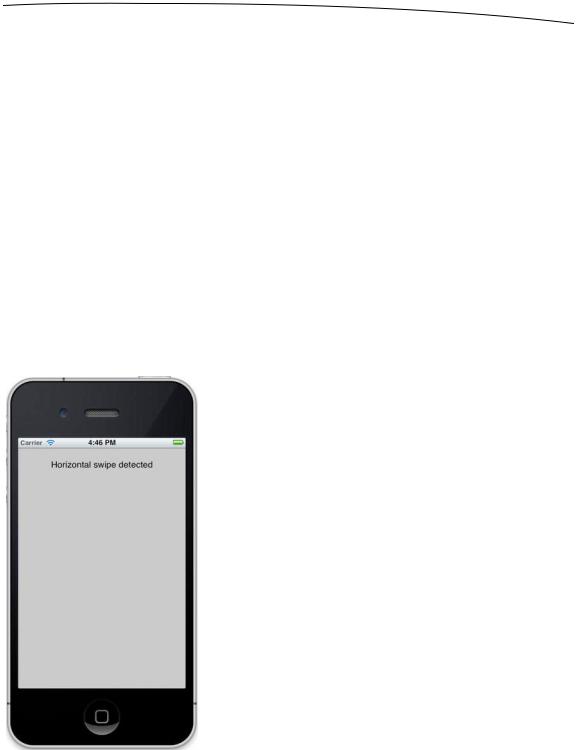
CHAPTER 17: Taps, Touches, and Gestures |
613 |
key (while still holding down the option key). Pressing the shift key will lock the position of the two fingers relative to each other, and you can do swipes and other two-finger gestures. You won’t be able to do gestures that require three or more fingers, but you can do most two-finger gestures on the simulator using combinations of the option and shift keys.
If you’re able to run this program on your iPhone or iPod touch, see how many touches you can get to register at the same time. Try dragging with one finger, then two fingers, and then three. Try doubleand triple-tapping the screen, and see if you can get the tap count to go up by tapping with two fingers.
Play around with the TouchExplorer application until you feel comfortable with what’s happening and with the way that the four touch methods work. When you’re ready, continue on to see how to detect one of the most common gestures: the swipe.
The Swipes Application
The application we’re about to build does nothing more than detect swipes, both horizontal and vertical. If you swipe your finger across the screen from left to right, right to left, top to bottom, or bottom to top, the app will display a message across the top of the screen for a few seconds informing you that a swipe was detected (see Figure 17–3).
Figure 17–3. The Swipes application will detect both vertical and horizontal swipes.
www.it-ebooks.info

614 |
CHAPTER 17: Taps, Touches, and Gestures |
Detecting swipes is relatively easy. We’re going to define a minimum gesture length in pixels, which is how far the user needs to swipe before the gesture counts as a swipe. We’ll also define a variance, which is how far from a straight line our user can veer and still have the gesture count as a horizontal or vertical swipe. A diagonal line generally won’t count as a swipe, but one that’s just a little off from horizontal or vertical will.
When the user touches the screen, we’ll save the location of the first touch in a variable. Then we’ll check as the user’s finger moves across the screen to see if it reaches a point where it has gone far enough and straight enough to count as a swipe. Let’s build it.
Create a new project in Xcode using the Single View Application template and a Device Family of iPhone, and name the project Swipes.
Single-click BIDViewController.h, and add the following code:
#import <UIKit/UIKit.h>
@interface BIDViewController : UIViewController
@property (weak, nonatomic) IBOutlet UILabel *label; @property CGPoint gestureStartPoint;
@end
We start by declaring an outlet for our one label and a variable to hold the first spot the user touches. Then we declare a method that will be used to erase the text after a few seconds.
Select BIDViewController.xib to open it for editing. Make sure that the view is set so
User Interaction Enabled and Multiple Touch are both checked using the attributes inspector, and drag a Label from the library and drop it on the View window. Set up the label so it takes the entire width of the view from blue guideline to blue guideline, and its alignment is centered. Feel free to play with the text attributes to make the label easier to read. Control-drag from the File’s Owner icon to the label, and connect it to the label outlet. Finally, double-click the label and delete its text.
Save your nib. Then return to Xcode, select BIDViewController.m, and add the following code at the top:
#import "BIDViewController.h"
#define |
kMinimumGestureLength |
25 |
#define |
kMaximumVariance |
5 |
@implementation BIDViewController
@synthesize label;
@synthesize gestureStartPoint;
- (void)eraseText { label.text = @"";
}
.
.
.
www.it-ebooks.info

CHAPTER 17: Taps, Touches, and Gestures |
615 |
We start by defining a minimum gesture length of 25 pixels and a variance of 5. If the user were doing a horizontal swipe, the gesture could end up 5 pixels above or below the starting vertical position and still count as a swipe as long as the user moved 25 pixels horizontally. In a real application, you would probably need to play with these numbers a bit to find what works best for your application.
Insert the following lines of code into the existing viewDidUnload method:
- (void)viewDidUnload
{
[super viewDidUnload];
//Release any retained subviews of the main view.
//e.g. self.myOutlet = nil;
self.label = nil;
}
And add the following methods at the bottom of the class:
#pragma mark -
- (void)touchesBegan:(NSSet *)touches withEvent:(UIEvent *)event { UITouch *touch = [touches anyObject];
gestureStartPoint = [touch locationInView:self.view];
}
- (void)touchesMoved:(NSSet *)touches withEvent:(UIEvent *)event { UITouch *touch = [touches anyObject];
CGPoint currentPosition = [touch locationInView:self.view];
CGFloat deltaX = fabsf(gestureStartPoint.x - currentPosition.x);
CGFloat deltaY = fabsf(gestureStartPoint.y - currentPosition.y);
if (deltaX >= kMinimumGestureLength && deltaY <= kMaximumVariance) { label.text = @"Horizontal swipe detected";
[self performSelector:@selector(eraseText) withObject:nil afterDelay:2];
} else if (deltaY >= kMinimumGestureLength && deltaX <= kMaximumVariance){
label.text = @"Vertical swipe detected";
[self performSelector:@selector(eraseText) withObject:nil afterDelay:2];
}
}
@end
Let’s start with the touchesBegan:withEvent: method. All we do there is grab any touch from the touches set and store its point. We’re primarily interested in single-finger swipes right now, so we don’t worry about how many touches there are; we just grab one of them.
UITouch *touch = [touches anyObject]; gestureStartPoint = [touch locationInView:self.view];
www.it-ebooks.info

616 |
CHAPTER 17: Taps, Touches, and Gestures |
In the next method, touchesMoved:withEvent:, we do the real work. First, we get the current position of the user’s finger:
UITouch *touch = [touches anyObject];
CGPoint currentPosition = [touch locationInView:self.view];
After that, we calculate how far the user’s finger has moved both horizontally and vertically from its starting position. The function fabsf() is from the standard C math library that returns the absolute value of a float. This allows us to subtract one from the other without needing to worry about which is the higher value:
CGFloat deltaX = fabsf(gestureStartPoint.x - currentPosition.x);
CGFloat deltaY = fabsf(gestureStartPoint.y - currentPosition.y);
Once we have the two deltas, we check to see if the user has moved far enough in one direction without having moved too far in the other to constitute a swipe. If that’s true, we set the label’s text to indicate whether a horizontal or vertical swipe was detected.
We also use performSelector:withObject:afterDelay:to erase the text after it has been on the screen for 2 seconds. That way, the user can practice multiple swipes without needing to worry if the label is referring to an earlier attempt or the most recent one.
if (deltaX >= kMinimumGestureLength && deltaY <= kMaximumVariance) { label.text = @"Horizontal swipe detected";
[self performSelector:@selector(eraseText) withObject:nil afterDelay:2];
} else if (deltaY >= kMinimumGestureLength && deltaX <= kMaximumVariance){
label.text = @"Vertical swipe detected"; [self performSelector:@selector(eraseText)
withObject:nil afterDelay:2];
}
Go ahead and compile and run the application. If you find yourself clicking and dragging with no visible results, be patient. Click and drag straight down or straight across until you get the hang of swiping.
Automatic Gesture Recognition
The procedure we just used for detecting a swipe wasn’t too bad. All the complexity is in the touchesMoved:withEvent: method, and even that wasn’t all that complicated. But there’s an even easier way to do this. iOS includes a class called UIGestureRecognizer, which eliminates the need for watching all the events to see how fingers are moving. You don’t use UIGestureRecognizer directly, but instead create an instance of one of its subclasses, each of which is designed to look for a particular type of gesture, such as a swipe, pinch, double-tap, triple-tap, and so on.
Let’s see how to modify the Swipes app to use a gesture recognizer instead of our hand-rolled procedure. As always, you might want to make a copy of your Swipes project folder and start from there.
www.it-ebooks.info

CHAPTER 17: Taps, Touches, and Gestures |
617 |
Start off by selecting BIDViewController.m, and deleting both the touchesBegan:withEvent: and touchesMoved:withEvent: methods. That’s right, you won’t be needing them. Then add a couple of new methods in their place:
- (void)reportHorizontalSwipe:(UIGestureRecognizer *)recognizer { label.text = @"Horizontal swipe detected";
[self performSelector:@selector(eraseText) withObject:nil afterDelay:2];
}
- (void)reportVerticalSwipe:(UIGestureRecognizer *)recognizer { label.text = @"Vertical swipe detected";
[self performSelector:@selector(eraseText) withObject:nil afterDelay:2];
}
These methods implement the actual “functionality” (if you can call it that) that’s brought about by the swipe gestures, just as the touchesMoved:withEvent: did previously. Now, add the new code shown here to the viewDidLoad method:
- (void)viewDidLoad
{
[super viewDidLoad];
// Do any additional setup after loading the view, typically from a nib.
UISwipeGestureRecognizer *vertical = [[UISwipeGestureRecognizer alloc] initWithTarget:self action:@selector(reportVerticalSwipe:)];
vertical.direction = UISwipeGestureRecognizerDirectionUp| UISwipeGestureRecognizerDirectionDown;
[self.view addGestureRecognizer:vertical];
UISwipeGestureRecognizer *horizontal = [[UISwipeGestureRecognizer alloc] initWithTarget:self action:@selector(reportHorizontalSwipe:)];
horizontal.direction = UISwipeGestureRecognizerDirectionLeft| UISwipeGestureRecognizerDirectionRight;
[self.view addGestureRecognizer:horizontal];
}
There you have it! To sanitize things even further, you can also delete the lines referring to gestureStartPoint from BIDViewController.h and BIDViewController.m as well (but leaving them there won’t harm anything). Thanks to UIGestureRecognizer, all we needed to do here was create and configure some gesture recognizers, and add them to our view. When the user interacts with the screen in a way that one of the recognizers recognizes, the action method we specified is called.
In terms of total lines of code, there’s not much difference between these two approaches for a simple case like this. But the code that uses gesture recognizers is undeniably simpler to understand and easier to write. You don’t need to give even a moment’s thought to the issue of calculating a finger’s movement over time, because that’s already done for you by the UISwipeGestureRecognizer.
www.it-ebooks.info
