
- •Contents at a Glance
- •About the Authors
- •About the Technical Reviewer
- •Acknowledgments
- •Preface
- •What This Book Is
- •What You Need
- •Developer Options
- •What You Need to Know
- •What’s Different About Coding for iOS?
- •Only One Active Application
- •Only One Window
- •Limited Access
- •Limited Response Time
- •Limited Screen Size
- •Limited System Resources
- •No Garbage Collection, but…
- •Some New Stuff
- •A Different Approach
- •What’s in This Book
- •What’s New in This Update?
- •Are You Ready?
- •Setting Up Your Project in Xcode
- •The Xcode Workspace Window
- •The Toolbar
- •The Navigator View
- •The Jump Bar
- •The Utility Pane
- •Interface Builder
- •New Compiler and Debugger
- •A Closer Look at Our Project
- •Introducing Xcode’s Interface Builder
- •What’s in the Nib File?
- •The Library
- •Adding a Label to the View
- •Changing Attributes
- •Some iPhone Polish—Finishing Touches
- •Bring It on Home
- •The Model-View-Controller Paradigm
- •Creating Our Project
- •Looking at the View Controller
- •Understanding Outlets and Actions
- •Outlets
- •Actions
- •Cleaning Up the View Controller
- •Designing the User Interface
- •Adding the Buttons and Action Method
- •Adding the Label and Outlet
- •Writing the Action Method
- •Trying It Out
- •Looking at the Application Delegate
- •Bring It on Home
- •A Screen Full of Controls
- •Active, Static, and Passive Controls
- •Creating the Application
- •Implementing the Image View and Text Fields
- •Adding the Image View
- •Resizing the Image View
- •Setting View Attributes
- •The Mode Attribute
- •Interaction Checkboxes
- •The Alpha Value
- •Background
- •Drawing Checkboxes
- •Stretching
- •Adding the Text Fields
- •Text Field Inspector Settings
- •Setting the Attributes for the Second Text Field
- •Creating and Connecting Outlets
- •Closing the Keyboard
- •Closing the Keyboard When Done Is Tapped
- •Touching the Background to Close the Keyboard
- •Adding the Slider and Label
- •Creating and Connecting the Actions and Outlets
- •Implementing the Action Method
- •Adding Two Labeled Switches
- •Connecting and Creating Outlets and Actions
- •Implementing the Switch Actions
- •Adding the Button
- •Connecting and Creating the Button Outlets and Actions
- •Implementing the Segmented Control Action
- •Implementing the Action Sheet and Alert
- •Conforming to the Action Sheet Delegate Method
- •Showing the Action Sheet
- •Spiffing Up the Button
- •Using the viewDidLoad Method
- •Control States
- •Stretchable Images
- •Crossing the Finish Line
- •The Mechanics of Autorotation
- •Points, Pixels, and the Retina Display
- •Autorotation Approaches
- •Handling Rotation Using Autosize Attributes
- •Configuring Supported Orientations
- •Specifying Rotation Support
- •Designing an Interface with Autosize Attributes
- •Using the Size Inspector’s Autosize Attributes
- •Setting the Buttons’ Autosize Attributes
- •Restructuring a View When Rotated
- •Creating and Connecting Outlets
- •Moving the Buttons on Rotation
- •Swapping Views
- •Designing the Two Views
- •Implementing the Swap
- •Changing Outlet Collections
- •Rotating Out of Here
- •Common Types of Multiview Apps
- •The Architecture of a Multiview Application
- •The Root Controller
- •Anatomy of a Content View
- •Building View Switcher
- •Creating Our View Controller and Nib Files
- •Modifying the App Delegate
- •Modifying BIDSwitchViewController.h
- •Adding a View Controller
- •Building a View with a Toolbar
- •Writing the Root View Controller
- •Implementing the Content Views
- •Animating the Transition
- •Switching Off
- •The Pickers Application
- •Delegates and Data Sources
- •Setting Up the Tab Bar Framework
- •Creating the Files
- •Adding the Root View Controller
- •Creating TabBarController.xib
- •The Initial Test Run
- •Implementing the Date Picker
- •Implementing the Single-Component Picker
- •Declaring Outlets and Actions
- •Building the View
- •Implementing the Controller As a Data Source and Delegate
- •Implementing a Multicomponent Picker
- •Declaring Outlets and Actions
- •Building the View
- •Implementing the Controller
- •Implementing Dependent Components
- •Creating a Simple Game with a Custom Picker
- •Writing the Controller Header File
- •Building the View
- •Adding Image Resources
- •Implementing the Controller
- •The spin Method
- •The viewDidLoad Method
- •Final Details
- •Linking in the Audio Toolbox Framework
- •Final Spin
- •Table View Basics
- •Table Views and Table View Cells
- •Grouped and Plain Tables
- •Implementing a Simple Table
- •Designing the View
- •Writing the Controller
- •Adding an Image
- •Using Table View Cell Styles
- •Setting the Indent Level
- •Handling Row Selection
- •Changing the Font Size and Row Height
- •Customizing Table View Cells
- •Adding Subviews to the Table View Cell
- •Creating a UITableViewCell Subclass
- •Adding New Cells
- •Implementing the Controller’s Code
- •Loading a UITableViewCell from a Nib
- •Designing the Table View Cell in Interface Builder
- •Using the New Table View Cell
- •Grouped and Indexed Sections
- •Building the View
- •Importing the Data
- •Implementing the Controller
- •Adding an Index
- •Implementing a Search Bar
- •Rethinking the Design
- •A Deep Mutable Copy
- •Updating the Controller Header File
- •Modifying the View
- •Modifying the Controller Implementation
- •Copying Data from allNames
- •Implementing the Search
- •Changes to viewDidLoad
- •Changes to Data Source Methods
- •Adding a Table View Delegate Method
- •Adding Search Bar Delegate Methods
- •Adding a Magnifying Glass to the Index
- •Adding the Special Value to the Keys Array
- •Suppressing the Section Header
- •Telling the Table View What to Do
- •Putting It All on the Table
- •Navigation Controller Basics
- •Stacky Goodness
- •A Stack of Controllers
- •Nav, a Hierarchical Application in Six Parts
- •Meet the Subcontrollers
- •The Disclosure Button View
- •The Checklist View
- •The Rows Control View
- •The Movable Rows View
- •The Deletable Rows View
- •The Editable Detail View
- •The Nav Application’s Skeleton
- •Creating the Top-Level View Controller
- •Setting Up the Navigation Controller
- •Adding the Images to the Project
- •First Subcontroller: The Disclosure Button View
- •Creating the Detail View
- •Modifying the Disclosure Button Controller
- •Adding a Disclosure Button Controller Instance
- •Second Subcontroller: The Checklist
- •Creating the Checklist View
- •Adding a Checklist Controller Instance
- •Third Subcontroller: Controls on Table Rows
- •Creating the Row Controls View
- •Adding a Rows Control Controller Instance
- •Fourth Subcontroller: Movable Rows
- •Creating the Movable Row View
- •Adding a Move Me Controller Instance
- •Fifth Subcontroller: Deletable Rows
- •Creating the Deletable Rows View
- •Adding a Delete Me Controller Instance
- •Sixth Subcontroller: An Editable Detail Pane
- •Creating the Data Model Object
- •Creating the Detail View List Controller
- •Creating the Detail View Controller
- •Adding an Editable Detail View Controller Instance
- •But There’s One More Thing. . .
- •Breaking the Tape
- •Creating a Simple Storyboard
- •Dynamic Prototype Cells
- •Dynamic Table Content, Storyboard-Style
- •Editing Prototype Cells
- •Good Old Table View Data Source
- •Will It Load?
- •Static Cells
- •Going Static
- •So Long, Good Old Table View Data Source
- •You Say Segue, I Say Segue
- •Creating Segue Navigator
- •Filling the Blank Slate
- •First Transition
- •A Slightly More Useful Task List
- •Viewing Task Details
- •Make More Segues, Please
- •Passing a Task from the List
- •Handling Task Details
- •Passing Back Details
- •Making the List Receive the Details
- •If Only We Could End with a Smooth Transition
- •Split Views and Popovers
- •Creating a SplitView Project
- •The Storyboard Defines the Structure
- •The Code Defines the Functionality
- •The App Delegate
- •The Master View Controller
- •The Detail View Controller
- •Here Come the Presidents
- •Creating Your Own Popover
- •iPad Wrap-Up
- •Getting to Know Your Settings Bundle
- •The AppSettings Application
- •Creating the Project
- •Working with the Settings Bundle
- •Adding a Settings Bundle to Our Project
- •Setting Up the Property List
- •Adding a Text Field Setting
- •Adding an Application Icon
- •Adding a Secure Text Field Setting
- •Adding a Multivalue Field
- •Adding a Toggle Switch Setting
- •Adding the Slider Setting
- •Adding Icons to the Settings Bundle
- •Adding a Child Settings View
- •Reading Settings in Our Application
- •Retrieving User Settings
- •Creating the Main View
- •Updating the Main View Controller
- •Registering Default Values
- •Changing Defaults from Our Application
- •Keeping It Real
- •Beam Me Up, Scotty
- •Your Application’s Sandbox
- •Getting the Documents Directory
- •Getting the tmp Directory
- •File-Saving Strategies
- •Single-File Persistence
- •Multiple-File Persistence
- •Using Property Lists
- •Property List Serialization
- •The First Version of the Persistence Application
- •Creating the Persistence Project
- •Designing the Persistence Application View
- •Editing the Persistence Classes
- •Archiving Model Objects
- •Conforming to NSCoding
- •Implementing NSCopying
- •Archiving and Unarchiving Data Objects
- •The Archiving Application
- •Implementing the BIDFourLines Class
- •Implementing the BIDViewController Class
- •Using iOS’s Embedded SQLite3
- •Creating or Opening the Database
- •Using Bind Variables
- •The SQLite3 Application
- •Linking to the SQLite3 Library
- •Modifying the Persistence View Controller
- •Using Core Data
- •Entities and Managed Objects
- •Key-Value Coding
- •Putting It All in Context
- •Creating New Managed Objects
- •Retrieving Managed Objects
- •The Core Data Application
- •Designing the Data Model
- •Creating the Persistence View and Controller
- •Persistence Rewarded
- •Managing Document Storage with UIDocument
- •Building TinyPix
- •Creating BIDTinyPixDocument
- •Code Master
- •Initial Storyboarding
- •Creating BIDTinyPixView
- •Storyboard Detailing
- •Adding iCloud Support
- •Creating a Provisioning Profile
- •Enabling iCloud Entitlements
- •How to Query
- •Save Where?
- •Storing Preferences on iCloud
- •What We Didn’t Cover
- •Grand Central Dispatch
- •Introducing SlowWorker
- •Threading Basics
- •Units of Work
- •GCD: Low-Level Queueing
- •Becoming a Blockhead
- •Improving SlowWorker
- •Don’t Forget That Main Thread
- •Giving Some Feedback
- •Concurrent Blocks
- •Background Processing
- •Application Life Cycle
- •State-Change Notifications
- •Creating State Lab
- •Exploring Execution States
- •Making Use of Execution State Changes
- •Handling the Inactive State
- •Handling the Background State
- •Removing Resources When Entering the Background
- •Saving State When Entering the Background
- •A Brief Journey to Yesteryear
- •Back to the Background
- •Requesting More Backgrounding Time
- •Grand Central Dispatch, Over and Out
- •Two Views of a Graphical World
- •The Quartz 2D Approach to Drawing
- •Quartz 2D’s Graphics Contexts
- •The Coordinate System
- •Specifying Colors
- •A Bit of Color Theory for Your iOS Device’s Display
- •Other Color Models
- •Color Convenience Methods
- •Drawing Images in Context
- •Drawing Shapes: Polygons, Lines, and Curves
- •The QuartzFun Application
- •Setting Up the QuartzFun Application
- •Creating a Random Color
- •Defining Application Constants
- •Implementing the QuartzFunView Skeleton
- •Creating and Connecting Outlets and Actions
- •Implementing the Action Methods
- •Adding Quartz 2D Drawing Code
- •Drawing the Line
- •Drawing the Rectangle and Ellipse
- •Drawing the Image
- •Optimizing the QuartzFun Application
- •The GLFun Application
- •Setting Up the GLFun Application
- •Creating BIDGLFunView
- •Updating BIDViewController
- •Updating the Nib
- •Finishing GLFun
- •Drawing to a Close
- •Multitouch Terminology
- •The Responder Chain
- •Responding to Events
- •Forwarding an Event: Keeping the Responder Chain Alive
- •The Multitouch Architecture
- •The Four Touch Notification Methods
- •The TouchExplorer Application
- •The Swipes Application
- •Automatic Gesture Recognition
- •Implementing Multiple Swipes
- •Detecting Multiple Taps
- •Detecting Pinches
- •Defining Custom Gestures
- •The CheckPlease Application
- •The CheckPlease Touch Methods
- •Garçon? Check, Please!
- •The Location Manager
- •Setting the Desired Accuracy
- •Setting the Distance Filter
- •Starting the Location Manager
- •Using the Location Manager Wisely
- •The Location Manager Delegate
- •Getting Location Updates
- •Getting Latitude and Longitude Using CLLocation
- •Error Notifications
- •Trying Out Core Location
- •Updating Location Manager
- •Determining Distance Traveled
- •Wherever You Go, There You Are
- •Accelerometer Physics
- •Don’t Forget Rotation
- •Core Motion and the Motion Manager
- •Event-Based Motion
- •Proactive Motion Access
- •Accelerometer Results
- •Detecting Shakes
- •Baked-In Shaking
- •Shake and Break
- •Accelerometer As Directional Controller
- •Rolling Marbles
- •Writing the Ball View
- •Calculating Ball Movement
- •Rolling On
- •Using the Image Picker and UIImagePickerController
- •Implementing the Image Picker Controller Delegate
- •Road Testing the Camera and Library
- •Designing the Interface
- •Implementing the Camera View Controller
- •It’s a Snap!
- •Localization Architecture
- •Strings Files
- •What’s in a Strings File?
- •The Localized String Macro
- •Real-World iOS: Localizing Your Application
- •Setting Up LocalizeMe
- •Trying Out LocalizeMe
- •Localizing the Nib
- •Localizing an Image
- •Generating and Localizing a Strings File
- •Localizing the App Display Name
- •Auf Wiedersehen
- •Apple’s Documentation
- •Mailing Lists
- •Discussion Forums
- •Web Sites
- •Blogs
- •Conferences
- •Follow the Authors
- •Farewell
- •Index
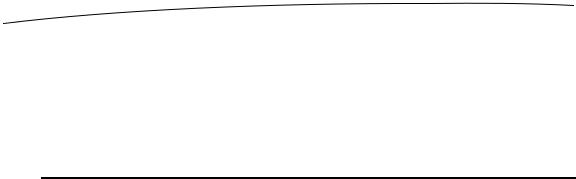
376 |
CHAPTER 10: Storyboards |
Why are we using KVC here instead of just setting the delegate directly? One of the benefits of KVC is that it frees us from knowing the specifics of other classes’ interfaces, which leads to less tightly coupled code. If we wanted to call the method directly, we would need to declare an interface of some kind that included the setDelegate: method, and cast our destination variable to be a type that implemented that method. Using KVC, our code doesn’t need to know anything about the setDelegate: method (apart from the fact that the receiver responds to it), so we don’t need to have any declared interface to it.
BIDTaskListController doesn’t import BIDTaskDetailController’s header, and, in fact, doesn’t even know that it exists, and that’s a good thing! In general, the fewer dependencies you have between classes, the better. Properly applied, KVC can help you move your code in that direction.
Then we put the selected task and the index of the selected row into a dictionary to pass along to the detail view controller. We need to include the row index here so that later on, when the detail view is done, its controller can pass us back the same index so we know which task to change. Otherwise, we would just get back a string and have no idea where it belongs in our list.
if ([destination respondsToSelector:@selector(setSelection:)]) { // prepare selection info
NSIndexPath *indexPath = [self.tableView indexPathForCell:sender]; id object = [self.tasks objectAtIndex:indexPath.row];
NSDictionary *selection = [NSDictionary dictionaryWithObjectsAndKeys: indexPath, @"indexPath",
object, @"object", nil];
[destination setValue:selection forKey:@"selection"];
}
Just as when we set the destination’s delegate, we set its selection using KVC. Right now, our detail view controller doesn’t have a selection property either, but we’re about to change that.
Handling Task Details
Select BIDTaskDetailViewController.h. You’ll see the textView property that was added earlier when you dragged an outlet from the storyboard. Now, add two more properties, as shown here:
#import <UIKit/UIKit.h>
@interface BIDTaskDetailController : UIViewController @property (weak, nonatomic) IBOutlet UITextView *textView;
@property (copy, nonatomic) NSDictionary *selection; @property (weak, nonatomic) id delegate;
@end
Note that the selection property specifies copy storage (which is normally what we use whenever we’re dealing with value-based classes such as NSString and NSDictionary), but delegate specifies weak storage. We need to use weak storage for the delegate property so that we don’t accidentally retain our delegate, who may already be retaining us! In our case, we happen to know that the delegate isn’t retaining this object, but the
www.it-ebooks.info

CHAPTER 10: Storyboards |
377 |
standard pattern used throughout Cocoa Touch is to make sure that delegates aren’t retained, and there’s no reason for us to do anything different here.
Switch to BIDTaskDetailViewController.m, and add some code near the top to synthesize getters and setters for our new properties:
@implementation BIDTaskDetailController @synthesize textView;
@synthesize selection; @synthesize delegate;
.
.
.
Scroll down a bit, and you’ll see that the viewDidLoad method is commented out by default. Remove the comment markers, and insert the code shown here:
- (void)viewDidLoad
{
[super viewDidLoad];
textView.text = [selection objectForKey:@"object"]; [textView becomeFirstResponder];
}
By the time this code is called, the segue is already underway, and the list view controller has set up our selection property. We pull out the value it contains, and pass it along to the text view. Then we tell the text view to become the First Responder, effectively saying, “tag, you’re it,” which will make the on-screen keyboard appear immediately.
Run your app, navigate your way into the task list, and select a task. You should see its value appear in an editable text field. So far, so good.
Passing Back Details
Now all that’s left is to bring the user’s edits back into the list. Unfortunately, our detail view won’t be sent the prepareForSegue:sender: method when the user hits the back button. That method is called only when a segue is pushing a new controller onto the stack, not when it’s popping one off. Instead, we’ll use a standard UIViewController method to implement something similar to what we did in BIDTaskListController. Add this method just after viewDidLoad:
- (void)viewWillDisappear:(BOOL)animated { [super viewWillDisappear:animated];
if ([delegate respondsToSelector:@selector(setEditedSelection:)]) {
//finish editing [textView endEditing:YES];
//prepare selection info
NSIndexPath *indexPath = [selection objectForKey:@"indexPath"]; id object = textView.text;
NSDictionary *editedSelection = [NSDictionary dictionaryWithObjectsAndKeys: indexPath, @"indexPath",
www.it-ebooks.info
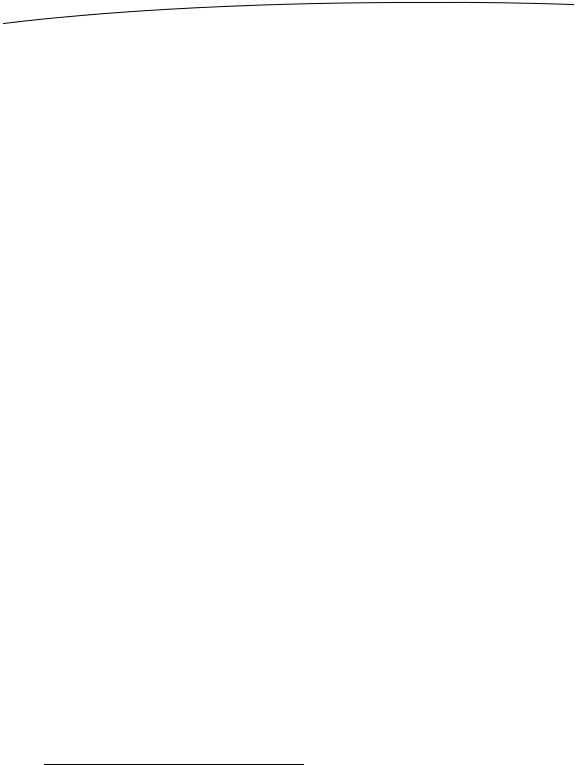
378 |
CHAPTER 10: Storyboards |
object, @"object", nil];
[delegate setValue:editedSelection forKey:@"editedSelection"];
}
}
Here, we’re setting our delegate’s editedSelection property, if it has one, again using KVC. As before, this frees us from needing to know anything in particular about the other controller class. The only piece of this that might seem new to you is the call to [textView endEditing:YES], which simply forces the text view to finish any editing the user may have been doing so that its text value (which we grab a few lines later) is up to date.
Making the List Receive the Details
The final piece in this puzzle is ready to be put in place. We need to go back to the list view controller to make sure it can receive the editedSelection and do something reasonable with it. Return to BIDTaskListController.m, and make the following changes to the class extension at the top:
@interface BIDTaskListController ()
@property (strong, nonatomic) NSArray *tasks;
@property (strong, nonatomic) NSMutableArray *tasks; @property (copy, nonatomic) NSDictionary *editedSelection;
@end
.
.
.
The first change is there to turn the tasks property into a mutable array, so that we can change it when the user edits a task. The editedSelection property will contain the edited value passed back from the detail controller, as we just described.
Next, synthesize a getter and setter for editedSelection:
.
.
.
@implementation BIDTaskListController
@synthesize tasks;
@synthesize editedSelection;
Then make a slight change to viewDidLoad, replacing our old NSArray usage with
NSMutableArray:
- (void)viewDidLoad
{
[super viewDidLoad];
.
.
.
self.tasks = [NSArray arrayWithObjects:
www.it-ebooks.info

CHAPTER 10: Storyboards |
379 |
self.tasks = [NSMutableArray arrayWithObjects:
.
.
.
Finally, we’re going to implement a custom setter for the editedSelection property. This will replace the setter that was implicitly created by the earlier @synthesize declaration. You can place this method at the end of the file, just before @end:
- (void)setEditedSelection:(NSDictionary *)dict { if (![dict isEqual:editedSelection]) {
editedSelection = dict;
NSIndexPath *indexPath = [dict objectForKey:@"indexPath"]; id newValue = [dict objectForKey:@"object"];
[tasks replaceObjectAtIndex:indexPath.row withObject:newValue]; [self.tableView reloadRowsAtIndexPaths:[NSArray arrayWithObject:indexPath]
withRowAnimation:UITableViewRowAnimationAutomatic];
}
}
This method pulls out the index and value (representing the edited item) that were passed back to us. It then puts the new value into the correct place in our tasks array, and reloads the corresponding cell so that the correct value is displayed.
Run your app again, navigate to the task list, pick a task, and edit it. When you then tap the back button, you’ll see that the edited value replaces the old value in the list. Moreover, since the affected cell is actually reloaded, the cell’s type can change from plainCell to attentionCell and vice versa, depending on the edited value. Try adding the word URGENT to a task that doesn’t already have it, or removing the word from one that does to see what happens.
If Only We Could End with a Smooth Transition
Now that you’ve been flipping through storyboards, have you flipped for them? We think they’re great for all kinds of navigation-based applications, and we’re going to use them a few more times in this book. As we mentioned at the beginning of the chapter, a downside to using storyboards at the time of this writing is that they work only with iOS 5 and later, which means that you’re limited to people who have upgraded or have just purchased a new device. Over time, this situation will change as more and more people upgrade to iOS 5.
Moving on, it’s time to consider even more navigation issues as you learn about iPadspecific view controllers in Chapter 11.
www.it-ebooks.info
