
- •Contents at a Glance
- •About the Authors
- •About the Technical Reviewer
- •Acknowledgments
- •Preface
- •What This Book Is
- •What You Need
- •Developer Options
- •What You Need to Know
- •What’s Different About Coding for iOS?
- •Only One Active Application
- •Only One Window
- •Limited Access
- •Limited Response Time
- •Limited Screen Size
- •Limited System Resources
- •No Garbage Collection, but…
- •Some New Stuff
- •A Different Approach
- •What’s in This Book
- •What’s New in This Update?
- •Are You Ready?
- •Setting Up Your Project in Xcode
- •The Xcode Workspace Window
- •The Toolbar
- •The Navigator View
- •The Jump Bar
- •The Utility Pane
- •Interface Builder
- •New Compiler and Debugger
- •A Closer Look at Our Project
- •Introducing Xcode’s Interface Builder
- •What’s in the Nib File?
- •The Library
- •Adding a Label to the View
- •Changing Attributes
- •Some iPhone Polish—Finishing Touches
- •Bring It on Home
- •The Model-View-Controller Paradigm
- •Creating Our Project
- •Looking at the View Controller
- •Understanding Outlets and Actions
- •Outlets
- •Actions
- •Cleaning Up the View Controller
- •Designing the User Interface
- •Adding the Buttons and Action Method
- •Adding the Label and Outlet
- •Writing the Action Method
- •Trying It Out
- •Looking at the Application Delegate
- •Bring It on Home
- •A Screen Full of Controls
- •Active, Static, and Passive Controls
- •Creating the Application
- •Implementing the Image View and Text Fields
- •Adding the Image View
- •Resizing the Image View
- •Setting View Attributes
- •The Mode Attribute
- •Interaction Checkboxes
- •The Alpha Value
- •Background
- •Drawing Checkboxes
- •Stretching
- •Adding the Text Fields
- •Text Field Inspector Settings
- •Setting the Attributes for the Second Text Field
- •Creating and Connecting Outlets
- •Closing the Keyboard
- •Closing the Keyboard When Done Is Tapped
- •Touching the Background to Close the Keyboard
- •Adding the Slider and Label
- •Creating and Connecting the Actions and Outlets
- •Implementing the Action Method
- •Adding Two Labeled Switches
- •Connecting and Creating Outlets and Actions
- •Implementing the Switch Actions
- •Adding the Button
- •Connecting and Creating the Button Outlets and Actions
- •Implementing the Segmented Control Action
- •Implementing the Action Sheet and Alert
- •Conforming to the Action Sheet Delegate Method
- •Showing the Action Sheet
- •Spiffing Up the Button
- •Using the viewDidLoad Method
- •Control States
- •Stretchable Images
- •Crossing the Finish Line
- •The Mechanics of Autorotation
- •Points, Pixels, and the Retina Display
- •Autorotation Approaches
- •Handling Rotation Using Autosize Attributes
- •Configuring Supported Orientations
- •Specifying Rotation Support
- •Designing an Interface with Autosize Attributes
- •Using the Size Inspector’s Autosize Attributes
- •Setting the Buttons’ Autosize Attributes
- •Restructuring a View When Rotated
- •Creating and Connecting Outlets
- •Moving the Buttons on Rotation
- •Swapping Views
- •Designing the Two Views
- •Implementing the Swap
- •Changing Outlet Collections
- •Rotating Out of Here
- •Common Types of Multiview Apps
- •The Architecture of a Multiview Application
- •The Root Controller
- •Anatomy of a Content View
- •Building View Switcher
- •Creating Our View Controller and Nib Files
- •Modifying the App Delegate
- •Modifying BIDSwitchViewController.h
- •Adding a View Controller
- •Building a View with a Toolbar
- •Writing the Root View Controller
- •Implementing the Content Views
- •Animating the Transition
- •Switching Off
- •The Pickers Application
- •Delegates and Data Sources
- •Setting Up the Tab Bar Framework
- •Creating the Files
- •Adding the Root View Controller
- •Creating TabBarController.xib
- •The Initial Test Run
- •Implementing the Date Picker
- •Implementing the Single-Component Picker
- •Declaring Outlets and Actions
- •Building the View
- •Implementing the Controller As a Data Source and Delegate
- •Implementing a Multicomponent Picker
- •Declaring Outlets and Actions
- •Building the View
- •Implementing the Controller
- •Implementing Dependent Components
- •Creating a Simple Game with a Custom Picker
- •Writing the Controller Header File
- •Building the View
- •Adding Image Resources
- •Implementing the Controller
- •The spin Method
- •The viewDidLoad Method
- •Final Details
- •Linking in the Audio Toolbox Framework
- •Final Spin
- •Table View Basics
- •Table Views and Table View Cells
- •Grouped and Plain Tables
- •Implementing a Simple Table
- •Designing the View
- •Writing the Controller
- •Adding an Image
- •Using Table View Cell Styles
- •Setting the Indent Level
- •Handling Row Selection
- •Changing the Font Size and Row Height
- •Customizing Table View Cells
- •Adding Subviews to the Table View Cell
- •Creating a UITableViewCell Subclass
- •Adding New Cells
- •Implementing the Controller’s Code
- •Loading a UITableViewCell from a Nib
- •Designing the Table View Cell in Interface Builder
- •Using the New Table View Cell
- •Grouped and Indexed Sections
- •Building the View
- •Importing the Data
- •Implementing the Controller
- •Adding an Index
- •Implementing a Search Bar
- •Rethinking the Design
- •A Deep Mutable Copy
- •Updating the Controller Header File
- •Modifying the View
- •Modifying the Controller Implementation
- •Copying Data from allNames
- •Implementing the Search
- •Changes to viewDidLoad
- •Changes to Data Source Methods
- •Adding a Table View Delegate Method
- •Adding Search Bar Delegate Methods
- •Adding a Magnifying Glass to the Index
- •Adding the Special Value to the Keys Array
- •Suppressing the Section Header
- •Telling the Table View What to Do
- •Putting It All on the Table
- •Navigation Controller Basics
- •Stacky Goodness
- •A Stack of Controllers
- •Nav, a Hierarchical Application in Six Parts
- •Meet the Subcontrollers
- •The Disclosure Button View
- •The Checklist View
- •The Rows Control View
- •The Movable Rows View
- •The Deletable Rows View
- •The Editable Detail View
- •The Nav Application’s Skeleton
- •Creating the Top-Level View Controller
- •Setting Up the Navigation Controller
- •Adding the Images to the Project
- •First Subcontroller: The Disclosure Button View
- •Creating the Detail View
- •Modifying the Disclosure Button Controller
- •Adding a Disclosure Button Controller Instance
- •Second Subcontroller: The Checklist
- •Creating the Checklist View
- •Adding a Checklist Controller Instance
- •Third Subcontroller: Controls on Table Rows
- •Creating the Row Controls View
- •Adding a Rows Control Controller Instance
- •Fourth Subcontroller: Movable Rows
- •Creating the Movable Row View
- •Adding a Move Me Controller Instance
- •Fifth Subcontroller: Deletable Rows
- •Creating the Deletable Rows View
- •Adding a Delete Me Controller Instance
- •Sixth Subcontroller: An Editable Detail Pane
- •Creating the Data Model Object
- •Creating the Detail View List Controller
- •Creating the Detail View Controller
- •Adding an Editable Detail View Controller Instance
- •But There’s One More Thing. . .
- •Breaking the Tape
- •Creating a Simple Storyboard
- •Dynamic Prototype Cells
- •Dynamic Table Content, Storyboard-Style
- •Editing Prototype Cells
- •Good Old Table View Data Source
- •Will It Load?
- •Static Cells
- •Going Static
- •So Long, Good Old Table View Data Source
- •You Say Segue, I Say Segue
- •Creating Segue Navigator
- •Filling the Blank Slate
- •First Transition
- •A Slightly More Useful Task List
- •Viewing Task Details
- •Make More Segues, Please
- •Passing a Task from the List
- •Handling Task Details
- •Passing Back Details
- •Making the List Receive the Details
- •If Only We Could End with a Smooth Transition
- •Split Views and Popovers
- •Creating a SplitView Project
- •The Storyboard Defines the Structure
- •The Code Defines the Functionality
- •The App Delegate
- •The Master View Controller
- •The Detail View Controller
- •Here Come the Presidents
- •Creating Your Own Popover
- •iPad Wrap-Up
- •Getting to Know Your Settings Bundle
- •The AppSettings Application
- •Creating the Project
- •Working with the Settings Bundle
- •Adding a Settings Bundle to Our Project
- •Setting Up the Property List
- •Adding a Text Field Setting
- •Adding an Application Icon
- •Adding a Secure Text Field Setting
- •Adding a Multivalue Field
- •Adding a Toggle Switch Setting
- •Adding the Slider Setting
- •Adding Icons to the Settings Bundle
- •Adding a Child Settings View
- •Reading Settings in Our Application
- •Retrieving User Settings
- •Creating the Main View
- •Updating the Main View Controller
- •Registering Default Values
- •Changing Defaults from Our Application
- •Keeping It Real
- •Beam Me Up, Scotty
- •Your Application’s Sandbox
- •Getting the Documents Directory
- •Getting the tmp Directory
- •File-Saving Strategies
- •Single-File Persistence
- •Multiple-File Persistence
- •Using Property Lists
- •Property List Serialization
- •The First Version of the Persistence Application
- •Creating the Persistence Project
- •Designing the Persistence Application View
- •Editing the Persistence Classes
- •Archiving Model Objects
- •Conforming to NSCoding
- •Implementing NSCopying
- •Archiving and Unarchiving Data Objects
- •The Archiving Application
- •Implementing the BIDFourLines Class
- •Implementing the BIDViewController Class
- •Using iOS’s Embedded SQLite3
- •Creating or Opening the Database
- •Using Bind Variables
- •The SQLite3 Application
- •Linking to the SQLite3 Library
- •Modifying the Persistence View Controller
- •Using Core Data
- •Entities and Managed Objects
- •Key-Value Coding
- •Putting It All in Context
- •Creating New Managed Objects
- •Retrieving Managed Objects
- •The Core Data Application
- •Designing the Data Model
- •Creating the Persistence View and Controller
- •Persistence Rewarded
- •Managing Document Storage with UIDocument
- •Building TinyPix
- •Creating BIDTinyPixDocument
- •Code Master
- •Initial Storyboarding
- •Creating BIDTinyPixView
- •Storyboard Detailing
- •Adding iCloud Support
- •Creating a Provisioning Profile
- •Enabling iCloud Entitlements
- •How to Query
- •Save Where?
- •Storing Preferences on iCloud
- •What We Didn’t Cover
- •Grand Central Dispatch
- •Introducing SlowWorker
- •Threading Basics
- •Units of Work
- •GCD: Low-Level Queueing
- •Becoming a Blockhead
- •Improving SlowWorker
- •Don’t Forget That Main Thread
- •Giving Some Feedback
- •Concurrent Blocks
- •Background Processing
- •Application Life Cycle
- •State-Change Notifications
- •Creating State Lab
- •Exploring Execution States
- •Making Use of Execution State Changes
- •Handling the Inactive State
- •Handling the Background State
- •Removing Resources When Entering the Background
- •Saving State When Entering the Background
- •A Brief Journey to Yesteryear
- •Back to the Background
- •Requesting More Backgrounding Time
- •Grand Central Dispatch, Over and Out
- •Two Views of a Graphical World
- •The Quartz 2D Approach to Drawing
- •Quartz 2D’s Graphics Contexts
- •The Coordinate System
- •Specifying Colors
- •A Bit of Color Theory for Your iOS Device’s Display
- •Other Color Models
- •Color Convenience Methods
- •Drawing Images in Context
- •Drawing Shapes: Polygons, Lines, and Curves
- •The QuartzFun Application
- •Setting Up the QuartzFun Application
- •Creating a Random Color
- •Defining Application Constants
- •Implementing the QuartzFunView Skeleton
- •Creating and Connecting Outlets and Actions
- •Implementing the Action Methods
- •Adding Quartz 2D Drawing Code
- •Drawing the Line
- •Drawing the Rectangle and Ellipse
- •Drawing the Image
- •Optimizing the QuartzFun Application
- •The GLFun Application
- •Setting Up the GLFun Application
- •Creating BIDGLFunView
- •Updating BIDViewController
- •Updating the Nib
- •Finishing GLFun
- •Drawing to a Close
- •Multitouch Terminology
- •The Responder Chain
- •Responding to Events
- •Forwarding an Event: Keeping the Responder Chain Alive
- •The Multitouch Architecture
- •The Four Touch Notification Methods
- •The TouchExplorer Application
- •The Swipes Application
- •Automatic Gesture Recognition
- •Implementing Multiple Swipes
- •Detecting Multiple Taps
- •Detecting Pinches
- •Defining Custom Gestures
- •The CheckPlease Application
- •The CheckPlease Touch Methods
- •Garçon? Check, Please!
- •The Location Manager
- •Setting the Desired Accuracy
- •Setting the Distance Filter
- •Starting the Location Manager
- •Using the Location Manager Wisely
- •The Location Manager Delegate
- •Getting Location Updates
- •Getting Latitude and Longitude Using CLLocation
- •Error Notifications
- •Trying Out Core Location
- •Updating Location Manager
- •Determining Distance Traveled
- •Wherever You Go, There You Are
- •Accelerometer Physics
- •Don’t Forget Rotation
- •Core Motion and the Motion Manager
- •Event-Based Motion
- •Proactive Motion Access
- •Accelerometer Results
- •Detecting Shakes
- •Baked-In Shaking
- •Shake and Break
- •Accelerometer As Directional Controller
- •Rolling Marbles
- •Writing the Ball View
- •Calculating Ball Movement
- •Rolling On
- •Using the Image Picker and UIImagePickerController
- •Implementing the Image Picker Controller Delegate
- •Road Testing the Camera and Library
- •Designing the Interface
- •Implementing the Camera View Controller
- •It’s a Snap!
- •Localization Architecture
- •Strings Files
- •What’s in a Strings File?
- •The Localized String Macro
- •Real-World iOS: Localizing Your Application
- •Setting Up LocalizeMe
- •Trying Out LocalizeMe
- •Localizing the Nib
- •Localizing an Image
- •Generating and Localizing a Strings File
- •Localizing the App Display Name
- •Auf Wiedersehen
- •Apple’s Documentation
- •Mailing Lists
- •Discussion Forums
- •Web Sites
- •Blogs
- •Conferences
- •Follow the Authors
- •Farewell
- •Index

196 |
CHAPTER 7: Tab Bars and Pickers |
viewDidLoad: is also very similar to the version we wrote for the previous picker. The only difference is that we are loading two arrays with data rather than just one array. Again, we’re just creating arrays from a hard-coded list of strings—something you generally won’t do in your own applications.
When we get down to the data source methods, that’s where things start to change a bit. In the first method, we specify that our picker should have two components rather than just one:
- (NSInteger)numberOfComponentsInPickerView:(UIPickerView *)pickerView { return 2;
}
This time, when we are asked for the number of rows, we need to check which component the picker is asking about and return the correct row count for the corresponding array.
- (NSInteger)pickerView:(UIPickerView *)pickerView numberOfRowsInComponent:(NSInteger)component {
if (component == kBreadComponent) return [self.breadTypes count];
return [self.fillingTypes count];
}
Then, in our delegate method, we do the same thing. We check the component and use the correct array for the requested component to fetch and return the correct value.
- (NSString *)pickerView:(UIPickerView *)pickerView titleForRow:(NSInteger)row
forComponent:(NSInteger)component { if (component == kBreadComponent)
return [self.breadTypes objectAtIndex:row]; return [self.fillingTypes objectAtIndex:row];
}
That wasn’t so hard, was it? Compile and run your application, and make sure the Double content pane looks like Figure 7–4.
Notice that each wheel is completely independent of the other wheel. Turning one has no effect on the other. That’s appropriate in this case. But there will be times when one component is dependent on another. A good example of this is in the date picker. When you change the month, the dial that shows the number of days in the month may need to change, because not all months have the same number of days. Implementing this isn’t really hard once you know how, but it’s not the easiest thing to figure out on your own, so let’s do that next.
Implementing Dependent Components
We’re picking up steam now. For this next section, we’re not going to hold your hand quite as much when it comes to material we’ve already covered. Instead, we’ll focus on the new stuff. Our new picker will display a list of US states in the left component and a
www.it-ebooks.info

CHAPTER 7: Tab Bars and Pickers |
197 |
list of ZIP codes in the right component that correspond to the state currently selected in the left.
We’ll need a separate list of ZIP code values for each item in the left-hand component. We’ll declare two arrays, one for each component, as we did last time. We’ll also need an NSDictionary. In the dictionary, we’re going to store an NSArray for each state (see Figure 7–20). Later, we’ll implement a delegate method that will notify us when the picker’s selection changes. If the value on the left changes, we will grab the correct array out of the dictionary and assign it to the array being used for the right-hand component. Don’t worry if you didn’t catch all that; we’ll talk about it more as we get into the code.
Figure 7–20. Our application’s data. For each state, there will be one entry in a dictionary with the name of the state as the key. Stored under that key will be an NSArray instance containing all the ZIP codes from that state.
Add the following code to your BIDDependentComponentPickerViewController.h file:
#import <UIKit/UIKit.h> |
|
|
#define |
kStateComponent |
0 |
#define |
kZipComponent |
1 |
@interface BIDDependentComponentPickerViewController : UIViewController
<UIPickerViewDelegate, UIPickerViewDataSource>
@property (strong, nonatomic) IBOutlet UIPickerView *picker; @property (strong, nonatomic) NSDictionary *stateZips; @property (strong, nonatomic) NSArray *states;
@property (strong, nonatomic) NSArray *zips;
- (IBAction) buttonPressed;
@end
Now it’s time to build the content view. That process will be almost identical to the previous two component views we built. If you get lost, flip back to the “Building the View” section for the single-component picker, and follow those step-by-step
www.it-ebooks.info
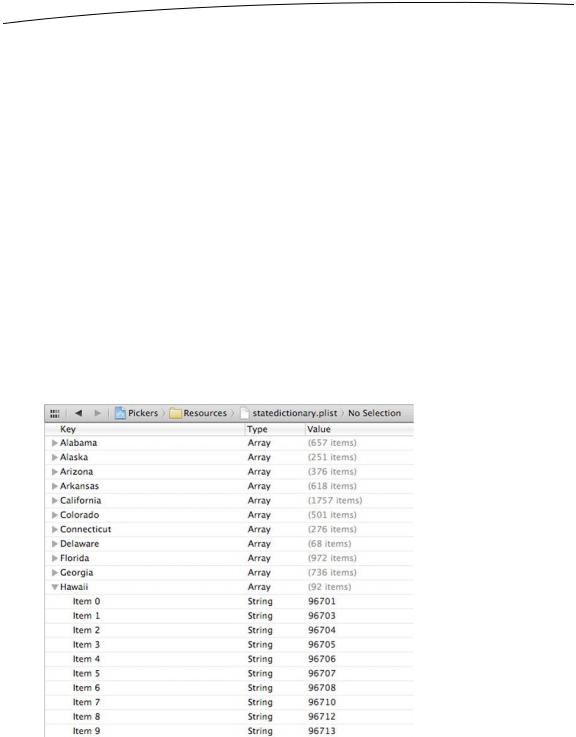
198 |
CHAPTER 7: Tab Bars and Pickers |
instructions. Here’s a hint: start off by opening
BIDDependentComponentPickerViewController.xib, and then repeat the same basic steps you’ve done for all the other content views in this chapter. When you’re finished, save the nib.
OK, take a deep breath. Let’s implement this controller class. This implementation may seem a little gnarly at first. By making one component dependent on the other, we have added a whole new level of complexity to our controller class. Although the picker displays only two lists at a time, our controller class must know about and manage 51 lists. The technique we’re going to use here actually simplifies that process. The data source methods look almost identical to the one we implemented for the DoublePicker view. All of the additional complexity is handled elsewhere, between viewDidLoad and a new delegate method called pickerView:didSelectRow:inComponent:.
Before we write the code, we need some data to display. Up to now, we’ve created arrays in code by specifying a list of strings. Because we didn’t want you to need to type in several thousand values, and because we figured we should show you the correct way to do this, we’re going to load the data from a property list. As we’ve mentioned, both NSArray and NSDictionary objects can be created from property lists. We’ve included a property list called statedictionary.plist in the project archive, under the 07 Pickers folder.
Copy that file into the Pickers folder in your Xcode project. If you single-click the plist file in the project window, you can see and even edit the data that it contains (see Figure 7–21).
Figure 7–21. The statedictionary.plist file, showing our list of states. Within Hawaii, you can see the start of a list of ZIP codes.
www.it-ebooks.info

CHAPTER 7: Tab Bars and Pickers |
199 |
Now, let’s write some code. Add the following to
BIDDependentComponentPickerViewController.m, and then we’ll break it down into more digestible chunks:
#import "BIDDependentComponentPickerViewController.h"
@implementation BIDDependentComponentPickerViewController
@synthesize picker; @synthesize stateZips; @synthesize states; @synthesize zips;
- (IBAction) buttonPressed {
NSInteger stateRow = [picker selectedRowInComponent:kStateComponent]; NSInteger zipRow = [picker selectedRowInComponent:kZipComponent];
NSString *state = [self.states objectAtIndex:stateRow];
NSString *zip = [self.zips objectAtIndex:zipRow];
NSString *title = [[NSString alloc] initWithFormat: @"You selected zip code %@.", zip];
NSString *message = [[NSString alloc] initWithFormat: @"%@ is in %@", zip, state];
UIAlertView *alert = [[UIAlertView alloc] initWithTitle:title message:message
delegate:nil
cancelButtonTitle:@"OK"
otherButtonTitles:nil];
[alert show];
}
.
.
.
Then, add the following code to the existing viewDidLoad method:
- (void)viewDidLoad { [super viewDidLoad];
// Do any additional setup after loading the view from its nib.
NSBundle *bundle = [NSBundle mainBundle];
NSURL *plistURL = [bundle URLForResource:@"statedictionary" withExtension:@"plist"];
NSDictionary *dictionary = [NSDictionary dictionaryWithContentsOfURL:plistURL];
self.stateZips = dictionary;
NSArray *components = [self.stateZips allKeys];
NSArray *sorted = [components sortedArrayUsingSelector: @selector(compare:)];
self.states = sorted;
www.it-ebooks.info

200 |
CHAPTER 7: Tab Bars and Pickers |
NSString *selectedState = [self.states objectAtIndex:0]; NSArray *array = [stateZips objectForKey:selectedState]; self.zips = array;
}
Next, add the following lines of code to the existing viewDidUnload method:
- (void)viewDidUnload { [super viewDidUnload];
//Release any retained subviews of the main view.
//e.g. self.myOutlet = nil;
self.picker = nil; self.stateZips = nil; self.states = nil; self.zips = nil;
}
And, finally, add the delegate and data source methods at the bottom of the file:
.
.
.
#pragma mark -
#pragma mark Picker Data Source Methods
- (NSInteger)numberOfComponentsInPickerView:(UIPickerView *)pickerView { return 2;
}
- (NSInteger)pickerView:(UIPickerView *)pickerView numberOfRowsInComponent:(NSInteger)component {
if (component == kStateComponent) return [self.states count];
return [self.zips count];
}
#pragma mark Picker Delegate Methods
- (NSString *)pickerView:(UIPickerView *)pickerView titleForRow:(NSInteger)row
forComponent:(NSInteger)component { if (component == kStateComponent)
return [self.states objectAtIndex:row]; return [self.zips objectAtIndex:row];
}
- (void)pickerView:(UIPickerView *)pickerView didSelectRow:(NSInteger)row inComponent:(NSInteger)component {
if (component == kStateComponent) {
NSString *selectedState = [self.states objectAtIndex:row]; NSArray *array = [stateZips objectForKey:selectedState]; self.zips = array;
[picker selectRow:0 inComponent:kZipComponent animated:YES]; [picker reloadComponent:kZipComponent];
}
}
@end
www.it-ebooks.info

CHAPTER 7: Tab Bars and Pickers |
201 |
There’s no need to talk about the buttonPressed method, since it’s fundamentally the same as the previous one. We should talk about the viewDidLoad method, though. There’s some stuff going on there that you need to understand, so pull up a chair, and let’s chat.
The first thing we do in this new viewDidLoad method is grab a reference to our application’s main bundle.
NSBundle *bundle = [NSBundle mainBundle];
What is a bundle, you ask? Well, a bundle is just a special type of folder whose contents follow a specific structure. Applications and frameworks are both bundles, and this call returns a bundle object that represents our application.
One of the primary uses of NSBundle is to get to resources that you added to the Resources folder of your project. Those files will be copied into your application’s bundle when you build your application. We’ve added resources like images to our projects, but up to now, we’ve used those only in Interface Builder. If we want to get to those resources in our code, we usually need to use NSBundle. We use the main bundle to retrieve the URL of the resource in which we’re interested.
NSURL *plistURL = [bundle URLForResource:@"statedictionary" withExtension:@"plist"];
This will return a URL containing the location of the statedictionary.plist file. We can then use that URL to create an NSDictionary object. Once we do that, the entire contents of that property list will be loaded into the newly created NSDictionary object, which we then assign to stateZips.
NSDictionary *dictionary = [NSDictionary dictionaryWithContentsOfURL:plistURL];
self.stateZips = dictionary;
The dictionary we just loaded uses the names of the states as the keys and contains an NSArray with all the ZIP codes for that state as the values. To populate the array for the left-hand component, we get the list of all keys from our dictionary and assign those to the states array. Before we assign it, though, we sort it alphabetically.
NSArray *components = [self.stateZips allKeys];
NSArray *sorted = [components sortedArrayUsingSelector: @selector(compare:)];
self.states = sorted;
Unless we specifically set the selection to another value, pickers start with the first row (row 0) selected. In order to get the zips array that corresponds to the first row in the states array, we grab the object from the states array that’s at index 0. That will return the name of the state that will be selected at launch time. We then use that state name to grab the array of ZIP codes for that state, which we assign to the zips array that will be used to feed data to the right-hand component.
NSString *selectedState = [self.states objectAtIndex:0]; NSArray *array = [stateZips objectForKey:selectedState]; self.zips = array;
www.it-ebooks.info
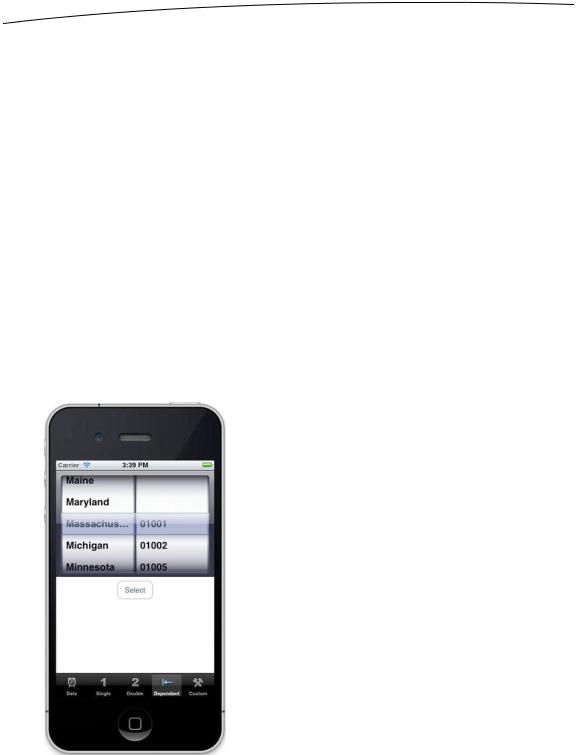
202 |
CHAPTER 7: Tab Bars and Pickers |
The two data source methods are practically identical to the previous version. We return the number of rows in the appropriate array. The same is true for the first delegate method we implemented. The second delegate method is the new one, and it’s where the magic happens.
- (void)pickerView:(UIPickerView *)pickerView didSelectRow:(NSInteger)row
inComponent:(NSInteger)component { if (component == kStateComponent) {
NSString *selectedState = [self.states objectAtIndex:row]; NSArray *array = [stateZips objectForKey:selectedState]; self.zips = array;
[picker selectRow:0 inComponent:kZipComponent animated:YES]; [picker reloadComponent:kZipComponent];
}
}
In this method, which is called any time the picker’s selection changes, we look at the component and see whether the left-hand component changed. If it did, we grab the array that corresponds to the new selection and assign it to the zips array. Then we set the right-hand component back to the first row and tell it to reload itself. By swapping the zips array whenever the state changes, the rest of the code remains pretty much the same as it was in the DoublePicker example.
We’re not quite finished yet. Compile and run your application, and check out the Dependent tab (see Figure 7–22). Do you see anything there you don’t like?
Figure 7–22. Do we really want the two components to be of equal size? Notice the clipping of a long state name.
www.it-ebooks.info
